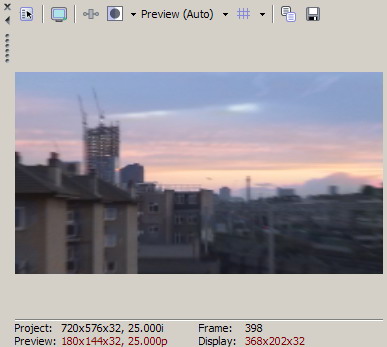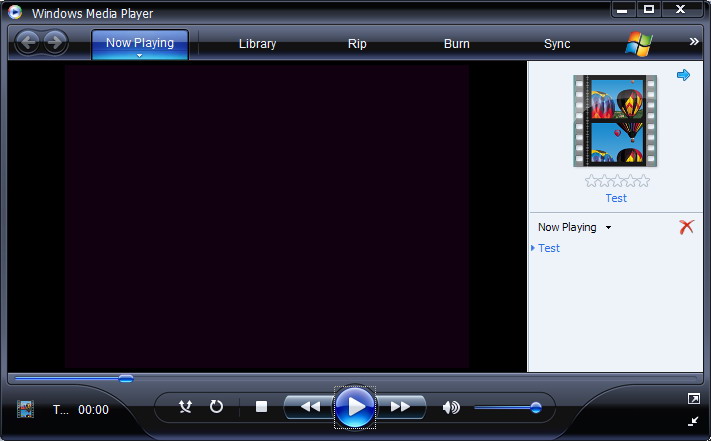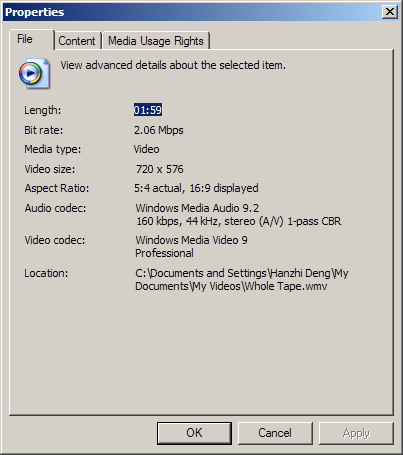Hello everyone, I am new to this forum.
I know my question sounds a bit stupid but it really keeps my hands tired since I started to use Sony Vegas 7.0e yesterday. Iíve gone through the whole forum but didnít find an exact way to solve this stunt. So any comments will be highly appreciated!
Here is my situation in brief:
Iíve got a Sony DCR-HC94E MiniDV PAL camcorder and I normally shoot in 16:9 widescreen model 25p progressive format. Well, I am a casual user so before I got my hands on Vegas I simply used Windows Movie Maker to capture and do some easy editing over my footage.
Problem 1: no matter which software (WMM or Vegas) I use to capture the raw material from the tape using Firewire, I got a horizontally squeezed image if I try to playback the raw .avi file on my PC. Is this normal? The footage however appears in widescreen in the preview window during capture in both applications. Why the PAL footage are always captured in 4:3, 720x576 even if they are shoot in genuine 16:9 model? And as I said, I canít play the capture raw .avi files in the correct 16:9 aspect ratio. What can I do?
Problem 2: OK, not to mention the raw .avi files. If I use WMM to edit the original widescreen footage and then save the movie to PC in 16:9 format then I would get a .wmv file. This is interesting because right-click the file/properties/summary/advanced, the width and height are still in 4:3, 720x576 format and even the thumbnails confirms this as well. But if I play the file in Windows Media Player, then it starts in 4:3 aspect ratio but then it stretches into 16:9 to suit the right aspect ratio very quickly, in 0.2 second perhaps. Now, if I check the file properties again but in the WMPís playlist, then it says video size: 720x576, aspect ratio: 5:4 actual, 16:9 displayed. It sounds like WMM adds a display flag into the file so Media Player could recognise and then adjust screen ratio to play correctly. Is this normal, did you guys get the same situation?
Problem 3: this one associates with Sony Vegas 7.0. I could capture footage from tape without any problem. The preview screen adjusts to 16:9 during capture automatically. But problems arise when I try to render files. By studying many threads in this forum, I have chosen the PAL DV Widescreen template/720x576/pixel aspect1.4568/25PAL frame rate under File/Project Properties in Vegas + check Maintain aspect ratio on the timeline + Stretch video to fill output frame size (do not letterbox) before I finally click the Save button. (Caution: it looks fine in the Simulate Device Aspect Ratio preview, no black bars at all.) But no matter what I do to mess up various combinations of settings here and there, the final outputs (.avi, .wmv, etc) are always in 4:3 even if I mandated output to be PAL DV Widescreen.Itís very irritating to watch widescreen videos in a horizontally squeezed manner!

But I finally figured out two ways to get rid of the problem.
First is to change the Project Property back into PAL DV (normal) and render the output normally. But this will give me a 4:3 file with two artificial black bars above and below. Not good enough, is it?
Second is to keep the Widescreen PAL selection under Project Property, but to render it to some mandated widescreen preset, such as HDV intermediate outputs. Then the video playback will be normal, but this is at the expense of creating extremely large file and dramatically long rendering time.
So could anyone here offer me a hand? Am I making some stupid mistakes? I am totally confused now. Vegas 7.0e is not that old and it should have the capability to render widescreen PAL footage, shouldnít it? So, please if you have any idea do me favour. Appreciate it a lot!


+ Reply to Thread
Results 1 to 30 of 41
-
-
I've also included some screen shots for ur info.
Project Properties PAL DV Widescreen

-
i think you are making up a problem. what your camcorder does is record fake widescreen, by recording the top and bottom pixels as black. the 720x576 is normal pal minDV res and the black bars are permanent. go from there and encode it to whatever you want.
--
"a lot of people are better dead" - prisoner KSC2-303 -
 Thank you very much for your reply, aedipuss.
Thank you very much for your reply, aedipuss. 
I've gone back to the technical specs of my DCR-HC94E reference manual but I found it shoots in True Widescreen model. I've also gone through a number of websites, all claiming the unit could record in true 16:9 footage using oversized CCD.
Well, if your logic in which the camera records artificial widescreen by registering top and bottom as "dead" pixels is right, then why couldn't I see the bars in the original .avi footage? even though the aspect ratio is wrong. Also why didn't notice the bars in the very basic WMM rendered video?
Also why didn't notice the bars in the very basic WMM rendered video?
-
If your DV camcorder is shooting true wide screen, it will be 720x576 and fill the frame vertically (no black letterbox) plus look horizontally squeezed. It should also carry the wide flag but some camcorders don't add the flag or the edit software fails to detect it.
For Vegas, set project format to DV wide 720x576, 25fps lower field first template. When you import your video, right click on the clip and verify aspect ratio is wide 16:9. If not you can modify the properties to 16:9.
When you export the file, you must again verify settings. Vegas allows you to encode your MPeg as 16:9, 4:3 letterbox or other aspect ratios.
I think you are missing that wide and 4:3 DV (or DVD) are both 720x576. The difference is pixel aspect ratio. The pixels are never square at 720x576. If you display it as square pixel, wide will look tall and skinny, 4:3 will look less skinny. The software player stretches 720x576 to 1024x576 for 16:9 square pixel playback and to 768x576 for 4:3 square pixel display.
The hardware DVD player will also process wide or 4:3 based on the aspect ratio flag. -
so what he's actually got is 1024x576 encoded as 720x576? f'ing weird. so you now have to trick your encoder into stretching it back out and re-encoding to normal pixel size?
--
"a lot of people are better dead" - prisoner KSC2-303 -
Not exactly. He has a camcorder with single ~2 Megapixel sensor which is claimed to be native wide screen. That sensor needs to derive RGB and use some extra pixels for electronic image stabilization. From that RGB wide image, a non-square pixel mapping is made to 720x576 for luminance and ~360x288 for Cb and Cr (4:2:0). That is the format recorded to tape and streamed over IEEE-1394.
When played back to a square pixel display, luminance will be horizontally stretched by the player to 1024x576 (16:9). If you select "full screen" on the player, the image will be upscaled to the desktop size (e.g. 1280x720 for a 1280x1024 desktop). -
Hello, thank both edDV and aedipuss for your kind replies. It seems that I have unexpectedly triggered sort of discussion here. Right, I am rather new to DV editing, and likewise to this forum. Just need some time and trial-n-error to digest edDV's suggestion. I am in London and seriously need to go to bed now. Can't wait to try it tomorrow but have to....
To both of you: I will test edDV's suggested method tomorrow and post my latest updates on this thread. Thank you very much. -
edDV ... maybe i didn't express it very well, but what i'm asking is if someone sent me a minDV tape recorded from his model cam and i stuck it in a normal minidv cam, would it play/send over ieee-1394 and record as 720x480 type-2 avi with winDV. interested to know as i transfer tapes for people and encode to DVD and have yet to run into one like this.
--
"a lot of people are better dead" - prisoner KSC2-303 -
All NTSC DV is 720x480i but 29.97 frames per second (59.94 fields per second).Originally Posted by aedipuss
All PAL DV is 720x576i but 25 frames per second (50 fields per second).
This is true for 4:3 and 16:9 material.
NTSC DV camcorders usually won't play PAL DV tapes and visa versa. There are some camcorder models that play the opposite standard to the camcorder LCD but they don't work for IEEE-1394 transfer.
HDV standard is similar in that 1920x1080i 16:9 is recorded at 1440x1080i (horizontally squeezed). For HDV, the only difference PAL to NTSC is frame rate. -
DVD follows similar rules for PAL and NTSC interlace DVD.
-
ok... let's try again. those aren't even in the ballpark of an answer to the attempted question.
if a u.s. ntsc cam user records a miniDV tape in a sony 94e in widescreen mode can the recorded 720x480 tape be played back on a standard(non 94e widescreen) miniDV cam and sent over a firewire connection to winDV and recorded as a type-2 avi?--
"a lot of people are better dead" - prisoner KSC2-303 -
First the 94e (DCR-HC94E) is a PAL model so the answer is no. Sony sells a similar HC96 in NTSC format. So first issue is don't expect PAL to work.Originally Posted by aedipuss
http://www.sonystyle.com/webapp/wcs/stores/servlet/CategoryDisplay?catalogId=10551&sto...ategoryId=3563
As for various NTSC DV camcorder brands, they are all supposed to use the same standard DV format on tape and over IEEE-1394. The one area that can be different is metadata (e.g. f-stop, shutter and other mode data). One model or brand camcorder may or may not read another's metadata but the base video and PCM audio should be readable.
At the consumer camcorder level, one brand should be able to play tapes from other DV format camcorders Possible trouble areas are 48KHz 16bit/2 channel PCM audio vs. 32KHz 12bit/4channel PCM and wide aspect vs. 4:3. Even if wide aspect is misread as 4:3, you can edit the DV-AVI file properties later to set it right. The pixel data doesn't change, only the header flag.
Advanced Prosumer DV camcorders have features cheap camcorders won't understand but might pass such as advanced metadata (including shot lists and timecode info) and special 30p, 30f, 24f, 24p, 24pa field and frame encoding. A consumer camcorder may not play these properly but might pass them to an editor over IEEE-1394 that can process the format. Advanced formats will require advanced editors. See http://www.adamwilt.com/24p/
So, the odds are good if you stick to consumer level DV format camcorders.
PS: Input from wedding or corporate videographers might be in one of the more advanced DV family formats and these will not play on a consumer DV camcorder (e.g. DVCAM, DVCPro and HDV) even though the tape may look similar. -
cool. thanks. that's the info i needed. so far i can handle all miniDV that have come my way. if i run across a weird one, i have avid express pro HD, but haven't needed it yet.
--
"a lot of people are better dead" - prisoner KSC2-303 -
Hello guys, I am about to try your suggestion. But before I start I'd like to to make sure whether my Project Property is right? See the image above (or in the orginal post). The pixel ratio is not square but in 1.4~~~ something.Originally Posted by denghz
Basically there is little I can do during the capture process in Vegas, no such settings to define the raw .avi file. -
Hello guys.
To edDV, I am afraid I'd have to say I failed to render the materials into 16:9 .avi, .wmv, or any other formats. I followed your step but Vegas just doesn't do a damn right thing!
I am wondering if you could do me a big favour. I could upload a very short part of the original footage to a host site and ask you to download it, try to render it in your Vegas and see if it comes through. My request may sound a bit greedy but your help will be highly appreciated.
I spent £££ on Vegas 7.0 and its DVD authoring software, just hope they're worth it. Please let me know if you are OK to do this. Thank you very much. -
To aedipuss
Thanks a lot for your offering. There seems to be a little problem with my broadband at the moment, I will let you know the URL as soon as I manage to upload the .avi file.
Really appreciate it a lot, mate. -
denghz,
I'm on the road travelling now but can try in two weeks if there is still a problem. I'm not clear what your source file is. What model camcorder are you using? If it is a DCR-HC94E MiniDV PAL camcorder, where exactly in the process are you having trouble? Did you verify the file property (right click on the clip in Vegas) is set to PAL DV wide? Both the project setting and the file must be showing "wide". Then when you use "Render as" you need to specify whether you want DV/DVD wide, square pixels or letterbox in 4:3. -
 edDV
edDV
Thanks a lot, mate. Don't tell me you are driving with one hand while replying my post with another... 8)
Well, I think I have followed your instructions. Indeed I've verified the 16:9 format immediately after I captured the video in Vegas Capture. Just as I showed above (the pixel ratio is NOT square if I chose the DV PAL Widescreen under Templates, this is automatic). Then I clicked Maintain Aspect Ratio throughout each video clips on the timeline. Finally, I selected Render As e.g. .wmv file or Widescreen PAL .avi file, but I got a --><--squeezed picture in Media Player each time.
However there is a stupid way to avoid this headache but takes twice more time. I can edit footage as I wish in Sony Vegas but save it in a weird-looking squeezed 4:3 file in .avi format. Then import it back into WMM and re-Render it as correct 16:9 .wma file to store on my PC and share with others, etc.
I think there is tricky thing somewhere, or I need to trick the Vegas encoder manually somehow, I don't know. I will post a short footage later so that your guys could take a look. Appreciate your help as always.
Cheers, mates.
PS. I am using a Sony DCR-HC94E PAL MiniDV Camcorder. You can get a FULL .pdf manual from http://pdf.crse.com/manuals/2659814111.pdf
As I said, I normally shoot in 16:9 format in 25P, of course SP 60 Min. -
A good indication in Vegas that all is well with image properties is a 16:9 image on the timeline display. It sounds like everything is good for you untill the "Render as" step. You must undertand that for standard definition 16:9 in DV, DVD, DVB or ATSC formats the wide image is stored at 720x480 and looks tall and narrow when displayed raw on a square pixel display. Software players for computers need to horizontally rescale the image for 16:9 aspect display. Wide mode TV sets do the same.
The other issue is wide wmv may not be an option in Vegas. I don't have Vegas with me so I can't check. -
Thank you edDV. I am not really sure at which step I got it wrong or Vegas made a mistake.
Right, now I have uploaded a short clip of original footage (directly extracted from the DV tape) please download it here http://www.uploading.com/files/N42MIPS4/JVC_Tape___Clip_017.avi.html
It's a very short shot in 16:9 PAL format. It may look horizontally squeezed if you try to play it back in WMP (at least in mine).
So if anyone of you could do me favour, see if you can render it in proper 16:9 format in YOUR Vegas. I couldn't do it in my Vegas 7.0e. Weird....
Appreciate your help, man! -
should it look like this?
untitled.mpg--
"a lot of people are better dead" - prisoner KSC2-303 -
Thanks a lot for ur immediate response, man.
Well, you've done a good job. The file can't be played back correctly in WMP (i.e. horizontally squeezed). However it plays fine in another media player.
But anyway, how did you do it in Vegas? Could u tell me the exact steps. I am a bit confused by those tech stuff in Vegas...thanks a lot. -
should play alright in anything. gspot reports it as 16x9. in vegas i added your vid to assets. dragged it up to the timeline. let it demux into vid and aud. in the right side of the timeline area right click on the vid. select properties and make sure the media is reported as 25p pal DV widescreen. then go to file/render as. select save as type - mainconcept mpeg-2. select the drop down template as "DVD architect PAL widestream video stream" at this point you can go in and change how you want things to look - like quality, constant bitrate, 1 or 2 pass vbr, etc. and also the aspect ratio of the final product. the one i posted before is true 16x9 but your can also make it 16x9 encoded as 4:3 with the black upper and lower bars, like this one.
16x9_in_4x3.mpg--
"a lot of people are better dead" - prisoner KSC2-303 -
Appreciate it aedipuss!
I have followed your instructions and successfully created the exactly same .mpeg file in MY Vegas 7.0 But our experiments also gave rise to some weird questions:
1. My file (like yours) plays back normally in one media player but NOT in Windows Media Player 11. What's the problem? Maybe it is WMP that hasn't done the right thing.
2. Can you play the raw .avi file I posted in 16:9 AR in WMP?
3. I still couldn't render video into 16:9 .wmv or .avi files. They appear horizontally squeezed in any media player installed on my PC. I seriously need to do both coz I normally share videos with mates in .wmv and copy files back to DV tape for permanent storage in .avi files.
4. My WMP doesn't seem to recognise the "16:9 flag" in the video files rendered by Vegas. So is there any software application I can use to add one to the output just to make sure WMP recognises it?
Thank you, mate! -
render as 16x9 in a 4:3 package with the black bars encoded. once it's 4:3 then use that as the source to reduce to avi or wmv. should work in any player then.
--
"a lot of people are better dead" - prisoner KSC2-303
Similar Threads
-
Vegas won't render widescreen
By jargus in forum EditingReplies: 8Last Post: 14th Aug 2011, 14:12 -
Cannot render to widescreen in neither vegas 7 or 8
By 2prfm in forum Video ConversionReplies: 1Last Post: 7th Sep 2010, 09:38 -
Vegas render question
By wingfan in forum EditingReplies: 2Last Post: 29th Sep 2008, 20:10 -
Vegas Render Still Sequence
By vegasarian in forum Newbie / General discussionsReplies: 1Last Post: 4th Jun 2007, 08:39 -
Vegas render to 16:9 widescreen problem
By EMPERORelement in forum EditingReplies: 10Last Post: 19th May 2007, 17:32




 Quote
Quote