I cannot capture 'Right Audio' with my Dazzle Platinum. I hook everything up fine, everything's all plugged in tightly, yet it still only captures the left audio. Listen to this with ear/headphones on, you'll notice.
http://www.youtube.com/watch?v=klcg4bopzw0
And the quality is dodgy, too. It's more noticeable in the cutscenes, where everything flickers when the camera goes sideways, or when it switches from one viewpoint to the next. It's very noticeable in the cutscene after the credits. Also, when the screen goes dark, you can see a bunch of lines all over the video.
I've tried a LOT of things, but NOTHING on Google helps and every other capture method I've tried has ended in total failure.
A solution would be much appreciated.
+ Reply to Thread
Results 1 to 30 of 30
-
-
Reverse the audio cables (ie, left to right, right to left). Does the sound move to the other side? If so, that suggests a bad cable.
The comb artifacts are a result of interlaced video. Either the console is putting out interlaced frames, or it's putting out progressive frames and they are being captured with the wrong field order. The former has to be deinterlaced. The latter can have the fields realigned. Post a small sample with motion that shows the problem. -
I've hit another snag.
A few hours ago, I was tinkering with two programs; AMCAP and Virtual VCR. I initially thought that they would prove to be invaluable when capturing, but I was sorely mistaken.
A few minutes ago, I went onto Pinnacle Studio 11 to try out that wire swap, but there was no sound coming from the computer whatsoever. This was before I started capturing.
I thought it was something to do with AMCAP or Virtual VCR, since everything I did in Pinnacle Studio 11 proved ineffective. After trying to find the source of the problem, I gave up completely, and just uninstalled both AMCAP and Virtual VCR.
I thought it would do something, but it did nothing. I am now left with a Dazzle Platinum that cannot record sound.
Should I perhaps uninstall and reinstall Pinnacle Studio 11? It would have no negative side-effects on my end, except waiting for it to reinstall? Or is there a shorter way of getting the sound back? -
Most likely the problem is your audio in from the source is not connected properly,check to see if you have stereo going to the line-in of your sound card from the source,that way you can rule out the pinnacle card as the problem.
I think,therefore i am a hamster. -
is not likely a Pinnacle Studio problem. Check speaker cables, the System Mixer, Control Panel's Audio settings, etc.no sound coming from the computer whatsoever
-
Turns out the solution was simple. The sound has returned.
I've plugged the console directly into the capture device, now. There is Left and Right audio.
The problem lies with the double ended composite cables I use. I'll snoop around and see if I have anymore around the house. If not, I'll have to buy some more.
EDIT: The audio problem has been completely fixed. There is now left and right audio. -
The video quality problem is the most noticeable in this video.
http://www.youtube.com/watch?v=v4sCnx3H_pg
It is noticeable from 4:40 to 5:00.
Unfortunately, Pinnacle Studio 11 doesn't give you the option to deinterlace video. -
Youtube processes and reencodes everything so it's not a good way to demonstrate the problem. What I saw there was video that had been blend deinterlaced. But I don't know if you did it or Youtube did it.
You should post a short segment of your original capture. Even just a few seconds (with significant motion) will be enough to determine if it's interlaced or phase shifted. Use a file hosting service if you sample is over 6MB (this site limits you to 6 MB). Like:
http://www.mediafire.com/
http://www.megaupload.com/
http://rapidshare.com/
I'm pretty sure Pinnacle Studio has some kind of deinterlacing funtion. -
-
Those are some really sad looking caps. You have several problems:
1) The video is badly compressed. It's full of blocky artifacts. Are you capturing directly to WMV? The encoder can't spend the time it needs to do a good job during capture (a new frame arrives every 1/25 second) so it takes a lot of shortcuts. The solution to this is to use an encoder that's much faster but doesn't compress as much. Like HuffYUV. Then encode with a codec that compresses better later when the encoder can take its time and do a good job.
2) You have "tearing" problems. This occurs when a captured frame has the top part of one frame and the bottom part of another frame. If there is motion you get tears in the image. Some of your frames contain parts of 3 different source frames. Capture cards usually don't do this. Are you using a screen capture program or something? You should use the software that came with the device or some software that is known to work properly with it.
3) The frames appear to be blend deinterlaced already. Interlaced video contains two half picture in each frame. One half picture is contained in all the even numbered scanlines, one in all the odd scanlines. These half pictures are intended to be viewew one at a time, in sequence. Your capture process has blurred the two frames together so frames look like double exposures when there is motion.
4) Why are you capturing at 1280x720? I'm pretty sure your capture device is a standard definition device. You should be capturing at 720x576. The software may have performed the blend deinterlace when it enlarged the frame from 720x576 to 1280x720.
Here's one frame that shows all of the problems:

-
My Windows Vista laptop seems inclined to not be able to download HuffYUV. It just saves it as a compressed folder and when I uncompress it, there's no download options. I found something inside it that said 'Application Extender', but my computer couldn't execute it because it didn't have the appropriate program.
Pinnacle Studio 11 came with my Dazzle Platinum, and I use it to capture the footage. I save it as MPEG-2 because when I use AVI to capture footage, it skips and the sound constantly goes out of sync.
I do not capture the footage at 1280x720. I capture it at 720x576. I then place it into Windows Movie Maker and publish it as 1280x720. I do this because I want the video to fill the whole of the video box and not leave giant black bars around the sides.
Looking at the image, I can see just how bad my capturing really is. It's unacceptable and has to go. -
I deleted the original footage a while ago to save up disk space. However, it was very easy for me to capture new footage from that scene in the image. The only difference being that there is Left and Right Audio.
http://rapidshare.com/files/282661812/Fresh_720x576_Capture.mpg.html
Also, when I published the footage in Windows Movie Maker as 720x576, it appeared smaller. When I uploaded a short test video onto YouTube, it was just a compressed square.
The footage in the link is COMPLETELY fresh, nothing has been done to it at all. -
for huffyuv, right click the .inf file and select install
if you are on vista x64, there are special instructions
https://forum.videohelp.com/topic364494.html
you have big problems as jagabo mentioned, with the low quality, macroblocking, and shearing. It will only become worse when you re-encode, and again when youtube re-encodes. You need to maintain highest quality at every stage (garbage in = even worse garbage out)
Try fiddling with the vsync on the graphics card drivers/settings, it may help the shearing. Definitely try capturing with something better than MPEG2
Your video is actually 16:9 MPEG2, so you can crop the black edges and resize to a 16:9 frame size before uploading to youtube and it should fill the youtube player -
That's looking much better. The video is properly interlaced so it can be deinterlaced, it's a full 720x576 25 FPS PAL video with 16:9 aspect ratio flags. But you still have tearing problems. What are you capturing from? Does it have a anti-tearing option? A vertical refresh sync option? That may slow your frame rates down a little but it should give you clean caps.
Here's a sample frame from VirtualDubMod, after the Smart Deinterlace filter, no resizing, showing a tear:
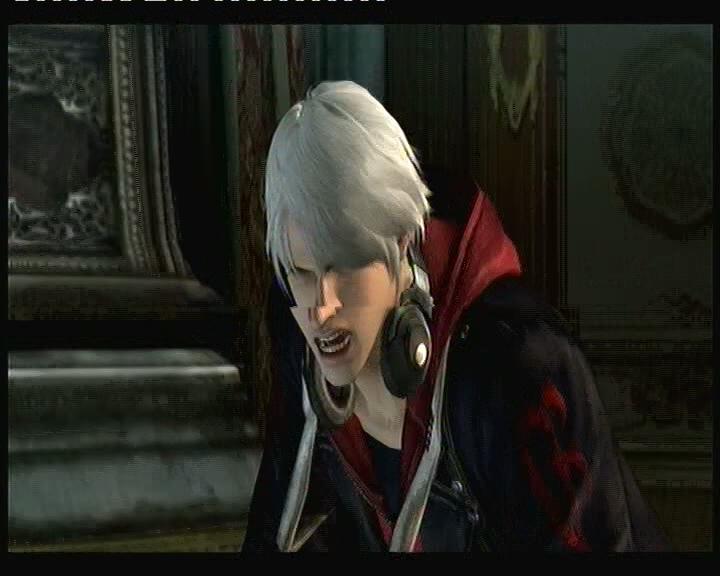
A part of the video deinterlaced, resized to 720x400, Xvid AVI, no audio:
deint.avi -
I am capturing footage from an Xbox 360, the game in question being Devil May Cry 4. Looking at the Xbox settings, it doesn't have an 'Anti-tearing' option or a 'Vertical refresh sync' option. There are no options in the game that offer those options.
On closer inspection, the capturing is not responsible for the tearing. It appears on the TV when I go through a fast-paced cutscene. Could it be something to do with the cables? Or a problem with the console itself?
Oh, and another thing. The footage by itself is better. The only problem with that is I need to commentate over it, and I always do that after capturing the footage. I need to publish it in Windows Movie Maker to add the commentary to the footage, but that in turn buggers up the footage. I guess I'm in a bit of a fix? -
If you see it on the TV too, the tearing problem is definitely with the xbox 360. Yes, here's some information a quick Google search turned up:
http://features.teamxbox.com/xbox/1607/Xbox-360-VSync-Issues-Demystified/p1
It sounds like this was a decision on the part of the game developer and there's nothing you can do about it.
I don't know what deinterlacing options WWM has. You could use VirtualDubMod to deinterlace and save as DV AVI or HuffYUV compressed AVI. Then do whatever you want with WMM. -
Okay...so all I need to do is capture the footage with Pinnacle Studio 11. Then I need to put the footage into VirtualDubMod and deinterlace it. Then I can do what I usually do in WMM.
I'm not sure how VirtualDubMod works, so could you please give me instructions?
EDIT: I also need to know how I can keep the footage at 720x576 when deinterlacing. -
The basic instructions for VirtualDubMod:
1) File -> Open Video File, select your file.
2) Video -> Filters -> Add, select Smart Deinterlace (2.8 beta 1), press Add. At the config dialog select Edge-Directed Interpolate. Try the others too.
3) Video -> Compression, select a compression codec. HuffYUV will probably get you about 500 MB/min. Cedocida (DV) will get you about 200 MB/min.
4) File -> Save as AVI.
Oh, you will need to get Donalf Graft's Smart Deinterlace filter and put it in VirtualDubMod's plugins folder.
http://neuron2.net/smart/smart.html -
Okay, I did all you said. The quality is now very good. It's currently in a 640x480 format, but hopefully WMM will sort that out.
If WMM changes it to 1280x720, all of my problems are solved. Just need to wait for 10 minutes.
EDIT: It didn't change to 1280x720. Perhaps when uploaded to YouTube as a test...? -
I think what you're saying is WMM saw the video as 4:3 display aspect ratio. There should be some way to override what it thinks the DAR is and tell it it's 16:9. If not, you will have to resize in VirtualDub to a 16:9 frame size (848x480 is probably close enough, or 1024x576, of 1280x720) after deinterlacing. You'll have to use HuffYUV as the compression cocec because DV won't allow that frame size.
When adding features, add the Resize filter. Use the Precise Bilinear method for better compression (not so sharp), Lanczos3 for sharper resizing. -
There's an option in Advanced Options that lets you change from 4:3 to 16:9, but that's only the preview player. It's already set on 16:9.
Yeah, I'm in a bit of a kerfuffle. -
The problem with WMM is that once the aspect ratio is set, it cannot change it, no matter what aspect ratio you publish it at. When I captured my footage with Pinnacle Studio 11 and imported it into WMM, it was already at a 1280x720 state (which is confusing since I capture at 720x576 MPEG-2 with a 16:9 ratio), so it could change without any problems.Originally Posted by xxJackMBxx
If I put the footage into WMM first so that it becomes 1280x720 first, and then put it into VirtualDubMod, it will just change into the 4:3 ratio again.
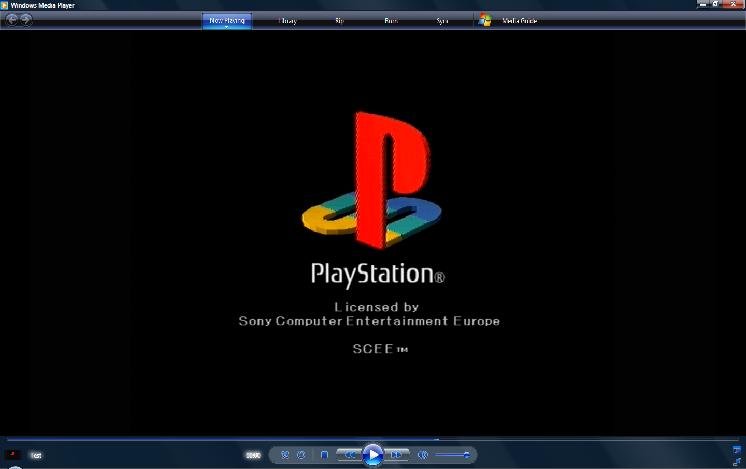
-
Well, it certainly looks promising, but it'll have to wait for tomorrow. It's getting late on my end, plus the fact I have school.
-
Why don't you use pinnacle studio for your commentary? Surely it has basic editing functions?
I don't see why you are exporting it over to WMM to do this...? -
I find WMM easier to use. It has the publication feature which is flexible, and it allows you to add commentary at the tough of a button. I'm not sure how to do either of these things in Pinnacle Studio 11, so...Yeah.
-
I think this quality is a vast improvement, don't you agree?
http://www.youtube.com/watch?v=O-ZwnvqRRfs
Oh, don't mind there only being sound on the Left Audio, I recorded this a while back before I noticed the Audio problems.
Similar Threads
-
Dodgy VOBs misreporting length
By Joolz2020 in forum Newbie / General discussionsReplies: 12Last Post: 13th Oct 2010, 18:43 -
best audio video quality of youtube poor quality and not hq flv videos.
By nusratjaveid in forum Video ConversionReplies: 3Last Post: 20th Jun 2010, 20:23 -
Mencoder and Audio Quality
By kage123 in forum AudioReplies: 2Last Post: 26th Mar 2010, 17:14 -
Dodgy Sales Guy
By oz_surfer in forum ComputerReplies: 9Last Post: 6th Nov 2008, 19:46 -
Dodgy picture ?
By plog1976 in forum DVD & Blu-ray PlayersReplies: 2Last Post: 13th Dec 2007, 11:39




 Quote
Quote