Hi guys
Whenever I open a folder with all my pics, files etc from the desktop, a 'can't read memory' box pops up 5secs later, asking me to cancel or debug or whatever. Then the folder 'crashes' when I click either button.
What is this and how can I resolve it- I've run Spybot and nothing shows up.
Thanks
+ Reply to Thread
Results 1 to 13 of 13
-
-
Are your folders set to display thumbnails? What you describe sounds like Windows Explorer is crashing. It's what displays the thumbnails. Try setting your folders to open as a list instead and see if that helps. Does this happen with all folders? Or just your photos or videos folders?
Explorer problems can be caused by corrupted files or corrupted display programs. Did you add any type of display programs recently? If so, have you tried a restore to a earlier point? -
Hi Red
It doesn't seem to affect another desktop folder, and I've system restored to three days ago, but still get this trouble. But yes I display my folder contents as thumbs- I don't even get the chance to change the pics to list it's so quick.
I use Firefox and not IE, but get the box with (from memory) ;
"Explorer.Exe - Application Error
The instruction 0x09608278 reference memory at 0x013a0000
The memory could not be "written"
Click OK to terminate program
Click Cancel to Debug"
The only thing I've done is mess about with one particular word document, no settings etc?
I'm desperate! -
Windows Explorer and Windows Internet Explorer are two totally different programs. Win Explorer is the name of the interface that opens files and folders. (Yes, bad choice of names, but that's MS for you.
 )
)
There are many, many things that can cause Explorer to crash. Assuming it's not the files themselves, then it's probably something that Explorer is using to try to open the files. This can be codecs with video files. With photos or similar, it's likely related to a graphics program that Explorer is trying to use.
Most times, if you can get the folders to open in other than 'thumbnail' mode, you may see the problem go away. Or take one of the problematic graphic files (Photos, etc) and check it's 'Properties' to see what program it's using to open the file. Then change it to a different program. 'Windows Picture and Fax Viewer' is usually safe.
You can do a Google search for ' windows explorer crashes ' and see a few possibilities. -
i'm getting something similar..this message appears when the puter is shutting down..it started about a week ago but it doesn't effect the shutdown..any ideas what this might be..?
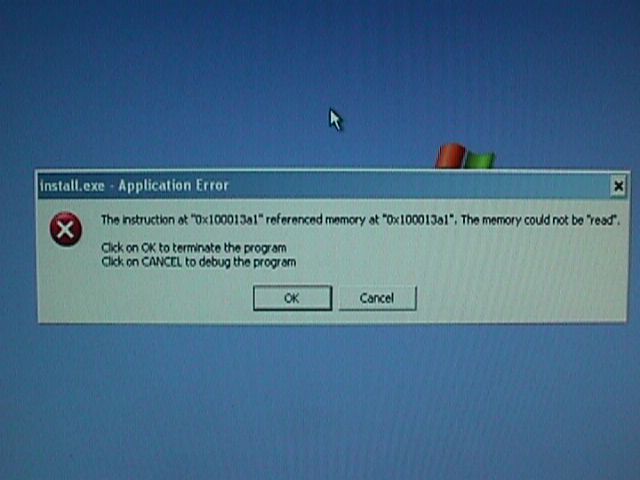
-
ButchX, that appears to be a program installer trying to run. Unfortunately, the name shown isn't of much use. But do a search for 'Install.exe' on the computer, all files and drives, and see what shows up.
If you haven't installed anything recently, I would run some antivirus/malware detection programs. Anything that wants to install at shutdown seems a bit suspicious.
One thing odd is the instruction seems to have the same location as the referenced memory location. That seems unlikely to work at all.
-
I've just opened "My Documents" and before that pop-up appears, quickly changed viewing from 'thumbnails' to 'tiles'- hey presto, no pop-up!
Does this help diagnose? I wondered if doing the following (off another site) would resolve?;-
Please follow the following instructions carefully:
* Download and install the Debugging Tools for Windows from Microsoft
* Download our DebugWizard tool
* Extract the debugwiz.exe file, and place it anywhere on your system (the desktop will be fine)
* Click the Browse button next to the Dump file to be analyzed box
* Depending on the cause of the crash & how your system is setup, the dump file will most likely be located in \Windows\Minidump\. Do a search for *.dmp if that fails. Look for a date/time on the dump that corresponds with the latest crash.
* Select the most recent dump file, and click Generate Log
* When the Command Prompt window closes, you should be able to locate the debuglog.txt file in C:\
* Go to Microsoft Support Services, and select an option to "open" a support request
* You can use the log file (debuglog.txt) generated to supply the needed information to start your support request
-
Before you start downloading "repair" tools and fubar yourself completely, just step back and take a look at what is going on.
The error only happens in ONE directory, at least so far.
The error goes away when graphical preview is disabled.
Therefore -
There is at least one file, or one type of file requiring a certain prog or codec for the preview, which is causing the problem. Either the file is corrupt, or the prog has a problem.
Determine the file types stored which have a preview. Move some or all of each type to seperate type-specific directories, and test the preview. If all types can preview, then it's not the preview prog but an individual file itself. Move ALL files of each type to seperate directories, and isolate.
You may find that moving the files solves the problem. Great, move'em back. This would indicate an HD problem rather than a prog or particular file. CHKDSK and defrag may repair or further illuminate the issue. Running these first might solve it altogether, these should be run regularly. -
Thanks for the advice, Nelson
I just tried opening a new folder on the desktop, and transferred all files (mpegs and word docs etc) to it, but when I tried thumbview- same damned result!
But it didn't do it when I only has a handful of thumbs in that new folder!
I'll try de-gragging and see what happens, else I dunno what files etc the heck to look, or what to do!
-
Please read the instructions again.
Word Docs? Make a new directory FOR THAT FILE TYPE, and move them all there.
MPG Files? Make a new directory FOR THAT FILE TYPE, and move them all there.
Repeat for each file type, testing as you go. When the problem manifests in the new directory, it should be gone in the original directory.
What I expect you will find is that either ALL files of a particular type will not open, or one particular file will not open.
By moving ALL files to another location and experiencing the same issue you haven't really learned anything. You need to seperate the various file types in order to Isolate and Identify the specific problem. The handful of files that work either does not contain the bad file, or a file of the particular type which fails. Now if you knew what types were present in the new directory, you could eliminate them from contention.
and BTW, do not store files on the desktop. Put them in a directory where they belong, not on the desktop which is reloaded dozens of times a day. -
Hi
It was the mpegs, I transferred them to their own folder (on list view) and carried on with My Dcos in thumbview.
NOW I've lost the ability to play dvd/cd's (E: Drive?)...D is there and tries to open them but...doh. I give up. -
And DVD's contain what type of file? MPG, in case you didn't know. This is not a new problem, simply a continuation of the original one. You can't play MPG files, the same thing stopping the preview is stopping the DVD playback. This is fairly common.
Most likely, you recently installed a program having something to do with MPG, and that install screwed up the codecs in some way. Easy to fix, re-install an MPG or DVD player software. In the future, pay close attention to any install which might alter this setup.
And notice how easy this was to Identify once the files were Isolated by type? Systematic procedure ALWAYS works. -
Thanks for your patience and advice Nelson.
I'll google for some free dvdplayer programs...
Similar Threads
-
Computer keeps shutting off
By black cloud in forum ComputerReplies: 18Last Post: 2nd Aug 2011, 22:54 -
Laptop shutting down...
By alintatoc in forum ComputerReplies: 7Last Post: 6th Feb 2010, 15:31 -
Computer keeps shutting down
By mac71671 in forum ComputerReplies: 8Last Post: 29th Jan 2010, 10:45 -
Computer keeps shutting down
By didikai in forum Newbie / General discussionsReplies: 22Last Post: 31st Aug 2008, 09:24 -
Nero Keeps Shutting Down
By DuBsTaR in forum Newbie / General discussionsReplies: 3Last Post: 21st May 2007, 12:41




 Quote
Quote

