Hello!
First of all please excuse me if this problem is already discussed on the forum (I did a search and I didn't find any solutions to solve my problem).
I spent a lot of time on the net learning about how to transfer dv from camcorder to pc and how to compress a dv movie to put it on a cd.
Anyway, I'm able to transfer the movie from my camcorder to pc using firewire and to compress this material to fit in a size of 700MB (this is not a problem for me). My problem is the quality of the transfered movie (also, the result looks very bad). To be more specific, the picture looks jerky in the motion scenes and I hardly believe that comes from the intelacing. I learned about deinterlacing and I don't think that this can be the main reason.
I made some tests and I can see the dv movie at a good quality only when I'm using DirectX 9 (.b or .c). However, when I'm trying to compress the dv movie using VirtualDub, XVid and a deinterlacing filter (Smart/Smooth Deinterlace, the default filter from VirtualDub), I have the same problem: the compressed movie looks jerky in the motion areas.
You can see a sample at http://www.geocities.com/cata20_ro/test.avi
Unfortunately, this problems appears on Windows XP (Service Pack 1.a) too. I tried to use another video editing program without success.
Here are the technical specs:
AMD Athlon XP 2400+
Motherboard Epox 8K5A (without any bios updates)
384 MB RAM PC2700 Kingmax (128+256)
Video card Gigabyte ATI Radeon 9000 Pro 64MB
HDD Seagate Barracuda 80GB ATA 100
Firewire card Inno Vision DV-1000
( http://www.ivmm.com/innodv/products_dv1000.html )
Sound on board
CD-RW Asus 52/24/52 (master)
CD-Rom Teac 32x (slave, on the same cable with CD-RW)
DVD-Rom Asus 16x (slave, on the same cable with the HDD)
Windows 2000 Professional (Service Pack 4)
DirectX 9.c
XVid, DivX, Panasonic DV Codec
Adobe Premiere 6.0, WinDV, VirtualDub 1.5.10 (and 1.6.2), DVIO
Panasonic NV GS-11EG-S Camcorder (PAL)
The camcorder is recognized by the system ("Microsoft DV camera or VCR") and also the firewire card. It seems that I don't have any hardware conflicts.
Do you have any idea how to solve this problem?
Thank you in advance and please excuse my English.
Catalin
+ Reply to Thread
Results 1 to 19 of 19
-
-
Why are you trying to de-interlace? If you are going to watch it on a TV, it should remain interlaced.
You "jerkiness" could be a problem with the field order of you DV avi when you convert to mpeg. DV from your camcorder is usually always Lower Field First. Make sure that is selected in your mpeg converter.
Mark -
Hello Mark!
First of all, I want to thank you for your reply.
I want to deinterlace this movie because I want to watch it on my computer (put it on a CD). I tried even to compress the movie without any deinterlacing methods and I got the same bad results.
I know what kind of problems are resulting when the field order is changed ( I tried this as an experiment in Adobe Premiere 6.0). As fair as I know, the only way to keep a control on the fields order is to use either AviSynth scripts in VirtualDubMod or use Adobe Premiere 6.0. But, that's what I know by now.
Here's the info from Adobe Premiere related to my dv movie (a short test movie) properties:
File Path: D:\vids\premiere.avi
File Size: 41.37MB bytes
Total Duration: 0:00:11:15
Average Data Rate: 3.56MB per second
Image Size: 720 x 576
Pixel Depth: 24 bits
Pixel Aspect Ratio: 1.067
Frame Rate: 25.00 fps
Audio: 32000 Hz - 16 bit - Stereo
AVI File details:
Timecode: 00:00:01:20
Reel name: '001'
User Timecode: 00:00:01:20
Reel name: '001'
Contains 1 video track(s) and 1 audio track(s).
Video track 1:
Total duration is 0:00:11:15
Size is 39.82MB bytes (average frame = 145.62KB bytes)
There are 290 keyframes.
Frame rate is 25.00 fps
Frame size is 720 x 576
Depth is 24 bits.
Compressor: 'dvsd', Sony DV software CODEC
Audio track 1:
Size is 1.41MB bytes
Rate is 32000 samples/sec, stereo
Sample size is 16 bits
Interleave: 2 frame(s)
Regards,
Catalin -
hi catalin,
Please check your hard drive and see if the DMA mode is turn on. Go to the device manager and expand IDE ATA/ATAPI controllers. Right click the Primary/Secondary IDE Channel, select properties and select Advance Setting tab. The transfer mode should be "DMA if available". Try not the run any other program when you are doing capturing. -
Try to use diff software like TMPG Encoder to encode your AVI file. Its one of the best available. Also you can try Nero Vision Express 3 and WinAVi Video Conveter. I have tried these on many AVI files and they works fine. Select correct MPEG template in these software SVCD, VCD to enode your file.
-
pchan> I already checked that. My hard drive is set to UDMA ATA100 mode. Also, I don't have any programs running when I'm transfering the movie from camcorder.
In my opinion I guess there is a codec/driver/software related problem but I can't figure how to find and solve it.
As I said in my first post, the dv movie plays fine only when DirectX 9 is installed. Also, I tried to install the latest drivers for my video card and motherboard without any good result.
I get a file of 12.9GB for one hour and the average bit rate is 3.56MB per second. As fair as I know, this is normal.
sanjayk> I didn't try the TMPG Encoder to encode my dv movie. I'll give it a try.
In this moment I wish to be able to solve this problem. -
It sounds like you are capturing a telecined movie. Deinterlacing this leaves you with a duplicate frame every fifth frame. You should inverse telecine rather than deinterlace. Or like others have said, leave the video interlaced for DVD.
-
Yes, I agree with sanjayk, TMPGEnc is a terrific encoder. If you're picky about video quality on a PC, you're not going to get outstanding (and I understand different people have different definitions of outstanding) video. Common things such as macroblocks, jerkiness, upsidedown video, too much smoothing, deinterlacing artifacts, etc happen if you go out and install different codec packs and have many crap-job encoders installed. I have been working primarily with DV for 4 years and I have learned a lot in that time. Advanced users encode with TMPGEnc, Procoder, CinemaCraft Encoder, and a few others. Each source video requiring a different bitrate. Seriously advanced users use AviSynth to enhance their source video and frameserve it into editing software such as Adobe Premiere Pro or Vegas, or whatever. Also, picky users like myself try desperately to avoid color space conversions. YV12 is well known, and seems to be universally satisfying and acceptable in most cases. I apologize if I am flying way over your head on my reply, but just giving you a few details to think about and maybe research to further your knowledge of DV and the numerous technicalities that exist when dealing with DV on a computer. I use the Panasonic DV Codec, I enhance it with AviSynth, open it in VirtualDud, do a fast recompress to avoid colorspace conversion (otherwise loss of color data) and resave as DV. Once this is done (which I intend to do in the future) I will frameserve into Adobe Premiere Pro and edit the footage and then framserve it out into TMPGEnc for final encoding and then author a DVD and burn. Hope you find some useful info in my post here.
Cheers,
Jeremy -
junkmalle> I have to learn more about how to do an inverse telecine. For me it is really strange.
State Of Mind> I read a lot about it and I know that it is one of the best tools existing. Since I don't have a DVD Writer I can't make any DVD's (maybe in the future). So, my goal is to obtain a nice looking DivX or XVid movie. You read my mind... yes, I want to do all the best to get outstanding videos.
To be honest, I think that I learned something in these months so I don't install codec packs anymore. I know, there's a lot of opinions about these codec packs but I rather prefer to have two or three codecs installed.
Regarding AviSynth, I tried to use it and to create some scripts in order to get some good results. I got a good result after I used the Bob() function. The movie looks very good but it requires a powerful computer. In this idea, I don't think that's a good idea to keep all my movies at 50fps.
Thank you for your reply. It's realy useful.
I tried to make a test with TMPGEnc and the result is the same. I guess that something is wrong with my computer.
Last night I found something "weird" in my computer. When the computer starts, there are some information:
Serial Bus Cntrlr 11
USB 1.0/1.1 UHCI Cntrlr 11
USB 1.0/1.1 UHCI Cntrlr 5
USB 1.0/1.1 UHCI Cntrlr 5
USB 2.0 EHCI Cntrlr 11
IDE Cntrlr 14
Multimedia Device 5
Display Cntrlr 11
ACPI Controller 9
Are these values ok? -
Catalin, I had chance to download your sample and I see that you don't have a telecine problem. So inverse telecine wouldn't help you.
Does the DV AVI file you capture play smoothly?
In my experience, smart deinterlace filters often result in jerky playback. I recommend you try the following dumb deinterlace in VirtualDub as an experiment:
Use the built in Deinterlace filter, set to Discard Field 1 or Discard Field 2. Put this filter before the resize filter. Don't use the Nearest Neighbor resizing filter (the default, and worst choice!) -- for this experiment use Bilinear.
Your bitrate is too low for the material your compressing -- at least in the sample you provided. For this experiment just use something like single pass, 2000 kbps, constant bitrate.
Does the resulting file playback smoothly? -
junkmalle> thank you for your reply.
You are right: the inverse telecine isn't a solution for my problem.
As I wrote in my first message, the DV AVI file plays smoothly only when I'm using Direct X 9. However, I'm not sure if this is the main reason for the smoothly playback (as we know, the Direct X 9 makes a realtime deinterlacing of the image). Yesterday, I reinstalled some old drivers for my video card (appears to be Catalyst 3.9) and I saw that the image (the DV AVI) became a little blurred in the motion scenes.
Regarding the "smart deinterlace" filter, I got a good picture but the playback is jerky (it looks like it plays every nth frame of the movie).
I made some tests using your indications. The playback is smooth but the image is blurried in the motion scenes. You can see the result here: http://www.geocities.com/cata20_ro/fluidity.avi
Maybe this is the compromise that I have to do. -
Catalin,
I think you are having a playback problem, not encoding problems. Aside from the different frame sizes and deinterlacing both your videos play back the same on my computer -- jerky handheld camcorder footage but probably no worse than the orignal DV AVI file. This fits in with your observations of different behaviours with different versions of DirectX and different players.
I also examined the files frame by frame in VirtualDub and didn't see duplicate frames or any obvious problems.
Your second sample included no audio. Try recreating the first sample with no audio and see if that plays more smoothly. That will tell you if the audio is a problem for some reason. Here's an easy way to do this: Use VirtualDub, open the test file, set audio to "no audio", set video to "direct stream copy", then save as AVI. This will copy the video data without reencoding it and strip off the audio.
If the description of your computer is correct you should have no problems playing these files.
There is one Windows setting you might check. I'm not sure exactly where it is in Win2K but in WinXP it's Display Properties, Settings, Advanced, Troubleshoot, Hardware Accelleration. Make sure it's set to Full. There may also be a "Write Combining" check box -- make sure it's enabled. -
junkmalle> thank you very much for your reply.
I guess that my problems are fitting in the "playback area" now.
I forgot to mention: this is my second recorded tape. In conclusion, I'm a newbie and I don't have any experience in this domain (but I'm learning). My hands are shaking too much and having this "little" camcorder in my hands it's a big effort. The biggest effort is to keep it steady.
The biggest effort is to keep it steady.
Anyway, I'm currious to find out how it plays on your computer. Don't mention the camera shaking. The movie plays smoothly on my computer too (I mean that there's no freezing or something like that) unless the image became jerky in the motion scenes. To be more specific, it seems like playing every 3rd frame from the sequence (that's when I'm using the SmartDeinterlace filter for VirtualDub).
If you can see the image without jerkiness in the motion scenes (blurred or jumpy) that means I have a problem with my codecs/drivers. As codec I have installed an older Xvid version (from 2003) and the Panasonic DV Codec.
I made these tests without the audio part because I wanted to get small files.
I followed your advice and I made that test. It's amazing: the movie plays fine without any jerkiness (it's the same as the DV AVI movie). I tried also to compress the movie using Huffuv v2.1.1 codec. The result has beautiful colors but the image is jerky in the motion scenes. Also the interlacing artefacts are visible.
I checked the "Hardware Acceleration" setting and is set to full. I didn't find the "Write Combing" check box but I'll look for it. -
Using SmartDeiterlace while the camera is moving will come close to removing every other field. So it reduces the video from 50 different pictures per second to 25. The result will be slightly more jerky.the image became jerky in the motion scenes. To be more specific, it seems like playing every 3rd frame from the sequence (that's when I'm using the SmartDeinterlace filter for VirtualDub)
At the beginning of your second clip (fluidity.avi) the camera isn't moving too much. The motion of the palm tree (blowing in the wind), and the person walking (in the lower left corner), looks pretty smooth.
If you are planning to put this footage on a movie DVD (or SVCD) you should leave it interlaced. On a TV you only see one field at a time so the video will look perfectly normal. But since you're compressing with XVID you must be planning to view on the computer. I recommend you update to the latest XVID codec. It's free and the new releases work very well so there's no reason not too!
I think we are getting somewhere! The problem may lie in the audio. It sounds like the computer is having problems playing the Lame MPEG audio and falling behind in the video decoding.I followed your advice and I made that test. It's amazing: the movie plays fine without any jerkiness (it's the same as the DV AVI movie).
I noticed that the audio is 16 KHz and a very low bitrate. Try using it to the normal CD/DVD sampling rates (44.1 or 48 KHz) and using a higher bit rate (128 kbps or higher). That may work better (it will definitely sound better!). If you still have problems with playback, try switching to uncompressed audio ("No compression PCM" in VirtualDub). The file will be much bigger but it will eliminate Lame as a source of the problem.
Not all video cards will have that setting. On my computer it's on the same page as the Acceleration setting:I checked the "Hardware Acceleration" setting and is set to full. I didn't find the "Write Combing" check box but I'll look for it.
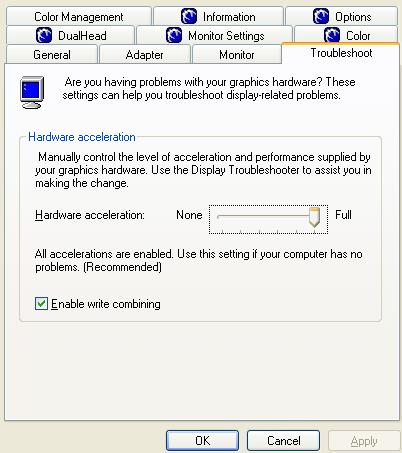
-
junkmalle > I don't know how to tell you, but using SmartDeinterlace filter produces the best image in my case. I don't know what to say more since a lot of people are using the default Deinterlace filter from VirtualDub and get good results.
I agree with you regarding the first scenes from the second clip. When the camera isn't moving too much, the picture is smooth without any jerkiness.
As I said, I want to put these movies on a CD (compressed with XVid or DivX). I installed the last version of XVid but I don't get a valid result.
I suspected the audio part too. I don't know what to say. I tried to compress/encode the movie without any audio part and I got the same result.
I attached two images taken from VirtualDub (Copy input/output frame to clipboard). The first image (original.jpg http://www.geocities.com/cata20_ro/original.jpg ) is the input scene (the DV AVI). As you can see, there is a gost effect that I can't see when I playback the movie. The second image (deinterlace.jpg http://www.geocities.com/cata20_ro/deinterlace.jpg ) is the output scene and that's what I get when I playback the movie. This is the annoying effect.
Also, I tried to use different settings for the default Deinterlace filter. When is used "Discard field 1", the gost effect dissapears but remains the jerkiness (the movie doesn't play smooth).
I get the same result even I'm using Premiere or other software.
Regarding the "Write combing" setting, I don't have it. -
Sorry, I should have been more clear. You should avoid deinterlacing if your final output will be on an interlaced device. So if you're making movie DVDs (or SVCDs) you should leave the video interlaced. Otherwise you will be losing both spacial resolution (a blurry picture) and temporal resolution (less smooth motion). I'm speaking here about viewing the original interlaced video vs the deinterlaced video on a televison.
In case you don't fully understand what interlacing is:
Normal PAL interlaced TV displays 50 different pictures per second. But each picture contains only alternate scan lines. The first picture contains lines 0,2,4,6...574, and the second picture contains lines 1,3,5,7...575. Each of these pictures is called a "field". While the field with the even numbered scan lines is being displayed, the odd numbered scan lines are left black. Conversely, while the field with the odd numbered scan lines is being displayed the even numbered scan lines are left black. You don't really notice this because the the switch happens fast enough that your eyes don't pick it up. And at normal TV viewing distance the black lines are so thin you can't see them anyway. At most you'll notice a slight flicker.
When interlaced video is captured by a computer, rather than leaving black lines between each line of a field (wasting storage space), it captures both fields and puts the two of them together to make a frame -- leaving you with 25 FRAMES per second. Since these are actually two different pictures, taken at two different times (1/50 second difference), anything that moved is in a different location. You end up seeing those interlace artifacts -- ghosting as you called it. Parts of the picture where nothing was moving look great because the two fields fit together perfectly to make a complete picture. (Note that when the camera moves it's the same as everything in the picture moving.)
If you burn this to a DVD (or SVCD) without deinterlacing, the DVD player will ouput the pictures exactly as they were originally shown, you will only see one field at a time. You will once again see 50 different pictures every second.
The problem arises when you want to display interlaced video on a progressive device like a computer monitor. If you leave the picture interlaced you will see both frames at the same time giving interlace artifacts whenever something moves. Smart deinterlace tries to eliminate those artifacts by examining the picture line by line. Where it detects those interlace artifacts it replaces them with a picture interpolated from the lines above and below. If the scene is completely still it retains the full vertical resolution. If a small object is moving just that object is deinterlaced so just that object loses vertical resolution. But if everything in the picture is moving SmartDeinterlace effectively throws away one entire field. So you end up reducing the video from 50 pictures per second to 25 pictures per second. If you then view this deinterlaced video on TV you will notice that motions are slightly less smooth than the original interlaced video. Also SmartDeinterlace sometimes makes mistakes and deinterlaces things that don't need it, and sometimes doesn't deinterlace things that do need it. But overall it does an adequate job.
There are players for the PC that will perform an on-the-fly deinterlace. This gives you the best of both worlds. You can leave your video interlaced so it's as smooth and clear as possible when viewed on TV, and when viewed the computer it will be deinterlaced while you view it. This way you have preserved as much of the original video as possible.
In my experience, if XVID isn't working perfectly it's because some other codec has messed it up. The most frequent culprits are ffdshow or one of the big codec packs. If you uninstall ffdshow and/or the codec pack XVID will work perfectly.
If indeed it's the case that playback is the issue on your computer you need to figure out why your computer isn't playing back your XVID or DIVX encoded videos correctly. Again, codec packs are very frequently the problem here. They install too many codecs, filters and splitters -- leaving them all fighting over the video. Uninstalling the codec pack followe by installing only the codecs you need (usually just Xvid, MPEG2, AC3 and maybe DV) is the usual fix. -
junkmalle> thank you for the information. It really helps me.
Maybe I wasn't so clear. All I want is to store my movies on cd's and watch them on my computer (not on TV). Since I don't have a DVD Writer, I can't talk about storing my movies on DVD's.
" But if everything in the picture is moving SmartDeinterlace effectively throws away one entire field. So you end up reducing the video from 50 pictures per second to 25 pictures per second. If you then view this deinterlaced video on TV you will notice that motions are slightly less smooth than the original interlaced video."
I guess that's a reason. My question is: why after using different filters the result is the same?
After I reinstalled my operating system, I didn't installed any codec pack. I have only XVid and Panasonic DV Codec. So, I don't think that is a problem.
I tried to compress my movie on several computers. The result is the same. -
Well, let me see if I have this straight:Originally Posted by catalin
The second video you posted, fluidity.avi, played back smoothly on your PC. The first video you posted, test.avi, was jerky on your PC.
When I played them on my PC they were, as far as I could tell, identical in smoothness.
So the problem is not in how you are creating them. The problem has to do with playing them on your computer. The description of your computer indicates your computer should be able to play both those files without any problems.
So what are the differnces between the two file?
1) The jerky one has LAME audio at low sample and bit rates, the other has no audio. Could this be causing a problem? Since you made a file identical to the test.avi, but without audio, and it played jerky, this probably wasn't the source of the problem.
2) The one that plays smoothly has a small frame size (360x280), the jerkky one has a large frame size (640x480). Could this be causing the problem? I don't think we have ruled this out. The additional work of decoding the large image could cause the video decoder to fall behind and have to skip frames to catch up. Your CPU (Athlon XP 2400) shouldn't have problems with this, you have DMA enabled on your hard drive, and you are using full accelleratin on your graphics card. All this implies you shouldn't have decoding problems.
3) I just noticed that the jerky video has Divx encoding and the smooth one has Xvid. Could this be the difference? They are both MPEG4 codecs but you may be using a different decoder to play them back, or the decoder may be having trouble with DIVX. You could try this: make a copy of test.avi -- test2.avi. Use a fourcc changer to change the fourcc code from DIVX/DX50 to XVID/XVID. Now test2.avi will play back with the same decoder (presumably XVID) as fluidity.avi. Does it play smoothly? (Since you claim to have only XVID and a DV codec installed this shouldn't be the problem. Also, you've recently created test.avi without audio -- and presumably with XVID -- and the result was jerky. This implies the decoder isn't the problem.)
https://www.videohelp.com/tools?tool=AVI_FourCC_Code_Changer
In the above test, have you been playing these off a CD or off your hard drive? If you've been playing them off CDs, you could have a CD reading speed issue. Have you considered using VCD or SVCD (MPEG1 or MPEG2) instead of MPEG4? You mentioned having TMPGEnc so that's an option.Originally Posted by catalin
And playback of the jerky file was the same on all those computers too?Originally Posted by catalin -
junkmalle> I think that we're getting somewhere. Yes, that's true: fluidity.avi plays back smoothly on my PC (but it is blurred). The first movie test.avi doesn't play back smoothly (it gives me the impression that has dropped frames).
I'm glad to hear that these samples play back fine on your PC. That means that my computer has problems with playing video files.
1) I tried all possibilities: with and without audio. Yesterday I disabled my onboard sound without any luck.
2) Maybe this is weird but I don't have dropped frames.
3) I changed the FOURCC code for test.avi and I don't get a smooth playback. i tried to compress other clips (non DV AVI files) and the result plays back fine (smooth).
"In the above test, have you been playing these off a CD or off your hard drive?"
No, I played the movies from my hard drive. I know that may be a problem when the movie is played back from CD.
"And playback of the jerky file was the same on all those computers too?"
Yes, I have the same jerky file on all these computers (3 different computers all having onboard sound).
Maybe there's something wrong with my PC, video card or drivers. Also I suspect an overlay issue. I must learn more about this.
Similar Threads
-
Combing in AVI files when transfered from camera to PC
By ChuckvB in forum Camcorders (DV/HDV/AVCHD/HD)Replies: 4Last Post: 25th May 2009, 08:03 -
Vdub Clean up on fuzzy videos transfered to dvd
By Konfusion in forum RestorationReplies: 10Last Post: 16th May 2009, 12:07 -
Adding cover art to WMV to be transfered to the Zune
By MC Rodimus in forum Portable VideoReplies: 3Last Post: 3rd Mar 2009, 00:43 -
Anyone know exactly how this works? And if files can be transfered to.it
By betamaxman in forum LinuxReplies: 4Last Post: 10th Jul 2007, 23:45 -
Problems with subtitles in movie
By Lythrana in forum Newbie / General discussionsReplies: 4Last Post: 8th Jun 2007, 16:27





 Quote
Quote