My desire was to record my World of Warcraft game play at 1920x1080 resolution using anything but software since I hate the FPS loss.
Gaming System:
Vista SP1
nVidia GTX 280
nVidia 790i
Intel Q9450
4GB Ram
Westinghouse LVM-W3
Recording System:
Winxp SP3
nVidia 7900 GTX
A8N-E
AMD 64 X2 4800+
2GB Ram
Viewsonic P815
Blackmagic Intensity Pro with Intensity Windows 2.0
Recording Drive: Seagate 7200.11 1TB
First off, I could have sworn that I saw that the Intensity Pro allows recording of 1080p@24Hz. The Media Express that comes with the card has the options "HD 1080 PsF 23.976", "HD 1080 PsF 24", and "HD 1080 PsF 25" but the first two give the error "Invalid or unsupported video format" and the last one just gives me a black screen...Just did more research here. Not sure of a way to force the nVidia card to output in 1080 PsF 24. Anyone know?
On the Gaming system I have it set to clone mode. In the nVidia control panel, under "Change the signal or HD format", I only have the options of 1080i HDTV, 720p HDTV, 576p EDTV, 480p EDTV, and Non-HDTV format. After just setting it to clone mode, I get a black screen in virtualdub but manually setting it to 1080i allows me to record real video.
I have recorded a number of videos using mJPEG compression but they all suffer from the same interlacing issue. I have an example screen capture here. I know that if I move too fast, these interlacing issues will occur, but this capture seems to show a bit too great of a time between fields. Could it be the mJPEG compression or the lack of raid hard drive setup? Virtualdub is reporting zero dropped frames. I am considering a 2nd hard drive but don't want to buy one if uncompressed is going to have the same interlacing issues. Anyone else have any ideas?
+ Reply to Thread
Results 1 to 20 of 20
-
-
Interlaced footage will show combing (those fine lines) on moving objects if you just look at a single frame. You need to deinterlace, or look at single fields.
However, on your example, even the parts that I'm guessing are not moving look combed - I think the fields have been mixed up somehow - maybe one has shifted up or down by a couple of lines. If everything is moving, ignore this statement.
Have a look in the capturing section of the doom9 forum for relevant threads - a lot of people are doing similar things.
Cheers,
David. -
Turn off the swap fields function in the MJPEG encoder/decoder. That will fix the non-moving areas:
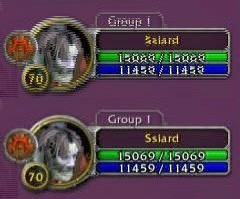
The rest looked like normal motion interlacing to me.
I know it's possible to force some NVIDIA cards to 1920x1080p24 -- I've done it on my 8600GT before. It showed up as one of the options somewhere in the NVIDIA Control Panel applet. But I don't see it there now (I have both an HDTV and a regular LCD monitor in clone mode now, running at 1920x1080p60). Maybe it isn't available in clone mode unless both displays support 24 Hz? -
I captured 2 short videos using virtualdub, one with "video->swap fields" checked and one with it not checked. Both times the non-moving parts of the game had interlace issues.
I have noticed two things though. In virtualdub under video->capture filter, I do not have an option for HD 1080i. The options that I do have that say 1080 all are PsF.
Secondly, in the nVidia control panel on the gaming system, under "Adjust video image settings", "Use inverse telecine" was checked. I'm not sure if that has anything to do with my captures. -
I just captured some uncompressed video and the interlacing issues were not there. This means it is in the mJPEG encoder, as jagabo said. Problem is that going to video->compression and then selecting Blackmagic 8-bit MJPEG codec doesn't allow me to configure the codec. Does anyone know how to configure this? I'm going to poke around more.
-
Swap fields doesn't remove interlacing. It only swaps the position of pairs of scanlines. Instead of getting scanlines 0, 1, 2, 3, 4, 5, 6, 7... from the top down, you get 1, 0, 3, 2, 5, 4, 7, 6... This is there for one reason only: to work around a bug in some old capture card drivers. Those cards have not been manufactured for 10 years.Originally Posted by sirsad
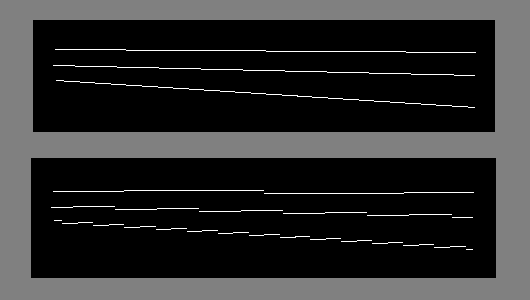
The top image shows three slightly diagonal lines. The bottom image shows how the old buggy capture cards captured them. The swap fields function simply converts one to the other. So if you use it on a normal image you get a messed up image.
This is what was wrong with the motionless text in your sample image. I was able to fix the text by applying the swap fields filter in VirtualDub.
That controls whether the display card tries to inverse telecine interlaced video while it is being played. It has nothing to do with the output of the graphics card or video capture.Originally Posted by sirsad -
What I meant was that the swap fields did not put the fields in the correct order. In both of those 2 new videos, it looks like the nameplate has the fields backwards, regardless of setting the swap fields flag
Oh, and jagabo, make sure you see my reply that comes just before yours. I need to know how to configure the MJPEG codec. -
The same game? Some games will only display full frames (even though they are coming out of the component port one field at a time, both fields come from the same rendered frame) so you won't see comb artifacts. In other games each field is from a unique point in time. This can also vary within a game -- pre-rendered cut scenes may be different than the main game.Originally Posted by sirsad
Oh, there's one other possibilty. The game may be generating full frames and sending them out in the opposite field order than the Blackmagic software is capturing them. For example, the game machine may be sending the frames out top field first, and the blackmagic software is capturing bottom field first. The result would be that every captured frame contains a bottom field from one frame and a top field from the next frame. There are AviSynth filters for fixing this. If you want to upload a short sample I can check it.
So the coded is configurable within Blackmagic's software but not within VirtualDub? I guess that means their codec doesn't have the standard configuration mechanism. If you configure the codec via Blackmagic's softare does it keep the same settings when you use it in VirtualDub? You could try downloading PicVideo's MJPEG codec. It's very fast and fully configurable. You'll have to pay for it eventually though. There's an MJPEG encoder in ffdshow (free) but I don't know if it's fast enough.Originally Posted by sirsad -
This is the same game, World of Warcraft. When I was looking at these short clips, I was only looking at the non moving portrait (same area that you swapped with the fields). It may still have issues on moving targets but I'm not worried about that yet (and I don't expect to fix it).Originally Posted by jagabo
Upload both of the video's or a single frame capture of each video? Where is a good place for the videos, Vimeo? I'll compress with h.264 if that's what you want.Originally Posted by jagabo
Actually I don't see anywhere in the Blackmagic Media Express that allows me to configure the MJPEG codec. I did search the registry but didn't find anything useful. This encoding is done in software so I don't understand why Blackmagic restricts capture to its own codedOriginally Posted by jagabo
-
I posted two videos on vimeo
MJPEG
Uncompressed
Focus on the upper left corner. I did not see any dropped or inserted frames for this brief capture. -
I would need about half a second (a scene with motion) of uncompressed (zip file is fine), losslessly compressed, or MJPEG at full resolution.Originally Posted by sirsad
I thought you were changing the "swap fields" setting in the codec? Guess not.Originally Posted by sirsad
Probably because they don't want to deal with people using codecs that aren't up to the job.Originally Posted by sirsad -
I added a SwapFields to the avs script while encoding the MJPEG recording to h.264 and the issue with the non-moving parts was fixed. So I guess that confirms that MJPEG is, for some reason, swapping the fields when compared to the uncompressed. I am going to do this to some of my larger video files to see if it improves the image quality. I'm expecting some combing, just not as bad as I saw before.Originally Posted by jagabo
I was changing the option in virtualdub, which appeared to have no affect.Originally Posted by jagabo -
By the way, I find http://www.sendspace.com/ to be a good, free file transfer service.
-
I just wanted to give an update of my effort.
1) vimeo has decided to disallow "gaming" videos so I will be switching to filefront/warcraftmovies.
2) I have experimented with deinterlacing filters and it looks like tomsmocomp is giving pretty good results. I plan to upload video's showing the before and after of this filter and get people's opinion of what looks best. Anyone have any other suggestions of filters to use to reduce the combing effect of recording 1080i video game play? (I know it will make more sense after I get the videos uploaded).
3) I have started experimenting with capturing audio. I am currently doing this by connecting an internal S/PDIF pass-through cable from the motherboard header of my onboard sound to my GTX 280 so that it will pass digital audio through HDMI. I had to set World of Warcraft to output sound via HDMI and change virtualdub to record audio through the Intensity (listed as decklink). My results of this are pretty poor. Sync issues with uncompressed and compressed using OGG Mode 3+. I tried disabling virtualdub's syncing as stated in the stickied sync post but that didn't help. I have to test further to see if the delay is constant or not. I do know that the audio went crazy after recording for 4min. Basically intermittent sound and eventually lost it. Stopping capture resolve the issue. I did not check to see if I'm dropping video frames during this.
4) I need to figure out if there is a way to route sound on the gaming system to my speakers and to the HDMI output. World of Warcraft only allows one selection so I'm not sure if this is possible. I would upgrade sound to the X-Fi Titanium PCIE card if that would help but I'm not convinced it can do what I want.
5) Anyone finding any of this information useful to them? lol. Most of it is me asking for help but I figure it is more of a log of what I am doing in case anyone else tries the same thing! -
I think I am happy with the current processing, except that I keep forgetting to hide my chat log. I want to make some of these videos public but the chat log sometimes has not so public message in it. So, anyone know of an avs filter that will black out the text in the black window in the bottom left corner? It is always a fixed size and location. Right now I'm trying inpaint but this is way more than I need and it is now 21 hours into a 23 encode of a 9gig file :/ I don't even know if the video will look good!
-
ok...the 1 day encode was just the initial part...it still has over 29 hours left on the second part, lol.
-
Issue with blacking out a region is solved here.
Audio syncing issues possibly solved. Rebooting the capture machine before capture helps a ton.
I've had a number of issues getting the S/PDIF -> HDMI pass through working and it turns out that the jiggling the cable as it connects to the graphics card worked. Bad connector on the graphics card but I'm not sure when/if I'll get that replaced.
Next up is to figure out why my encoded video has issues. The video scene will freeze for a few seconds with the progress bar still moving, and then recover with a lot of blocks leading to a good pictures...only to happen again a few seconds later. I am going to create a sample of this and make another post in the video conversion forum.
Similar Threads
-
Blackmagic Intensity Pro: Can't capture from any VCR source
By mvrx in forum Capturing and VCRReplies: 22Last Post: 31st Dec 2012, 14:42 -
Windows 7, Virtual Dub (any Version), BlackMagic Intensity Pro = No Capture
By Digital-Overload in forum Capturing and VCRReplies: 2Last Post: 22nd May 2011, 11:57 -
Blackmagic Intensity Pro PC to PC capture problem
By Epero in forum Capturing and VCRReplies: 7Last Post: 18th Sep 2010, 09:43 -
Blackmagic Intensity Pro: capture HD through component? [SOLVED: YES]
By Supreme2k in forum Capturing and VCRReplies: 4Last Post: 5th May 2010, 13:01 -
Blackmagic Intensity Pro, 1080i video, and deinterlacing
By lbgaus in forum Capturing and VCRReplies: 0Last Post: 15th Sep 2009, 01:44




 Quote
Quote