i'm am thinking of building a VHS capture system and maybe cablebox all in SD
so far, for capture i tend to go with the Diamond VC500 , i read overall good review
with virtualdub or amarectv or anything that work..
for OS some say 7 or even XP , procamp settings friendly ,
some say that in 7 the procamp resets to defaults when pushing rec
i want to capture whole tape , mostly SLP recordings , edit and safe ..with HuffyYUV or similar
i Know about TBC ( i have a TBC-1000 and a pana es10) . i have 3 or 4 VCR only one s-vhs
what should i be looking for and be carefull about for RAM , motherboard and specs
I guess not any old pc would be reliable enough
my brother has a computer shop so i may be lucky for finding good components
suggestions would be appreciated , thanx and happy new year !
+ Reply to Thread
Results 1 to 30 of 34
-
-
Actually, any computer can capture, especially in SD. I still use a 15-year-old XP computer to capture VHS. All the computer has to do is keep up with the video stream coming over the USB or Firewire port.
When you edit, a faster PC is nice during the rendering but again, any PC built in the last ten years can play most video.
The place where a faster and more sophisticated processor (more cores) will help is during rendering: twice the speed, half the rendering time. Also, a faster CPU helps keep up with playback speed and smoothness if you have added effects and compositing during editing. However, with proxies and other tricks, you can edit HD on old computers. I do it all the time.
My main, workhorse PC is a computer I bought exactly ten years ago. I have many disk drives, including two boot drives. I have XP on one, which is what I use whenever I can, and Windows 7 Pro 64-bit on the other, for the programs that require it. I have zero interest in getting a new computer, although I am about to upgrade the processor to the fastest version of that generation of i7 that is compatible with my motherboard. I am doing that not just because of the speed improvement, which will be substantial, but because my old CPU is overheating, and new thermal paste did not solve the problem. I'm pretty sure that the internal "thermal paste" has started to fail. This could be solved by "de-lidding" the CPU, but that is so difficult and dicey that I have no interest in that.
So, the processor is the key component. Next is the video card, but only for the GPU during rendering and playback. I find GPU assist is often glitchy, so I seldom use it. RAM won't buy you much unless you have amazingly small amounts. 4 GB is all XP can use, and even with 12 GB under Windows 7, I notice no improvements that I can attribute to having plenty of RAM. -
@johnmeyer
LOL. Your comment about rendering reminds me of my early days in the late 80's/early 90's, using Photoshop. When working with 'large' multi-megabyte files, there were "coffee break" break filters. That is, you'd apply the filter, walk away to make a cup of coffee from scratch and hopefully when you get back, it will be done!
BTW, to clarify before someone jumps in about XP being able to handle only 4GB RAM. That's true for XP 32bit. But XP 64bit can address up to 128GB. The problem is of course that XP 64 stinks!
I always get a chuckle when people ask about getting the latest and greatest systems for video editing so they can shave their file size by 10%. Ummm...the $2000 you're spending on your hardware will get you 100TB+ of HDD storage and take less time and electricity.
I don't do capturing or editing, but based on the numerous posts I've seen here and at digitalfaq.com, if I did, I'd get a basic system for capturing/PVR (keeping it offline since XP updates are done and Win 7 is coming to an end) and a more powerful one for editing. Sharing and backing up files through the network. That way you'll always have an available PC if one goes down.Last edited by lingyi; 4th Jan 2019 at 17:18. Reason: Grammar and clarity
-
Could my capture PC be controled from my main PC with something like teamviewer ?
would i be playing with fire , risking drop frames and audio desync ? -
On older computer, recent versions of TeamViewer tend to use quite a lot of CPU power. Recently I tried to show a video to my mother on her ~8 years old computer (made with rather low-end components, even though she paid quite a lot for it – the former one was apparently damaged during a storm and the crook-ish technician said that everything needed to be replaced, even the mouse, keyboard and speakers, she complied as she didn't know better... then he left with the whole former machine, said it would be repaired and “given to the poor”... I'm pretty sure that only the PSU was kaputt... oh well...), running on Windows 8.1; I had uploaded the video to her computer, 1920x1080 / 50 FPS / AVC ~8000kbps / AAC ~200kbps, and within a TeamViewer session it was impossible to get a fluid playback, either with VLC Media Player or SMPlayer, CPU usage reached almost 100%. On my brother's 2004 laptop computer, which can't handle fluid 1280x720 video playback (except some in low bitrate downloaded from YouTube), TeamViewer's processes typically reach more than 50% CPU usage.
It should also be noted that TeamViewer has become very annoying with regards to the possibility of using their service with a free license. My account was blocked twice in a row a few months ago – I had to send a claim with a detailed description of my typical usage, about a week later I received a notification about my account being reactivated, I thought that it was settled for good, but the same s##t happened about a month later, even though I hadn't attempted to use it in between. I used to use it to conveniently control my own computers (former desktop machine and laptop machine) with one mouse / one keyboard, but I don't do that anymore, partly because of that issue.
I used to use it to conveniently control my own computers (former desktop machine and laptop machine) with one mouse / one keyboard, but I don't do that anymore, partly because of that issue.
-
On a home network, I recommend UltraVNC or RealVNC. Much less bloated than Teamviewer.
They're light enough on resources to probably not to cause issues on the capture, but the screen updates on your main PC will be slow. I would be fine for starting and stopping captures and transferring files, but not enough for realtime viewing of what's happening on the remote PC. -
well won't network it , it's not worth the troubles .thank you all for the input ...
if ever i get in trouble , i'll start another tread -
my computer monitor is actualy a RCA TV/DVD combo.
i'm connected via HDMI but i also have a VGA input that i can use ..
so i only have to be able to control my 2 pcs with one mouse and keyboard
can't believe it's not doable !! -
Of course it's doable. Use a KVM switch. I use one of these:
https://www.amazon.com/UGREEN-Selector-Computers-Peripheral-One-Button/dp/B01MXXQKGM/
Note, that's for USB keyboard, mice, etc. -
@jababo
The device you listed is only USB keyboard and mouse, not a KVM switch because there's no video. Though the OP could use a separate HDMI switch with it. Cheaper alternative than a HDMI KVM switch @ ~$80 https://www.amazon.com/SGEYR-Keyboard-Switcher-Monitors-Displays/dp/B07F18SCBV/ref=sr_...2%3A1248879011 Or if the capture PC doesn't have HDMI, he could use VGA and switch the inputs on the TV.
Personally, if all I had to do on the capture PC was set it up for capturing, I'd skip the switch and use a compact keyboard like a Logitech K400 or a mini keyboard like this https://www.amazon.com/Rii-Wireless-Keyboard-Touchpad-Control/dp/B00I5SW8MC/ref=sr_1_4s=electronics&ie=UTF8&qid=1547179670&sr= 1-4&keywords=mini+keyboard .I prefer the RF rather than the Bluetooth mini keyboards because they're just plug and play.
I use the K400 when I'm testing/configuring a PC as it's small enough to keep in front of my main keyboard without interference. -
-
An alternative to a KVM switch or switching the inputs on the TV is a small separate monitor in the 15" to 19" range. Readily available at your local thrift store or Craigslist for <$50. Good enough for a capture / PVR setup since it's basically set it and forget it.
-
my computer desk is a corner one ..it can have 2 computers, one at each size ..
my orginal intention is to switch input on my monitor's remote ..
it'll be only for setting up the capture ... and looking once in a while if everything's going well
if i have a mouse and keyboard rooting kit i don't want to mess up my capture
while i'm working on my main PC ,it should be A or B , and not A and B
their is the hardware option but also software option (synergy is a pay one) ..
but a read that this may lag and be limited too
i want to keep the costs low ...so a freeware would be the best option
another option would be to output the capture pc direct to a tv .. but i don't think that would be the most conveniant thing to do -
I've never done video capture with a setup like this but I suspect switching the monitor back and forth between the two computers will cause the capture computer to drop frames (as Windows' plug-and-play re-negotiates the monitor connection when you switch).
The device I linked to (and others like it) is a switch, not a splitter. The peripherals are connected only one computer at a time.
Again, I've never done this with video capture. But remote desktop software will almost certainly cause dropped frames. If you run Windows Pro on the capture computer you can try using Windows' built in Remote Desktop and test it. -
so ...if i want to play it safe ... it should be a dedicate and independant capture system ..
only connected for file transfert and only when the capture is done ..thanx for clearing all of that up .
so i may ask what would be the speediest "best" data transfert between 2 PCs for big files (200G an up)
I think it will be a W7 32 bits capture system -
Gigabit? Psst...10GB is available now! https://fstoppers.com/originals/how-upgrade-your-network-10-gbs-and-speed-your-workflow-200450
Just playing around with you jababo! Love you buddy! You're one of the truly good ones here!
Love you buddy! You're one of the truly good ones here! 
Not only is it ridiculously expensive, it's still limited to HDD/SSD transfer speeds, which outside probably top out at about ~200 mb/s. Which brings us back to a gigabit network which tops out at ~125 mb/s , probably about 80 to 100 mb/s due to HDD/SSD transfer overhead. Good, but personally, I transfer all my files (~40-50GB every week) between my two main PCs via bare HDDs in USB 3.0 docks. Note I said docks as I don't believe in using drives in external cases (look up my posts and I've given my reasons why too many times). With USB 3.0, I get ~120 to 150 mb/s for large multi-gigabyte video files. When I use a removable HDD dock, I get up to ~180 mb/s. -
As jababo stated, it may just be for a split second, my experience with an older PS/2 KVM, the PCs glitched for a a second or two while they recognized the new hardware. USB would be quicker, but in essence, you're unplugging and replugging the keyboard, video and mouse with a KVM, only more convenient.
Since you're going with a dedicated capture/PVR system, you want it running as lean and clean as possible during capture/recording. A dedicated keyboard, mouse and monitor would help with the clean (i.e. no interruptions while running).
I don't know if the newer monitors have this feature, but my favorite 5:4 Dell 2007FP monitors have a picture in picture mode, where I can monitor a second input (including VGA or DVI) live.
As I've said, it's been a long time since I've done videotape captures, but as I recall, you set the tracking as best as you can based on whatever section(s) of tape you choose and let the tape run. Set it, forget it and view your capture after noting if something went wrong and try again. If you try to adjust the tracking while the video is being captured, your capture device will likely lose and the signal and stop capturing.
You could possibly same some time by monitoring the video while the tape is running, but you'll be seeing it at least a couple more times if you're doing any type of editing anyway. -
If you're willing to move the drive around another option is removable drive bays.
https://www.amazon.com/StarTech-com-HSB100SATBK-5-25in-Trayless-Mobile/dp/B000KS8S9W/
I use these for multi boot systems (of course you can't hot swap your boot drive) and data swaps (backups). -
so USB 3.0 would be the cost effective way to go ... depends on the motherboard i can have
if anybody has a link for data transfert rates ... USB , firewire and all ..
i don't mind waiting a few minutes ..but not a few hours.. -
Are you capturing SD video uncompressed or losslessly compressed directly to the USB 3.0 drive? I've never trusted USB for anything where disk latency was an issue. But I haven't done any analog video capture to a USB 3.0 drive.
Hot swap bays aren't any more expensive than USB 3.0 drive docs. The only issue you might face with the drive bays is the availability of a 5.25 drive bay on your computers. -
-
Wiki article listing max speed of different interfaces https://en.wikipedia.org/wiki/List_of_interface_bit_rates#Peripheral
Note that you'll never hit the theoretical max speed of any interface because of transfer overhead. Also large files transfer quicker than multiple small files. Stick with USB 3.0 and which at 10GB/s top speed is far above anything current HDDs / SSDs are able to deliver at sustained transfers.
Or even better, as jagabo suggested, get a couple of hot swap internal docs and move your drives from one PC to another that way. You'll get the fastest transfer speed possible since the drives are interfaced directly to the SATA connection on your systems.
As I stated above, the fastest HDD to HDD transfer speeds for large files I've seen on my internal drives is ~200 MB/s max with ~150 MB/s sustained. I just did a test transferring 200GB (30 to 50GB movies) from one internal drive to another (both 5400 RPM) and got ~80MB/s sustained = ~45 minutes. I've transferred 6-8TB of data via USB 3.0 in less than 12 hours. If you use SSDs or 7200 RPM drives, you may get faster speeds / times. Still not anywhere near the max rated speed of any drive which are usually burst speeds, not sustained.
However you transfer your files, use a program like Teracopy for the quickest speed and always verify your copy/move (adds ~30 to 50% to your transfer time). Also, do only one transfer at a time from a single drive (e.g. Drive 1 from your capture PC to Drive on your editing PC). If you add files to a current transfer job, Teracopy will automatically add those files list of files.
It's okay to start a second or third transfer job (e.g. Drive 2 from your capture PC to Drive 2 on your editing PC), but since you're adding a task to both PCs, the overall transfer speed for all jobs will be slower.
To calculate transfer time - File(s) size in GB ÷ Transfer Speed in MB/s = Total Seconds ÷ 60 (Seconds per Minute) = Time in Minutes
F ÷ T = S
S ÷ 60 = M
200GB ÷ 80MB/s = 2500 ÷ 60 = 41.67 minutes (plus / minus ~10-15% for unknown overhead which brings it close to the ~45 minutes I got in my real world test)
To calculate transfer speed - Time in Minutes x 60 (to get Total Seconds), then File(s) size in GB ÷ Total Seconds = Transfer speed
42 x 60 = 2500, then 200GB ÷ 2500 = 80MB/s
M x 60 = S
F ÷ S = X (Transfer Speed) -
"The only issue you might face with the drive bays is the availability of a 5.25 drive bay on your computers"
is it only the space required on my tower to put the equivalent of a dvd writer ? -
Yes, they require the same height as a standard DVD drive. A half height 5.25 inch bay.
https://en.wikipedia.org/wiki/Drive_bay#5.25″
Note that some smaller computer cases have switched to laptop DVD drives which are even thinner than a half height bay. If that's all you have you won't be able to use the hot swap bays.Last edited by jagabo; 13th Jan 2019 at 08:26.
-
just realized that my motherboard has USB 3.1 port so that would be an option
it's supposed to be 2x the speed of USB 3.0Last edited by smartel; 18th Jan 2019 at 18:29.
-
It won't matter. You'll be limited by how fast data can be read/written to the hard drive platters, ~100 to ~200 MB/s depending on what part of the drive the files are on. See the HD Tach graph on this page for a modern 8 TB drive:
https://diit.cz/clanek/recenze-8tb-seagate-archive/netestuji-sleduji-co-disk-dela
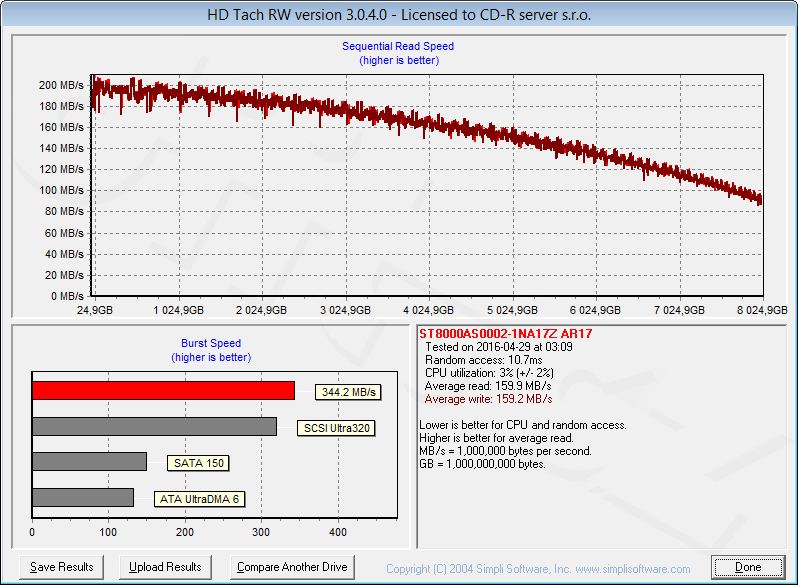
Last edited by jagabo; 18th Jan 2019 at 19:24.
-
so the bottleneck is the hard drive itself .. even for SSDs ?
SSD are really more costly for 2T drives $$$ -
Yes, as I stated above, the limitation on transfer speed over USB 3.0, Thunderbolt, eSATA, firewire 800 is the HDD/SSD transfer speed, not the interface. You may hit peaks higher than 200 MB/s with an SSD, but they're not meant for sustained reading and writing and will throttle the speed down over time to prevent overheating. Discussed in this forum thread: http://www.tomshardware.com/answers/id-3743920/ssd-speed-coming-close-advertised-speed-500mb.html
Spend your money on extra hard drives for transfers and backups. Ideally at least two (2) for capturing (one to capture and swap out with the one you're transferring from), plus at least 2 other drives for backup of your transferred files (3-2-1, three storage devices, two as backup, one stored offsite). Keep the raw captures as well as the editing and edited files in cause you want to do something else with them in the future.
File transfer time should be the least of your concerns since analog capture is at best realtime and possibly 2-3X running time for proper setup of your VCR (preview, tracking, testing TBC, other inline processors, redoing glitched sections, etc) and if you're doing anything except simple cut editing, processing (e.g. with filters) takes time also. Use at least two drives for with one for capture (7200 HDDs are fine) and TV recordings while the second is transferring the files to your editing PC. -
Unless you start using RAID. Then you might achieve faster speeds.
Scott
Similar Threads
-
Multiple capture cards and DVs run the system at the same time?
By 280634157 in forum Capturing and VCRReplies: 0Last Post: 14th Apr 2018, 10:24 -
Portable video capture system
By uvwid in forum Capturing and VCRReplies: 3Last Post: 10th Apr 2018, 20:52 -
Dedicated TBC
By mountaincabbage in forum RestorationReplies: 1Last Post: 19th Apr 2016, 18:00 -
Hdmi capture card for the system?
By michael_j in forum Capturing and VCRReplies: 3Last Post: 18th Mar 2014, 10:05 -
VHS conversion: dedicated converter or PC?
By OM2 in forum Newbie / General discussionsReplies: 9Last Post: 15th Jan 2014, 18:38




 Quote
Quote