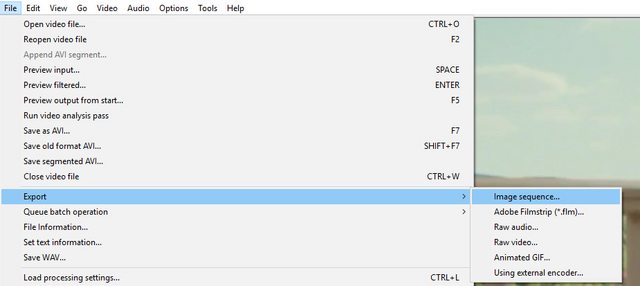I dont know if you are around pandy as you did these scripts for me below to blur logos. but how do i move the green oblong to cover logo
I dont know which is best script to use
Code:@setlocal @set ffply= "C:\ffmpeg-3.4-win64-static\bin\ffplay.exe" @set filename=%1 @rem video width @set vwidth=720 @rem subtitle area width @set subw=160 @rem delogo filter is centered on video @set xv=(%vwidth%-%subw%)/2 @set yv=217 @set subh=47 @%ffply% -report -hide_banner -v 32 -stats -i %filename% -an -vf "delogo=x=%xv%:y=%yv%:w=%subw%:h=%subh%:show=1" @endlocal @pause
Code:@setlocal @set ffply= "C:\ffmpeg-3.4-win64-static\bin\ffplay.exe" @set filename=%1 @rem video width @set vwidth=720 @rem subtitle area width @set subw=160 @rem subtitle area height @set subh=47 @rem delogo filter is centered on video @set xv=(%vwidth%-%subw%)/2 @rem vertical position for delogo filter window @set yv=217 @echo "delogo=x=%xv%:y=%yv%:w=%subw%:h=%subh%" @echo copy above line to ffmpeg @echo ......................................................................... @%ffply% -report -hide_banner -v 32 -stats -i %filename% -an -vf "delogo=x=%xv%:y=%yv%:w=%subw%:h=%subh%:show=1" @endlocal @pause
+ Reply to Thread
Results 1 to 30 of 55
-
-
It tells you right in the batch file what the coordinates mean. Just change the numbers to match your particular video.
-
-
Here's some hints for the second script:
Change one value at a time to see what effect it has on the video.
There are four numbers that you need to change in the batch file:
The comments in the batch file describe what those values represent.Code:vwidth=720 subw=160 subh=47 yv=217
For example: vwidth is the full width of the video. The image you posted is 1224 pixels wide. I don't know if that is really the width of the video but try changing that value to 1224. What happens when you play the video? -
-
I use the Virtualdub Delogo plugin for this sort of thing, rather than AVISynth. I created a brief YouTube tutorial which shows how it works. My tutorial was for someone who merely wanted to remove a sensor dust spot, but the steps for removing a logo are identical:
https://www.youtube.com/watch?v=Z12TutFSg8c
The Delogo plugin can also be used on semi-transparent logos (where you still see some of the background "through" the logo). When you use it in that mode you have to train the software by playing the entire video first, while the software looks at what happens as things move underneath the logo. -
Hi I will study all your replies, and see whats best to do, as its very hard for me, as not into doing all this stuff, so Im just a amateur
But many thanks all for helping -
-
-
Seem inserting picture works on forum but not on PM.
[Attachment 46865 - Click to enlarge]
With help of the https://www.videohelp.com/software/VirtualDub2 and filter crop subtitle area can be "measured" (efficiently crop video to make visible only subtitle area) and manually place on ffmpeg script.
Perhaps also delogo filter in virtualdub2 may work alternatively to ffmpeg filter (i assume it may be easier to use GUI with some interactivity instead numerical coordinates). FFmpeg is one of my favourite tools but other tools may be simply better. -
Thanks for explaining that will try stronger glasses next time lol
Btw in your scripts. How can you adjust how much blur to cover subtitles -
Your statement is completely unclear: what does it refer to? In Photoimpact you select the paintbrush tool. Then, before you paint, you change the color to pure red (RGB: 256,0,0). You then "paint" over each part of your logo. Be sure to turn off any feathering so that the edges are totally sharp. I covered all of this in the tutorial, but it goes by pretty fast.
Finally, please do NOT PM with questions like this (which is what you did). I don't mind answering occasional questions here in the forum, where everyone can benefit, and others can disagree or point out my errors.
I am not anyone's personal tutor. -
You have to export an BMP image from VirtualDub, use a paint program to paint red over the logo, then import that new image into the delogo filter.
-
36johnmeyer
Re: help needed IE: Pandy
Originally Posted by loa909 View Post
I have watched your tutorial on youtube, but it dont paint red on screen to cover subtitle so Im a bit lost. I also have photoimpactx3
Your statement is completely unclear: what does it refer to? In Photoimpact you select the paintbrush tool. Then, before you paint, you change the color to pure red (RGB: 256,0,0). You then "paint" over each part of your logo. Be sure to turn off any feathering so that the edges are totally sharp. I covered all of this in the tutorial, but it goes by pretty fast.
Finally, please do NOT PM with questions like this (which is what you did). I don't mind answering occasional questions here in the forum, where everyone can benefit, and others can disagree or point out my errors.
I am not anyone's personal tutor.
I have selected paint brush in photoimpact also changed to red
That's what I quoted earlier. Also have turned off feathering etc
But when I try to paint on image. Nothing happens. Meaning red colour is not painting over image.
Also I'm sorry if I annoyed you. REF: PM. I only did that as didn't think you would see my replies in forum.
You say I am not anyone's personal tutor.
Who has suggested I expected that.
Thank you.:46jagabo
Re: help needed IE: Pandy
You have to export an BMP image from VirtualDub, use a paint program to paint red over the logo -
Photoimpact has a layers dialog, similar to Photoshop. You should only be using a single layer for this, but if somehow you have put your image on another layer, and that layer is not selected, nothing will happen. Right click on the image and select "Merge All," if it is not grayed out.
You may also have somehow saved the image from VirtualDub with the wrong number of colors. Select Image Properties in the File menu, or press Alt-Enter in order to see the image properties. It should show "Data Type: RGB True Color (24-bit)." If it doesn't, go to the Adjust menu and select "Convert Data Type."
As stated above, the image should be saved as a BMP file.
Finally, double-check that you have actually selected "Paintbrush." The tools menu have icons that let you select a large number of tools. These are accessed with the little down arrow on the icon. Once you have selected the Paintbrush tool, you should see the icon in the attached screenshot, and when you hover the mouse over that icon, it should say "Paintbrush."
Go back to my tutorial and use the YouTube pause button so you can inspect the Photoimpact settings more closely. Everything is shown in that tutorial.
If you can't get this to work, perhaps you should go back to AVISynth. -
How do I export a bmp image from VD. and you say import it to delogo filter what do I click on
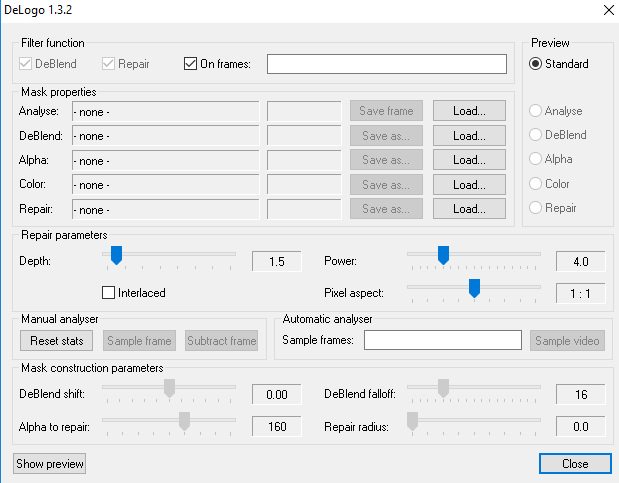
johnmeyer
Re: help needed IE: Pandy
Photoimpact has a layers dialog, similar to Photoshop. You should only be using a single layer for this, but if somehow you have put your image on another layer, and that layer is not selected, nothing will happen. Right click on the image and select "Merge All," if it is not grayed out.
You may also have somehow saved the image from VirtualDub with the wrong number of colors. Select Image Properties in the File menu, or press Alt-Enter in order to see the image properties. It should show "Data Type: RGB True Color (24-bit)." If it doesn't, go to the Adjust menu and select "Convert Data Type."
As stated above, the image should be saved as a BMP file.
Finally, double-check that you have actually selected "Paintbrush." The tools menu have icons that let you select a large number of tools. These are accessed with the little down arrow on the icon. Once you have selected the Paintbrush tool, you should see the icon in the attached screenshot, and when you hover the mouse over that icon, it should say "Paintbrush."
Go back to my tutorial and use the YouTube pause button so you can inspect the Photoimpact settings more closely. Everything is shown in that tutorial.
If you can't get this to work, perhaps you should go back to AVISynth.
I never saved a image from VD as dont know how to. also the image I used is RGB in properties, and yes I did select paintbrush
I will study your video again. probably I am missing something
EDIT: I managed to paint a red square over a image. clicked on load in delogo settings repair, preview image but the subtitle is still there. so i give upLast edited by loa909; 10th Oct 2018 at 06:48.
-
Hi,
it is under File/export/single image. Suggesting export with png or bmp. And delogo expecting support alphachannel so in delogo import PNG. But for your purpose probably whole rectangle has to be red, so no need for alpha channel. Alpha channel is good for holes in logo and BMP doesn't support it.
Also supposing you will use load under mask properties. You will know if you do it right in preview immediately (supposing)
Bernix -
-
Hi,
o.k. was in VD2. So choose small segment few frames, or if you are able to choose just one. So run this and it will export just selection. At least should, and Iam conviced it will.
Bernix -
I like to use Video -> Copy Source Frame To Clipboard. Then open an image editor and paste the clipboard contents as a new image.
-
Thanks that works great.
I just like to point out if I am annoying anyone here then simple, dont help, as I know I have gone on about this. but like I said previous. I am absolutely green on all this stuff, and we all had to learn at some point
Ok a question for john meyer. I have done exactly as you said in your video
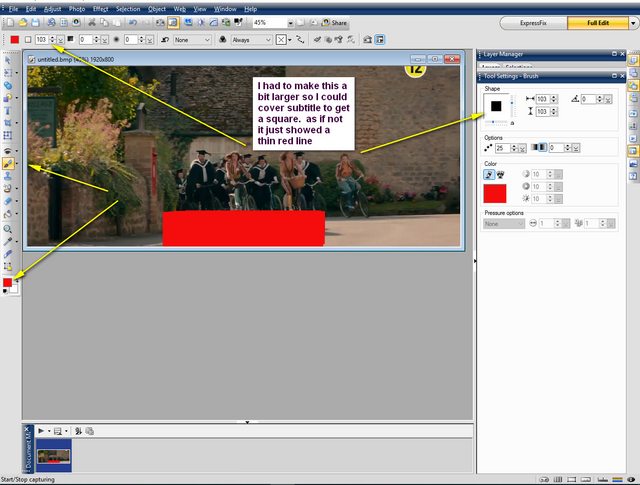
Then I open VD open video, add filter delogo v1.3.2 clicked on load where it says repair. but I dont get any subtitles being removed
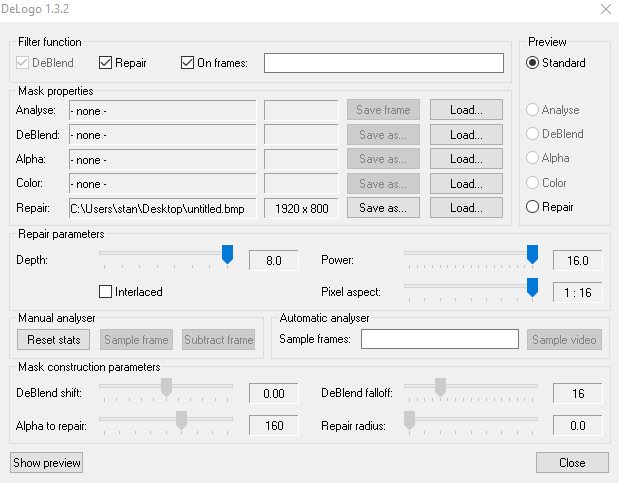
Last edited by loa909; 10th Oct 2018 at 12:29.
-
You're probably not looking at the output pane in VirtualDub:
Use View -> Swap Input/Output Panes to swap their locations. -
Yes tried output too, but subtitles are still there. not blurred at all so thats it I give up now
thanks all for your help. but its just getting me down now, as something must be wrong all I want to do is blur out subtitles. I find pandys scripts ok. but need to know how to adjust the blur. as i have seen some videos which had subs blurred, and it looked great. but mine dont -
Probably repair is wrong... Have you tried to load it for example to some different. Also you have loaded in repair, but repair is set to 0.0. Try set higher value probably. Used to use delogo long time ago and has no problems. Also you have not selected repair, ticket it
Bernix -
Similar Threads
-
All in one codec Needed
By RBCC in forum Video Streaming DownloadingReplies: 4Last Post: 21st Jun 2014, 10:41 -
rtmpdump help needed(please help)
By pappubeta in forum Video Streaming DownloadingReplies: 1Last Post: 11th Oct 2013, 19:33




 Quote
Quote