I have done this many times with no problems but this one has me stumped. I want to Blank the Language selection menu and it should then go straight to the Title Menu when played (and the default language is English). So I use VobBlanker 2.1.1.0 and blank the VTS pgc's for this part. Using Power DVD to play, it plays the intro clip then goes through VTS3 (which had the language menu) and then ceases play. I can see this in the Title /Chapter of PowerDVD as is displayed whilst playing. I also tried using IFOEdit to Fix VTS sectors and it's the same. The way this dvd is structured it needs a language to be selected before it can get to the Title Menu. Any suggestions please? Where in the dvd is the instruction to proceed once a language is selected. Do I need to edit some jump command or something.
+ Reply to Thread
Results 1 to 8 of 8
-
-
Use PgcEdit to enter SetSTN command into intro pre command list.
E.g. (SetSTN) Set Audio stream = 1
Or otherwise also in PGCEdit you can set the first selected button an english language selection button and set it to execute automaticaly when selected (Force Action button after 0 seconds).
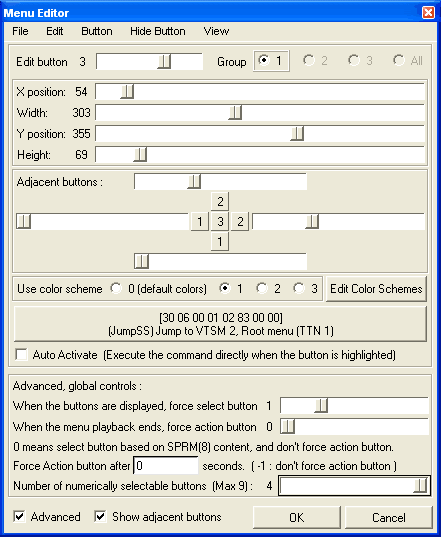 Cann't tell it's possible don't tell anything.
Cann't tell it's possible don't tell anything. -
Try DVDRemake, the one is free the Pro is for money, but well worth for what you are doing. Much easier than those other once.
You can use commands to rederect the flow and check it in debug so you know it works.
http://www.dimadsoft.com/products.php -
Any suggestions please?
Yes, I don't really think you have ever accomplished this before, following the steps you outlined. The result will always be what happened to you this time.
Open the DVD (the complete DVD, before you blanked out the menu you didn't like) in PGCEdit. Turn on the Trace function. Trace to the language choice menu, and then past it to the menu you really want to start at. Once you've reached it, right-click it and "Toggle PGC Pre/Post Breakpoint". You'll then see your start point turn red. Start the Trace over again, and trace again back to the menu you really want, the one that's now red. Then, up at the top, PGC->Jump To PGC Upon DVD Insert. It should do some calculations and then say "Done". Test it out by doing the trace one last time, Save it, and test it for real, using PowerDVD.
http://download.videohelp.com/r0lZ/pgcedit/third_party/blutach/How_to_use_PgcEdit_new_macro.htmThis method allows you to jump to any menu or title on insertion of your DVD, setting the audio and subtitle streams of your choice and by-passing anything in your way (e.g. annoying FBI warnings, studio promos and Dolby Digital trailers) and having all the DVDs internal registers set exactly as they would be if the commands followed the original path.
Some things have changed since the guide was written, but between the guide and my instructions, you'll get it. -
Hopefully to clear up any confusion, there is no free dvdremake, only trials, and it would take a ridiculous amount of work to manually recreate the (relatively) simple technique manono is suggesting. The "Jump to PGC Upon DVD Insert" macro in PgcEdit is, without a doubt, the method that should be used to safely, reliably, and easily accomplish this task.
-
Yes I have accomplished this successfully previously but as I said this one is different.
I use DVD Decrypter to rip; VobBlanker to Blank out; XnView to edit menu bmp; Muxman to import menu bmp; MenuEdit to disable removed buttons; Shrink; Nero.
Thanks for all suggestions, I'll try them now. -
How do you do this? Do you use Extract movie frames function and then import an edited bitmap into authoring program? Or XnView somehow can be used to edit bitmap directly in the menu vob?Originally Posted by peterhunCann't tell it's possible don't tell anything.
-
XnView is a bmp jpg editor, easy to use but a lot of features.
After DVD is ripped with DVD Decrypter you use VobBlanker to navigate to the dvd menu, click on Cell which shows you the dvd menu and you click Save BMP. Edit this bmp of the menu (for instance ..... remove button text) then save it. Click and drag with your mouse a box around the button text, drag this box to a blank part, press Ctrl+C to copy the blank part, then drag the box back over the text and click Ctrl+V to paste, click Ctrl+S to save it. Drag the fixed bmp menu back into the opened Cell of VobBlanker click Save audio, OK, Apply, and you have your modified menu within the dvd. Use MenuEdit to delete the function where the button used to be.
BTW, I used the PGCEdit method and then followed by my usual method to blank out unwanted bits and all is ok now. The First Play is the Title menu as I wanted it.
Thanks for all the help guys.
Similar Threads
-
VobBlanker substituir o menu/How to replace DVD menus with VobBlanker
By escarlate in forum Authoring (DVD)Replies: 24Last Post: 31st May 2011, 02:52 -
Editing and replacing a motion menu problem
By kpic in forum Authoring (DVD)Replies: 4Last Post: 5th Aug 2010, 18:11 -
VobBlanker: Replace menu in multiangle cell?
By kpic in forum Authoring (DVD)Replies: 0Last Post: 7th Jun 2010, 19:02 -
VobBlanker to Keep Original Menu
By sambat in forum Authoring (DVD)Replies: 3Last Post: 30th Dec 2009, 11:06 -
Problem with Vobblanker
By m-man in forum EditingReplies: 8Last Post: 29th Jan 2008, 17:58




 Quote
Quote