Hi
I want to make a multi-movie only compilation DVD with DVDLAB PRO:
- When first played, the default MAIN MOVIE SELECTION MENU should give me a choice of the films on the DVD
- When I select the movie, this should lead to a CHAPTERS/SCENE SELECTION menu for that movie
- Only 1 English audio stream per movie
- Only 1 or 2 optional subtitle streams per movie + Subtitle Off option as default
- I don’t need a menu for Set-Up / Languages
At the moment I am testing with NTSC movies but will try to do PAL ones later on.
All the DVD movies I’m using at the moment are WIDESCREEN VERSIONS but may use FULLSCREEN movies later on too.
QUESTIONS:
1. For default project, do I choose Normal or Advanced Menu to suit the above requirements? At the moment, I chose Advanced.
2. Do I need to create one VTS per movie or just use one VTS for all the movies on the DVD?
3. Is it possible to add extra buttons/links on the Scene Selection Menus? For example, I am at Page 1 of Scenes Menu but I want a link that will lead me from Page 1 to Page 3, 4, 5, etc. Link to Page 2 is already there as NEXT.
4. Assume that there are 4 scenes per Scene Selection Page. When you’re at the first page, you press 1 on the remote you get chapter 1, 2 to get chapter 2, etc. Can DVDLAB PRO make sure that on the 2nd page, you need to press 5 for chapter 5 to get chapter rather than re-starting with 1 again? I haven’t test this yet as I don’t know how to preview the output DVD.
5. DVDLAB PRO has a Load Menu function, taking .MNU & .STM. How can I convert original menus from commercial DVDs to MNU or .STM?
6. How can I make sure that I don’t lose ITALICS & special characters like musical notes when importing subtitles? At the moment, they are in .SUP format (I used PGCDEMUX get them) and DVDLAB PRO doesn’t take these.
7. If I want to convert the movie’s audio from 5.1 to 2.0, can I do this within DVDLAB PRO?
8. Can I change the grid guide for menu making from dots to more viewable lines? Some of the menu background I use are light coloured and the white dots are hard to see.
9. How do you test / preview your project to make sure everything’s ok with Video/Audio(s)/Subtitle(s) synchronization, the chapter points are where I want them to be, general navigation of the DVD from menu to menu & movie to menu, etc.
10. If I have used DVDSHRINK first to make the multi-movie compilation (to cut off rubbish in the beginning & end of each movie, selecting the audio & subtitles of my choice), can I import that into DVDLAB PRO without having to sort out the audio & subtitles in DVDLAB PRO later on? Use DVDLAB PRO just to make menus.
CHEERS!
+ Reply to Thread
Results 1 to 16 of 16
-
-
1. It depends on the complexity of the disc. If you have a single title, then normal is fine.
2. If the movies are all the same format (eg. all PAL or all NTSC), all the same resolution, all the same aspect ratio and all have the same audio format, then a single VTS can be used. If they are different in any of these then seperate VTS's must be used.
3. Create whatever buttons you need, and link them to whatever pages you want. Your menu designs are completely up to you. Personally, I never use the scene selection wizard or any of the built-in templates in DLP. I do it all myself.
4. Again, how the menus function is up to you. There is a simple menu preview function in DLP, but you are better off compiling a test disc and using PowerDVD to test it from the HDD, or better yet, burning to an RW and testing it in a player.
5. You can't. These formats are from Menu Studio, another Mediachance product. It is difficult to use existing menus, however if you have patience you can usually extract most of the componets to re-assemble.
6. Use something like Subtitle Workshop or another subtitle editor to check them.
7. No. You can't do this automatically in any software. 5.1 and 2.0 are fundamentally different audio mixes. There are techniques to allow you to create faked 5.1 from 2.0. I have written a guide for one method that can do a pretty good job -> https://forum.videohelp.com/viewtopic.php?t=292142
8. Try it.
9. Compile the disc to your HDD and use Power DVD, or burn to an RW and test in your player.
10. You can attach an external VTS, however if you want to use DVD Lab Pro to create fully working menus for existing DVDs, with mutliple audio and/or subtitles, then no, you have to pull them apart and use DLP to put them back together again.
DVD Lab Pro is designed for the creation of DVDs in a prosumer environment. It isn't designed for altering your DVD collection. To this end, it doesn't support some of what you want to do easily, as this isn't what professionals do.Read my blog here.
-
Hi
More details on the above:
Q2. I think I’ll use separate VTSs just to be on the safe side. Any disadvantages for doing this?
Q6. I’m having problems extracting a “100% PERFECT” subtitles file.
SUBRIP 1.16 & 1.52
I tried using SUBRIP which uses OCR. When I click Start, the New Characters window keeps on popping up on every single character it scans on the first subtitle. Every single character!
After the first subtitle item is scanned, I get “THIS SUBTITLE CAN’T BE PROCESSED” window. It also says could be “bad OCR set up or none space between subtitle lines. Fill in the item manually.”
I wanted to see its response to the rest of the movie so I skipped this for the moment. Next subtitle item, same thing!
I have to teach SUBRIP every single character?
The screenshot I posted included these 2 windows/messages plus my OCR set-up for SUBRIP experts to check.
https://forum.videohelp.com/images/guides/p1553930/subrip%201.16%20-%20001.jpg
The latest SUBRIP I got is version 1.52.
DVDSUBEDIT 1.33
This can output a whole movie’s subtitles into one .SRT file. Can also output .SUP. The OCR function makes some mistakes with spelling [too many to manually correct them!] such as:
- general spelling errors (but not much)
- words stuck together i.e. “beentogether” should be “been together”
- l (small L) is usually mistaken for I
- loses all ITALIC and special characters like musical notes in output (I think!)
I can open a .SUP file extracted from PGCDEMUX, the preview looks ok with ITALIC and special characters like musical notes but like I said the OCR function is NOT perfect.
SUBTITLE CREATOR 2.0.4
I got NET FRAMEWORK 1.1 installed on my XP computer (according to Add/ Remove Programs) but when I click to on the .exe, a black DOS windows quickly appears & disappears and nothing is installed or opened. I’m not even sure if SC2.0.4 can rip subs.
VSRIP 1.0.0.6
I can convert a whole movie’s subtitles to .SUB or .IDX file. But when I import it into DVDLAB PRO, nothing happens. DVDLAB PRO doesn’t take .IDX files. SUBTITLE WORKSHOP says the .SUB file from VSRIP is a “bad subtitle or an unsupported format”.
PGCDEMUX 1.0.2.5
I can get a .SUP file for the whole movie’s subtitles from PGCDEMUX but DVDLAB PRO does not take these. SUBTITLE WORKSHOP also does not take these. DVDSUBEDIT can take .SUP but read the problems with DVDSUBEDIT above.
SUBMAGIC
This is not a sub ripper, just a subs fixer / editor. Doesn’t take .SUP or .IDX files. Tried to open the .SUB file from VSRIP with SUBMAGIC but got error message. Tried to import the .SRT file from DVDSUBEDIT to fix the spelling/grammar etc but doesn’t fix every single one I’m afraid. Gotta do it manually like SUBTITLE WORKSHOP.
But in general, are all subtitle ripping methods unreliable? Can you keep all ITALIC and special characters like musical notes when subtitle ripping & importing it later on?
Q7. I meant from DD 5.1 to DD 2.0 to reduce the size of the whole DVD, not DD 2.0 to DD5.1. What’s the next best stereo audio format for a DVD movie after DD 2.0 (something slightly lower in size)? Is it .MP2 or LPCM or PCM or something?
Q8. I tried going through DVDLAB PRO & its HELP guide but it seems I’m stuck with white dots as grid guide! It’s a shame though, other software like ULEAD MF5 got a great grid guide with lines (NOT DOTS!) for making menus. Might check out MEDIACHANCE’s MENU STUDIO thingy.
Q9. So I have to finish the whole compilation before getting an overall preview? OK, I’ll wait then. I’m worried about the output video quality though. When previewing the movie assets, I noticed a bit of interlace or de-interlace (what ever you call it!) problem at some parts of the movie. I used PGCDEMUX to demux the DVD before importing it into DVDLAB PRO.
CHEERS! -
The size difference between AC3 2.0 and AC3 5.1 isn't enough to warrant reducing the quality, IMO. You have 4 choices for audio on a DVD. PCM, DTS, AC3 and Mpeg1-Layer2 (Mpeg Audio). PCM eats space, DTS requires a higher bitrate, and AC3 and MP2 at the same bitrate will be the same size. In short, leave it as is.
DVD Lab Pro will not touch your video or alter the video quality. If you have issues with the video they were there before hand.Read my blog here.
-
Hey guns, I was wondering if you ever came across this:
I'm working on reauthoring a DVD using the same motion menu but adding new chapter links, and am having issues with creating "stationary" chapter buttons/frames...because I use a motion menu that is 4:3 "letterboxed", after the DVD was compiled I needed to modify the menu setting in IFOedit to be "16:9, auto pan and scan". I have a 4:3 TV and the menu ratio on my new DVD looks identical to that of the original DVD I ripped it from, so success. I assume that for a widescreen TV the menu would look larger yet appropriately fine in terms of ratio.
Since I don't currently have a widescreen TV but will one day, I wanted to make sure the chapter frames looked ok...so I changed the DVD setting to be 16:9, which naturally skewed the menu. The problem that happens when I do that --or when I play the DVD on my PC -- is that the chapter buttons are not in the correct location on the menu, obviously not adjusting to the new display ratio. However when I look at the commercial DVD I ripped the menu from, the chapter buttons always stay in the correct location regardless of the DVD setting being 4:3 or 16:9.
Is there a way to fix this? Any help you can offer would be very much appreciated. -
I haven't come across this problem, but then again, I have never bothered re-authoring an existing menu.
How did you rip the original menu ?
Did you rip the sup-pics as well ?
If so, did you rip all of them ? If not, how did you recreate them ?
What are your project settings ?Read my blog here.
-
I ripped the motion menu (a VOB file) using DVDShrink.
A quick summary of what I did: The motion menu had japanese text, so I overlayed part of it with a masking background, then added english text (to be be used later by chapter links). Then I motion-rendered it, after which I added the two frames as links. The only thing I didn't do was try to render the motion menu WITH the links, but I'm not sure how that would help, as all the rendering does is create a new MPG that needs links to be added after it's created.
My project settings have changed so many times in trying to get this to work, I'm not even sure what my original ones were, all I know is changing them made no difference.
Sorry, don't know what "sup-pics" are, I didn't see anything in the original DVD that looked like a link or similar....thanks for you help. -
Hi Folks.
TO DWIESEL
I think SUB-PICS means subtitles.
TO GUNSL1NGER & all DVDLAB PRO Users/Experts
I’ve managed to [almost] finish my multi-movie compilation but I got a few menus too many and I want to get rid of them (see screenshot 001, items circled in RED). Still haven’t TEST PLAY the project yet.
VTS 1
In VTS 1, I want to get rid of “Menu 1” page and “Scenes 8 for Movie 1” page.
I want to link a button in the VMG menu (default First-Play I guess) directly to “Scenes 1 for Movie 1” page but that option is not available. I managed to do this for Movie 2 & Movie 3 in their separate VTSs. There’s an option to link VMG menu to “Menu 1” but I don’t want that.
I want get of the “Scenes 8 for Movie 1” page because that was created by mistake due to too many chapters in the movie.
VTS 2
IN VTS 2, I want to get rid of “Menu 1” page, “Scenes 1 for Movie 2 A” & “Scenes 1 for Movie 2 B” clone pages. These were also created by mistake as I thought you could clone page 1 & paste to other Scenes Pages for position of the buttons & frames.
Also, I have too many buttons that I dragged-n-dropped in some of the menu pages during the process of editing them. I can't find a DELETE BUTTON option anywhere in DVDLAB PRO. So the next best thing I could do is apply the REMOVE LINK (if I made it into a link in the first place) & INVISIBLE ALL options. Is this OK …. to leave bunch of invisible buttons with no links on the menu?
CHEERS!
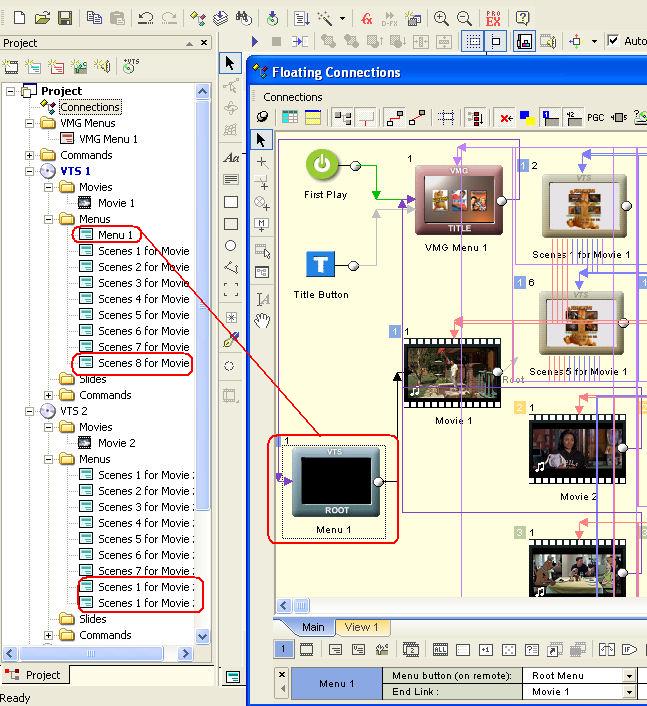
-
You can just highlight them and hit del to get rid of them. This goes for menus and buttons. Any buttons without links will become embedded into the menus as text. If they are invisible, you wont notice. Personally, I'd clean them up to make sure you don't get unexpected behaviour.
The only item that concerns me is Menu 1, because I can't work out what it actually links to, and therefore what damage will be done by removing it. If it is just a blank link between the VMG menu and the Movie, kill it, then read up on using bridges to cross VTS boundries.Read my blog here.
-
thanks Rock...still can't figure out what's going on...will have to just keep trying stuff, hopefully someone on this thread will read my dilemma and give me some insight.
-
Thanks gun...got the day off so can put some serious time into finding a solution...if I figure it out I'll post it...if not, I might throw some screen prints that better depict the issue.
Thanks again. -
I got it figured out; seems the problem was I was using an MPV I created from an m2v file, and the process changed the internal apsect ratio. After using the origianl m2v file and making sure that my VTS properties were set to "Same as project properties", it worked.
A quick question: when you're on the last chapter of a movie, is there a way of preventing the DVD from going to the menu when you hit the "next" button? Ideally, nothing should happen, as you want to finish watching the movie (as you likely would not know you were on the last chapter). -
Yes, you can. Be aware however that this is a non-standard, non-compliant DVD, and may not play in all players. Certainly, single format players will struggle with it. I have done this and played it back successfully on my own kit, but I would not do this for anyone else. I know my kit works.
Read my blog here.
-
I think nobody has given a proper answer to this particular question, so here it goes:Originally Posted by rock_king_my
Since you have the subtitles in .SUP format, what you can do is use the dvdsupdecode command line tool with the -bitmap option. This will give you several .bmp files containing the subpictures, and a .txt file containing the timing info. This .txt file is formatted very similar to a MicroDVD .sub file. You can open it with a text editor, get rid of the { and } surrounding the names of the .bmp files (a couple global replaces will do that), and then save it with a .sub extension. Then you can open it with Subtitle Workshop (as a MicroDVD .sub file) and save it as a Sonic Scenarist .sst file. Voilá! That .sst file and the associated .bmp files CAN be imported by DVD Lab as subtitles. Just be sure to select the color, the other font options will be ignored since this isn't text.
Oh, and both with dvdsupdecode and Subtitle Workshop, be sure to use the right framerate options. For dvdsupdecode, use the -fr:25 parameter for "pal" and the -fr:29.97 parameter for "ntsc", though I think you can also use the -pal and -ntsc parameters alternatively.
In Subtitle Workshop, look inside the "Output settings" for Sonic Scenarist, and use the original .txt file generated by dvdsupdecode to adjust them. Keep in mind that CLUT indexes in the .sst file start at 1 instead of 0, so you have to add 1 to each one, and the order in the Subtitle Workshop settings is inverted. For example, if the original .txt file contains:
in Subtitle Workshop's Output settings for Sonic Scenarist you'd have to select:Code:FrameRate=29.97 Palette=1032 Alpha=FFF0
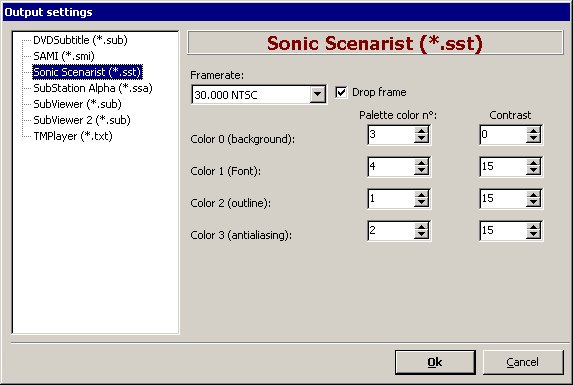
Similar Threads
-
Can u use PSD files for menus in DVD LAB PRO?
By Cygnus111 in forum Authoring (DVD)Replies: 2Last Post: 12th Dec 2010, 16:02 -
Cell Menus Dvd lab pro
By angelus214 in forum Authoring (DVD)Replies: 2Last Post: 8th Oct 2008, 10:52 -
Chapters trouble with DVD-Lab Pro
By jesterhud in forum Authoring (DVD)Replies: 9Last Post: 9th Dec 2007, 03:24 -
multi menus (in DVD LAB PRO 2) with different formats/Button issues
By dblue in forum Newbie / General discussionsReplies: 11Last Post: 18th Oct 2007, 19:10 -
DVD Lab Pro chapters question
By jesterhud in forum Authoring (DVD)Replies: 9Last Post: 23rd Aug 2007, 19:06




 Quote
Quote