Just bought the Sanyo Xacti CG-65 video camera...very cool...it creates video files in native MPEG-4 AVC/h.264 format. I am new to managing video files and stumbled on this site. The camera came with a version of Ulead DVD Movie Factory, so I tried to create a DVD from the files last night. The thing ran for over 12 hours! I am guessing that the file conversion process is what took so long? So what I am looking for is pointers for a newbie on how to easily create DVDs from these h.264 files. Am I better off converting the files first, and then burning? If so, what software to use, and to what file format should I convert? My set top DVD players are 3-4 years old, so I assume they cannot play divx.
Thanks in advance. I did take a look around a bit at the How To guides, but did not see anything on point to this specific topic (at least from a novice standpoint).
+ Reply to Thread
Results 1 to 19 of 19
-
-
-
Thanks for the suggestions. Those appear to be similar to what I am using (Ulead)...are you saying that these might cut down the processing time to less than 12 hours?
-
ConvertXtoDVD is one fast encoder. You should check it out.
Those are cool looking cameras - Old Skool! Kind of a drag that the resolution is 640x480 - Just a bit off the 704x480 standard for NTSC. Not a huge issue by any means, but your encoder will have to resize.
You'll also want to download either ffdshow or Quicktime Alternative (which is different than Quicktme) to enable DirectX playback of your h264 material. It'll look much better than that POS Quicktime Std h264 decoder.
My set top DVD players are 3-4 years old, so I assume they cannot play divx.
No, but that's a really good idea if you plan on encoding a lot of this stuff for TV playback. A $50 DivX DVD player is all you'd need. You could easily convert to 640x480 resolution without resizing using one a few dozen apps around here.
Your other option would be an Apple TV. That might even support your file without re-encoding. Dunno, however. You'd have to check. But the specs are correct... -
Yes! From twelve hours to one hour. I recommend the ConvertXtoDVD.Originally Posted by bltkmt
-
Many thanks to those that posted...I tried ConvertXtoDvd last night and it burned the same data in about an hour (compared to 12). Very easy to use. I did notice that in both cases (Ulead and ConvertXtoDvd) that the resulting DVD had some pixellation. Is that something that can be solved in changing certain settings when encoding/burning?
-
Use Ultimate Quicktime Converter, it does direct-to-dvd authored files (VOB, IFO, BUP etc) into a selected folder.
-
Thanks. I also tried Super C, but it was very confusing as to what settings to use. Again, I am simply trying to convert h.264 files to files that will play on an older set-top DVD (non divx). Is VOB the preferred output type? And should the video settings be set close to what the input h.264 specs are?
-
Sounds like you've been having the best luck with convertxtoDVD so far. That's good. Once you get the settings right, it'll be click-n-burn. It is like buying an unassembled piece of furniture - the first time you put it together it takes a long time, but once you figure it out, you could build another one in 1/10th the time. That's the stage where you're at right now.

You're experiencing macroblocking on certain shots, which is a common problem and can be eliminated through a number of different techniques.
Found some clips from your specific model of Sanyo camera so we can all have a go at addressing your issue.
http://www.mediafire.com/?4mjmr2vz2dj
http://www.mediamax.com/joganakin/Hosted/SANY0004-TVHQ.MP4 <---Good to show pre-macroblocking
http://s26.quicksharing.com/v/1202955/SANY0364.MP4
http://s26.quicksharing.com/v/1717870/SANY0240.MP4.html
H264 is quite good at avoiding macroblocks - turning the scene into "slurry" at times, especially on large, flat areas, such as the pavement in this shot.

If I turn off the built in deblocker in the h264 codec, the scene becomes quite a bit worse.

-
Here's a free method, although the prepared scripts could just as easily be used to feed ConvertXtoDVD. It uses Avisyntth and a free app called FAVC to create a very high quality DVD. BTW - Once you have this set up, it'll be 2-3 clicks to create a DVD.
Prequisites:
1) Avisynth 2.57 or greater
2)FFdshow or CoreAVC - if ffdshow, make sure during installation you set it to play h264
3)Haali Media Splitter - make sure you choose support for MP4 during installation.
4) My file pre-processor script, download from http://www.sendspace.com/file/xho7zg
Procedure
1) Unzip the preprocessor file posted above. You'll find 2 folders. We'll start with PRE_PROCESS. That will be the folder where you'll place your .MP4 files for conversion to DVD.
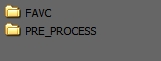
2) Copy your MP4 files into the PRE_PROCESS folder and double click _Prepare.bat to run
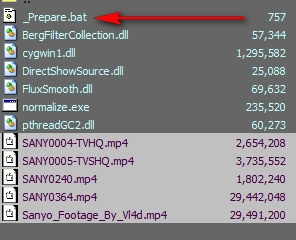
3) Once completed, you'll find the .AVS files, which you can feed to ConvertXtoDVD, or to FAVC
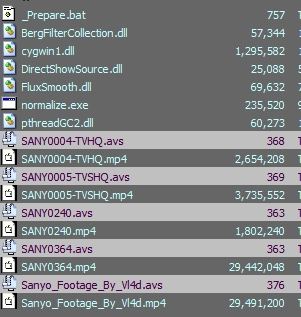
4) Go into the FAVC folder and click on FAVC.EXE to bring up GUI. Figure out a place for the app to create the files for burning. In my case, I created a folder called e:\output. Make sure the rest of the settings are ticked as below. The red arrow points to the open source files button. You'll want to enter your AVS files...
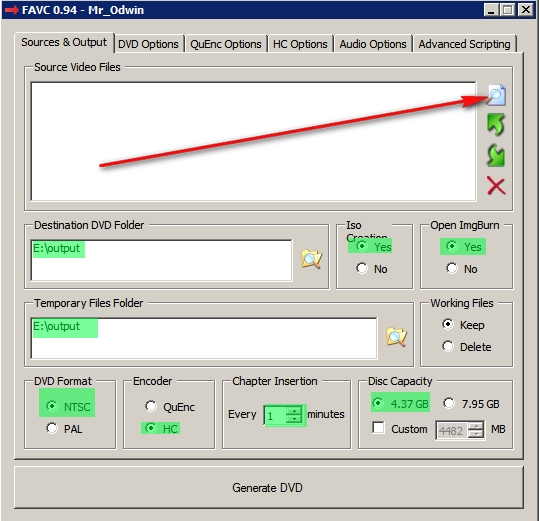
5) Like this...
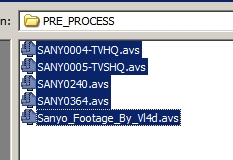
6) Now a few settings to click in the tabs...
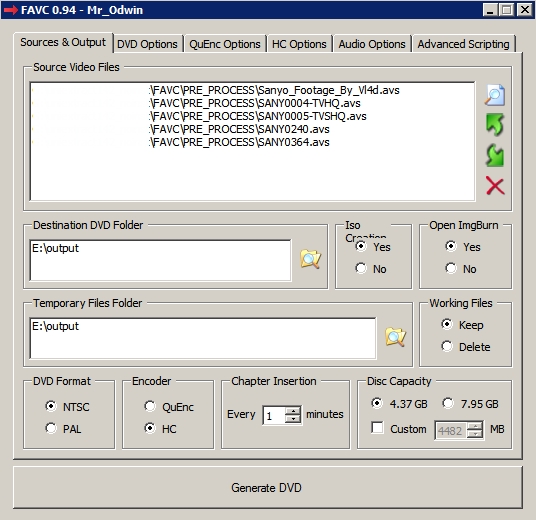
7) Make sure the HC settings are ticked just like this
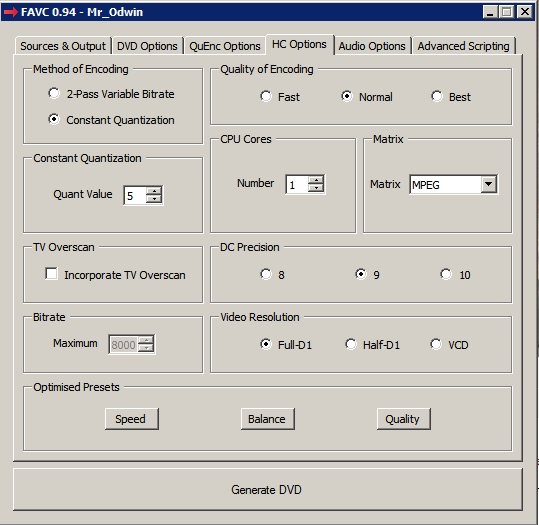
8.) Same goes for the audio
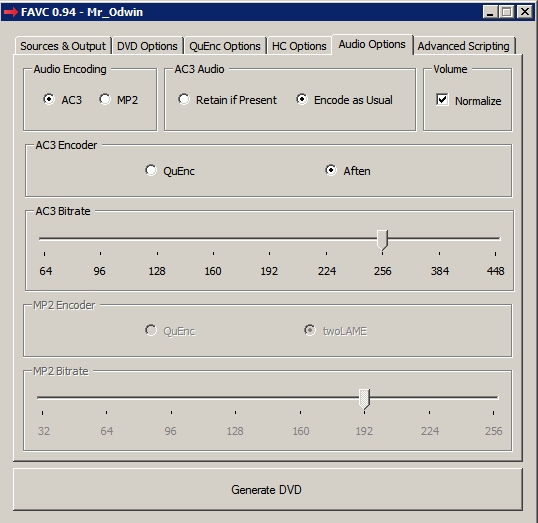
9) And especially the Advanced Scripting Session. Now you can click the GENERATE DVD
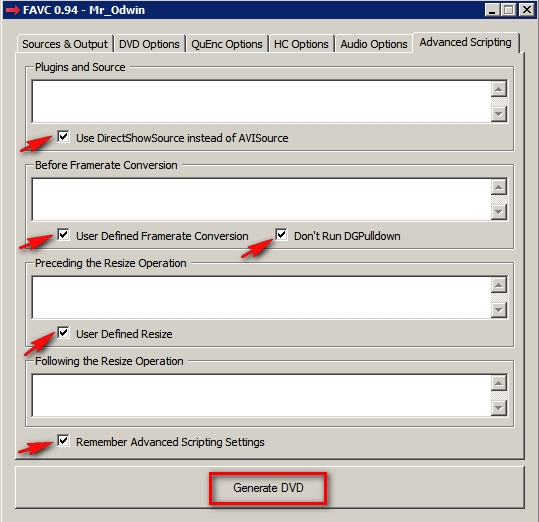
10) It'll seem like nothing is happening, but indeed it is. In a minute or so, you'll see the media being encoded into MPEG2.

11) Place a blank DVD into your burner and click the area in red to burn...
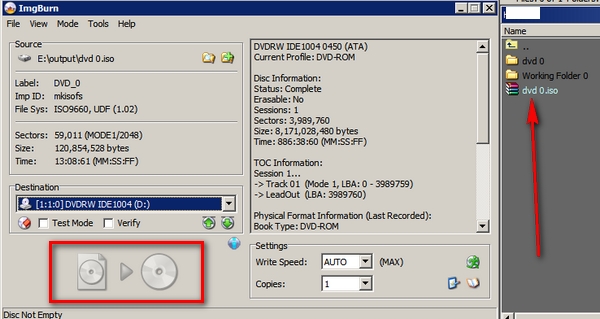
-
Thanks
 I wish the prerequisites were fewer, but encoding H264 to MPEG2 is a PITA.
I wish the prerequisites were fewer, but encoding H264 to MPEG2 is a PITA.
-
-
Hi Soopafresh,

Thanks for the "Guide" on FAVC ... it actually helped me solve my "BLUE" Video problem ... juyst Ticking the "Use DirectShowSource" it solved the problem and my end result test DVD from my (short AVI Test Clip) ... it is not Blue anymore.
Q: Can you point me in the right direction to LEARN a little more about Various Options available in FAVC ... so I understand what does each choice is doing.
Thanks,
G!
-
Have you visited the Doom9 forum? http://forum.doom9.org/showthread.php?t=106677
Similar Threads
-
RipBot 264 not creating an output file
By oxfordyankee in forum Blu-ray RippingReplies: 3Last Post: 30th Jun 2011, 12:32 -
Empty audio files when converting MPEG2 with h.264 mencoder or h.264 x264
By doctormelodious in forum ffmpegX general discussionReplies: 3Last Post: 4th Jul 2010, 09:12 -
H.264 vs. XVID for ripping TV DVDs
By murky44 in forum DVD RippingReplies: 12Last Post: 1st Oct 2009, 13:42 -
Slowing down PAL H.264/X.264 files
By ID3_Freak in forum Software PlayingReplies: 6Last Post: 8th Apr 2008, 18:39 -
What's the Best Bitrate for Converting DVDs to .264 MP4 files for xbox 360?
By keyed in forum Video ConversionReplies: 1Last Post: 3rd Feb 2008, 03:04




 Quote
Quote