Hello, I am an newbie in this and I am from Norway so my English is not that good.
When I created an animation in After Effects and imported this to premiere and saved this into an .avi I got jumping characters. Every 2nd letter is jumping up and down and the others the oposite way.
This is only occurring in the final movie, NOT in the preview window in Premiere.
Somebody that know what to do?
+ Reply to Thread
Results 1 to 17 of 17
-
Martin Studios
-
Hi DJMartin,
Welcome to the forums.
I can't personally help with your problem, but you might also try searching and / or posting in the forums here:
www.wrigleyvideo.com/videotutorial
Also, provide more information on:
* What you did in After Effects - effects etc.
* How you got the project from After Effects to Premiere
* What you did in Premiere
And your English is great - and I'm sure it's much better than most people's Norwegian!There is some corner of a foreign field that is forever England: Telstra Stadium, Sydney, 22/11/2003.
Carpe diem.
If you're not living on the edge, you're taking up too much room. -
Ok, thank you.
And I now found out that I did NOT go the way trough After Effects, that was another logo. Instead:
1. I Created a logo in Photoshop, at this point my knowledge with these programs was not so good, so instead of importing the logo as a grouped asset, or something like that. I saved and imported it as an .jpg
2. In Premiere I did not do anything with the logo, just edited some video before and after the logo.
3. I cant remember the output setting since this is a long time ago, and it is difficult to replicate these.
All I know is that I saved it as an avi. and there is no "jumping" in the preview window in Premiere. Only in the finished video if I watch it on my LCD screen. I tried to view it with a projector, and then it worked fine.
If I import the .avi file to Premiere and play it in the timeline, I can see the jumping in the preview window.
Anybody that had come across this problem?
These letters:
 Martin Studios
Martin Studios -
Try saving the image file from Photoshop as a PNG - these are lossless (where JPG isn't) and are accepted by Premiere Pro.
The AVI you saved was probably the Microsoft AVI or Microsoft DV AVI - the former being uncompressed (I think), and the latter using the Micorsoft DV codec.
Can you describe the "jumping"?
Given it's initially OK in the Premiere preview window, and also OK on your projector, I'd suggest it's a problem (perhaps incompatibility) with your LCD screen...There is some corner of a foreign field that is forever England: Telstra Stadium, Sydney, 22/11/2003.
Carpe diem.
If you're not living on the edge, you're taking up too much room. -
The sharp, hight contrast, horizontal edges are causing the image to bounce up and down by a scanline when viewed on an interlaced device (or a BOB deinterlaced progressive device).
You need to apply an antiflicker or blur filter. -
Ok, i can try an antiflicker, will I notice any difference? Exept that the letters will not jump.
But how can it be something with my screen since when I import the .avi into premiere and see the jumping there?
Can you describe the "jumping"?
Every 2nd letter is jumping up and the others the other way. Just a pixel each way. Up, stand there for a half second and down, for half a second and so on.Martin Studios -
With that description, especially the "by a pixel each way", I'd say jagabo has got it spot on:Originally Posted by DJMartin
Expanding on this slightly... TV's display an interlaced image. The picture you see on the screen is divided into a series of horizontal lines called "scanlines".Originally Posted by jagabo
An interlaced image is displayed by first showing all the evenly numbered scanlines (2, 4, 6...) and then, a fraction of a second later, all the odd numbered scanlines (1, 3, 5...). This is fast enough to fool the eye into seeing one continuous image.
Because your letters are so well defined, especially horizontally along the tops and bottoms, as the scanlines are displayed even then odd then even then odd (and so on), the very bottom and the very top line of pixels of your characters are, in effect, flashing on and off very quickly. This appears as your "jumping".
An antiflicker or blur filter is one way. Another is to save the logo from Photoshop as a PNG image - not only is it lossless and still accepted by Premiere, but you also get the option (in CS2 at least) of saving it as an interlaced image. This may help...
Alternatively, the antiflicker or blur will soften the image slightly so that the jumping becomes unnoticeable.
Good luck!
@ jagabo: Would the filters be applied in Photoshop or Premiere?There is some corner of a foreign field that is forever England: Telstra Stadium, Sydney, 22/11/2003.
Carpe diem.
If you're not living on the edge, you're taking up too much room. -
I don't know, I don't have either!Originally Posted by daamon
The reason some letters move in opposite directions has to do with whether the edge is on an even or odd scanline.
source image (8x enlargement)........ as seen on TV
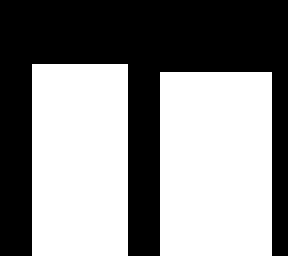
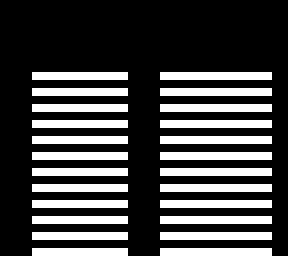
-
Ha ha haOriginally Posted by jagabo
 . Fair enough...
. Fair enough...
Excellent explanation, particularly the graphics, on why the characters are jumping. Nice work!There is some corner of a foreign field that is forever England: Telstra Stadium, Sydney, 22/11/2003.
Carpe diem.
If you're not living on the edge, you're taking up too much room. -
Here's the original image as gif animation showing roughly how it will be interlaced for display on TV:

I have the gif set to 50 frames per second (simulating 50 fields per second) but it plays much more slowly on my computer. -
did you try the field dominance checkmark box.?
the problem may be fixed easily this way... -
OK, now i tried to fool around a bit.
I am now working with a merged leyer from Photoshop, it consists of one black background and white text. It is 720x576 with pixel aspect ratio 1,422.
Otherwise it is DV video I am working with.
A created an animation: The merged leyer scaling from 0 to 100% in 5 seconds.
Projects settings in Premiere is PAL Widescreen 720x576.
The antialias filter fixed still images, but you can clearly see interlacing in motion.
Regarding the the field dominance checkmark box. I can choose from 4 options:
Upper field first - Work fine on stills, not motions.
Lower field first - Work fine on stills, not motions.
No fields - Works fine on still and motion.
Deinterlace Video Footage - Works fine on still and motion.
Is there some reason I should not use the two last?
And a last question, I suppose it is prime knowledge.
Widescreen is 720x576, but if I create a new image in photoshop with that resolution and square pixels. I got something more like 4:3. So i have to make 1,422 pixels. But, when I export video from premiere with 720x576 and 1,422, it still looks 4:3 on my monitor. Whats left to make it widescreen?
And last, thank you all for the answers Martin Studios
Martin Studios -
You will see interlacing effects - your viewing interlaced footage on a progressive screen (your monitor). When the footage is viewed on an interlace display (your TV), you won't see the interlacing.Originally Posted by DJMartin
DV is invariably "lower field first" (often written as LFF), so I'd say to select that one. The reason why, when you've tried it, it doesn't "work on motion" is because the footage is interlaced and being viewed on a progressive display - see above.Originally Posted by DJMartin
The reason why the "No fields" and "Deinterlace" options work are because the output footage doesn't contain interlaced material and so appears OK on a progressive display.
In photoshop, try either 768 or 1024 x 576 - I think it's 1024 that'll give you widescreen. I'm sure I've done it this way in the past and it worked. It might be a "fudge" (a wrong way, but it works), so others might have a better suggestion.Originally Posted by DJMartin
Good luck.There is some corner of a foreign field that is forever England: Telstra Stadium, Sydney, 22/11/2003.
Carpe diem.
If you're not living on the edge, you're taking up too much room. -
Ok, I also tried to use 16:9 captured video, and export movie with 720x576 and 1,422. It still looks like 4:3In photoshop, try either 768 or 1024 x 576 - I think it's 1024 that'll give you widescreen. I'm sure I've done it this way in the past and it worked. It might be a "fudge" (a wrong way, but it works), so others might have a better suggestion.
Good luck.
Regarding interlacing, can I some how export movie and see no interlaceing on both my monitor and tv... I know it is possible because it works if I see a bought dvd. But how do I do it?Martin Studios -
I have to confess that I'm not all that up on resolutions and pixel ratios for widescreen. Maybe someone else can step in here?Originally Posted by DJMartin
Play the DV AVI (from After Effects / Premiere) in whatever you use to watch DVDs on your PC - the software de-interlaces the footage before displaying, hence why it looks OK on a progressive display. Something like PowerDVD or WinDVD will do the trick.Originally Posted by DJMartinThere is some corner of a foreign field that is forever England: Telstra Stadium, Sydney, 22/11/2003.
Carpe diem.
If you're not living on the edge, you're taking up too much room. -
Ok, I use Media Player Classic provided with ACE Mega Codec Pack Pro to play both dvd and the exported movie... But I can try a program dedicated for DVD.
Anybody who knows how to do the aspect ratio?Martin Studios
Similar Threads
-
Extended characters
By Jomapil in forum ComputerReplies: 3Last Post: 6th Apr 2010, 13:40 -
your favorite tv characters
By deadrats in forum Off topicReplies: 7Last Post: 17th Mar 2010, 20:37 -
SubRip Issue.. Unrecognisable Characters!
By Mark-2009 in forum SubtitleReplies: 6Last Post: 16th Sep 2009, 15:12 -
cyrillic characters look funny
By bmimikry in forum SubtitleReplies: 1Last Post: 7th Nov 2008, 14:12 -
filename with foreign characters
By namsilat in forum Newbie / General discussionsReplies: 8Last Post: 13th May 2007, 19:34




 Quote
Quote