I'm resizing and re-encoding interlaced mpeg to interlaced mpeg using Sony Vegas and I get vertical/jagged artifacts on objects with fast motion (objects seems to be slized up horizontally when moving fast). I'm using pan/crop to crop and adjust the video size. I have tried different field order settings (TFF/BFF), but it's not the source of the problem. How can I fix the problem with the artifacts when resizing?
+ Reply to Thread
Results 1 to 18 of 18
-
-
What you are seeing is interlacing in action. Vegas's preview does not deinterlace, so they become very evident. Re-sizing interlaced footage can be difficult. I don't do it much, and when I do I use avisynth to do it.
Before you discard Vegas's results, burn a short section of footage to DVD and test it on your TV. If you have not damaged the footage in the resize, and you have the field order correct, you should not see these lines on your TV.Read my blog here.
-
I think Vegas deinterlaces before resize similar to Premiere and then the resulting composite is reinterlaced.Originally Posted by guns1inger
I agree for higher quality an object can be resized externally using AVIsynth filters but you don't get all those cool spline controlled moves.
PS: actually you would deinterlace the clip externally then reimport into Vegas and apply the effects. -
Here we go with Vegas in DV 480i project and export settings:
No problem with stills

No problem with motion in the preview window. The cropped, rotated resized image is deinterlaced.
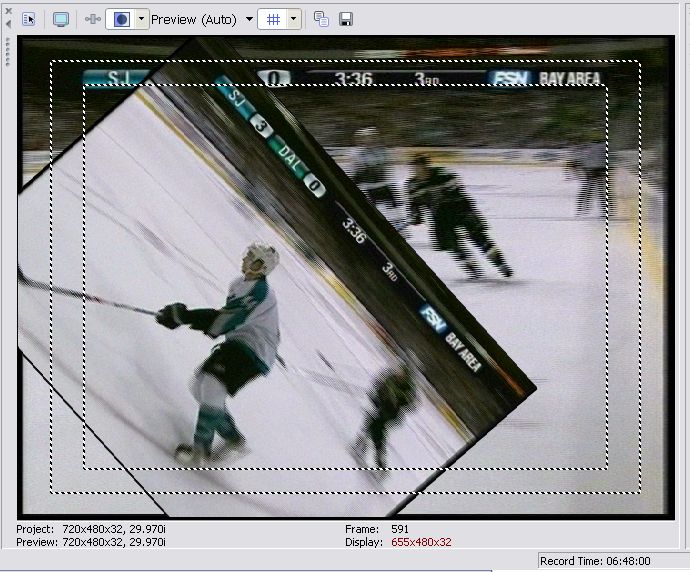
No Problem with the rendered DV format export.
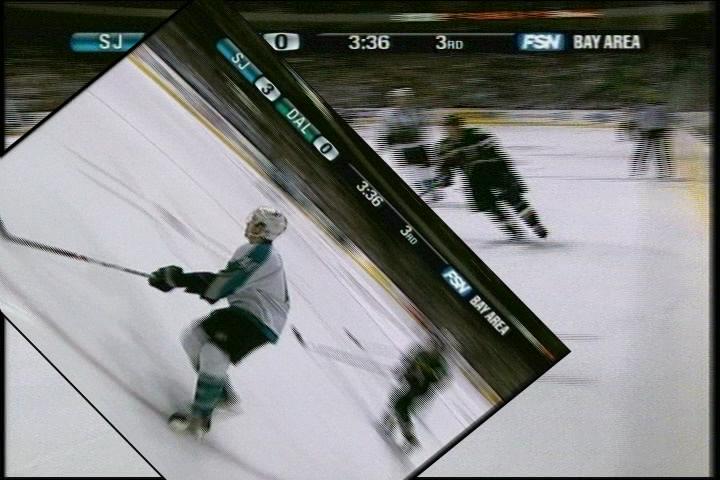
Source is SD cable (S-Video NTSC) to Canopus ADVC-100, then 480i DV format capture to Vegas. -
The thing is, I do see those artifacts when watching the clips on TV, on the PC the look fine. The lines are quite thick, not like interlacing comblines, it looks like the object in motion is sliced horizontally and the slizes are moving at different speeds. I confirmed this has nothing to do with the field order, I used restream and changed the order from TFF to BFF and it became very jerky. So TFF seems to be correct.
I have about 200 clips already rendered in Vegas with this problem and I really do hope there is any type of post-processing I can do, in order not to render all clips from scratch (this time without resizing). Any help is appreciated. -
OK, I tested it, it is definitely a problem with resizing mpeg. I rendered the same clip sized and unsized. The unsized has no such artifacts as I described it, when watched on a TV.
So it comes down to Vegas messing up interlaced mpeg video when using the pan/crop feature, or is that a too simple view of things? -
The example above is interlace source off a cable SD sports channel. Vegas saw it as interlace and deinterlaced it before resize and rotation. So as jagabo suggests, Vegas is confused by your MPeg file properties.Originally Posted by mltwitz
-
The only place in Vegas I could find to tell it that the source (asset) is interlaced is in the project properties, i.e. "File" = > "Properties". There I have set the field order to TFF and deinterlace method to "none". I have had this setting all along, it is my default.
Out of curiosity, I tested changing the project properties deinterlace method to blend or interploate and even though the render settings were kept to TFF (interlace), the resulting video seemed deinterlaced (I noticed the resulting video was less shrap than before). However it got rid of the artifact problem, so this may be my only choice. -
I did some further tests and finally found a solution (actually 2 solutions) to the problem:
1) There is an option to reduce interlace flicker in the video event properties by right clcking on an event in the timeline. When checkmarking it the artifacts disappear, however I have not tested this on a full clip to see if potentially this has any other adverse effects on the overall video quality.
2) When you change the "deinterlace method" in the general project properties to blend or interpolate the artifacts disappear. This is a bit confusing to me, as I am rendering interlaced, not deinterlaced, but evidently if interlaced (TFF or LFF) is selected in the render settings it overrides the project properties. I used Gspot on the rendered file and confirmed it is interlaced. One therory is, the setting for "deinterlace method" is used internally prior to applying the video event effects, such as resizing, color correction etc.., basically similar to a deinterlace unfold/fold plugin chain.
Anyway, I'm going with option 2, as it is more straight forward and less manual work, as the setting in the project properties applies to all video events in the timeline, vs. having to change each single event using option 1. Also, as mentioned, I don't know if the interlace flicker reduction has any other negative effects on the video quality.
Thanks for everyone's help! -
For the following I'm assuming 480i DV project settings and 480i DV import.Originally Posted by mltwitz
The way I understand image translation in Vegas (and Premiere) is this. A resize causes the frame to be deinterlaced by the specified method. Then the progressive frame is translated (resized) and the resulting translated frame is reinterlaced from its composited position in the new frame.
Here I will resize the a frame and composite it over the same source frame using "Event Pan and Crop"
In preview mode an ugly blend resize is displayed as you resize but this allows you to position the translated frame in the scene.
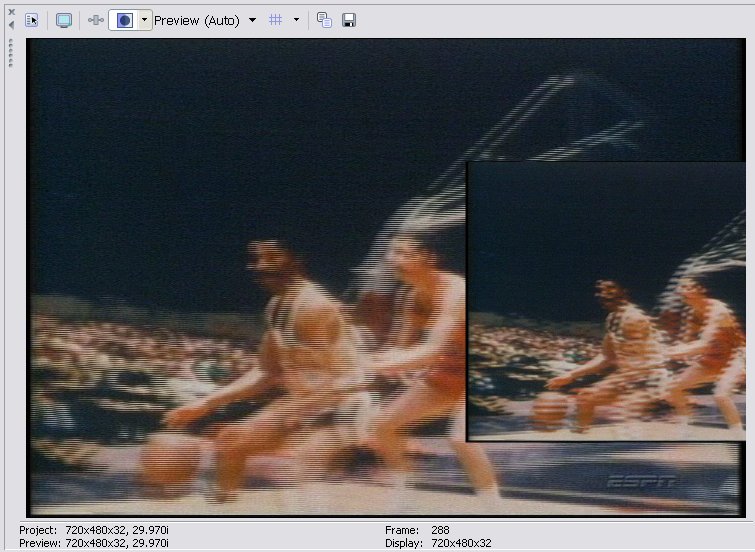
When you render the "Loop Region" ("Work Area" in Premiere) a quality deinterlace is performed and the composited image is reinterlaced.
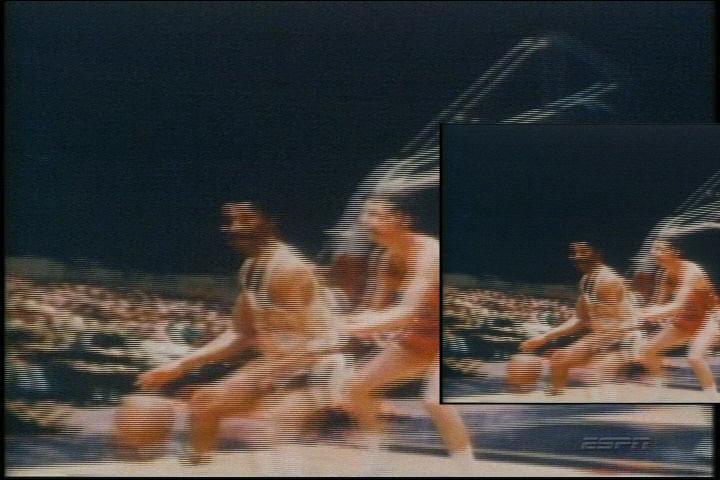
For DV or uncompressed input the result is pleasing. If you are using "Event Pan and Crop" to slighly resize an input, realize it must be deinterlaced and reinterlaced in the process. -
It must be. I don't have problems resizing DVD quality 480i MPeg2. I'll run a test later.Originally Posted by mltwitz
-
OK, first I encoded the clip to 480i MPeg2 at 6Mb/s VBR. Then dragged it to the timeline (imported) and resized the same way. The preview window in this case showed a deinterlaced progressive frame over the interlace background.
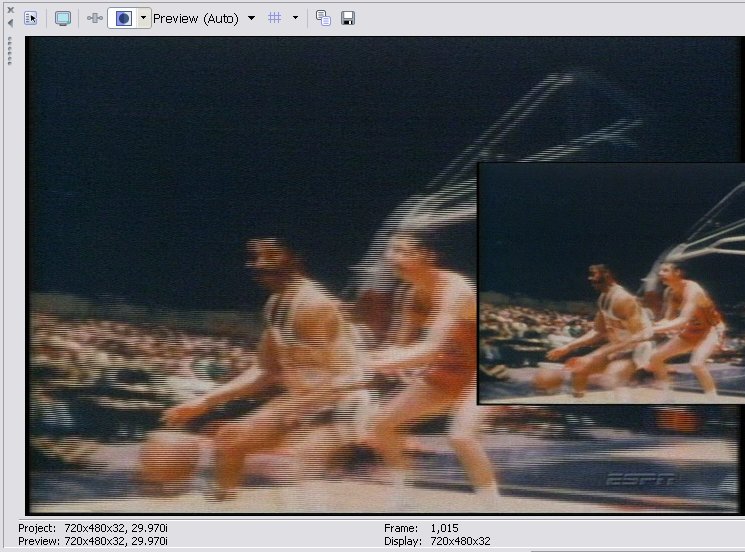
When I rendered the timeline to DV-AVI, the result looked like this
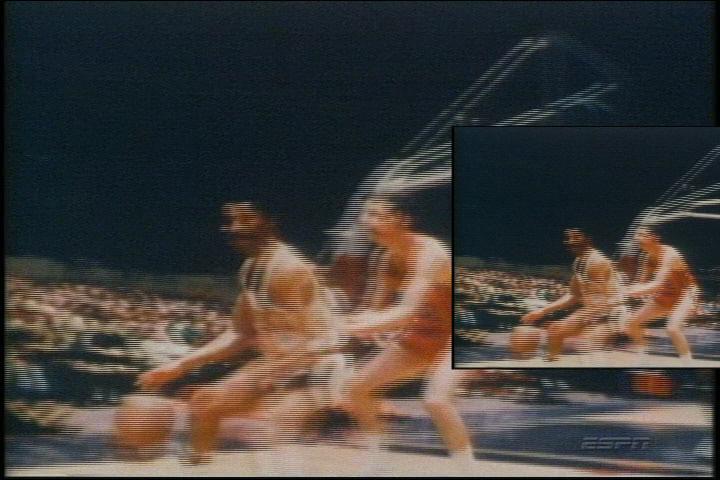
-
Closer to your goal, here is a 10% size reduction of the imported MPeg2. Also this one was rendered out to 480i 6Mb/s Mpg2 just to show MPeg2 to MPeg2.
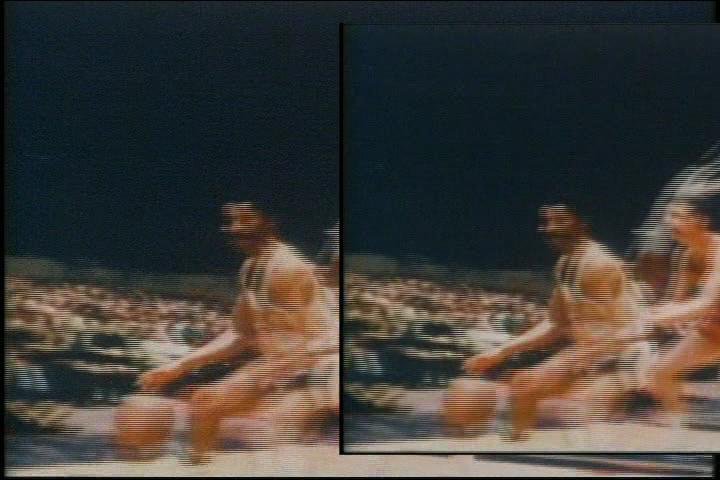
-
Yes, that's what happens when interlaced video is resized as if it is progressive.Originally Posted by mltwitz
I think I have the real solution to your resizing problem. There was a discussion in another thread about field order in Vegas. That discussion mentioned exactly how to specify whether the source is progressive or interlaced and the field order:
https://forum.videohelp.com/viewtopic.php?p=1669512#1669512
That post and several below it discuss the available settings. There are three choices in the Field Order field: Progressive, None (progressive scan), Upper Field First, and Lower Field First.
https://forum.videohelp.com/viewtopic.php?p=1669533#1669533
I'm guessing you'll see that it's set to Progressive for your MPEG clips. If so, selecting Upper Field First (or possibly Lower Field First) should fix your resizing problem.
Similar Threads
-
cant open sony vegas pro 11 'event pan/crop'
By kitsuneee in forum EditingReplies: 7Last Post: 4th Apr 2013, 23:11 -
Sony Vegas Movie Studio 9 Platinum: Event pan/crop keyframing problem
By Dude E. O'Loo in forum EditingReplies: 2Last Post: 22nd Jan 2012, 20:09 -
Cant open the pan/crop window in sony vegas 8.0 pro
By Anonymous5494 in forum EditingReplies: 2Last Post: 28th Jun 2009, 03:25 -
Vegas Pan & Crop: Non squared zoom?
By stantheman1976 in forum EditingReplies: 1Last Post: 4th Dec 2007, 17:10 -
Vegas - Sony Borders Fx, Stills and Pan/Crop
By fredfillis in forum EditingReplies: 3Last Post: 19th Aug 2007, 17:17




 Quote
Quote