I have two videos from the same japanese anime, but one has the colors a bit blurry and worn out (pic : http://i10.tinypic.com/4cw4hnc.jpg) and the other has better colors (pic : http://i12.tinypic.com/3ypjj8p.jpg).
Now, using filters in virtual dub, or other software, how can i make the video with uglier colors look the closest possible with this one with better colors, of course i already tried some of virtualdub's fiters like HSV adjust and Levels, but it never looks similar and i would take forever to find the correct settings.
Isn't there a tool to help on making two videos having similar colors (i mean the same tv show, exactly same episode, but that came from different sources like this one) OR if anyone know what is wrong with this colors and it there is any visible way to make the colors nice like i said ?
+ Reply to Thread
Results 1 to 27 of 27
-
-
I like ColorMill. You still have to adjust by hand, but it has a good range of options. There doesn't seem to be a huge difference in tonal, although one is certainly duller than the other. I would start by upping the brightness a little, and also pushing up the saturation. Work in small increments until you are happy.
Read my blog here.
-
Is the objective to restore the image to original color values or to adjust it for your personal preference? The first picture 4cw... is closest to the original in colors but shows some blurring from transmission or compression loss. But the image is close to broadcast or DVD levels (i.e fits almost exactly to 16-235 gray scale). It also contains gray scale tonal values that are missing in the second picture.
The second picture 3yp... has been scaled to 0-255 levels but contrast was adjusted further causing white and black compression at the extremes and fewer levels of gray. This causes detail loss in bright areas like the mountain sides, mountain snow and river bank. Picture two has more resolution and may have been sharpened but contains far fewer gray scale levels.
Picture 1 has been cropped and resized up vs. picture 2. This may have caused the blur.
 ...
... 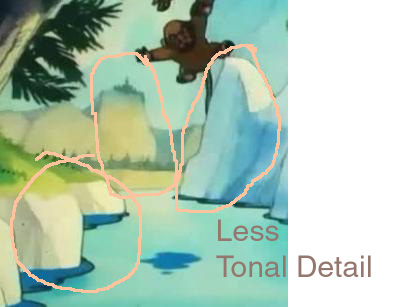
-
Now, using filters in virtual dub, or other software, how can i make the video with uglier colors look the closest possible with this one with better colors,
The Chroma Mode of AviSynth's Overlay command will replace the "uglier" colors of the one video with the "better" colors of the other video.
A=AVISource("C:\Path\To\Ugly.avi")
B=AVISource("C:\Path\To\Better.avi")
Overlay(A,B,Mode="Chroma")
http://www.avisynth.org.ru/docs/english/corefilters/overlay.htm -
But the colors of the first are closer to correct for DVD and closer to the original. Picture 2 has been over-adjusted for contrast.
-
Quote "The Chroma Mode of AviSynth's Overlay command will replace the "uglier" colors of the one video with the "better" colors of the other video."
Hum... i have to find another method, this one doesn't work, becuase there is episodes in which i have ONLY the "uglier" color, so this one can't be used.
Quote "Is the objective to restore the image to original color values or to adjust it for your personal preference?"
Yes maybe it's for my personal preference, since for me the colors in 3ypjj8p.jpg are MUCH more nice and better than in 4cw4hnc.jpg...
Quote "I like ColorMill. You still have to adjust by hand, but it has a good range of options. There doesn't seem to be a huge difference in tonal, although one is certainly duller than the other. I would start by upping the brightness a little, and also pushing up the saturation. Work in small increments until you are happy."
This is probably the best solution, only that i am unable to find the download link for this filter... i searched in the forum but it gives a 404 not found error... where is a working link at the moment ? -
I forgot to comment this :
Quote "But the image is close to broadcast or DVD levels (i.e fits almost exactly to 16-235 gray scale). It also contains gray scale tonal values that are missing in the second picture. "
Now i seen the edited pics you show and indeed i already noticed this. See this is why i want a filter to apply similar colors to that one i said it's nice but without losing those tonal values you speak of, which i already noticed. I hope that colormill doesn't do this losing of tones... -
Problem is neither of these are original. Picture one has been cropped and resized up. The tops of the mountains on the horizon are missing. Picture 2 has been over adjusted for contrast.Originally Posted by cesm23
Picture one is scaled for 16-235, picture two has levels pushed out to 0 and 255. -
yes i know that, both are dvd rips to xvid avi files, one in each resolutions of the same in each pic, but i want to get the best possible in these conditions... of course i can't have this like the original...
but thanks for help anyway -
RGB Adust filter in VirtualDub:
http://neuron2.net/rgb.html
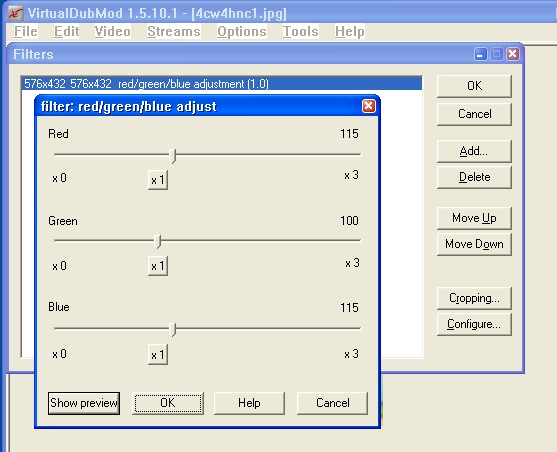
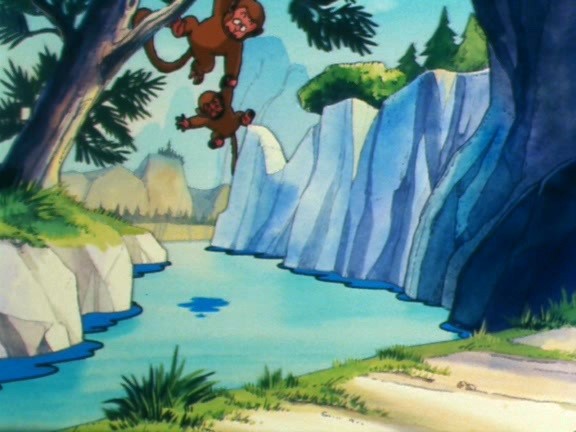
Black level could stand to come down a bit more for TV. -
wow !! I tried rendering the whole episode with the rgb filter like this, and it WORKS !! This is EXACTLY what i want, better colors WITHOUT loss of quality ! Thanks a lot, you saved me HOURS of work

Problem solved !! -
Just in case you want to try ColorMill on some future project,
You won't be sorry --- you can adjust color, gamma, levels, middle-point, saturation, and hue all in one interface.
fDump's filters, ColorMill and RGB Equalizer are available at these links
http://fdump.narod.ru/
http://user.rol.ru/~eugekhor/
EDIT -- ADDED
I think I had to use the second link to get through way back when, but now it is giving error 404 and the first link I get DSN time-out error.
I'm sorry --
PM me if you can't get hold of them.grannyGeek ~~
Antique Newbie -
hey jagabo, i need your help again. I mean how exactly you found those rgb settings, you had to manually move the sliders until you found a close resemblance ? Is that the only way to do this? It's because i need to find the correct values for other videos that i want to do besides this one, and i need to know if you used some kind of extra tool to find the correct values, of if it was just by trial...
-
Yes, I basically just moved the sliders until it looked right. But I got some idea of needed to be done by looking at the source image. I could see that it was too green (things that I thought should be white were greenish) so I knew that I would either have to reduce the green or increase the red and blue.
-
ok, i see, i have to use a method that i come up with, maybe it works, if it works i post the method here if anyone is interested.
-
I use the "color correction" in Video Studio 10 with good results.
-
Ok i have another question. Now i want to use the same virtualdub plugin for another videos i have, the problem is that they are in WMV format. I would like to know which is the best way to convert from WMV to avi with minimal loss of quality and to avoid artifacts in the picture, since the final format will be XVID.
I am pretending to use TOTAL VIDEO CONVERTER to convert from WMV to huffman lossless avi, and then i load that video in virtual dub and i apply the RGB change effect and then encode to XVID avi. Is there a more direct way of doing this ?
By the way i still need to use the video in virtual dub since i want it to have TWO audio tracks instead of one... -
I would frameserve with AVISynth. If you use VirtualDubMod it can create the AVISynth script for you automatically using the DirectShowSource template. Or you can continue to use VirtualDub and create the script manually. It will look something like this:
AVIsynth scripts are plain text files so you can create them with Notepad or any other text editor.Code:#AVISyth script to open a WMV file DirectShowSource("D:\PATH\TO\FILENAME.WMV")
You could do your filtering within AVISynth too. If you can perform the filtering in the YUV colorspace (and use Video -> Fast Recompress in VirtualDub) you can get better quality. But it will be harder figuring out what filters and settings to use. -
Hum... i should have warned before, but i never used avisynth before, because it's too complicated, i am sure there is alternatives...
At least tell me if there is any quality loss when converting from WMV to huffman lossless codec avi, and what kind of quality loss should i look for exactly. -
Using AVISynth just to open WMV files in VirtualDub is very simple. All you have to do is start Notepad, paste the above script into it, change the path and filename, and save with the extension .AVS. Then open that AVS file with VirtualDub.Originally Posted by cesm23
It's even simpler with VirtualDubMod. Just open the the WMV file as you would any other file, but down at the bottom of the Open Video File dialog use the "Use AVISynth Template" pulldown to select "DirectShowSource".
I don't know Total Video Converter, but there should be little or no loss of quality using HuffYUV if the app works in the YUV colorspace. Even if it works in RGB the conversion usually won't be noticeable.Originally Posted by cesm23 -
What?! I can't believe that it was THAT simple to open WMV files in virtual dub mod, even without using avisynth itself ! Thanks a LOT for this tip !!
My only doubt now, which is a bit different is how to convert a 23.98 fps video into a 25 fps one with a sound stretch to make the sound fit the movie, since virtual dub only seems to convert the video not the sound. How can i do this ? Because the only way i found to solve this was to stretch the audio from the movie in a sound editing program to be the same length of the movie, but this is quite tedious to do... -
One word of warning: sometimes you'll get a message saying something like "unable to determine frame rate" and the file won't open. If you get that message open the AVS script that VirtualDubMod created (in the folder where the file is, with a similar name but with -directshow.avs added) with Notepad and add the fps=23.976 argument to the DirectshowSource line:Originally Posted by cesm23
DirectShowSource("E:\VCR\Misc\test.wmv")
DirectShowSource("E:\VCR\Misc\test.wmv", fps=23.976)
If you're converting a lot of these files you can add a template to VirtualDubMod to do that automatically too.
That's the only way I know to do it. But if you're making an Xvid AVI file, why do you need to change the frame rate?Originally Posted by cesm23
The other way to change the frame rate in VirtualDub is to duplicate every 24th frame (thereby creating 25 frames out ot 24). This leaves the running time the same so the audio doesn't need to be adjusted. You'll see the little jerk every second though. -
ok, thanks, now i promise this is the last question
 How can i stop the playback of a video in virtual dub mod ? I often need to preview the video in virtual dub by pressing space, but in normal virtual dub i am able to stop the playback by pressing space, but in virtual dub mod it's IMPOSSIBLE, no matter which key i press it's impossible to stop the playback with the keyboard alone !! I press space and nothing happens after i press it to start playing the video.
How can i stop the playback of a video in virtual dub mod ? I often need to preview the video in virtual dub by pressing space, but in normal virtual dub i am able to stop the playback by pressing space, but in virtual dub mod it's IMPOSSIBLE, no matter which key i press it's impossible to stop the playback with the keyboard alone !! I press space and nothing happens after i press it to start playing the video.
How is this possible, if in normal virtual dub this works perfectly ? -
lol, that i already know, but if you read well, i meant with the KEYBOARD, if you experiment, it is possible in the normal virtual dub when pressing space a second time, but in virtual dub mod nothing happens when i press space a second time to try to stop the playback. Do you expect me to select "file - abort dub" or to click in the square button everytime i want to stop playback while i always used to do that in normal virtual dub ?
Ah forget it, i think it's just not possible, because normal virtual dub is already at version 1.7.0 while this mod is based on 1.5.1 more or less... -
There's always Alt-F-A. But you're right, there's no single key that will stop playback. It's not even configurable via the preferences even though just about every other command is.
-
Forget color fixes. All you need is a IRE/contrast tweak, very minor one, and some minor sharpening.
Want my help? Ask here! (not via PM!)
FAQs: Best Blank Discs Best TBCs Best VCRs for capture Restore VHS
Similar Threads
-
How to edit these colors?
By ashkan_vpm2 in forum SubtitleReplies: 0Last Post: 15th Jul 2010, 07:29 -
Is this the correct way to find XP drivers?
By vid83 in forum ComputerReplies: 11Last Post: 3rd Mar 2009, 11:38 -
TV Safe Colors ?
By Mike99 in forum Authoring (DVD)Replies: 31Last Post: 13th Nov 2008, 04:01 -
Staxrip - says it can't find audio, chek my PID error - how do I correct it
By Emanef in forum DVD RippingReplies: 4Last Post: 24th Aug 2008, 13:21 -
Got a DVD plays correct, copies correct but refuses to write on a blank DVD
By cemman in forum Authoring (DVD)Replies: 16Last Post: 21st Jul 2007, 16:09




 Quote
Quote