I know this question has been asked many times, but my point is that how do you solve the problem of overscan without the need to convert the xvid(*.Avi) file to dvd. I want it to remain as avi format, is it possible?
+ Reply to Thread
Results 1 to 29 of 29
-
-
Realistically, you can't. Why not, because it isn't really a problem. All DVDs and TV programs lose some of the screen image to overscan, and you never notice.
The problem lies with the incompetence of the people doing the hard subtitling of avi files, usually anime. While this was forgivable in the early days on the grounds that these files were to be viewed on PCs most of the time, this is no longer the case and they should have got their shit together by now.
Your options are
1. Display the avi on a device that allows you to zoom out on the image. Few DVD players, if any, allow this (many allow you to zoom in). Otherwise, use a media PC type playback device instead.
2. If you can, get into the service menu of your TV and adjust the settings to bring the image edges in to the sides of the visible area. Be aware though that part of the reason for overscan was to hide extraneous signal noise, and you may be see crap on the image edges that you didn't see before.
3. Go back to the originators of badly subbed avi files and get them to sub correctly within title safe areas.
4. Wait until the films have been released officially, with correct subtitling applied
5. Keep reprocessing your files to make them fit.Read my blog here.
-
My dvd player can zoom out, but only 50% of the image, thus it's too small to be viewable. Do you know any dvd player with custom zoom function(say 80-90% zoon)?
You said "Keep reprocessing your files to make them fit." How? I tried using mpeg4modifier to change the aspect, but it won't work. Btw, my avi file is anime actually.
Thanks for the reply. -
It is generally only fan-subbed anime that is the problem. Changing aspect ratio won't fix the problem. The only viable solution is to use FitCD to create an avisynth script that resizes the image and adds a border. to push the image into the action safe area. This script is then used to re-encode the video so that the new video, when played back, does not go into the overscan area, and therefore has readable subtitles.
Read my blog here.
-
If you don't want to re-encode then use the video output of your computer's graphics card to watch the video on a TV ... this way you can adjust for overscan.
- John "FulciLives" Coleman"The eyes are the first thing that you have to destroy ... because they have seen too many bad things" - Lucio Fulci
EXPLORE THE FILMS OF LUCIO FULCI - THE MAESTRO OF GORE
-
Open your AVISynth script with VirtualDub, enable Video -> Fast Recompress, set the compression codec to whatever you want, save as AVI.
-
JVC and Samsung can zoom in 1.5x. Maybe some of them can zoom out 1.5x.Originally Posted by gvino
-
TOPIC: Converting a MPEG-4 (DivX/XviD) AVI to a new resized MPEG-4 AVI
Fan Subbed Anime is almost always going to be in a 4:3 ratio
For instance 640x480 = 640 / 480 = 1.33 and 1.33 is the same as 4:3
So if you have 640x480 you need to shrink it and add some black around it.
For instance you can try 608x448 then pad it to 640x480 ... if that is not enough then you can try 576x432 and pad it to 640x480
Here is an example:
Full Metal Alchemist (Original AVI is 640x480)
Original AVI

AVI resized to 608x448 then black added to make it 640x480

AVI resized to 576x432 then black added to make it 640x480

What if the original video has a frame size smaller than 640x480?
Then just add black to it but make sure you use a proper 4:3 ratio that is a "good number" for MPEG-4 (DivX/XviD)
Some proper MPEG-4 4:3 ratios would be:
640x480
608x448
576x432
544x416
512x384
480x352
Usually 512x384 is the smallest resolution I've seen used.
Anyways just upsize to the next 4:3 ratio.
For instance if the video is 512x384 just pad it up to 544x416
Here is another example.
COWBOY BEBOP (Original AVI is 512x384)
Original AVI
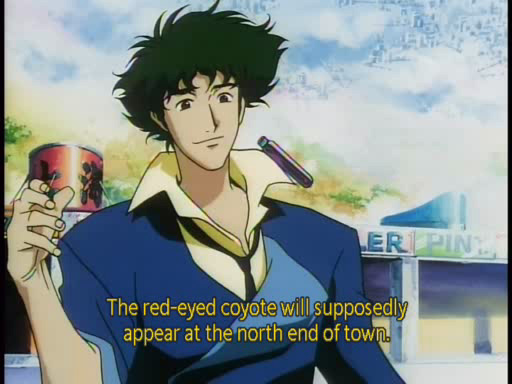
AVI with black added to go from 512x384 to 544x416
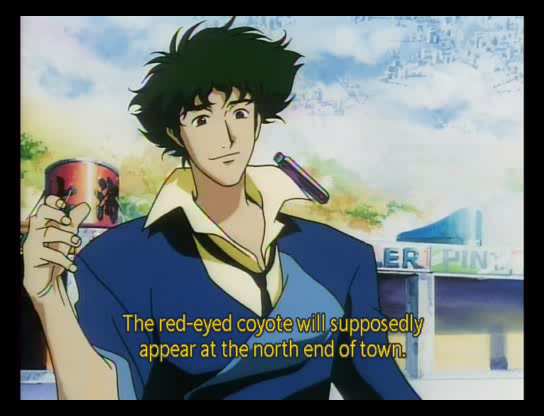
I used COWBOY BEBOP because it was on my HDD and it was 512x384 but notice that the subs here are actually well done ... one of the few that really would not need to be resized to see the subs on a TV. But you get the point.
As to how I got all these resolution numbers?
Using the resolution slider scale thingie in Gordian Knot
- John "FulciLives" Coleman
P.S.
If you are going to go to the trouble of re-encoding I would just use FitCD and make a compliant MPEG-2 DVD Video disc. Makes your life easier and in the end you have a standard DVD that will play on any DVD player."The eyes are the first thing that you have to destroy ... because they have seen too many bad things" - Lucio Fulci
EXPLORE THE FILMS OF LUCIO FULCI - THE MAESTRO OF GORE
-
My old Liteon LVD-2002 can zoom in and out in small increments when playing AVI files. The width and height can be adjusted independently so you can fix aspect ratio problems too.
-
That is very rare though ... I mean I've heard people mention this before about this particular DVD/MPEG-4 player ... so what I mean to say is that it must be one of the very few models that can do that type of zooming.Originally Posted by jagabo
I remember years ago that Malata was popular there for a bit as they made a region free DVD player that did (for the time) excellent PAL to NTSC conversion and it also had the ability to zoom out (or in) using very small increments (and independent height/width as well) which made it popular with people that didn't care about region free or PAL to NTSC but wanted to "get rid of" overscan.
Of course that was long ago and it was only a DVD player ... no MPEG-4 playback.
Malata hasn't made such a model in a long time so don't think you will find one these days. Also the Lite-On LVD-2002 is long gone now as well.
Seems that the industry doesn't care about small incremental zoom in/out ... for instance JVC was using (at least for a while) the exact same chipset as Malata but JVC never choose to activate or implement the chips incremental zoom abilities.
- John "FulciLives" Coleman"The eyes are the first thing that you have to destroy ... because they have seen too many bad things" - Lucio Fulci
EXPLORE THE FILMS OF LUCIO FULCI - THE MAESTRO OF GORE
-
Thanks for the lengthly reply.
I have decided to use Fitcd to create an AVISynth script then use VirtualDub. But now my problem is how to load the script, virtualdub doesn't seem to recognise avs file format, only vcf, sly and job available. And thus i selected to view all file extension and load the avs file but virtual dub give me this error
"Error during script execution at line 1, column 2 : parse error
#<!>-=AviSynth v2.5.7.0 script by FitCd v1.2.8=-"
What does this mean?
This is the script generated:
# -= AviSynth v2.5.7.0 script by FitCD v1.2.8 =-
AVISource("C:\Videos\51.avi")
LanczosResize(608,448,0,4,640,472)
AddBorders(80,16,80,16)
#Trim(0,32722).FadeOut(150)
ConvertToRGB24() # For TMPGEnc or VFAPI -
VirtualDub and VirtualDubMod (my favorite version of VirtualDub is VirtualDubMod) can read AviSynth AVS files just fine.Originally Posted by gvino
So to start I would make sure you have the newest version of VirtualDubMod
Secondly ... the "#" in an AviSynth AVS script means "ignore everything after this" so if you wanted to simplify your script you could do this:
Original
Modifed to be more "simple"Code:# -= AviSynth v2.5.7.0 script by FitCD v1.2.8 =- AVISource("C:\Videos\51.avi") LanczosResize(608,448,0,4,640,472) AddBorders(80,16,80,16) #Trim(0,32722).FadeOut(150) ConvertToRGB24() # For TMPGEnc or VFAPI
By the way you do realize that this script is not correct!Code:AVISource("C:\Videos\51.avi") LanczosResize(608,448,0,4,640,472) AddBorders(80,16,80,16) ConvertToRGB24()
Right now the script is saying that the source is 640x480 and that it is going to cut 4 pixels from the top and bottom to make it 640x472 .. then it is going to resize it to 608x448 ... then it is going to add 80 pixels of black to either side and 16 pixels of black on the top and bottom ... in the end this will make the resolution 768x480
That is not correct!
Assuming you intend to create a new MPEG-4 AVI and assuming the input is 640x480 then here is how your script should look:
This is the proper way of doing it and will look like the example I gave above using Full Metal Alchemist.Code:AVISource("C:\Videos\51.avi") LanczosResize(608,448,0,0,640,480) AddBorders(16,16,16,16) ConvertToRGB24()
Now if you intend to encode this to MPEG-2 DVD instead of MPEG-4 then please note that the original script is still wrong and the new script I gave you is also not right for MPEG-2 DVD spec.
For MPEG-2 DVD spec you would use the following script:
This will give you a standard NTSC Full D1 resolution (720x480) which is DVD compliant.Code:AVISource("C:\Videos\51.avi") LanczosResize(656,448,0,0,640,480) AddBorders(32,16,32,16) ConvertToRGB24()
I realize the two scripts look different but that is because MPEG-4 uses square pixels whereas MPEG-2 DVD does not use square pixels. Therefore MPEG-4 at 640x480 has the same aspect ratio as MPEG-2 DVD at 720x480
One last thing ... the script above (the one for converting from MPEG-4 AVI to MPEG-4 AVI) is actually changing the aspect ratio from 1.33:1 to 1.35:1
To keep the aspect ratio at 1.33:1 you would have to cut 4 from the top and 4 from the bottom of the image before you resize it ... unfortunately this "messes" with the whole concept of trying to adjust the overscan to push the subs into the readable area of the video.
However an aspect ratio change from 1.33:1 to 1.35:1 is so slight that the naked eye really cannot tell the difference.
So don't worry about it ... I am just trying to make the point in case you caught on to the 1.33:1 to 1.35:1 change yourself (i.e., if you decided to do the math and wondered why it didn't "match" up).
- John "FulciLives" Coleman"The eyes are the first thing that you have to destroy ... because they have seen too many bad things" - Lucio Fulci
EXPLORE THE FILMS OF LUCIO FULCI - THE MAESTRO OF GORE
-
Thanks for the indepth explaination. I roughly understand your point.
I downloaded the latest version of the 1.5.10.2 but still cannot load the script, it says "sylia script error,variable not found".
Just to double check, you go to "file" then select "run script" to load the avs file is it? -
Okay thanks. I loaded the script.
Just some question on encoding...
Do i use "AS L5" profile on xvid configuration?
What settings are recommended if i want to preserve the video quality?
And how do i retain the original file size of 170mb? Virtualdub Mod told me my project file size would be 250mb.
What about the audio settings? It seems like my audio takes up 200mb of the file size, how to retain the original audio size?
This are the info i got from g-spot:
Length: 00:22:45 Frms: 32,723 Kbps: 916 Qf: 0.124
Pics/sec: 23.976 Frm/pcs: 23.976
Codec: 0x0055(MP3, ISO) MPEG-1 Layer 3
Info: 48000Hz 128 kb/s total (2 chnls) -
AVISource("C:\Videos\51.avi")
LanczosResize(608,448)
AddBorders(16,16,16,16)
ConvertToRGB24()
I removed the crop part, since you're not cropping anything.
You're using VDubMod to reencode the AVI? Bad move to convert to RGB24. You're not making a VFAPI and you're not encoding with TMPGEnc. Remove that line. I'm assuming it's in YV12 already. Add Info() to the script to check, and then remove it after you confirm the colorspace. Make sure you're using Fast Recompress in VDubMod (Video->Fast Recompress). -
Okay, i got it.Originally Posted by manono
But what do i choose for the xvid profile? And now it seems like my audio file size takes up 90% of the file size, what do i need to do? -
Incompetence? I wouldn't say that the fact that fansubbers don't care about overscan makes them incompetent. In most cases, they know what they are doing.
-
I just found out by loading the avs script, the audio stream becomes microsoft pcm under "Streams" > "Stream list" options.
If i load the original video, the audio stream remains as mp3.
How do i change the audio stream to mp3? -
One way is to extract the audio in its original MP3 form and mux it back in after reencoding the video. Then:
AVISource("C:\Videos\51.avi",False)
LanczosResize(608,448)
AddBorders(16,16,16,16)
The False disables the audio in the script. -
Can you recommend the settings for xvid? I'm not sure whether to use single pass or two pass- 1st or 2nd pass.
-
http://www.doom9.org/xvid-vdub-final.htm
If you've removed the audio, and you want a final file size of 170 MB, then you figure for 170 minus the size of the audio minus 1 MB of overhead converted to KB for the Target Size. -
Is it possbile to skip the "two-1st pass step" and go directly to "two-2nd pass step" under the xvid configuration? It would cut down the compression time.
-
Thanks for the help everyone. I got rid of the overscan problem.
I used 576x432 and fill the rest with black border.
Similar Threads
-
I have a strange problem and I would like to ask if is possible to be solve
By takis76 in forum SubtitleReplies: 1Last Post: 8th Dec 2010, 15:53 -
How do I solve this file joining problem?
By A_Shepherd in forum EditingReplies: 30Last Post: 2nd Sep 2010, 14:27 -
Can you solve my choppy video problem?
By imrealdumb in forum Newbie / General discussionsReplies: 2Last Post: 4th Jun 2009, 21:44 -
Unable to solve a boot problem, really need some HELP.
By blinky88 in forum ComputerReplies: 5Last Post: 24th Apr 2009, 17:17 -
how to solve overscan in portable dvd player?
By ieh4f in forum DVD & Blu-ray PlayersReplies: 0Last Post: 10th Apr 2008, 11:31




 Quote
Quote For conversion to avi you should use 1:1 monitor destination. Unfortunately in this situation it would not count the overscan - you need to adjust it manually.
For conversion to avi you should use 1:1 monitor destination. Unfortunately in this situation it would not count the overscan - you need to adjust it manually.