Here's a two parter... and thank you in advance for any help.
First, I capture from my Panasonic DV cam using WinDV and sometimes I like to edit with VirtualDub. Do I want Type 1 or Type 2 for this? I may be setting this incorrectly. Also, any other settings I need? (like checking the box, changing options, etc.)
Second, and the harder one... Years ago I bought a Sony DCR TRV120 which died after 5 uses (yeah, I was mad.) It dawned on me later that I could possibly use it as a (really expensive..... grrrrrrr.....) analog to digital converter. So I recently took my JVC S-VHS and hooked it to the Sony Cam. I go IN using S-Video for video and composite for audio. I then come OUT fire wire into my PC. Using WinDV (again, settings adjustments would be appreciated) I capture the video/audio from a VHS tape in the JVC through the Sony into the PC. I then use VideoReDo to edit and create a DVD.
This all seems to work, except the final product has weird 'lines' in the video when I watch the DVD on a TV. I say lines for lack of better word. It is more like an effect. I notice it a lot more when there is motion. My guess is that it has something to do with interlacing, but I lack the knowledge to know for sure and, moreover, what to do about it. Anyone have any ideas?
Thanks, again!
+ Reply to Thread
Results 1 to 24 of 24
-
-
It probably IS interlacing. Your JVC S-VHS recorder operates by snapping 60 pictures a second, then weaving them together to get 30 frames a second. With high movement, this interlacing is very evident, since the two pictures of the frame are temporally uncorrelated. There are filters that you can use prior to encoding that can smooth the artifacts out so that the effect is not so noticeable.
ICBM target coordinates:
26° 14' 10.16"N -- 80° 16' 0.91"W -
If it is interlacing and you are watching the encoded DVD on a regular (CRT) TV, leave it alone and encode as interlaced.
Can you describe your workflow?John Miller -
Let me try.
I begin by taking a standard VHS tape and place it in a my S-VHS player, a JVC S5900U. I have the video signal come OUT S-Video and audio signal come OUT Red/White composite. The S-Video and composite audio go IN to the inputs of my Sony Hi-8 camcorder, a Sony DCR TRV120. The audio and video then come OUT of the camcorder via IEEE 1394 cable and into the firewire PCI card of the PC. I turn the power to the S-VHS player on.
On the PC, I bring up capture software... in this case WinDV. I can immediately see the blue screen of the S-VHS player in the preview window. I press capture on WinDV and then press play on the S-VHS player.
SIDE NOTE: WinDV is configued such that 'type-2 AVI' is checked. Is this correct? Max AVI is set to 22500. This may explain the multiple files I get during a 30 minute real-time capture. Need I change either of these?????
I let the tape run its course in real-time. When the VHS tape is completed. I press 'stop' on the S-VHS player and then 'capture' on WinDV to stop the capture process. What I now have is a series of AVIs on the desktop.
Last year I purchased VideoReDo (mainly to take commercials out of TV programming recorded on a DVD-R). VideoReDo will let you open a file (or series of files), edit them and convert them to .vob files in the appropriate Video_TS and Audio_TS folders for burning to a DVD. The problem is that it does not accept AVI as an input file type. (At least not my version, v3.1.4.551)
At this point I have to convert the AVI files to something that VideoReDo will accept. For this, I use WinFF (v0.43). I add the files to WinFF and set the output as 'Convert To... DVD: NTSC DVD HQ' and press convert.
When WinFF has completed, I now have a series of mpegs on my desktop (corresponding to the the AVI files created by WinDV) which VideoReDo will accept.
I open VideoReDo and and press 'Open Video'. At the prompt, I choose the mpeg files that WinFF has just created from the original AVI captures. VideoReDo asks me if I would like to join them into a single editable file. I respond 'yes'.
Now I have the entire video in VideoReDo, ready for edit. I only do very simple editing to the file. Namely, I trim the frames containing the blue screen from the start of the video (as I always push capture in WinDV before I press play on the S-VHS') and trim any similar frames from the end of the video. Rarely, I also add appropriate chapter marks. This is the extent to which I modify the video. Once I have done these things, I click 'Add title to DVD' at the bottom of VideoReDo's main screen.
This brings me to a dialog box that tells me the duration of the video file I am about to create. It's more of a confirmation screen than anything else. At the bottom is a button that says 'Create DVD'. I press it.
This takes me to the final screen. Here I have choices that include 'Author to VIDEO_TS', 'Author to VIDEO_TS and burn DVD' and 'Create ISO file'. There is also a box where I can choose to create menus. I choose 'Author to VIDEO_TS' (setting the desktop as my output option) and 'No Menu'
VideoReDo now authors the edited video. When it is complete. I have a folder on my desktop that contains both the AUDIO_TS and VIDEO_TS folders.
I then use NERO to burn the DVD files. Opening NERO, I select 'Burn DVD-Video Files'. I drag the AUDIO_TS and VIDEO_TS folders created by VideoReDo into the compilation window and press the 'Burn' button. 6 minutes later I have a DVD.
Does this help? -
I could be wrong, but it looks like the only place it could go wrong is in WinFF (which is calling ffmpeg to do the encoding).
That is, unless VideoReDo re-encodes the files when "authoring" the disc - if this part is quick (say, several minutes for a full disc), it's not re-encoding. If this part takes, say, about the length of the content (or longer!) then it's re-encoding. More reliably, VideoReDo should tell you if it's re-encoding. Certainly the "TV suite" version I have lists all the properties of the video, whether any of them need to be changed to make it DVD compliant, and whether that change requires a full re-encode, fast re-encode, or nothing.
Some of the things that can go wrong are:
1) incorrect field order. This doesn't give lines - it gives really stuttery/jittery back/forth movement.
2) interlaced resizing. This gives lines
3) Flagging the interlaced content as progressive, and having a "progressive" DVD player believe it, and send it out as progressive, so preventing your TV from deinterlacing it.
4) lousy TV
Try playing the .VOB files in the VIDEO_TS folder on your PC. Try a player like VLC which lets you select (force, or disbale) deinterlacing, so you can see if correct deinterlacing (e.g. bob) would solve the problem. Right click on the video in VLC when playing to select deinterlacing options on-the-fly.
And/or use something like DGIndex to analyse the .VOB files (it will estimate whether it's film=progressive or video=interlaced), and maybe to cut a small part out, and post it on rapidshare or similar so other people can see the problem.
Hope this helps.
Cheers,
David. -
2Bdecided, thank you for your response.
My VideoReDo does not re-encode. As a matter of fact, that was what attracted me to it... I wanted to cut commercials and not have to re-encode a file that was already DVD compliant (as my Nero always did).
I am not familiar with interlaced resizing nor the process of flagging the interlaced content as progressive (although I understand the concept behind having a "progressive" DVD player believe it, and send it out as progressive, preventing my TV from deinterlacing it.) What I can tell you is that the effect is consistent across all not just my TVs (I see it on my 32" LCD Sony Bravia and my 61" Samsung DLP) but my Samsung LCD PC monitor as well. (1440x900, 16:10)
Here are some lingering questions:
1.) Do I have WinDV set appropriately? What settings should I be using, particularly Type 1 vs Type 2 and Max AVI size. (Keeping in mind I like to edit the file with VirtualDub instead of VideoReDo if I plan on merely storing the file in AVI form, as opposed to burning it.)
2.) Is there an easier method to accomplish my goal of VHS to DVD conversion? As I was writing my process, I began to think "Man... these sure are a lot of steps." -
In WinDV, type 1 vs type 2 just change the way the audio is stored. Many programs handle both, some only handle type 2. If it wasn't working, you'd get no sound - or potentially you'd edit, and then the sound, when played in other programs, wouldn't reflect the edits.
Max AVI size just sets the point at which the files are split - to avoid filesize issues in old versions of AVI, and some file systems. It cannot change the video quality.
WinDV doesn't have any re-encoding functionality - it's just a bit-for-bit copy of what comes in via the firewire interface.
The best "next steps" to solving this are as outlined above: watch it in VLC with deinterlacing enabled, post some samples to rapidshare, try another MPEG-2 encoder.
Easier way? A stand-alone DVD recorder!
Cheers,
David. -
Thanks again for your response. That last line made me laugh. Oddly enough, I have one of those, too. Maybe I'll do that, edit with VideoReDo, and reburn.
I think I will run into the same problem, though, capturing from my Panasonic DV camcorder. Granted, I won't be going from VHS through a camcorder, but it will still be a DV stream captured by WinDV into AVI. (Which will still need to become mpeg should I use VideoReDo.)
So what do all of you do? How do you get raw AVI edited and to DVD? (Do I need to post that question elsewhere?) -
I use TMPGenc, or AVIsynth fed into HCenc.
Either take DV-AVI in and give MPEG-2 out. AVIsynth and HCenc are free and very good - not easy to use though.
I've usually edited in Vdub or Ulead first, though it works equally well with a single file straight out of WinDV.
btw, I use the Cedocida DV codec - it's better than all the others. Your problems don't sound like a typical codec issue, and I don't know if ffmpeg uses external codecs anyway, but you can easily install Cedocida to see if that solves the problem.
Cheers,
David. -
All analog NTSC video is interlaced. What comes over the air or through the wire is one field at a time. A field is every other scanline of the frame. One field contains all the even numbered scanlines, one all the odd numbered scanlines. When you watch interlaced video on an interlaced display you see one field at a time. You never see an entire frame.
With fully interlaced NTSC video each field is a shapshot from a different point in time. 59.94 fields per second, 59.94 different snapshots in time.
When a computer captures interlaced video it captures a field at a time and then weaves pairs of fields together into complete frames. If you view both fields at the same time (typical on a progressive computer monitor) you will see comb artifacts wherever there is any motion. Sample interlaced frame and two fields:
https://forum.videohelp.com/topic357215.html#1892136
The capture device can start with the field that contains all the even numbered scanlines, then add the next field, one that contains all the odd numbered scanlines, weave and save as a frame, or it can start with the odd numbered scanlines and and add the even numbered scanlines from the next field. So there are two possible "field orders" in an interlaced frame. A playback device needs to know which field is to be displayed first. Different programs refer to the field order with different names: even/odd, top/bottom, A/B, 1/2, etc.
The consequence of playback with the wrong field order is very fast-jerky motion. When there is motion there will be a 2-steps-forward-one-stop-back cadence. At 60 steps per second people may describe this as strobing or shaking.
When editing interlaced video you have to use software that is interlace-aware. This software will treat each field independently. It will not allow data from one field to interfere with data from the other field. The software will keep track of the field order and pass it along to the output.
The consequence of using non interlace-aware editing can be a contamination of each field with the other fields data. The result will be visible as comb artifacts or horizontal banding, a double exposure look, etc. Some operations which are especially problematic if not handled correctly include cropping and resizing, blurring and sharpening, and rotations.
Note that Windows Media Player usually hides interlacing from you when playing DV files. It deinterlaces DV on the fly so you don't see comb artifacts.
More information with examples of bad handling: http://www.100fps.com/ But note, you generally do not want to deinterlace going from video tape or other interlaced source to DVD. Just make sure the video is handled properly all along the capture, editing, encoding, and authoring chain. -
Wow! Thank you both. It'll take me some time to re-read and understand some of it (I'm very new to this.)
I looked at the link:
https://forum.videohelp.com/topic357215.html#1892136
The bottom pic is exactly what I am seeing. So how do I avoid it?! Is there a guide somewhere that gives me a step by step of what to do properly all along the capture, editing, encoding, and authoring chain? I figure I can't adjust the VHS-C output or the camcorder output, so it has to begin with WinDV and go from there.
David, after I install the Cedocida DV codec, how do I know that the software I choose to encode is using that codec? Is there a setting? Does a new codec erase/supersede an old one?
Based on recent readings, I am beginning to see the error of my past ways. Back in the day, I installed a codec pack, specifically Windows Essentials Codec Pack (http://www.mediacodec.org/). I notice that other programs seem to add other things (codecs?), too. WinFF, I believe, adds ffmpeg. I also got ffdshow, somehow. I don't really know what these are or what they do. I have been of the mind that the program I was installing added them as a necessary function for that program to operate.
The more info I get, the more lost I feel. (Ever get that?) What started out as some weird lines (which I now know is a comb effect thanks to jagabo) now has me even more concerned that I am using too much software, or the wrong software, or my settings are incorrect and/or my codecs are wrong/conflicting/inappropriate.
Thoughts? -
If the lines are one pixel high (at 100% zoom, or on the TV itself) it's the actual interlacing you're seeing.
If they're thicker bands, it's the result of (broken) interlaced resizing. This could just be the player (e.g. play back interlaced content at 75% zoom or 150% zoom or full screen) - but since you see it on the TV, it's probably what's on the disc.
For a given format, if there's more than one video for windows codec install, and a given program is looking for a video for windows (VFW) codec, then it'll pick the one nearer the top of the video codecs list...
Start > Control Pannel > System > Device Manager > Video Codecs > Properties
I can't remember how you move things up or down this list - there is a way(!)
FWIW, the free software that came with my DVD writer (Ulead video studio SE basic) will happily do the whole process for you in a single package. That's not a recommendation - the software is crap - but if it doesn't crash on you, you do get a reasonable looking DVD out of it without any of the problems you're experiencing.
btw - it's only watching from a normal DVD player onto a normal TV that's relevant - watching via your PC doesn't count - a perfectly good DVD could look terrible on a poorly set-up PC (and goodness knows what MPEG-2 codec is being used to play DVDs if you've installed every codec pack you've found!)
Hope this helps.
Cheers,
David.
P.S. it is NTSC content? If it's PAL, a bad conversion to NTSC will cause exactly the problems you're describing. -
I recommend you post a few seconds of your final video so we can see exactly what happened. At least a pixel-for-pixel screen shot. Try VirtualDubMod's Video -> Snapshot Source Frame and save as PNG.
-
jagabo,
I assume by "final video" you mean the rendered DVD and not the AVI capture. What process/program should I use to trim a piece of it? Could I use the trim function of DVD Shrink? Or does that somehow add a new set of changes to the clip? -
Here is the first minute of one such video... you will quickly see examples of what I'm talking about.
http://www.mediafire.com/?hmwybwyimnw -
Your video contains bottom-field-first interlaced frames but it is encoded progressive. Reencode as interlaced BFF and it will play normally on a DVD player.
-
First of all, thank you for your reply. I think it is amazing that you could know that.
Some thoughts/questions:
At what point did this happen? Can you look through my process above and tell me when this could have occurred? My guess is that VideoReDo (since it made the final DVD files) was responsible for the Progressive Encoding. But how is it bottom-field-first? Does it come off the VHS tape like that? Did WinDV capture it that way? Did WinFF do it when converting AVI to MPG? (I'm thinking about the "give a man a fish/teach a man to fish" analogy. While it will be nice to fix this one video, I would rather grasp the concept to prevent it from happening in the future.
Now for the hard question...
How do I " Reencode as interlaced BFF"?! Will VideoReDo do it? Is there another freeware that accomplishes this? -
BooBerry,
I've already given you some links to some good MPEG-2 encoders.
Of course it's BFF - you went via DV - all DV is BFF. DV cannot be TFF.
I bet WinFF / ffmpeg has a switch or tick box to tell it the content is interlaced BFF.
You don't correct this by re-encoding from the MPEG - you correct this by going back to the AVI and starting again.
You could use the MPEG, but it would mean another stage of MPEG encoding - and a consequent loss of quality.
Hope this helps.
Cheers,
David.
P.S. this thread, post 6, item 3
-
As noted earlier, analog NTSC video is transmitted one field at a time and is supposed to be viewed one at a time. The capture device bundles pairs of fields together into frames. It decides whether to start with a bottom or top field and hence the field order.Originally Posted by BooBerry
broadcast: ...T B T B T B T B T B T B... (alternating sequence of Top and Bottom fields)
captured TFF: ...T+B T+B T+B T+B T+B T+B... (pairs of fields joined together into frames, TFF)
captured BFF: ...B+T B+T B+T B+T B+T]... (pairs of fields joined together into frames, BFF)
You used a DV camcorder to convert analog video to digital video. That is where the field order was decided. DV devices always create bottom field first frames.
Your MPEG encoder (WinFF) should let you specify the source is interlaced and the field order. It should then encode the video correctly.
You also need to be sure your DVD authoring software recognizes the MPG clips are interlaced and BFF and flags them appropriately for the DVD (IFO, BUP, and VOB files).
By the way, you can check the field order with VirtualDub. Open a video file then add the Bob Doubler filter. Select Bob as the method then either TFF or BFF. Step through the video and watch the output frame. If you see a two-steps-forward-one-step-back behavior you have the wrong field order. -
THIS IS JUST FYI (!)
In all practical terms, DV devices do record BFF but, as with everything about the DV spec, it does support other options. There are two (imaginatively named) flags - FF and FS for Field First and Field Second. These permit BFF, TFF and the duplication of either field.Originally Posted by jagabo
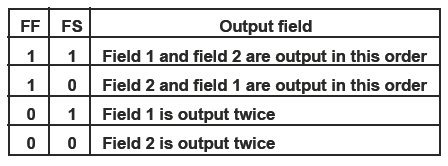
(1 is always the default for any DV flag)
There is also an interlaced vs. progressive flag as well as some really esoteric stuff.John Miller -
@JohnnyMalaria - thank you - you learn something every day!
Are you sure? Apart from the MPEG video elementary stream, which gets muxed into the VOB, I didn't know the field order was represented elsewhere.Originally Posted by jagabo
In the elementary stream, it's picture_structure, in the picture coding extension, in the picture layer (several of which can be found in each GOP).
Is it duplicated elsewhere?
btw, it seems you can change the flags without re-encoding...
https://www.videohelp.com/tools/Restream
...though I don't know if it will work properly changing progressive to interlaced - I haven't tried it.
Cheers,
David. -
Nice! Never saw that before. Can you provide a link to the spec?Originally Posted by JohnnyMalaria
-
I always thought so but I'm not absolutely sure. I've seen lots of people complain about their DVDs not turning out right even though the MPG file has the right field order. Maybe it's because their software was reencoding? Or fiddling with the field order flags while muxing?Originally Posted by 2Bdecided
That will reverse the field order so they play back in the right order. But it won't fix the blurred chroma channels. The blurring is usually very subtle so the OP may not care.Originally Posted by 2Bdecided
Similar Threads
-
Weird lines show when playing DVD
By tlafo in forum DVD RippingReplies: 1Last Post: 28th Feb 2011, 01:31 -
my current camera (jvc gr dv500) is messed up. making noises n weird lines
By bojadada in forum Newbie / General discussionsReplies: 4Last Post: 24th May 2009, 11:09 -
Final product not satisfactory!
By ingeborgdot in forum Authoring (DVD)Replies: 14Last Post: 9th Sep 2008, 00:09 -
Final product from Vegas studio 8 plat. Too big
By Jensen in forum EditingReplies: 4Last Post: 17th Jan 2008, 20:23 -
Looking to buy a capture card or any other related product.
By jonathan3566 in forum Newbie / General discussionsReplies: 11Last Post: 7th Jul 2007, 02:10




 Quote
Quote