Hello, this is my first post here as I need some help with choosing a decent converter. Also a note: I haven't found any other topic with the information i require here so i made this topic.
So, what I'm looking for is a converter that can:
- Keeps the same VIDEO quality, bitrate, resolution and frame rate as the source (quality sliders don't count)
- Keeps the same AUDIO quality and bitrate as the source (Frequency/Bitrate/Channels)
- Works with windows
And apparently, something like that is "non-existing" to my knowledge as all the programs either use Sliders or drop-down box with quality settings... but neither has something like "Same as source".
Reason for this is a collection of clips that need to be converted and re-encoded from AVI/FLV/MP4 to MP4 H264 where each has a different bitrate for audio and video.
Small quality loss is acceptable so feel free to suggest me a program that does what i need, assuming it exists. I dont care if it's freeware or shareware, just gotta have it.
+ Reply to Thread
Results 1 to 18 of 18
-
-
x264 and use constant rate factor method , CRF value 16 to 19 , or whatever will work for you, lower the value, the better quality but bigger video file,
you search for encoder that uses x264 here on videohelp, there is perhaps at least ten of them , and yes you always need some kind of "slider for quality" as you say, in CRF case you choose quantizer for constant rate factor to choose quality level, once your figure out what values work for you and you will see right away what volume it will generate for you, it'll be more clear ... -
Good luck with that....Keeps the same VIDEO quality, bitrate.....
 With a re-encode, in order to keep the same quality, you would need to up the bitrate if using the same codec for encoding.
With a re-encode, in order to keep the same quality, you would need to up the bitrate if using the same codec for encoding.
When converting to a different format or codec, the bitrate setting depends on the compression used in that particular codec for the quality setting desired.
If you re-encode for any reason to any format, you have to take in account re-encoding losses. That's why you may see 'sliders' to help offset this.
But, as _Al_ mentioned, you can use a setting with a H.264 encoder that uses 'constant quality' and it should be able to come close to the original quality.
For programs, you might try Handbrake, but there are several other programs that use H.264 that other members may suggest.
And welcome to our forums.
-
What you're referring to there is called copying the original audio and video. When you reconvert it, the original bitrate becomes irreleavant because you're re-compressing it, probably using a different encoder with different settings. That's why you'd use an encoding method which lets you pick the quality you desire relative to the source, and that in turn determines the bitrate.
Not to mention the fact that you're probably re-encoding the video using a more efficient encoding method than was originally used, so often using the same bitrate would be a waste. It can be done though. It's called 2 pass encoding. Most encoder GUIs will let you specify an output file size and/or bitrate. The encoder runs the first pass to work out how to best distribute the bits, then a second pass to encode it. You'll need to specify the bitrate manually each time, and of course you'll have no idea what the quality will be until it's done.
As a general rule you'd probably just copy the audio rather than re-encode it, as long as it can be used in an MP4 container, because then you don't lose quality. Well as a rule you'd probably do the same for the video unless you want to re-encode it to apply some sort of filtering or reduce the file size, or unless it's of a type not supported by your player. For instance MKVMergeGUI will open AVI/MP4/FLV/MKV files etc and remux them as MKVs, no conversion required. MP4 is more limited and a PIA to work with in my opinion, but a similar thing can also be done.
If you really need to re-encode each file, you'd ideally use an x264 encoder GUI which simply lets you pick the quality, but if you want the same bitrate as the source, then use one which also lets you specify the bitrate and/or file size.
ffcoder is fairly easy to use and I'm pretty sure it'll open flv files. It'll definitely open AVIs and MP4s. It also makes it fairly easy to specify a file size as you can leave the encoder in quality encoding mode, but if you check the "file size" box before adding an encoding job it'll automatucally switch to 2 pass encoding. The file size you sepcify will probably include both the audio and video, so the final bitrate for the video will probably be the bitrate required to achieve the file size you requested, less the audio bitrate. It also has a copy option for both the audio and video, so if they're already in the desired format, you can select to simply copy one, or both.
There's lots of other encoder GUIs which work in much the same way, letting you choose between quality based encoding or specifying a bitrate/file size. The ability to copy the original audio one way or another is fairly common. The ability to also copy the video.... not so much. -
Thinking about it, the one limitation of ffcoder might be that while you can open lots of files to re-encode, even a whole folder full of them, each lot of files would need to be converted using the same settings.... which is where quality based encoding comes into it again. To specify a different bitrate/file size for each conversion, you'd need a GUI which lets you open a file, set up an encoding job, add it to a job queue, open another file, change the encoder settings, add it to the queue..... that way you can open a bunch of files (one at a time) while specifying a different bitrate for each, and when they're all added to the queue, let the encoder run and walk away.
I just can't think of an encoder GUI which is both simple to use and which has a job queue which lets you use different encoder settings for each job off the top of my head. Someone else may be able to suggest one. -
Xmedia Recode. Load all files, select first file, set encoding settings, click add job, select the next file, change encoding settings, add job, repeat for all files, check the jobs list and convert. You can't go back and change the jobs list though and no same as source setting.
-
Hey,
if I may link you to this thread - https://forum.videohelp.com/threads/353387-Video-Conversion-Software-with-multiple-pres...list?p=2221620
it does have info on software with most options you guys are looking for, including batch list with multiple presets AND the "same as source" one.
(look directly into Video to Video Converter, if u dont want to read the whole thread )
)
Good Luck -
Since I suspected the "same as source" option mentioned here was just a ruse for newbies, I did some checking on their site and found this:
In other words, it's pretty useless. As I expected. It doesn't even claim it'd be 100% as good as the original.If you select the "same as source" option, Video to video converter will convert the video file so that the quality is almost identical to the input video. However, the use of this option is recommended if the size of the output video does not matter to you, and if the video will not be copied to other media where there is limited capacity such as DVD, CD, USB, etc.
Software doesn't actually know how to make the quality the same as the source. If it did, it would be a common feature.
That's the question noobs need to ask themselves. If it were really that simple, wouldn't everyone already be doing it? This isn't cutting edge technology. -
-
I think I must have downloaded Video To Video Converter after seeing it mentioned in the thread you linked to but I never got around to playing with it. I thought I'd give it a spin today though after downloading the newer version and I've got to say, I'm kind of impressed so far. I thought it was just going to be another AnyVideoConverter or FormatFactory, but my first impression is, it's a lot more than that.
I tried a couple of the things I'd at least be likely to use it for, given they're not something other programs tend to do. Being able to open and set split points for video files with a preview for example, then letting the program split them and rejoin the parts without re-encoding etc. That worked well for the couple of MKVs I tested it on.
Had I tried VTVC about 20 minutes earlier, I could have saved myself a whole lot of time. I have a folder full of AVIs for which I'm trying to level out the audio. 126 of them to be exact. I didn't want to sit and demux the audio from each one individually so I found a way to batch remux them as MKVs and then batch extract the audio from those. VTVC happily opened the AVIs and extracted the audio for me, so I could have avoided the extra steps. Now if only I could batch remux them somehow without having to add each individually.....
It seems a little "quirky" in some respects but it'll certainly let you do things other programs won't, or that'd normally take several steps with a few different tools to achieve the same thing. Like being able to use an AVI as the video source and a vob file as the audio source while happily remuxing or converting them as an MP4. I've got a little AVI I've been using for testing because for whatever reason, every MP4 muxer I've tried spits the dummy over it. Well the MP4Box based ones, at least. VTVC remuxed it without a problem.
So far I think if for no other reason it'll be handy to keep for those "odd jobs" but when I get a chance I'll play with it some more. I haven't converted with it yet, but I've not seen a way to configure the video encoders to any great extent. Like many of those types of programs it doesn't let you change any encoder paramters aside from the bitrate. Not even a CRF value as an alternative. I assume there's a reason for that?
Anyway, I'll play around with it some more when I get a chance. Cheers. -
Well, i was wondering the same, as I posted in the thread I mentionned in my previous post.
Here's what i wrote about it :
"The only things it lacks are maybe :
- the possibility to apply presets/change parameters of files already in the program, multiple at once.
- more fine tuning in some codecs configuration -i'm thinking x264/avc/dnxhd...- (although it does have a line for "extra parameters" for command line args in the Advanced Menu...)
- Prores encoding :'( "
So yeah, for people who don't want to mess around command line custom commands, it is a shame that this cool little program doesnt allow you to open a more advanced windows for the specific codec/encoder chosen.
(I'm thinking, for example, of FFCoder, whose GUI is very well thought, on that particular point....)
Anyway, maybe in a future update, it will be implemented in VTVC
Keep digging
-
Just tried Video To Video Converter, so far, a video with 968 bitrate looks amazing when re-encoded in MP4 with 1024 bitrate. It actually looks BETTER than the original! Converting the same clip now but with MP4 bitrate set to 512, I'll post the results soon.
Also thank you all for putting your time and effort to help me out, really appreciate the community! -
-
It can keep audio codec, audio bitrate, audio channels, audio frequency, video fps, video size, video aspect ratio...
Also whatever it is, Size is reduced by around 60%, quality is a little bit better, I'm not complaining
Meanwhile, finished with conversion, the image looks better than original at 512 and at 384 it looks almost the same as original but again, a tiny little bit better. This is interesting as it seems that MP4 compared to XVID can achieve same quality at 1/3 bitrate of XVID. Interesting indeed. -
I believe it is indeed possible, here's a comparison pic of a movie i tried to re-encode today:
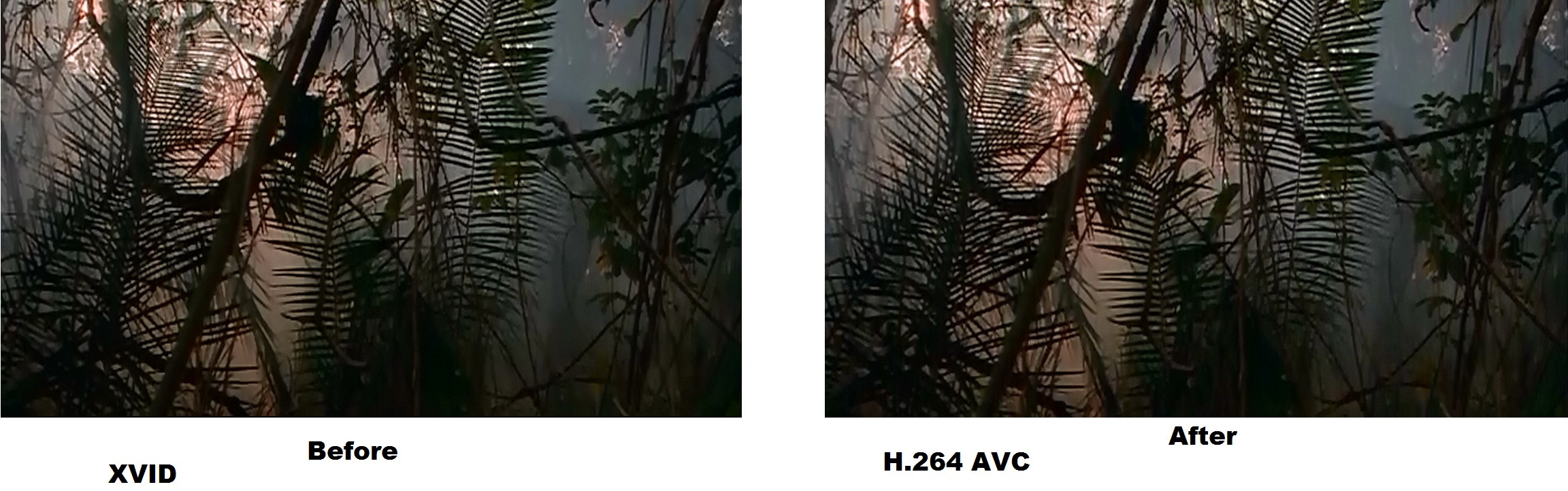
-
I believe it is indeed possible, here's a comparison pic of a movie i tried to encode today:
https://forum.videohelp.com/images/imgfiles/nqUcxqL.jpg -
Theoretically it's impossible because encoders such as xvid and x264 are lossy, so the original image is always somehow changed, or information is lost,
however at a high enough quality setting or bitrate any difference may be virtually impossible to see. Especially using the x264 encoder. Xvid doesn't
encode as accurately. It'd be a bit like converting a CD track to MP3. At best, you're not going to be able to tell the difference, but it won't improve the
audio as such.
Having said that, if you encode a video while using filtering to purposely change it in the process, ie removing noise or applying sharpening, then the
encoded version may look better to you (quality is very subjective) but it's really the filtering which altered it in a positive way, not the re-encoding. For
instance I often encode DVDs while resizing them up to their correct aspect ratio and sometimes I think the fairly sharp resizing makes the encoded
version look a little better than the original when running full screen on my TV, but then sometimes I don't.....
I'll admit there's possibly been a few times when I've re-encoded video and even if I can't put my finger on it and say exactly why, I've thought the encoded
version looked a little better, but maybe that's because it didn't encode some of the original noise as accurately, or it didn't reproduce any compression
artefacts in the original video accurately, maybe "smoothing" it a little when re-encoding, but that'd definitely be the exception rather than the rule.
As I said though, quality is a very subjective thing so I wouldn't argue with you if you say one version looks better to you than the other, but if the definition
of quality is nothing but how accurately the encoder duplicates the original video, (which would probably be the definition of quality mainly used for describing
video encoders around here) then yes it's impossible for it to "improve" the quality just by re-encoding it. At best, it'll appear to be exactly the same.
Similar Threads
-
Decent sound quality
By jimmyy in forum Portable VideoReplies: 16Last Post: 15th Jul 2012, 17:32 -
Decent Video Settingand Decent Video Setting? From Common Devices
By harky in forum Video ConversionReplies: 3Last Post: 25th Jun 2012, 09:39 -
decent vcr replacement
By yuhr in forum Newbie / General discussionsReplies: 9Last Post: 22nd Aug 2009, 13:06 -
Is this a decent/value custom build?
By Killer3737 in forum ComputerReplies: 1Last Post: 8th Jul 2009, 09:22 -
Looking For A Decent Camcorder Under 200$
By DJboutit in forum Camcorders (DV/HDV/AVCHD/HD)Replies: 7Last Post: 5th May 2009, 12:13




 Quote
Quote