Hi,
I have this small MPEG-2 file in NTSC (about 170MB) that I have been trying to convert to PAL with TMPGEnc. It's not very good quality to begin with, so I'm not that bothered about quality loss. Now, I know there's already a sticky thread here discussing this, but I don't think my problem actually has anything to do with the framerate, that's why I created a new thread.
The thing is, each time I run a conversion with this video (or any other MPEG-2 file I have, whether PAL or NTSC), the output is always too bright. And that applies regardless of what I'm converting this MPEG-2 file into. I've tried converting it into PAL MPEG-2, into NTSC MPEG-1, PAL MPEG-1 (as a test)... same result. There's always like 100 extra "points" in brightness (well that's about what it would be if I'd set that kind of brightness myself in the "Simple color correction" filter in TMPGEnc). I've tried converting the original video by setting the brightness to -100, but I'm sure that's not a good way around the problem. I'm a newbie when it comes to all this stuff, so my explanation may not sound too clear, here are three screencaptures to give you an idea:
Original MPEG-2 NTSC
MPEG-2 PAL
MPEG-1 NTSC for VCD
I've searched the Web and Video Help for more info on this issue (that is, if it is one, I guess I'm probably doing something wrong), but I couldn't find anything really related. I thought that perhaps it was an MPEG-1/2 codec settings problem, but I have no idea how to fix that.
Does anybody have an idea of what could be causing this? Should I use another software instead, like ProCoder ?
I'd truly appreciate any help, please forgive me if I posted this in the wrong forum.
Many thanks!
+ Reply to Thread
Results 1 to 11 of 11
-
-
I've just today uploaded a GUI for FFmpeg to the "Advanced Conversion" forum. This has a NTSC/PAL conversion option and a extensive color correction option. If you are able to handle TMPGEnc you should be able to handle this as well. You need to also install Avisynth and download a version of FFmpeg (free).
Actually I think you don't need any color corection at all if you use this program, but it's available anyway.
Probably the mpeg-2 encode quality of FFmpeg is also better then from TMPGEnc.
Let me know if you succeed.
Chris. -
The original is an in spec NTSC file but biased to whites.
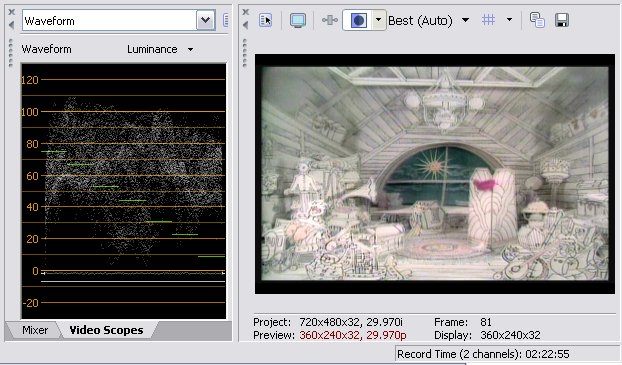
Correction to DV (Rec-601) spec required ~ 9% down on white and ~9% down on black.
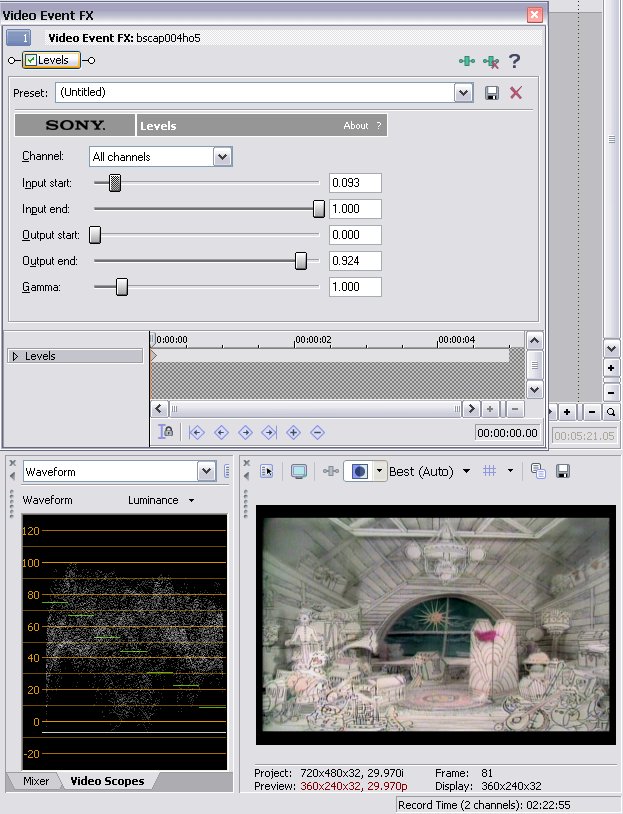
I'm only adjusting Y. Rarely are changes needed in CbCr. -
Thank you for the info, edDV. So that's the color correction I'd have to apply? I'm sorry, I'm not too good at all this...
I tried your application, Chris, and the output color was identical to the original, so thanks a lot!
However, I'm having trouble with the bitrate (VBR tolerate, min, max, buffer), I have no idea what information I should type in. According to Avanti, my source average bitrate is 8000kbps, according to VirtualDubMPEG-2 it's 7410kpbs(904kb/s), and according to PVAStrumento it's this: "GOP bitrate (min/avg/max): 1671 / 7476 / 17063 [kbps]".
I've tried with the settings below, but the output video is in slightly slower motion, resulting in audio/video synch problems.

Do you know how I could find what bitrate info I should enter?
Thanks again. -
Hi,
I will send a screenshot on how to set it up but I first have to know the framerate.
You can call up the source properties (top left button menu).
It can be 30.00 fps or 23.98. This is what you first have to know. Then you can use the NTSC to PAL transcode option. If it is 30 fps then also look if the source is interlaced.
Added after editing:
Quote:
I should have seen it right away but if you say the result is slightly slower then it only can be 30 fps.I've tried with the settings below, but the output video is in slightly slower motion, resulting in audio/video synch problems.
There is a ready to use template that should do the transcode. Top left menu/load template.
It is named: NTSC_VIDEO_TO_PAL.tpl
First read the comment about top and bottom field then try it. You can set the Codec suffix field to VOB if you wan't it in that container.
Let me know if it works (I couldn't test all templates practically. I'm also on PAL). -
It worked wonderfully this time, Chris, thanks again!
The only thing I'm slightly "worried" about, is that my output file is only 69MB, whereas the original NTSC one was 126MB (and not 170 as I said previously). When I compare the two however, there doesn't seem to be any major quality loss at all (apart from the unavoidable "stretching" of the picture), so I guess that's the way it's supposed to be. But if I wanted to try and improve the quality a bit, would I have to increase the bitrate? Or should I just leave everything the way it is and be happy that I can save some space, lol?
Here's the original NTSC file info, if that helps:
And the new PAL file:Code:Input #0, mpeg, from 'C:/Documents and Settings/.../ntscvideo.mpg': Duration: 00:02:16.5, start: 0.295656, bitrate: 7736 kb/s Stream #0.0[0x1e0]: Video: mpeg2video, yuv420p, 720x480, 8000 kb/s, 29.97 fps(r) Stream #0.1[0x1c0]: Audio: mp2, 48000 Hz, stereo, 224 kb/s
Code:Input #0, mpeg, from 'C:/Documents and Settings/.../palvideo.mpg': Duration: 00:02:16.5, start: 0.500000, bitrate: 4223 kb/s Stream #0.0[0x1e0]: Video: mpeg2video, yuv420p, 720x576, 9000 kb/s, 25.00 fps(r) Stream #0.1[0x1c0]: Audio: mp2, 48000 Hz, stereo, 224 kb/s
-
I'm also happy to hear the template seems ok. I only could check the PAL to NTSC version in real, thanks to the fact that I have a DVD player and TV set that can play NTSC. I did tests with a NTSC file that I created myself but this is not 100% reliable.Originally Posted by Novie
It's known for FFmpeg (the encoder) that it is hard to control the VBR bitrate and that the actual bitrate is rather unpredictable.
When the encode process is in progress, do watch two values on the status line q=x and bitrate=xxxxxx
The q (quantizer scale) value is a indication of the encode quality. If the q stays somewhere between 2 and 4, you don't have to worry about the quality but if it goes high now and then this means the encode quality decreases at this moments.
You can give limits for the q by putting -qmin x and -qmax x on the command line. You can also fix the q by setting -qscale x.
-g 12 -bf 2 -qscale 2
Try this and you probably get a (slightly) better quality (and larger file size).
If you going to play the clip on a TV set and it jumps on fast movement then you have to change the top/bottom field setting. -
Thanks, I checked with the initial settings and the quantizer scale went up to about 5 quite a few times indeed. So I fixed it to 2 and now my file is 119MB. I can't see any difference with the smaller file in terms of quality, but it'll probably be more noticeable on my TV screen.
I also noticed that it was jumping at the top and at the bottom, like you said it might do. However I'm afraid I didn't quite understand how I'm supposed to fix this, could you please explain where I can find this top/bottom field setting again? -
Jumping at the top and bottom. You probably mean just the top and bottom line. If so, this is normal for a NTSC to PAL conversion.Originally Posted by Novie
If the overall picture is steady then it's ok. Well... ok for playback on a computer.
If your source is a TV capture or taken with a home video camera then it is usually interlaced. If you load your source in VirtualDubMod (or mpeg2) again, then step through the frames and see each frame is build-up out of lines that are slightly shoved, then it's interlaced. It means that the two half frames (odd and even lines) has been recorded with a time difference. Depending on the used equipment and also on the TV standard, this can be done starting with the top field or the bottom field (which is the same as odd lines or even lines). Here's a detailed description about the subject http://en.wikipedia.org/wiki/Interlaced
This are the NTSC transcode settings on the Avanti GUI for NTSC to PAL video.
N/P 29.970 T = top field first
N/P 29.970 B = bottom field first
If you use the order which is not equal to the source, and you play the clip on a TV set, it will be heavy shiver and is absolutely unusable. This doens't show up when you play the clip on a computer.
I don't know if there is reliable software that can check the field order but if you have a DVD-RW you can
encode two clips with both T and B settings and burn them to see which is the right one. -
I know I'm a bit late here, but I just wanted to say that I burned three versions of the video (the "jumpy" one I mentioned in my previous post, one with top field first, and the last with bottom field first). All three gave exactly the same result on a TV screen, there was no "wobbling" at all on either of them, not even the first one. So I just picked the smallest file, as the quality was identical.
Thanks again for your help Chris K, your Avanti application has become quite handy for other conversions!
Similar Threads
-
Sony HD-SR7 Output Conversion
By Verminaard in forum Video ConversionReplies: 2Last Post: 30th Jul 2011, 11:34 -
Can't navigate mpeg-2 output from TmpgEnc (VurtualDub as frameserver)
By Alex.the.pretty.good in forum Video ConversionReplies: 2Last Post: 3rd Mar 2010, 15:28 -
Lines in TS to avi conversion output
By sg_joyce in forum Video ConversionReplies: 3Last Post: 19th Dec 2009, 10:43 -
Video Conversion - output file size
By Leo48 in forum Newbie / General discussionsReplies: 2Last Post: 19th May 2008, 08:28 -
TMPGEnc & EO Video mpeg-2 conversion problems
By jtalpur in forum Video ConversionReplies: 2Last Post: 28th Aug 2007, 16:46







 Quote
Quote