Hi,
I am using TV Tools.
We bought a widescreen yesterday.
Got the PC hooked up to the TV next to me.
I find that with this TV and the old TV which was 4:3.
It doesnt include all the screen, the taskbar is hidden aswell as part of the left screen, how do i adjust that?
Also i am using VLC to play all my digital video on it but i find that on full screen (EVEN setting the aspect ratio to 4:3 on VLC) I find that the digital videos seem too far stretched, i dunno if this is meant to happen its just everythings really wide for example a lady looking like her nose is 10 times bigger, she started to look like pinnochio.
Any ideas?
Cheers!
+ Reply to Thread
Results 1 to 30 of 55
-
-
The problem stems from the fact the televisions "overscan" the picture. The outter 2 to 10 percent of all four edges isn't visible. (There are a few HDTVs now that have the option of disabling overscan -- see if your TV has a "just scan" or "pixel for pixel" option.) I haven't used TV Tools but it sounds like it has overscan compensation features. This will add a black border around the desktop so that the black borders fall in the overscan region, not the desktop.
As for the aspect ratio, it sounds like your HDTV is set up to stretch the source to fill the screen. If you want the correct aspect ratio change the TV to 4:3 mode. Or... How are you connecting your computer to the TV? If you use VGA or HDMI you should be able to set the TV up as the primary monitor -- then the TV will tell the computer what resolution it supports. -
Hi mate,
How would i change the tv to 4:3 mode on the remote right?
TV is connected with a yellow cable to the PC and an S-Video cable.
Using the pc speakers for sound. -
Yes. HDTVs all have the ability to display 4:3 inputs as 4:3 with pillarboxing, stretched to 16:9, or zoomed (cutting off the top and bottom).Originally Posted by SE14man
That's about the lowest possible quality. If your graphics card supports dual monitors, or if you can simply use the HDTV as your primary monitor, using VGA or DVI->HDMI will get you much better picture quality. My graphics card has two DVI outputs. I use one for the computer monitor, the other to feed my HDTV 1920x1080 60p via a DVI->HDMI cable.Originally Posted by SE14man -
This has helped me a lot.
Can you please give me a list of ALL your hardware you use.
You seem to know your stuff.
So what would you recommend?
Including Graphics Cards etc.
Cheers mate. -
I have an Asus EN8600GT Silent graphics card. It has two dual DVI outputs. One ouput is connected to a 19" 1280x1024 computer monitor, the other is connected to a Samsung LNT-4665 1080p LCD HDTV with a DVI->HDMI cable. This model Samsung has a "just scan" option which eliminates overscan and results in a pixel-for-pixel display, just like a 1920x1080 computer monitor would show.
The HDTV is setup as the primary display with a 1920x1080 desktop. The monitor is hooked up with a DVI cable and runs in "clone" mode (it acts as a 1280x1024 scrollable window onto the bigger desktop). I do it this way because the HDTV and monitor are in different rooms. I get a full 1920x1080 display on the HDTV but the computer is still usable when running only the smaller monitor.
Audio from the computer runs via the stereo RCA outputs to a pair of speakers next to the small monitor, and via S/PDIF cables to an A/V reciever in the room with the HDTV.
One drawback of using a DVI->HDMI cable in this setup is that you don't get audio through the HDTV. So I have to use the A/V reciever when watching the computer output on the HDTV. There are graphics cards with native HDMI outputs and S/PDIF inputs. These take the digital audio from your sound card or motherboard and route it to the HDTV via the HDMI cable. -
Asus EN8600GT Silent:
http://www.newegg.com/Product/Product.aspx?Item=N82E16814121076
Graphics card with HDMI out, S/PDIF in:
http://www.newegg.com/Product/Product.aspx?Item=N82E16814127301 -
I don't think they ship to Australia but that should give you an idea what to look for.
Note: I don't have any direct experience with the MSI card I linked to. But it sounds like a good option if the computer isn't for playing games. -
At the moment i am having problems still.
I have chosen default settings and by doing this it yhas put a whole black boarder round my screen.
Basically the TV monitor is being used as my pc screen at the moment.
ATM idl ike to keep it like that.
But when i play movies i now get a horrible boarder on both left and right hand sides of my digital video.
What can i do to sort this?
Also when my movie is in full it doesnt include the full screen, i can tell. Is there a way to make the screen res on vlc 4:3 but still make it include the whole movie picture?
Cheers. -
There's no way to make a 4:3 picture fill a 16:9 screen without pillarboxing (black borders left and right), stretching (distorted picture), or zooming and cropping off the top and bottom.Originally Posted by SE14man
-
Basically what i want is the TV screen to look excactly like the PC screen.
Where it includes all of the picture but hasnt got those black lines all around the boarder!
My PC screen here is 4:3.
TV Screen is 16:9 how can i do this? -
Do you have black bars on all four sides? With a 4:3 source?Originally Posted by SE14man
It's not possible. How would you fit a square peg in a round hole?Originally Posted by SE14man -
On a 4:3 source it jus narrows the whole screen completely.
It's on 16:9 source at the moment. -
Here's a 4:3 source:

Pillarboxed to 16:9:

stretched to 16:9:

zoomed and cropped to 16:9:

Are you seeing one of those? That's pretty much all the options you have. -
I have black bars round the whole border of the screen.
The windows desktop screen look exactly how it should be.
If i play a 16:9 widescreen film there i of course the aspect ratio as 16:9 which makes it look even more stretched!
So i change it to 4:3 (In VLC Media Player settings)
Make it big, now not only does the picture (on the movie) look more zoomed in! But everyone looks inbred because its all narrow! lol.
How do i sort this out.
Basically films that are 4:3 are fine when theyre big!
The TV's screen setting is 16:9 and i keep it at that.
But if i have a 16:9 film is get that horrible aspect ratio which stretched it!
How can i sort this out?
Cheers, -
OK,
The first picture, would be if i were to make the aspect ratio on VLC 4:3 but it would be really narrow a lot more so than that picture!
I think i get pillarboxed if i change the TV's aspect ratio to 4:3 and play a 16:9 movie on the TV.
Basically i want a 16:9 movie to fill the screen up but without it looking zoomed in and without the picture looking stretched!
Hope thi helps.
Thanks for yours too
-
I think you're computer is set to ouput a 16:9 anamorphic signal to the TV (over s-video or composite?) and the TV thinks it is receiving a 4:3 signal. Tell you TV your computer is sending 16:9. I think that will fix you problem.
-
It's somewhere in your TV's setup options. My HDTV's remote has a button labled P-Size that cycles through the different formats (pillarbox, stretch, zoom). Your's probably has something similar.
-
Yep i do!
I have panoramic., zoom, 4:3, 16:9 and i think thats it!
So what would i select 16:9? Because thats what it was on already mate. -
OK, I'm confused. There are too many variables here. Let's start from the top:
1) What resolution is your desktop running?
2) How are you connecting the computer to the HDTV?
3) And you said you are using your HDTV as the computer's primary monitor now -- right? -
1) Computer desktop is at 1024:768.
2) Cables from the tv is a thin yellow one that looks like one of those audio cables you get.
Yep the HDTV is the computer monitor on it's own! No other screen involved
-
You are using a composite cable.
1024x768 is a 4:3 resolution. Your TV should be set to 4:3 to display the desktop with the correct aspect ratio (pillarboxed).
Can you set your computer resolution to a 16:9 size -- like 1280x720? You might then be able to convince the graphics card to output an anamorphic 16:9 signal over the composite cable.
There may be another way to do this but it's hard to specify because it varies with the graphics card's drivers and setup applet. Some graphics cards let you specify that the monitor (in your case an HDTV) is 16:9 even though you are running with a 4:3 resolution (1024x768). This is called something like Aspect Ratio Correction. -
1024x768 is my highest possible resolution it seems, the bar wont go any higher.
I really want to sort that out.
So set the TV to 4:3? If i do that i get 2 really big thick black lines on the left and right of the screen.
I was wondering if you knew of any software that i could tweak it to make it 16:9?
I am using a Geforce MX-440 Graphics card i think!
Cheers m8. -
I should also mentiuon this.
For a while i have struggled to see the screen properly.
Especially Thrillers for example, the picture is always too dark and if i turn the brightness up it just make it worse!
This is the worst on dark bits.
Also i find with a lot of digital video sound is too quiet on quiet bits but extra loud on loud bits if u know what i mean!
How do i solve these 2 issues? -
That is the way 4:3 material is supposed to be viewed on a 16:9 display. The part of the screen with the 4:3 picture will have the correct aspect ratio. If you set your TV to display as 16:9 you will be stretching the picture and everything will look "fat".Originally Posted by SE14man
This picture should show a white square, not a rectangle.
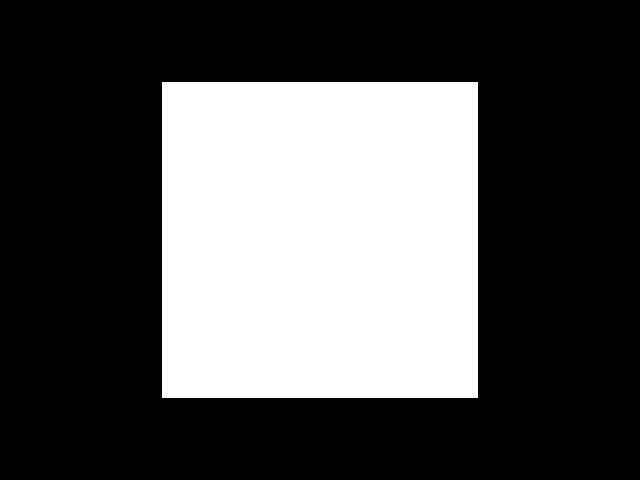
You may need a new graphics card if you want 16:9 output. Does your HDTV have a VGA input? That would deliver much better picture quality and may allow you to get 16:9 resolutions.
Use an image like this:Originally Posted by SE14man
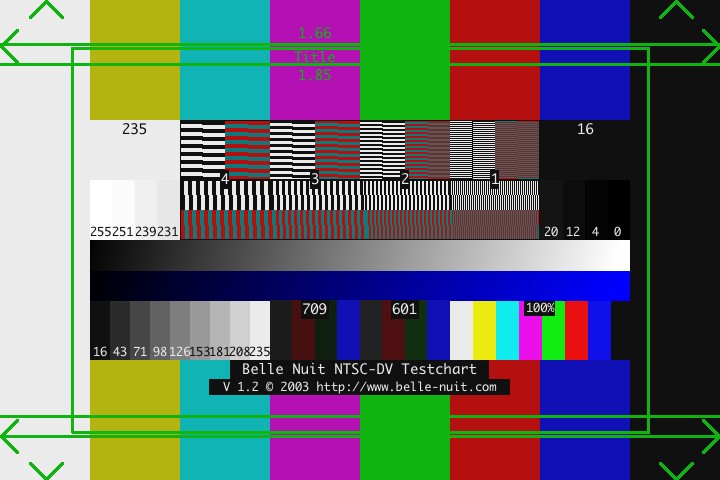
to adjust the TV so that you can differentiate most of the light shades in the area with the labels "255 251 239 231", and most of the dark shades in the area labeled "20 12 4 0). You may not be able to tell the difference between 255 and 251, and 0 and 4 -- that's OK. You may have to adjust your graphics card's settings too. Make sure the blackest areas as as black as your TV can display.
Is this within a single video? Or is it that some videos are too loud and some too soft? If the latter I suspect you need to adjust the AC3 decoder so it's output is louder.Originally Posted by SE14man
Similar Threads
-
HDCP troubles...
By AKA510 in forum Blu-ray RippingReplies: 7Last Post: 27th Nov 2009, 09:12 -
encodings troubles
By Benjy in forum Blu-ray RippingReplies: 9Last Post: 23rd Oct 2009, 01:22 -
Subtitle troubles
By ROOK1E in forum SubtitleReplies: 1Last Post: 1st Aug 2008, 04:48 -
ipod troubles...again!
By SE14man in forum Newbie / General discussionsReplies: 11Last Post: 12th Nov 2007, 21:52 -
Terrible PC troubles..
By SE14man in forum Newbie / General discussionsReplies: 9Last Post: 29th Sep 2007, 15:04




 Quote
Quote