Is there way to modify DV pixel ratio, form 0.9 square to 16:9 settings?
Hi Iím using 3CCD Panasonic (Gs120). Few months back I switched to 'slim' mode that squeeze pixels so it can be represent correctly on 16:9 screen.
Now I got few hours of Ďslimí tapes but when I try to import those I got 4:3 picture in 16:9 movie.
Is there way to easily stretch horizontally only (not zoom), this should be the same as modify pixel ratio?
+ Reply to Thread
Results 1 to 14 of 14
-
-
Import them into what ?when I try to import those I got 4:3 picture in 16:9 movie
DV has an aspect ratio flag. If the camera has shot in true 16:9, then this flag will be set. However, not all software sees or honors this flag. Also, if you are using an editor such as Premiere or Vegas, and set up the project as 4:3, then import the footage, it well look distorted.
Tell us what software you are using, and perhaps post a g-spot screen shot of one of the files in question, and we can give you more details.Read my blog here.
-
I used pinnacle and Premieret
With the same result the DV capture is 4:3 but the picture inside is Ďslimí (16:9) ready to take whale 16:9 screen. Because data in the DV file specify this as 4:# with square pixels it is shown as below.
Panasonic GS120 doesnít have true 16:9, it has Ďslimí mode that electronically squeeze pixels.
I think that if I could change the aspect ratio of this data file it would look just right.
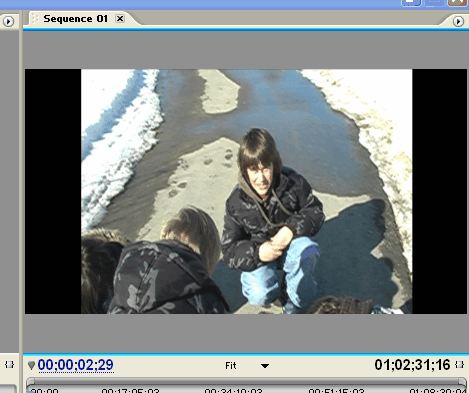
-
It would appear that either the cam doesn't set the A/R flag or your editing software ignores it. You can too. Just make sure you select the correct A/R when you encode it and it should look fine. Regardless of A/R the resolution is the same 720x480 and it appears to me, from that picture that that is what it's displaying without regard to A/R. I don't use Premiere or Pinnacle so I can't tell you if there is a means of manually telling it to display 16:9 while editing, but if you want to test the DV-AVI file, open it in VirtualDub and then right click on the input window and select 16:9 under Aspect Ratio. Then it should look normal.
"Shut up Wesley!" -- Captain Jean-Luc Picard
Buy My Books -
Premiere supports 16:9 projects, but gadgetguy is right. Ignore it during editing, as it makes little difference, then encode for 16:9 when you are done.
The only time you need to consider the aspect ratio while editing is when doing titles.Read my blog here.
-
Try going to the project bin, and "right click" on the clip...
Select, Interperate footage, and check Aspect Ratio 1.2, and see if that helps...
Good luck!!! -
Thanks
Few comments, my source coming form camcorder is set as 4:3 with square pixels. I donít think Panasonic set pixel ratio correctly for slim mode.
Is there a way to edit this (as mpeg4modifier can for mpeg4 files), can I change aspect ratio in DV captured from camcorder?
Editing software display those correctly as they can read form avi file.
Iíll run some of my projects tonight, hope it will process it right, but Iím afraid that Iíll get black side bars and squeezed picture in center. -
Tried to post last night, but the iffy wireless connection ate my post...
Andy27, ALL std. def. DV formats use NON-SQUARE pixels, whether NTSC or PAL, whether 4:3 or 16:9, or anything else.
I doubt you need to "edit" it. You just need to change how your editing app interprets it, like pijetro said.
Scott -
If your slim mode is anything like my "Wide Mode" on my Panasonic PV GS400, then you simply need to start off a project in DV Widescreen next time...
I've got Anamorphic resizing, which when stretched back out, suits perfectly for 16:9 display..
Again, assuming your camera has the same idea as mine, what i said still stands. -
Thanks pijetro, everyone
It woks well, I can change the interpretation of my clip in Premiere as you said.
Also I found it how to do it in Pinnacle, right click in clip in library (but not in project window)
Thanks again for all help -
If all you need to do is change the flag in the DV stream, use our Enosoft DV Processor. You can change the aspect ratio flag. I'd try it on a small file first to see if it makes Premiere Pro do the right thing.
By default, our software will recode the file at a real-time rate. To make it run faster, disable seeking/navigation before opening a source file. See the help file provided.John Miller -
Premiere does acknowledge whether the 16:9 flag is set and displays the DV AVI clip in the program monitor accordingly. Note that whether this flag is set or not has little to do with the actual appearance of the video. Depending on the camcorder involved and whatever processing the clip went through, this flag can be set & reset regardless, and as in the clip presented by andy27 Premiere may display a supposedly 16:9 clip as a squeezed 4:3. Setting the clip's aspect ratio in interpret footage may help, or not (if it is already 1.2). One other way to correct it is (before cutting it up in editing) is to click in the clip's motion properties, uncheck the maintain proportions or ratio, and change the horizontal from 100% to 133%. The vertical should remain 100%. Ignoring the left & right black bars when Premiere wrongly senses a 16:9 clip as 4:3 and editing away anyway is NOT an option. The black bars are there because it means Premiere sensed the 16:9 flag wasn't set, and will remain that way with the still black bars present in the edited output & the particular clip still squeezed.
For the nth time, with the possible exception of certain Intel processors, I don't have/ever owned anything whose name starts with "i". -
As I mentioned, I don't use Premiere, so this confuses me. Does this mean that Premiere takes in a 720x480 16:9 video and if it doesn't see the A/R flag correctly it adds black borders on both sides then resizes to 720x480 without you explicitly telling it to do so?Originally Posted by turk690"Shut up Wesley!" -- Captain Jean-Luc Picard
Buy My Books -
yes
thsi is the way Premire (and Pinnacle) works if you see black borders you get those in your movie
Similar Threads
-
Changing pixel aspect ratio of video clip?
By Real Ramona in forum Newbie / General discussionsReplies: 7Last Post: 23rd Jan 2012, 11:20 -
CloneDVD aspect ration problem
By godftw in forum DVD RippingReplies: 13Last Post: 6th Aug 2010, 17:13 -
Aspect Ration ?'s (Avs video converter)
By VicSedition in forum Newbie / General discussionsReplies: 1Last Post: 22nd Feb 2010, 21:59 -
Changing the pixel size of Xvid AVI, but nothing else
By seaders in forum Video ConversionReplies: 10Last Post: 28th Jun 2009, 06:32 -
Aspect ration problems when encoding in VDub
By sd_smoker in forum Newbie / General discussionsReplies: 12Last Post: 5th Jul 2008, 12:24




 Quote
Quote