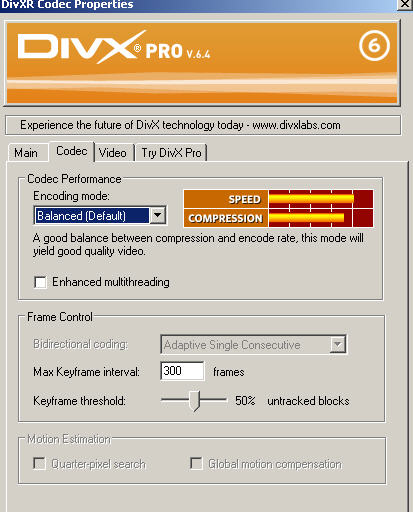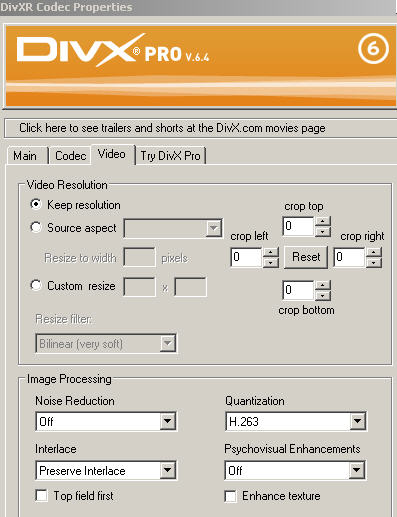I put picture of my setting for divx. Is it OK ??
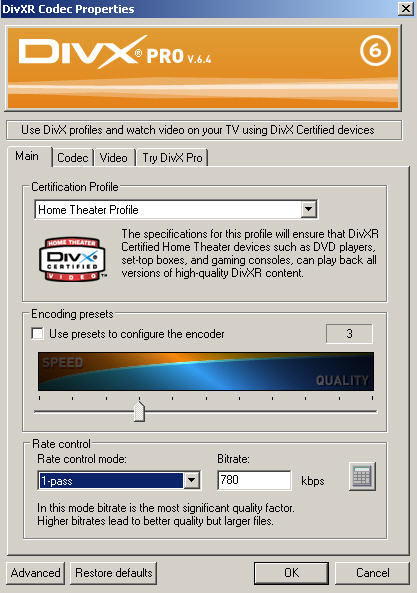
+ Reply to Thread
Results 1 to 6 of 6
-
I have ripped video from Japanese drama DVD.
It is 359MB avi file. But there is unwanted scene like CM, so I want to delete unwanted scene from avi video, and save as AVI video( the same setting with original one).
But I exported from Premiere pro, the size is 10 GB !!!!!!! WOW, it is TOOOO BIG!
I want to keep size 300 MB AVI video after editing in premiere pro.
So WHat should I export from premiere pro?? -
If you are lucky you can load your video into VirtualDubMod, cut out the section(s) you don't want, and save the result without reencoding at all. This will result in no loss of quality and the file will only get smaller since you are cutting pieces out. But the cuts can only take place on key frames.
I don't know Premier Pro so I can't give you specific instruction for that. But generally, if your source is Divx and you want the final product to be Divx, you want to use about the same bitrate as the original. You can determine the bitrate of the source with a program like Gspot or the aforementioned VirtualDub.
Another thing you can try with Divx -- On the Main tab, set the Rate Control mede to "1-pass Quality Based" and set Fixed Quantizer to 3 or 4. That will probably get you something similar in size and quality to your source. If the file comes out too big you can use larger quantizer values.
On the Codec tab, setting the Encoding Mode to Balanced or Better will get you most of the quality Divx can deliver without taking too long to encode. Going to higher quality settings, Extreme or Insane, will usually get only very small increase in quality but may take much longer to compress.
On the Video tab, if your source isn't interlaced change the Interlace setting to "Progressive Source".
Similar Threads
-
Premiere Pro 1.5 cannot import DivX AVI
By Arjun_M in forum EditingReplies: 6Last Post: 10th Jun 2009, 10:00 -
premiere pro+mainconcept hd: best hardware setup (hdraid, cpu, ram)?
By razzta2001 in forum EditingReplies: 9Last Post: 8th Oct 2008, 08:54 -
PROBLEM Export from Premiere Pro 2 using Divx
By yunakokimama in forum Video ConversionReplies: 4Last Post: 12th Feb 2008, 02:40 -
Premiere Pro to xvid or divx AVI
By foochuck in forum Newbie / General discussionsReplies: 0Last Post: 1st Jul 2007, 20:48 -
Adobe Premiere Pro & Burning DivX
By epsilon9090 in forum Authoring (DVD)Replies: 9Last Post: 22nd May 2007, 16:42




 Quote
Quote