I just spent 3 hours tweaking and adjusting the colors on a 8mm film I am restoring. I am trying Vegas 7.0b. I have the Preview set to full size BEST.
The preview looks perfect.
I render the video as a uncompressed AVI to test. The output has a LOT of green hue or tint to it! The preview never showed this.
The film is red due to the green color fading away which is common on old film. I've been adding green to restore the colors and watching the preview carefully to insure it does not have too much green. The resulting file is NOWHERE near the preview.
Any idea how to make hte preview usefull in Vegas?
LS
+ Reply to Thread
Results 1 to 11 of 11
-
-
How are you previewing? If on computer monitor, the levels are arbitrary based on video card overly settings. If you haven't calibrated to the SMPTE bar or other method, then you don't know what you are looking at.Originally Posted by LSchafroth
I don't have Vegas 7 but v6 provided IEEE-1394 monitoring and LCD calibration modes. -
I'm just watching the preview window under the timeline. I also watch it using the same computer when watching the final result. I would think since they are the same video card, same LCD they should look the same.
Suprised me to see such a big difference.
LS -
The onscreen preview window isn't intended for serious quality monitoring. Think about it, you can get into your monitor and display card overlay controls and misadjust the picture to your heart's content. Of course what you see coming off the resulting DVD to a TV will be something different altogether.Originally Posted by LSchafroth
Normal profressional practice is to creat a calibrated monitoring path to a representative target display (usually a TV monitor). Colorists will be looking at the digital component path plus NTSC/PAL encoded monitors because encoded color space is much tighter.
Vegas (and Premiere, Final Cut Pro, Media Studio, etc.) provide support for the following types of monitoring.
1. IEEE-1394 to transcoder to monitor (component, S-Video or composite)
Most people use a DV camcorder to provide the DV decode and analog output to the monitor but a translator like the Canopus ADVC provide better control (e.g. 0.0 IRE or 7.5 IRE setup switch).
The idea is to set a path to the monitor and then calibrate the monitor to the DV SMPTE color bar included in the Vegas media generator. If a camcorder is used, the monitor must be adjusted for 0-100IRE levels. An ADVC also allows for normal 7.5-100IRE level scaling.
see: http://pro.jvc.com/pro/attributes/prodv/clips/blacksetup/JVC_DEMO.swf
http://www.indianapolisfilm.net/article.php?story=20040117004721902
http://www.videouniversity.com/tvbars2.htm
The other end of the test path is the DVD player to the same monitor so you can test your encoded DVD against the timeline. You will need a DVD player with adjustable video output levels. First you encode a DVD with the DV SMPTE color bar from the Vegas timeline. Then you adjust the DVD playback output to match the color bar at the calibrated monitor. Don't touch monitor settings.
2. DVI-D to professional LCD broadcast monitor
Computer LCD displays have different gamma and phosphor characteristics vs. HDTV. A class of LCD broadcast monitors has been developed for the industry. Vegas also includes calibration tools for this class of monitor. You can try to adjust a computer LCD for this purpose but assume a TV will behave differently so you need to check your work with test DVDs to the target reference monitor.
http://www.bhphotovideo.com/bnh/controller/home?O=NavBar&A=search&Q=&ci=2199
3. Try to adjust the display card S-Video or YPbPr outputs to a TV monitor.
You can try this and it is better than nothing but expect non-professional results. Display cards are not "linear" in the colorist's sense of the word.
PS: for #2 "phosphors" should read "color balance".
http://en.wikipedia.org/wiki/Liquid_crystal_display -
I have a LCD tv screen I can use. I do most of my experimenting at work while waiting on system images and etc to run and do not have access to any external source there.
I loaded the same video in VirtualDubMod and boy what a difference between Vegas and VDMPG2. I will give the LCD a try. I'm slowly learning Vegas and like it more and more.
Thanks!
LS -
So you are saying you will try method #3 for now? I'm not sure you are getting it.Originally Posted by LSchafroth
The only thing that matters is what gets to the DVD. I doesn't matter if the pictures are pretty while you work. -
Since I dont have a professional monitor to use, Option #2 is out.
I could see if I even know what Option 1 was talking about and try that.
Option 3 is the easiest to try out first and see what my results look like on the external compared to a compiled DVD.
LS -
I want to understand this right. I could take my DV camera and connect it to my PC via the Firewire port, then use the analog video composit out from the camera to the TV monitor?Originally Posted by edDV
If that is what you meant then heck ya I can do that.
LS -
That is the "pro way" to do it. Use the best TV you have and don't skip the calibration steps. The idea is to set a calibrated reference monitor (referenced to the SMPTE color bar) so that the colors and levels are the same each time and WYSIWYG when watching from the timeline or off the encoded DVD.Originally Posted by LSchafroth
This is what it looks like when using a transcoder with a setup switch.
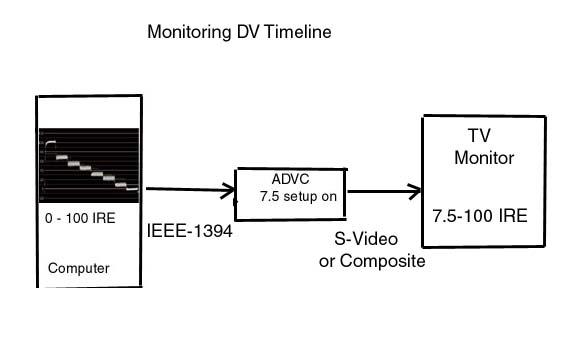
If you use a camcorder, it won't make the 0-100IRE to 7.5-100 IRE conversion, so the monitor has to be set to 0-100 IRE to avoid showing too dark (crushed blacks). The DVD player would also need to be set to 0-100 IRE for A/B comparison. -
Excellant information!! Now I'm excited to try it out this weekend with what I have now, but if I get more serious into it, I might have to get some more hardware.
Now, my todo list this weekend:
Hook my DSL circuit up tonight and configure my new router and etc. Easy
Help install and configure new DirecTV dish and receivers. Cool, been a while.
Replace rear shocks and rear wheel bearing/antilock sensor combo on minivan.
Replace struts and front brake pads and bleed brakes. (did rears last week).
Get aligned.
Hook up computer and monitor and play with video.
OH, and watch college football and NFL and the race too.
LS
Similar Threads
-
Sony Vegas 8, files size preview?
By cshortt in forum Newbie / General discussionsReplies: 1Last Post: 8th May 2010, 10:25 -
Vegas Preview Window is choppy--please help!
By duderdude2 in forum EditingReplies: 8Last Post: 24th Mar 2010, 14:29 -
No preview in vegas 7
By Shotobits in forum EditingReplies: 2Last Post: 20th Mar 2008, 12:19 -
Vegas 8 preview problems
By SearchQuality in forum Newbie / General discussionsReplies: 1Last Post: 11th Jan 2008, 13:33




 Quote
Quote