hi i recently downloaded a file and the opened it in media player classic. i was presented with a window called 'avi chunk viewer' and it said
"the avi file was not prepared for sequential reading, the alternative 'Avi Splitter' will now let the default one handle it. the complete reinterleaving of this file is strongly recommended before burning it onto a slow media like cd-rom."
if i close the window it starts running... but what does it mean? and what can i do to fix the file so it doesnt open that window and also like it says so that i can burn it to cd-rom.
+ Reply to Thread
Results 1 to 7 of 7
-
-
Media Player Classic has a built in AVI Demuxer filter. (DirectShow)
If your seeing such a popup, the filter is having trouble splitting a particular stream. It then reverts to the Windows AVI demuxer filter, which is the same one used by Windows Media Player.
If you don't like seeing the popup, you can simply turn off the filter in Media Player Classic by unchecking the box;
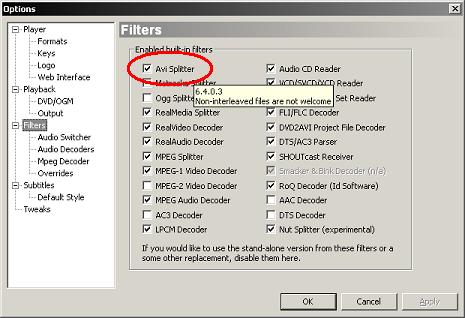
-
but what about how it says that it should be reinterleaved before burning it to cdrom?
-
okay cheers... which one will do the job the best and how exactly do i just save it again?
-
Open Virtualdub or Virtualdub-MPEG2 or Virtualdubmod (it does not matter which).
Go to File > Open and open your AVI.
Go to Video > Direct Stream Copy.
If using Virtualdub or Virtualdub-MPEG-2, go to Audio > Direct Stream Copy. If using Virtualdubmod, go to Streams > Stream List, right-click on the audio stream and go to Direct Stream Copy.
If using Virtualdub or Virtualdub-MPEG2, go to File > Save as AVI. If using Virtualdubmod, go to File > Save As ...
Save it out to a new AVI file.If in doubt, Google it.
Similar Threads
-
MPC-HC with a MPEG-4 TS file
By lobo688 in forum Software PlayingReplies: 9Last Post: 30th Oct 2012, 07:12 -
No subtitles when playing a .MKV file in MPC HC
By THX-UltraII in forum SubtitleReplies: 5Last Post: 21st Aug 2008, 08:08 -
Playing an avi with a separate sub file in MPC
By majax79 in forum Software PlayingReplies: 5Last Post: 31st Dec 2007, 12:05 -
Figuring out why this AVI file crashes MPC & AVIcodec
By DRP in forum Software PlayingReplies: 14Last Post: 11th Nov 2007, 21:19 -
MP4 file: missing codec in MPC
By cheerful in forum Software PlayingReplies: 5Last Post: 31st Oct 2007, 19:10




 Quote
Quote