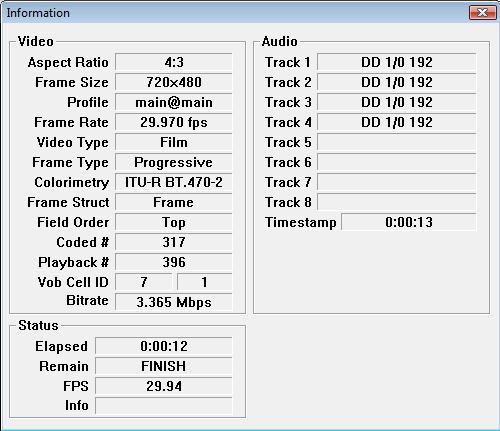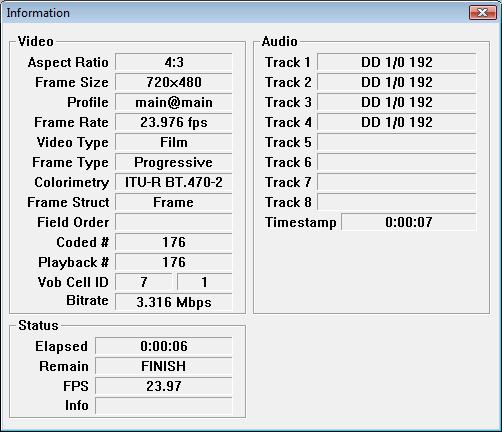I've done this process before. However, this time I'm trying to convert my Looney Tunes Golden Collection series to XviD.
Each disc contains around 14 episodes, ranging from 3-10 minutes. What I would like to do is convert all the episodes so that the entire conversion is 700mb. The reason I want to do this is because I want all the files to be the same video quality. I don't want a 3min XviD video to be 100mb, and a 10min XviD video to be 100mb also. I would like them to all be the same quality with different file sizes accordingly.
If I'm not explaining it well enough, this is how I would like the outcome: 14 avi files (ranging in file sizes) but the total size of all 14 avi files to be 700mb.
I've used this tutorial and I'm familiar with DVD Decrypter (I know how to rip an entire disc as one VOB or each episode as a separate VOB). I'm also pretty familiar with AGK.
Any suggestions as to how to do this, or even something similar. I'm up for suggestions, Thanks!
+ Reply to Thread
Results 1 to 30 of 88
-
-
A few basic suggestions. Add up the total run time of all your videos. Plug that into a bitrate calculator like the Videohelp Bitrate Calculator. This will tell you the bitrate required to fit all your video on a 700MB CD. You may want to reduce the audio bitrate to give you more room for the video.
The size of the videos from the DVD has no relationship with the size of the Xvid encoded video. Only the running time and the encoder quality settings determine the size.
Using the Xvid codec, plug in the bitrate from the calculator and run a test video through to judge the quality. I use VirtualDub for that.
You might also want to consider using the X.264 codec if you only plan to playback on a computer. It gets better quality at low bitrates than Xvid.
FairUse Wizard is fairly easy to set up for X.264 conversions, or Xvid. There is a freeware version available.
And welcome to our forums.
-
Thanks for the response and welcome. I'm having trouble following what you're saying. If I add up the total time of the first disc, it's 1:43:40. When I plug this number into the bitrate calculator, I get the following for a 700mb CD (under Type: DivX).:Originally Posted by redwudz
@224kbit Audio: 707
@192kbit Audio: 740
@160kbit Audio: 773
@128kbit Audio: 806
I don't know how to run a test video through VirtualDub (I have it installed - I think AGK installed it.) Even after that, I don't know how to actually rip the video with that information either.. -
I tried this with a 7:36 video at 75% and the filesize is 509MBOriginally Posted by nic2k4

-
Ok, redwudz, I think I'm starting to understand the concept better. With the calculator you linked me to, I know that for a 128kbit audio (perferred, right?) video file, I want the bitrate to be 806kbits.
If I set DVD Decrypter to rip the VOB files seperately for each episode on the disc, I want to encode them with GDK at that bitrate, right? How do I do that inside GDK? I don't see this option.
Also, the guide I linked in my original post says to set the output resolution settings in GDK to 640, is this incorrect for my situation? I figure 480 should be fine. Also, should I really need to use VBR audio?
Again, thanks for your help. -
it certainly did.Originally Posted by m_ad
(i assume autogk, as gk is dead)Originally Posted by m_ad
you can set cbr for audio,
and frame width in the advanced settings.
simple enough.Originally Posted by m_ad
you don't.
it has target filesize.
and working that way in this case, is truly backward.
try avi.net
you'll get cbr 128k audio whether you want it or not though,
unless you opt to keep the ac3 that is.
or go manual

tripp"I'll give you five dollars if you let me throw a rock at you" -
"I'll give you five dollars if you let me throw a rock at you"
-
Thanks for the suggestions. Before you responded, I was busy trying to figure out Gordian Knot.
In a tutorial I read, it says that in the Resolution tab of GK, to make sure that my W-Zoom and H-Zoom are equal. However, the Input Resolution (I checked it from the original DVD) is 640x480. I set the output to 480x352 which causes the W-Zoom to be 75% and the H-Zoom to 73%.
Is this going to affect my video? -
Nonsense. Don't worry about the W and H Zooms. After cropping (if necessary) aim for low Aspect Error (maybe half a percent or less). Also, I've worked with those cartoons before and they're hard as hell to compress because of all the grain. Although I usually use a minimum of a 512 width, you are probably being more realistic using a 480 width. You may or may not want to filter them a bit to cut down on the grain and make them more compressible.In a tutorial I read, it says that in the Resolution tab of GK, to make sure that my W-Zoom and H-Zoom are equal.
When I was trying to give episodes all the same quality, I'd run a first pass on them all keeping the AVI (making a playable Quant 2 AVI). Then by totaling up the file sizes and finding what percent of the total each episode comprised, I could then figure what final size I needed for each to hit a final total size (700 MB in your case). Of course, I also had to figure the audio size and overhead to subtract out from the final size, but that's pretty easy to do. After doing all the figuring I'd then run all the second passes.
The easier way, though, is to just figure the length of each episode as a percentage of the total length of all the episodes and then give that episode that same percentage of the file size after subtracting out the overhead and the audio from your 700MB. That's a much less accurate way, though, to insure that each episode has more-or-less the same quality. -
Thanks for all the replies! I've figured out GK and I have my final AVI file, however I'm a little concerned since it appears to be a little grainy. When I play the source of the AVI file (640x480) there is no grain, when I play my AVI file (480x352) there seems to be some grain. Is it because of the downsize of the resolution?
Here are some settings I've got with AVI2Clipboard..
Code:File Name ..........: VTS_01_PGC_02_CHAPTER_01_1.avi Total Size (Bytes) .: 51,404,800 Bytes Total Size (KB) ....: 50,200 KB Total Size (MB) ....: 49.02 MB Total Streams ......: 2 Stream(s) File Size Correct ..: Yes Video Size (Bytes) .: 45,308,808 Bytes Video Size (KB) ....: 44,247 KB Video Size (MB) ....: 43.21 MB Video Length .......: 00:07:36 Video Codec Code ...: XVID Video Codec Name ...: XviD MPEG-4 codec Video Bitrate ......: 794 KB/s Resolution .........: 480 x 352 Aspect Ratio .......: 1.36:1 Total Frames .......: 13674 Frames Framerate ..........: 29.97 FPS Color Depth ........: 12 Bits Quality Factor .....: 0.156 B/px Packed Bitstream ...: No Audio Size (Bytes) .: 6,085,776 Bytes Audio Size (KB) ....: 5,943 KB Audio Size (MB) ....: 5.80 MB Audio Length .......: 00:07:36 Audio Codec Code ...: 85 (0x0055) Audio Codec Name ...: MPEG-1 Layer 3 (MP3) Audio Bitrate ......: 106 KB/s (VBR) Channels ...........: 2 Ch Sampling Rate ......: 48000 Hz
-
m_ad - I STRONGLY advise you NOT to use VBR audio with MP3. Use CBR instead. Why?
1) VBR audio often has synchronization problems. These show up more often on DVD players that play Divx than on PCs, but I've seen Divx files where even on a PC they wouldn't play in sync and those problematic files always had VBR MP3 audio.
2) VBR space savings over CBR are tiny and it's just not worth the effort. Using VBR to "save space" is kind of like deciding to spend $2000 on an HDTV and you have 2 stores you can buy it from. Store A charges you exactly $2000, but they support the TV with a warranty. Store B charges you $1999, so you save 1 dollar (wow), but they tell you that they won't give you a warranty and if the TV has problems you are out of luck. And they tell you that 5% of their TVs don't play after leaving the store.
I wish VBR MP3 had never been invented. It's more trouble than it's worth. -
Thanks for the suggestion, but the audio part isn't my worries right now

I'm wondering if it's the source and the downsize of my resolution.. I'm gonna try more episodes to see how they come out.. -
what would cause the video to be grainy/pixelly? I know theres a lot of things but I can't pin point why my videos are bad quality. I'm going from NTSC video, to 480x352 resolution, with 768 bitrate.
what other factors could it be? -
sample
"I'll give you five dollars if you let me throw a rock at you" -
The main problem here is trying to fit all of the episodes onto one 700MB disc. Quality will suffer. You should use 640x480 and a higher bitrate and split them up to two 700MB discs etc.
- John "FulciLives" Coleman"The eyes are the first thing that you have to destroy ... because they have seen too many bad things" - Lucio Fulci
EXPLORE THE FILMS OF LUCIO FULCI - THE MAESTRO OF GORE
-
I understand, but this actually isn't the problem. I've tested using high bitrates (even 2000kbps) and the result is the same.Originally Posted by FulciLives
-
I realized this before you posted and I Forced Film (under Video->Field Operation), but what do you mean "then use Honor Pulldown Flags and IVTC them?" Under the Video->Field Operation, I can only chose Forced Film OR Honor Pulldown Flags..Originally Posted by manono
also, what setting should I use under Video-iDCT Algorithm in DGIndex? -
If, when running the Preview, it shows as Progressive and Film, then set it for Force Film and make yourself a 23.976fps D2V Project File. If it shows as NTSC and Interlaced, then further examination is called for to determine if it's hard telecined film (in which case you make the D2V using Honor Pulldown Flags and IVTC in the script, making it 23.976fps), or if it's truly interlaced (shot on video) in which case you make the D2V using Honor Pulldown Flags and deinterlace in the script, keeping it at 29.97fps. I couldn't remember if the cartoons were film or hard telecine, but in any event the true framerate is 23.976fps.
-
Thanks for the response. Those pics show the information while previewing. I'm using the Forced Film option, but the XviD is still grainy.Originally Posted by manono
Just for the record, I just tried encoding the same VOB file (was at 716kbps video) at 3101 kbps (175mb) and the video is still very much grainy. Is there something wrong in my XviD encoding preferences?
In the options tab of GK, I click (under XviD) First Pass, and my Profile @ Level is set to Advanced Simple @ L5 and Twopass - first pass. For second pass, It's Simple @ L5 again, and Twopass - second pass.
Here is the information from the new file:
why isn't GK encoding my file at the given bitrate? (3101) and the filesize is still 50mb, when in GK it specifies 175mbCode:File Name ..........: VTS_01_PGC_08_CHAPTER_01_1.avi Total Size (Bytes) .: 53,473,280 Bytes Total Size (KB) ....: 52,220 KB Total Size (MB) ....: 51.00 MB Total Streams ......: 2 Stream(s) File Size Correct ..: Yes Video Size (Bytes) .: 47,110,201 Bytes Video Size (KB) ....: 46,006 KB Video Size (MB) ....: 44.93 MB Video Length .......: 00:07:53 Video Codec Code ...: XVID Video Codec Name ...: XviD MPEG-4 codec Video Bitrate ......: 796 KB/s Resolution .........: 480 x 352 Aspect Ratio .......: 1.36:1 Total Frames .......: 11350 Frames Framerate ..........: 23.976 FPS Color Depth ........: 12 Bits Quality Factor .....: 0.196 B/px Packed Bitstream ...: No Audio Size (Bytes) .: 6,352,863 Bytes Audio Size (KB) ....: 6,204 KB Audio Size (MB) ....: 6.06 MB Audio Length .......: 00:07:53 Audio Codec Code ...: 85 (0x0055) Audio Codec Name ...: MPEG-1 Layer 3 (MP3) Audio Bitrate ......: 107 KB/s (VBR) Channels ...........: 2 Ch Sampling Rate ......: 48000 Hz


Now that's weird, because I even tried re-ripping the vob files and starting from scratch. I still get that 50mb file at 796kbps
-
After experimenting, it seems like GK is disregarding my specification in Bitrate tab.
-
High bitrates you say but did you change the resolution?Originally Posted by m_ad
The low resolution you are using will look like ass when blown up full screen no matter how much bitrate you use.
480x352 is a low resolution.
BTW since the source is true progressive you can always use avi.NET instead of autoGK. The deinterlace options in avi.NET suck but again it works fine for progressive sources.
- John "FulciLives" Coleman"The eyes are the first thing that you have to destroy ... because they have seen too many bad things" - Lucio Fulci
EXPLORE THE FILMS OF LUCIO FULCI - THE MAESTRO OF GORE
-
I think you said earlier that the source DVDs aren't grainy. I think you're wrong about that. If you see grain in the output you can bet it's in the source. Have a look at the Bugs Bunny pic I stuck in the AutoGK tutorial:Just for the record, I just tried encoding the same VOB file (was at 716kbps video) at 3101 kbps (175mb) and the video is still very much grainy. Is there something wrong in my XviD encoding preferences?
http://www.autogk.me.uk/modules.php?name=TutorialEN#5
It's about halfway down the page and you can see the noise and grain all over the walls and floor. That stuff chews up bits and that's why I suggested earlier you might want to filter it to make it more compressible.
You've probably saturated the codec, as it's called. It can't use all the bits you've asked it to. 480x352 is a fairly low resolution and 3100 or whatever the bitrate you chose may be too much. You could always post the log for us to go over.After experimenting, it seems like GK is disregarding my specification in Bitrate tab. -
playing the VOB file through VSO fullscreen shows little to no grain. My AVI file is full of itOriginally Posted by manono

I'm also comparing my video to a scene release which is at 480x352, quality looks just like the source
I appreciate everyones suggestions and help
-
Can I ask why the 700MB size? Is it to fit to 1CD?
In my experience, XviD almost always undersizes (even when doing it manually), and it's worse with smaller filesizes. Different XviD builds have different behaviours, and some undersize more than others
When you say "grainy" do you mean pixellation? "grain" denotes something entirely different than pixellation - it's much finer and actually wanted to preserve the look of some Hollywood movies.
45tripp already asked, but you might consider posting a small sample of the original source and at least a screenshot of the output to clarify what you mean
Another reason to post a sample is some guys in this thread (not me) know their avisynth filters inside out ; you can get huge reduction bitrate/filesize (especially with anime/cartoon) by using the proper combination of denoisers. A noisy/grainy picture eats away at bandwidth - it takes a lot more (therefore huge filesize) to make the picture look "normal" because it's wasted on those tiny little dots. Since most anime/cartoons have the "smooth" look compared to a truly grainy film like "300" the movie, it's usually preferred to do some sort of denoising. -
Thanks for the input.. it might be pixellation, as I don't really know the difference. I would love to post a small sample but I'm still new and have no idea how to do a sampleOriginally Posted by poisondeathray

Heres a pic
Similar Threads
-
Weird, very weird thing demuxing a DVD
By jairovital in forum EditingReplies: 17Last Post: 22nd Oct 2010, 19:31 -
VirtualDub/Xvid question: YV12 vs. XVID FourCC in the xvidvfw.dll driver???
By KneeRow in forum Video ConversionReplies: 14Last Post: 1st Aug 2010, 14:35 -
Ripped dvd conversion to xvid/divx weird audio problem
By victoriabears in forum Video ConversionReplies: 1Last Post: 12th Feb 2009, 14:41 -
Weird I don't have XviD or DivX codec installed but I can see Xvid movies
By Talayero in forum Software PlayingReplies: 4Last Post: 5th Jun 2008, 12:47 -
xvid files act weird in TMPGENC
By briansmccabe in forum Video ConversionReplies: 4Last Post: 11th May 2007, 23:53




 Quote
Quote