Imported from hi8 to dv with windv and this is the footage of the dv captured indoor and outdoor.
I intend to make dvd but before that I was hoping if there is any advice on how to reduce the bright light, im quite new to this but im eager to learn, thank you.
+ Reply to Thread
Results 1 to 9 of 9
-
-
The upper shot is especially washed out, and there won't be much detail that you can recover. However, you can add contrast and reduce the brightness. Since you have transferred to DV, use the Enosoft DV Processor to fix the video levels. There is a link to the download under the Tools section of this site.
-
You need to reduce the levels in the analogue domain somehow - that's clipped.
Depending on how you decoded the DV for the screen capture, there might be a little headroom left in the digital version that the enosoft software can recover, but there might be a lot more on the original Hi8 tape. Does it look like this when you watch the tape connected straight to a TV?
Cheers,
David. -
As 2Bdecided asked: are these images identical to the Hi-8 original? If yes, my guess is that the "backlight" button was switched on during recording, so that the camera's iris would get a proper exposure of the foreground subject. That may have been the best option, considering the unevenly lit sources. In the upper picture, the girl in the foreground was the primary subject, not whatever was behind the sofa (a window?). If the exposure had been correct for the background, the girl would have ended up appearing as a dark silhouette. In the lower picture, only the sky is washed out, but the subject looks sufficiently exposed. In backlit settings, you can't have perfection. This are acceptable compromises, given the lighting situation. If that was the case, clipping occurred during recording, and you cannot recover any visual information from such extremely washed-out backgrounds. Processing can make things more appealing to the eye, and correct excessive video levels. As 2Bdecided pointed out, the clipping possibly occurred during the transfer from Hi-8 to DV. That is why you should check the original tape and make sure it looks the same. Again, try the Enosoft DV Encoder. It is free for personal use.
-
Thank guys for the comments so now i know its called 'washed out' and yes it does look that way when I played it directly from the cam to the tv and the picture is clear too, except for the washed out
 and yes I used backlight when recording all these video
and yes I used backlight when recording all these video  . I use windv and panasonic dv decoder to transfer the dv to my hard disk is there any better way or little salvation to the problem before I burned it to dvd because its a 10 yrs old and beyond tapes and 1 of them snap so in a way Im desperate to save these before its too late. Really appreciate you guys help, thank you.
. I use windv and panasonic dv decoder to transfer the dv to my hard disk is there any better way or little salvation to the problem before I burned it to dvd because its a 10 yrs old and beyond tapes and 1 of them snap so in a way Im desperate to save these before its too late. Really appreciate you guys help, thank you.
p/s I could redo the transfer of dv from the cam to hdd if theres a better way
-
Are your originals Hi8 tapes?
Did you copy onto DV tapes, or just plug your Hi8 machine into your DV camcorder, and your DV camcorder straight into your computer (no DV tape)?
When you plug a DV camcorder into a PC, and capture DV AVI files using WinDV, you can an exact copy of the data from the DV tape, copied on your PC. The "Panasonic DV decoder" is used to play back the files on the PC - it's not used during capturing from tape. So, if you have DV tapes, and you use WinDV, then there's nothing else you can do. Capturing them again will not make any difference.
When you plug a Hi8 camcorder into a DV camcorder, it is possible to change the levels of the analogue video signal by using something called a "proc amp" between the Hi8 machine and the DV machine. If the picture looks better when connecting the Hi8 machine directly to a TV, than when going Hi8>DV>TV, then it makes sense to adjust the levels using a Proc Amp. However, if it looks the same Hi8>TV and Hi8>DV>TV then there is nothing more you can do.
If you don't need a Proc Amp (because it looks just the same on Hi8>TV), then what you have is as good as you will get from the capturing process. Just use the Enosoft processor to bring the levels down a bit, and then encode for DVD.
Cheers,
David. -
I recommend you get rid of Panasonic DV Codec and use Cedocida instead. Panasonic always converts to RGB and expands the contrast. This will cause bright areas over IRE 100 to totally wash out. If you use Cedocida and its "[0, 255]->[0, 255] YUV to RGB conversion" option, you will be able to recover some of the overblown whites.
For example, if the snowy picture was an accurate representation of what's actually on the Hi8 tape (it's not, it's already washed out) this is what Panasonic DV Codec would do to it (original, washed out):
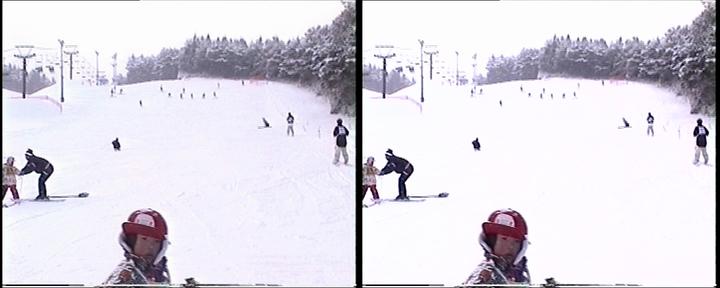
Note how all the details in the snow have disappeared on the right. So your DV source has details in the brightest areas that have been washed out by Panasonic DV Codec.
Cedocida and a combination of Levels and Gradation curves in VirtualDub will improve the video a bit.
Or you can use processing software that works in the YUV colorspace, thereby avoiding the RGB conversion/expansion (you still want to get rid of Pansonic DV Codec). AviSynth's can be used for this if you're willing to learn it. Sony Vegas will work. I think it actually filters in RGB but it avoids the luma expansion that Panasonic performs. -
Further to Jagabo's comments, there are three issues with these pictures.
1. Camera backlight mode will overexpose the background as it is supposed to.
2. The freeware Video for Windows Panasonic DV codec is clipping whites. To understand this better Hi8 consumer camcorders usually expose for 7.5 IRE black and about 110 IRE peak white in the analog domain.
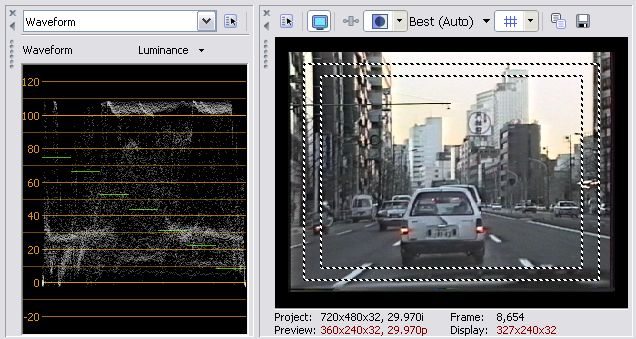
The Panasonic DV codec expects peak whites around 100 IRE. Any video above 100 IRE gets clipped to 100 (digital 235). This would cause loss of the sky detail in the above example. So follow Jagabo's advice and use the Cedocida DV codec instead.
3. Sony DV camcorders with the "analog pass through" feature expect Japanese NTSC 0 IRE analog black which gets mapped to digital level 16. When presented with American NTSC 7.5 IRE black, the camcorder maps this to digital level 32 giving a washed out grayish black. This needs to be luminance corrected back down to level 16 for correct digital black. Some recent Canon camcorders capture 7.5 IRE analog black correctly to digital level 16.Recommends: Kiva.org - Loans that change lives.
http://www.kiva.org/about -
The snow scene responded well to simple white and black adjustment. The Cedocida DV codec would have passed more white detail above digital level 235.
 Recommends: Kiva.org - Loans that change lives.
Recommends: Kiva.org - Loans that change lives.
http://www.kiva.org/about
Similar Threads
-
Difficult to explain (sorta) computer problem
By Heywould3 in forum ComputerReplies: 10Last Post: 9th Nov 2011, 11:48 -
footage from 5d Mark II mixed with XLII footage
By segan in forum Newbie / General discussionsReplies: 2Last Post: 13th May 2010, 15:24 -
problem recording game footage (from ps3) using dvd recorder
By xtube in forum DVD & Blu-ray RecordersReplies: 17Last Post: 18th Apr 2010, 15:50 -
Problem converting HD footage into NTSC...
By Nilfennasion in forum Authoring (DVD)Replies: 18Last Post: 5th Nov 2007, 00:09 -
Video Footage, Rotating the footage.
By nikon1898 in forum EditingReplies: 2Last Post: 14th Jun 2007, 05:54






 Quote
Quote