Before converting a DVD into an MP4 format, it is beneficial to first organize it into segments. This guide will divide a DVD into 30 minute segments using chapter breaks in DVD Shrink. The primary purpose of DVD Shrink is to compress a DVD; however in this guide no compression will be used.
A complete guide of DVD Shrink can be viewed here:
First, DVD Shrink must be configured correctly to prevent compression.
Open DVD Shrink Preferences- Edit > Preferences
In the Preferences tab set the DVD size to DVD-9(8.5GB)
In the Output Files tab- UnCheck Split VOB files
In the Stream Selections tab- select the language (in this guide English) and disable subtitles/subpictures.
Open DVD Shrink
1-Choose from a DVD disk or DVD file
2-Click Re-Author
3&4-Drag-n-Drop main movie(Title 1) to DVD compilation area.
This is repeated for each segment
5-Click on Set Start/End Frames icon.
Start/End
This DVD contains 28 chapters and is 2h 04m in length.
Chapter 28 is End Credits and is not used (Optional)
Divide the DVD into 30min segments using chapter breaks.
In this DVD, segment #3 is chapters 16-20, for 29minutes 10 seconds.
After all the segments are organized, UnCheck all subtitles and AC3 audio except 5.1-ch English.
Backup the DVD.
A destination folder will have to be created. i.e. C:\DVD_Backup
The video(.vob) files are now ready for conversion by StaxRip or other encoding tools.
+ Reply to Thread
Results 1 to 1 of 1
Similar Threads
-
What program can I use to cut segments from a mp4 video?
By alc112 in forum EditingReplies: 9Last Post: 1st Jul 2011, 19:31 -
software to organize dvd collection?
By spiffy in forum ComputerReplies: 3Last Post: 2nd Jul 2010, 05:44 -
mp4 encoding to DVD review
By Krelmaneck in forum Newbie / General discussionsReplies: 6Last Post: 16th Jan 2010, 17:51 -
tool to split MP4 into 10 min segments for youtube?
By sdsumike619 in forum EditingReplies: 6Last Post: 31st May 2009, 16:18 -
Encoding MKV to MP4 with .ass subtitles without re-encoding.
By smilegreen in forum Video ConversionReplies: 7Last Post: 26th Apr 2009, 15:11




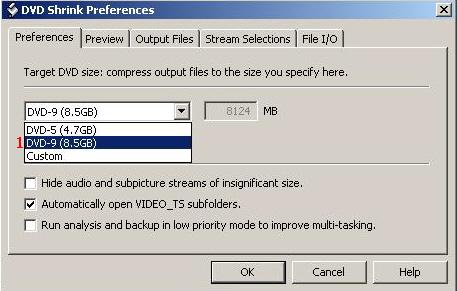
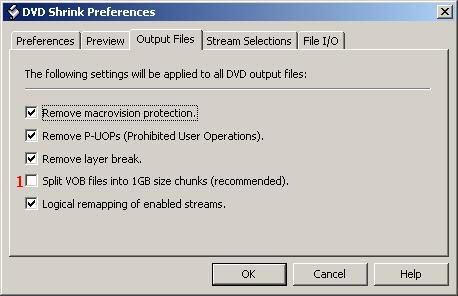
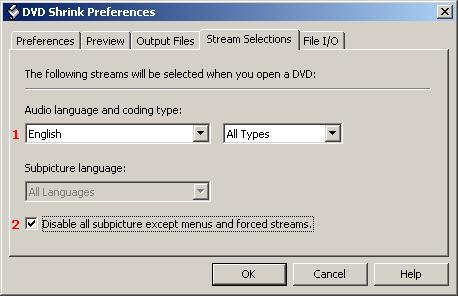
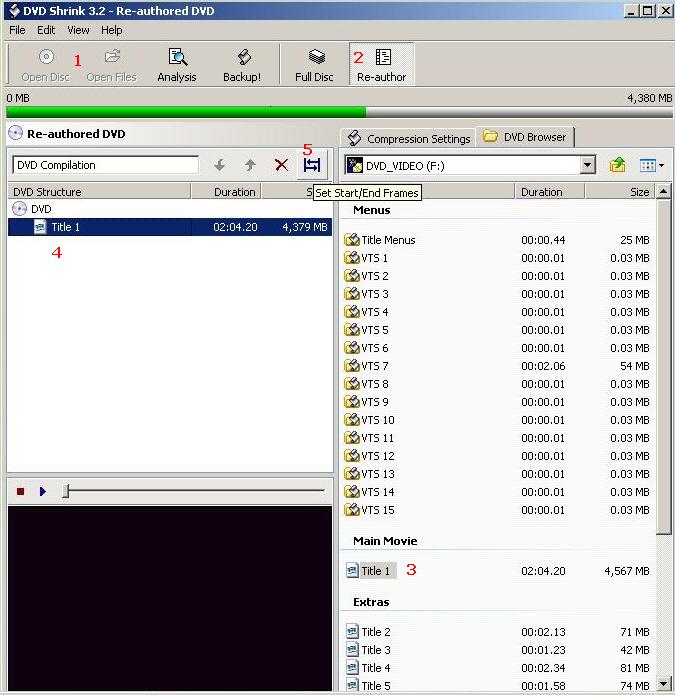
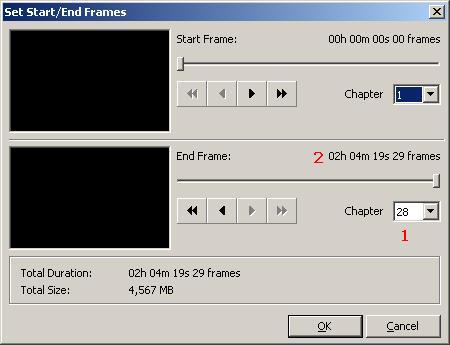
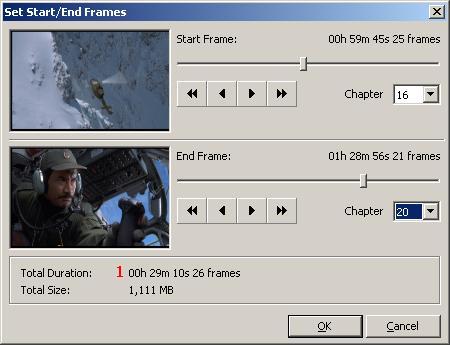
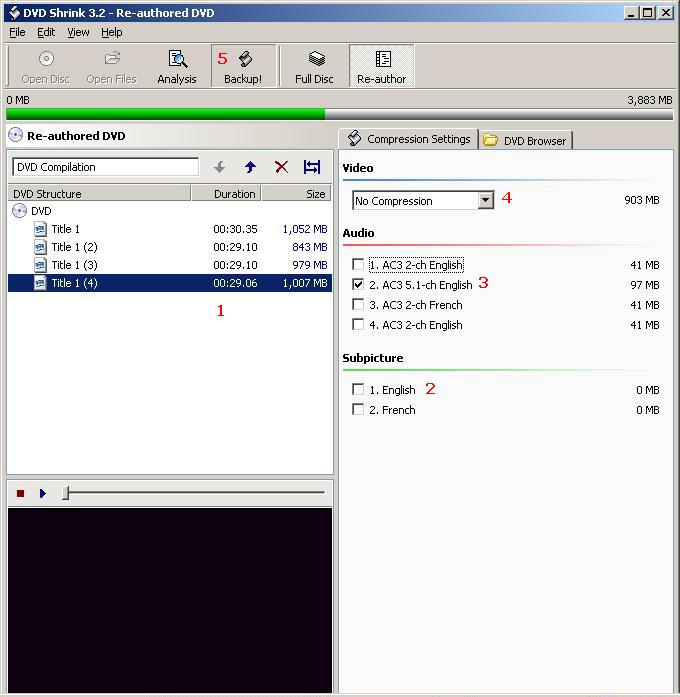
 Quote
Quote