Hi,
I am confused about FitToDisc script to convert PAL DVD into NTSC DVD.
I load d2v (PAL DVD) to FitToDisc. It shows PAL on the left side (Source). Do I undersdtand right that I should NOT check PAL on the right side if I need a script to convert into NTSC DVD?
It is confusing because I still set PAL in Procoder while encoding the file. Thanks.
+ Reply to Thread
Results 1 to 13 of 13
-
-
Eventually you will get you head around this concept.
Yes, in fit2Disc/FitCD you DO NOT tick PAL for output if your eventual target is NTSC
You encode NTSC resolution with a PAL framerate as the first step to achieving NTSC playback framerates using DGPulldown to go from 25 fps to 29.97 fps.Read my blog here.
-
You are better off using the DGPulldown method. I'm not sure how you would set up Procoder to do this as I don't use Procoder but basically you resize from PAL to NTSC but leave the FPS at 25fps.
After you get your video file you run it through DGPulldown and select the "25fps ---> 29.970fps" option. DGPulldown only takes a few minutes to spit out a new file that is now NTSC compliant and matches the length of the original audio file (which may need the delay value to be adjusted ... or not).
I normally use CCE for this but I recently have discovered that the freeware HCenc encoder does nearly as good a job as CCE so that is an option for you.
BTW this assumes you have a progressive PAL video source. If it is from a PAL DVD then chances are it is progressive.
- John "FulciLives" Coleman"The eyes are the first thing that you have to destroy ... because they have seen too many bad things" - Lucio Fulci
EXPLORE THE FILMS OF LUCIO FULCI - THE MAESTRO OF GORE
-
Suggested reading:
1.) THE HOLY GRAIL? ... A new method of PAL to NTSC conversion!
2.) PAL to NTSC problem
3.) How to convert a PAL DVD to a NTSC DVD using TMPGEnc Plus 2.5x
Good Luck !!!
- John "FulciLives" Coleman"The eyes are the first thing that you have to destroy ... because they have seen too many bad things" - Lucio Fulci
EXPLORE THE FILMS OF LUCIO FULCI - THE MAESTRO OF GORE
-
John - he has been through much of that, and is following the DGPulldown method. ProCoder is being use to encode 720 x 480 @ 25 fps in preparation for DGPulldown. I just get the feeling he hasn't quite got his around what it all actually means - he is still just following blindly without understanding. Hopefully it will come soon
 Read my blog here.
Read my blog here.
-
OK ... I recognize the nick now from that other thread about the two "mis-matched" sources.
I didn't "catch" that at first
- John "FulciLives" Coleman"The eyes are the first thing that you have to destroy ... because they have seen too many bad things" - Lucio Fulci
EXPLORE THE FILMS OF LUCIO FULCI - THE MAESTRO OF GORE
-
Guys, thank you!
"he is still just following blindly without understanding" - That is true.
I cannot get why one script from FitToDisc is OK while another one is not OK though both have a good picture and play OK both on PC and my standalone. That's why I asked FulciLives in another post how he got those numbers in the script and why only those numbers would be correct.
May be this example would help me to understand? Could you please have a look at the original PAL DVD that I am about to convert to NTSC DVD, please?
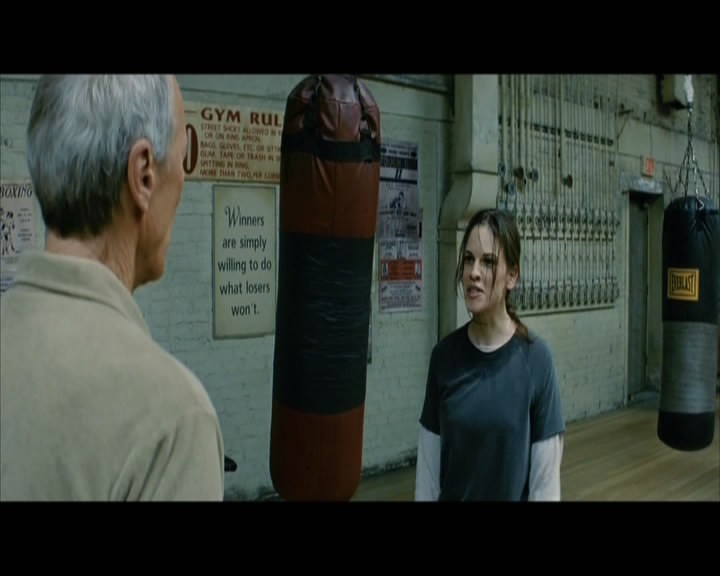
I've got two scripts from FitToDisc:
LanczosResize(720,352,0,76,720,422)
AddBorders(0,64,0,64)
AssumeFPS(23.976, true)
Anamorphic:
LanczosResize(720,480,0,77,720,422)
AssumeFPS(23.976, true)
Which one is correct?
John, thank you for the links. I have read all of them and not once. They are of real help as they provide not only "do it like this" but some explanations, which is educative for newbies like myself.
Thank you![/img] -
1.) Load the video into VirtualDubMod. Since this is a DVD RIP I assume you have already run it through DGMPGDec (aka DGIndex) and made a D2V project file. So create a very simple AviSynth AVS script. It would look like this:
In other words just load your DGDecode.dll and the D2V file. Make sure to use the proper DIR PATH for your computer.Code:LoadPlugin("C:\DVDSTUFF\DGMPGDec\DGDecode.dll") MPEG2Source("L:\DVDRIP\VIDEO_TS\movie.d2v")
2.) After you load the video into VirtualDubMod (by opening the AviSynth AVS file) set the program to FULL PROCESSING MODE and then go into the FILTERS.
3.) Select the NULL TRANSFORM filter. Then select the CROPPING option.
4.) See how much of the original black you need to chop off so that just the IMAGE is left. Sometimes it is none ... sometimes it is alot.
--------------------
Now in your example I took a look at the image and you would have to cut 76 from the top and 76 from the bottom to completely remove the black.
What does that leave you with? It leaves you with a height of not 576 but 424.
OK that is our example but now some "general math" before we continue.
PAL 720x576 = NTSC 720x480
OK now a NTSC DVD that is 2.35:1 will have 60 pixels of black on the top and 60 pixels of black on the bottom. When you cut that away you get a height of not 480 but of 360.
So NTSC 2.35:1 is 720x360
Now PAL 2.35:1 is 720x432 (72 pixels cut from the top and bottom)
So ...
PAL 2.35:1 720x432 = NTSC 2.35:1 720x360
Does that make sense? I hope so
Those numbers will help you to convert 4:3 Letterboxed PAL to 16x9 WS NTSC. For instance convert a 4:3 PAL DVD by cutting 72 from the top and 72 from the bottom then resize to 720x480 and BINGO you now have a 16x9 WS NTSC video.
But in this case we have a 16x9 WS PAL so ...
Here is what I do.
Do the resize so your script looks like this:
That would be "good enough" in this case. But when re-encoding you want to eliminate any BLACK VIDEO BORDERS and add FRESH BLACK back.Code:LoadPlugin("C:\DVDSTUFF\DGMPGDec\DGDecode.dll") MPEG2Source("L:\DVDRIP\VIDEO_TS\movie.d2v") LanczosResize(720,480)
So load the video into VirtualDubMod using that script and now use the NULL TRANSFORM/CROPPING option to see how much black you need to cut.
In this example (based on your pic) you will find that you will need to cut 62 from the top and 62 from the bottom. In fact to be "safe" I would cut 64 from the top and bottom.
So now your script becomes:
Now here we are cutting 64 from the top and 64 from the bottom to remove the "old black" and replace it with "fresh clean black".Code:LoadPlugin("C:\DVDSTUFF\DGMPGDec\DGDecode.dll") MPEG2Source("L:\DVDRIP\VIDEO_TS\movie.d2v") LanczosResize(720,480) crop(0,64,-0,-64) AddBorders(0,64,0,64)
Now due to a mental disorder (where everything must be "just right" and "even") I like to cut 8 from the sides. I started doing this because some DVD Videos have a bit of black along the sides and I just like cutting it out and replacing it and I like it to be even so 8 is just a good number. Yes I know ... it's a mental disorder (I'm joking ... partly).
So I would make the script look like this:
Assuming your PAL is PROGRESSIVE VIDEO we now (thanks to this script) have a video that is in the NTSC size but still 25fps.Code:LoadPlugin("C:\DVDSTUFF\DGMPGDec\DGDecode.dll") MPEG2Source("L:\DVDRIP\VIDEO_TS\movie.d2v") LanczosResize(720,480) crop(8,64,-8,-64) AddBorders(8,64,8,64)
So now you just do the normal DGPulldown method of PAL to NTSC encoding. If you use HCenc leave the script as-is. If you use CCE then add ConvertToYUY2() as the last line of the script. If you use TMPGEnc Plus then add ConvertToRGB24() as the last line of the script.
Again when doing the DGPulldown method of PAL to NTSC you don't need to change the framerate in the AviSynth script so you don't need the AssumeFPS(23.976, true) bit. If you left that in then you would convert to NTSC by slowing down the FPS (from 25fps to 23.976fps) which is fine but then you need to also adjust the length of the audio file which can be tricky-to-do especially if you have a multiple channel audio file such as a 5.1 AC-3 Dolby Digital Surround Sound file. With DGPulldown the converted video is the same length as the original audio so no change is needed.
- John "FulciLives" Coleman
P.S.
If you want to do some filtering I suggest the RemoveGrain filter with the RemoveGrain(mode=1) setting for a light amount of filtering or RemoveGrain(mode=2) for more robust filtering (only with a very "noisy" DVD source would you use the later setting). I would filter before the resize for best effect.
So for instance the script would look like this:
In the end your frame will look like this:Code:LoadPlugin("C:\DVDSTUFF\DGMPGDec\DGDecode.dll") LoadPlugin("C:\DVDSTUFF\FILTERS\removegrain.dll") MPEG2Source("L:\DVDRIP\VIDEO_TS\movie.d2v") RemoveGrain(mode=1) LanczosResize(720,480) crop(8,64,-8,-64) AddBorders(8,64,8,64)
720x480 NTSC 16x9 WS anamorphic
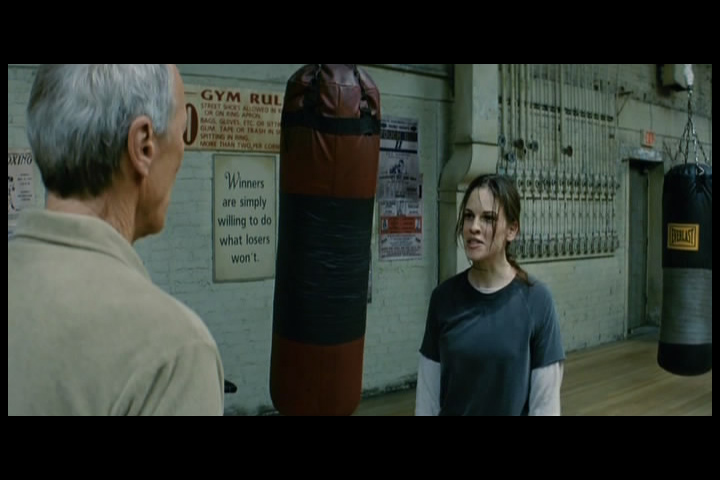
How it will look on a 16x9 WS NTSC TV (resized for proper aspect ratio)
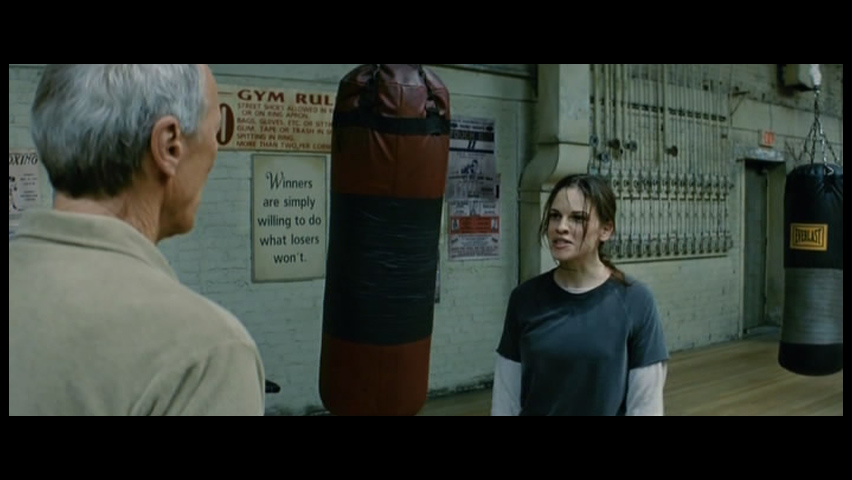
PLEASE NOTE:
Your web browser may resize the images (probably the 2nd but I doubt the 1st) into a smaller size to "fit" your browser window. If so you can open the image into another browser window then blow it up to 100% size.
*** EDIT ***
OK I wanted to add one more thing. Here is how you use CROP and ADDBORDERS:
crop(left, top, -right, -bottom)
AddBorders(left, top, right, bottom)"The eyes are the first thing that you have to destroy ... because they have seen too many bad things" - Lucio Fulci
EXPLORE THE FILMS OF LUCIO FULCI - THE MAESTRO OF GORE
-
I don't know. I don't have any trouble using it for the PAL2NTSC DVD resize. You can do that Crop/AddBorders thing as FulciLives advises, but basically you just do a straight NTSC resize:
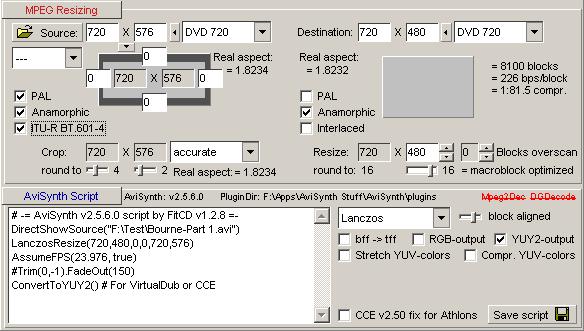
Note that LanczosResize(720,480,0,0,720,576) is the same as LanczosResize(720,480). No cropping is done. And if you're going the DGPulldown route, leave off the AssumeFPS(23.976) line. And why can't you get an NTSC copy of Million Dollar Baby where you live? Never mind. Don't answer that. -
I was addressing vertical with my comments below the pic. If he's in Canada, I wonder why he has to do all these PAL2NTSC conversions, particularly of a PAL DVD version of Million Dollar Baby. Then I decided I might not want to know the answer. But yes, surely the easiest and maybe best solution for him would be to get a player that can play both PAL and NTSC. It would save him a lot of trouble.
-
Hello everybody,
Thank you all very much!
Special thanks to John for the detailed and really educative answer. I use FitToDisc and it is a great tool for beginners but it gives me no chance to understand "why" and "how". Going once through the way John outlined gives me some understanding of what I do. I believe many newbies like myself will benefit from it. It is a guide for those who would like to have insight of making a script.
"to eliminate any BLACK VIDEO BORDERS and add FRESH BLACK back" - I read about the same in you other guide and still cannot get it. Why is it important to eliminate the "old" black? I must say once Procoder works I see the difference between the blacks - the "old" one is dull while the "fresh" one is bright.
"FitToDisc like FitCD, is aimed more at avi to DVD/SVCD/etc conversions than format conversions, which may be where some of you confusion is coming from" - guns1inger, thank you. You might be right. I just click a button in FitToDisc and every time I get a different script. I hope John's guide will help me to sort it out.
manono, you are right. I am probably an irrational type. I do have PAL DVD player - Philips 5900. My Panasonic is at least three years older but still reads better but that's not the point. I could live with the picture.
I just like the stuff. I like the idea making them my way. I'd like to put some of my favorites like "The Heat", "Amadeus" and others onto one disc instead of two and remove all extras such as menus, subtitles and other languages.
I'd like to have "The Ninth Gate" in NTSC. I sure can buy it and "The Baby" too, not a problem. But I feel, let's say, better when it is done by me.
Thank you!
Similar Threads
-
To Script or Not To Script, that is the Question... (Custom Videos)
By TheMcD in forum EditingReplies: 2Last Post: 21st Oct 2010, 11:11 -
Does my script look right? I am trying a new script
By rocky12 in forum Newbie / General discussionsReplies: 11Last Post: 25th Sep 2008, 20:10 -
Script error
By buddycat in forum Video ConversionReplies: 8Last Post: 18th Nov 2007, 08:38 -
avisynth script
By magenta2007 in forum SVCD2DVD & VOB2MPGReplies: 7Last Post: 25th Sep 2007, 12:29




 Quote
Quote