Hello, can someone please help a newbie out. I am trying to edit commercials out of a 30 minute cartoon for a dvd. I imported the .wmv file into Premiere, then I put it on the source monitor. I then edited out the commercials by using the Set Points, dragging the selected clip to the Program monitor, which added it to the timeline without the commercials. I played the timeline and it played fine. I then went to Export/Movie and exported the movie. It took about 45 minutes to render.
It made a 5.6 gig avi file, and it left the commercials in. What did I do wrong? Did I export it wrong? Should a 30 minute cartoon be 5.6 gigs? I'm trying to put 10 cartoons that will be about 20 minutes each once edited on to a DVD but if its going to be 5.6 gigs I dont think that will possible. Can someone please give me some tips?
Thanks alot!
+ Reply to Thread
Results 1 to 18 of 18
-
-
Fisrt of all, if you are a Newbe as you state, them maybe Premiere 2 might be a bit over your head. However, from what actually say, maybe you are not as much a newbe as you claim to be.
OK, to answer your last question. Exporting to avi is not like exporting to the aviformats you might be used to in the web ( Divx / Xvid ) Yes those are compressed pieces of crap. Premiere, depending on the export template you use, might be exporting to DV avi which is 13-14 gigs per hour which is probably why you see such a large file for your short video.
Now for the first question
Double clicking the file will load it into the first window pane on premiere, There you set an IN and OUT point to eliminate the first commercial and anything beyond that. Once that is done, drag that segment to the timeline. Go back to the 1st window once again and reset the in and out points to isolate the second video segment and drag it to the timeline and it should snap right next the first clip. Do this as often as needed till you have the complete show w/o commercials.
You could also simply load the complete video and simply "Cut" out the commercials directly on the time line. You could even do cuts before and after a commercial to isolat them and after selecting each commercial, hit delete. If you ripple edit the space created will be fille by anything on the right on the time len. If you do not you can do it manually. There is no reason why you would experet that and still conatin the commercials. By the way, if you clck the enter key any time as you are working it will background render, creating temp files which will speed up the final exporting of your finished project. Without the commercials of course.
If you want to make a dvd you would render these to MPG2 using the proper exporting template and author these with a DVD authoring app of your choice.
Premiere Pro 2 will export directly to DVD but no menus will be created. Each clip or movie will play on after the other.No DVD can withstand the power of DVDShrink along with AnyDVD! -
I'm not quite following the process you are describing for Premiere, but let me offer how I would do it. Drap the original clip to your timeline. Use the program monitor to navigate to the in point of your first commercial, use the razor tool to cut at the start and end of the commercial. You may have to work a bit with the frame advance controls to find the exact spot to cut. Once you have made your cuts, click on the timeline between you cuts to "select" that segment. Now right click in that segment and choose "ripple delete." That will delete the commericals and close the gap where they once were.
.avi files are very large coming out of Premiere because they are uncompressed video, which takes a lot of space. I'm not sure if you are saying you want to just store them on a DVD as data or if you want to author a DVD with menus, etc to play on stand-alone players. For the latter you will have to encode the .avi to an mpg2 file. This process allows you to compress the file to a much smaller size. -
Isn't that what I decribed in the second paragraph?'m not quite following the process you are describing for Premiere, but let me offer how I would do it. Drap the original clip to your timeline. Use the program monitor to navigate to the in point of your first commercial, use the razor tool to cut at the start and end of the commercial. You may have to work a bit with the frame advance controls to find the exact spot to cut. Once you have made your cuts, click on the timeline between you cuts to "select" that segment. Now right click in that segment and choose "ripple delete." That will delete the commericals and close the gap where they once were.
Lay the whole video on timeline. Cut the parts you don't want ( of course with the Razor tool )
Select and delete parts. With any tool, there are a multitude of ways to get something done. SOme drawn out and some quicker.No DVD can withstand the power of DVDShrink along with AnyDVD! -
why are you using premiere for such a simple task? wouldn't windows movie maker work?
-
Exactly, why I suggested that Premiere Pro 2 might be a bit over most people's head.
No DVD can withstand the power of DVDShrink along with AnyDVD! -
Thank you all for the replys - I have no edited all the commercials out of the video. Can I render these from Premiere to MPG2 so it will be ready for DVD? Or do I need other software for that? I am looking around the Export Settings and I don't see anything for MPG2.
I do see a "Range" under Export Settings. It says "Entire Sequence" and "Work Area". Could this be the reason I exported it and it still had commercials? Do I need to change this setting?
And to answer the question of why I am using Premiere, I'm just interested in learning the program, so even though this might be a simple task, I am getting familier with the tools and how they work. -
Adobe PRemiere is a very complex and powerful software. Spend a few days working on tutorials, before you even attempt to work on a project. Otherwise you will end up learning to do things the wrong way, instead of the right way.Originally Posted by drppRob
-
Nothing wrong with wanting to learn a particular program no matter how simple or difficult.
Premiere does have the ability to render and burn a basic no menu DVD directly so it obviously has the ability to render/encode to MPG2 otherwize it could creat a DVD. The problem is that I am thinking that you cannot access that manually. There might be a template hidden somwhere in the prefferences.
However, you will find it better ( thought is takes longer ) to continue to render out to a high quality format like DV avi and then use something like Adobe Encore 2 to author your MPGs to a DVD. It also helps to have Photoshop as it works hand in hand with it as most Adobe faaminly programs do. N, I am not a Adobe HACK! I use Encore almost eclusively and love it. I know it has a lot of enemies in this forum but all I can say is that if you feed it PROPERLY formated and encoded files, it works great. It also helps to know how to use it profficiently.
A much cheaper alternative is to use some free converter to go from DV Avi to Mpg2 and use DVD author Pro by Tempgenc. It is a great authoring program that does more than most people ewill ever need.No DVD can withstand the power of DVDShrink along with AnyDVD! -
I would seriously suggest, that anybody who's truly interested in any of the Adobe products, go over to Total Training , and pay to learn..
Ebay can be your friend for such endeavours... -
I did spent $50 buying Premiere 2.0 Classroom in a book, there is a section that tells how to use the Export Settings and it has a section for RealMedia, Windows Media Macromedia and MPEG Encoding, the problem is, my Adobe software doesn't have MPEG coding under this list. Could I be looking at the wrong spot?Originally Posted by pijetro
-
Yup, wrong spot..Could I be looking at the wrong spot?
Go to Export>scroll to bottom, and there should be an option for Mainconcept exporting.
For simple cuts, i simply press "I", go to my out point and press "O", and then the press the ' (apostrophe) button to lift and ripple edit...
Good luck!!! -
2.0 may be different from 1.5
but in 1.5 once you can preview your timeline and are happy, just do:
File - Export - Adobe Media Encoder (MPeg2 encoding) or Export to DVD (no authoring)
v2.0 adds limited authoring.

-
Under File - Export - Adobe Media Encoder all I have under "Format:" is Macromedia Flash Video (FLV), Quicktime Real Media and Windows Media.Originally Posted by edDV
Should I have more under "Format:"? If so why isn't it there? Is it an add-on? -
Can't say since I decided not to buy v2 yet (hardware challenged).Originally Posted by drpp
Are you saying you can't find the "Adobe Media Encoder" anywhere in your documentation? Time to call Adobe Support. -
In Premiere Pro 2.0:
Go to File > Export > Adobe Media Encoder. Then in the Dropdown list, chosoe MPEG2.
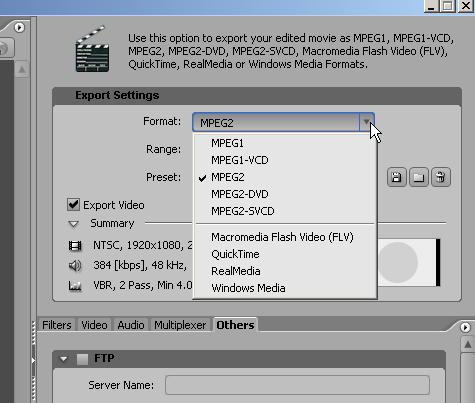 I stand up next a mountain and chop it down with the ledge of my hand........ I'm a Voodoo child.... Jimi Hendrix,
I stand up next a mountain and chop it down with the ledge of my hand........ I'm a Voodoo child.... Jimi Hendrix, -
Originally Posted by dipstick
That is where I have been going. I don't have anything above the line between MPEG and Macromedia. Should I try to reinstall? -
I have reinstalled Adobe Premiere and now all the MPEG options are showing up in the Export Settings, thanks all who helped!
Similar Threads
-
Help with building a video editing workstation using adobe premiere pro C5
By shawn grimmer in forum Newbie / General discussionsReplies: 2Last Post: 7th Oct 2010, 13:00 -
Adobe Premiere Pro CS5 Editing Effects?
By Napy666 in forum EditingReplies: 1Last Post: 20th Aug 2010, 18:43 -
AVCHD EDITING IN Adobe Premiere CS4
By Don Man in forum EditingReplies: 10Last Post: 4th Jun 2010, 15:41 -
Adobe Premiere and editing of long movies...
By arminio in forum EditingReplies: 6Last Post: 25th Feb 2008, 18:07 -
Editing and exporting already compressed video in Adobe Premiere
By Rocky88 in forum EditingReplies: 4Last Post: 31st Jul 2007, 08:52




 Quote
Quote