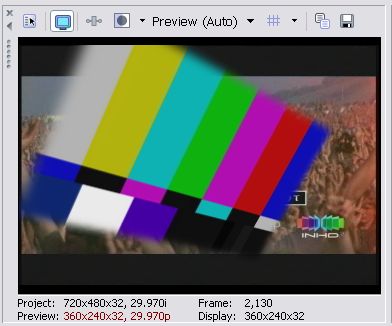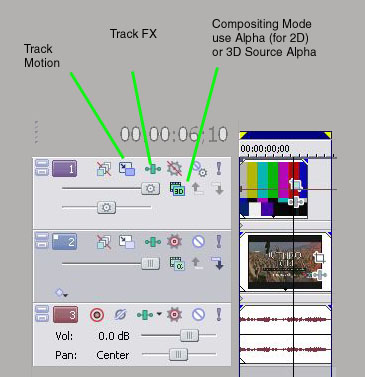+ Reply to Thread
Results 1 to 10 of 10
-
There are some here, ask your Q.
If we can't answer, we can point you to someone who can. -
www.creativecow.net
www.dmnforums.com
Both have forums for Sony Vegas with a professional moderator with lots of members. -
I wish they would get a better forum layout.
 Other then that they are great sites.
Other then that they are great sites.
-
FYI, a good master links site for Vegas
http://www.blue7media.com/vegas/
I for one was a bit underwhelmed with v6.
It seems to mainly be focused on internal Sony marketing requirements.
Project nesting is nice. LCD monitoring would have been nice if they had put it in Architect 3 as well. http://mediasoftware.sonypictures.com/products/showproduct.asp?PID=965&FeatureID=8245&spid=314 -
Thanks for all the replies, I'll definitely check out those other sites/forums.
Yeah, I used the demo version of Vegas 6 a little bit, and while I felt there were many good small improvements, I wasn't that impressed overall. I haven't tried DVD Architect 3 yet, but it's list of new features seems comparably underwhelming. But I may upgrade anyway since it's only $250 right now (and maybe only $200, I can't determine if the upgrade qualifies for that $50 mail-in rebate, though I haven't seen anything that says it doesn't).
Okay edDV here's my question, just in case someone here can answer:
I want to take some standard NTSC resolution video and shrink it and place it over other video for a DVD menu backgroud. I can do everything I've described so far just fine, here's the hard part. I want to make the edges of the video that's shrunk and on top fade into the video beneath. One way would be to put a black mask on it that fades the edges to black. Then export it like that, then bring it into the project and place it where needs to be then put that layer to "screen" overlay, this would effectively make the edges fade into the video beneath. So my question is: IS THERE AN EASIER WAY? A way to do the same thing, but without having to render the entire clip/video out with the mask on it. Like someway to tell Vegas to apply the mask w/out rendering, or use a mask that fades foreground to transparent or something???? I could do it all in a heartbeat in Photoshop, only that doesn't do video =) -
yeah, that's exactly what I want to do. I'm not quite sure I'm folowing what you did though. I have a pretty good idea though, I'll play around and probably get it thanks, though if you want to get a little more specific about what you did.
In the longer route I described, I used the mask generator to do a fade to black, I'm not sure what you used... I'm just not quite following you. But I may get it before I have a chance to check back here (my machine's not connected to the internet at the moment). -
1. Place foreground object above background on timeline.
2. Default "Compositing Mode" (forground) is "Source Alpha" *
3. Use "Track Motion" to scale and position forground object (the colorbar).
4. Use "Track FX" to select "Sony Border" filter. Change "Type" to "Blurred". Adjust "Size".
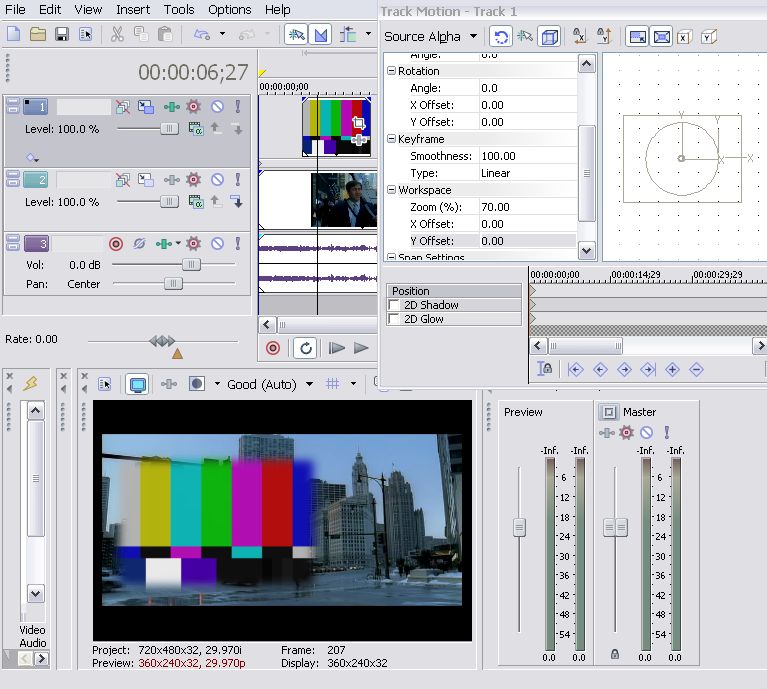
This could be your first keyframe if you want to add object motion.
*Alpha is the forth component for the forground object. It defines transparency per pixel. Each pixel contains the 4 8bit components YUVA. The border filter has been applied to the alpha channel to create a soft edge.
Similar Threads
-
Sony Vegas questions
By SKU in forum Newbie / General discussionsReplies: 1Last Post: 21st Nov 2011, 04:12 -
I have a couple Betamax questions. I figured this was the best place to go
By SuzyStellar in forum Newbie / General discussionsReplies: 5Last Post: 4th Nov 2009, 11:59 -
vegas pro9 questions
By minidv2dvd in forum EditingReplies: 1Last Post: 12th Jun 2009, 02:47 -
vegas pro 8 render questions
By wingfan in forum EditingReplies: 10Last Post: 31st Dec 2008, 15:20 -
Looking for online training Course In Advanced editing with Vegas 8 Plat.??
By Jensen in forum EditingReplies: 3Last Post: 27th May 2008, 06:32




 Quote
Quote