BJS GUIDE
Video too Dvd
This guide deals with mpegs that some users may have problems with , namely those that were recorded to their pc with lpcm audio , but any audio can be this way .
There are a number of programs capable of seperating these streams apart , but most do mess up the audio stream , one way or another
Here I will show you how to deal with a 2.6 gigabyte mpeg2 video file , under xp of course , under fat32
Firstly we need to seperate the video and audio from each other
1
Too start with , run Batchdemux , a freeware tool , just do a search for it

Click on

And browse to the folder containing your mpeg video file , as like I have done

And you end here
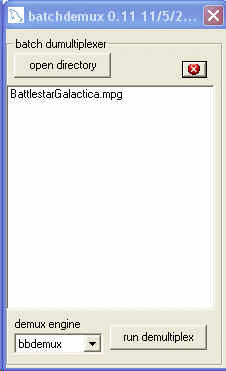
My best advice is to have it set too use

As the other dose mess things about , bbdemux is the better of the two choices here
Now you hit
And you are asked where to place the files
Please choose a different folder , or you could lose your original file , I have a folder called TEMP on c drive thats empty , and thats what I pick , then click the ok button
And wait some time , this will take about 8 minutes on a system running at 2000mhz
When done you close Batchdemux , and you can now see what we have
As you can see I have been here already , so only the two files are what you will get
As you can see you would now have an m2v file , this is your video stream , as for the other , if you know it was an lpcm stream , you should delete it now , because nothing will play it , its simply stuffed
2
So what do you do too get the audio ?
Run Virtualmod now
Now
Locate the original mpeg file
Once located and selected , hit the OPEN button , and it will be scanned in
And you end here next
Dont worry if you dont see anything in the window , we are not exactly on the first frame in the preview window as yet , we only need to use the audio tools available to use
So we go here
And we need to check if the audio is 48000 before extraction , so here next
And you get this
It is 48000 here , but if yours is not , change the settings to what I have and click OK when done
Now we do this
In the next window too appear we name the file , and chose the same folder where we have the m2v video stream (makes it easier later)
Notice if the same name exists , just and a number on the end of it , this is a serious bug in windows xp which has yet to be addressed by microsoft
(bug located now - update from word messing about)
So , my audio becomes
As you can see now , the other name has dissappeared , which is good , because if you dont do this , it will ask you if you want too replace an existing file , which is what we dont want too happen
Hit the SAVE button , and wait
When completed , you can close Virtualdub
3
The audio in itself as it stands now should be compressed , and or converted , and the best tool for this is Besweet , so run it now
Alot of options here as you can see , but I want to make an ac3 file from my wav , so here is what I do
In the first one you click the little
, and locate the besweet executable
I know thats rather stupid , but its how the programer did things
Next , we need too hit theon the INPUT line and locate our audio file
If the file is not in the list on the right , and we know its a wav file , just use the drop down list and sellect WAV from the group
Now all you need do is too use the features in the left window too locate the correct folder where our wav file is located , when found , it will appear over in the right window , like this
If its not highlighted , double click it too do so , then hit
Now we are returned back to the main application window
As for that third box (Output) , you dont need to change it for our ac3 conversion , so we move and click this
And in the next window this area is what I am intersted in , and I have chosen 5.1 Ac3 at 384kpbs
When thats set , hit
Wait till done and when finished , close besweet , and send the original wav too the recycle bin (backup)
4
Ok , we have now reached the point where we now have both an m2v video stream and our new ac3 audio stream ready to be converted into dvd type structure , so here we go
Run Ifoedit
See my hand , you hit that button and this appears
Click the video selector button
And locate your m2v stream (video)
Then Click the one for audio
And we have this now
Hit
As this was 2.6 gigabytes in total size , apart from the new audio file will be smaller than the original , this will take a while on a 2000mhz cpu system , so go have a coffee , for others , it may take a lot longer
When this is completed we need to modify a couple of things ifoedit forgot to include , so we go here
Notice the gold audio icon , and along that line the word english , well that word wont be there , so double click on that line to get this next box
Choose Language , then your choice from the list , mines english anyway
Then click the ok button
Now we go here
We are now in the VTS_01_0.IFO , not the one above it
Now you see the hand icon , you need to repeat the previous step to change it too english
When thats done , you hit
And this appears
Hit
You might be asked a question or two here , just answer yes to the following
When done close Ifoedit
5
Now , as you might have seen , this wont play in nero showtime because there is still a problem with it , and I have not had the time too track this sucker down as yet , but there is a way of correcting it quickly using Pgcedit
Run Pgcedit now
I prefer too mention this tool , so more people will get involved in guide development sooner .
Open dvd , and locate that folder that ifoedit was playing with before
Mine was
And this appears
There are no buttons to scan for , those are only for menu's and as this is only video , hit the Close button
Now that it has loaded , you only have to do one thing , and thats
And this pops up
Hit Ok , and you may close Pgcedit now
6
Well now , it plays in nero showtime , you little beauty
For those of you happy with the final results , who have nero that is capable of burning dvd's , you can simply start are new dvd project (the one that has the two folders in it) , go into the video_ts folder and add the video files from our project
Dont add the folders , dont add the m2v or the ac3 files , just the others , and burn it
For those of you using most likely freeware burning applications , you may need to create the following folders
Just grab those highlighted files in the previous picture and move them into the VIDEO_TS folder , and burn on from there
Those using imagetools too burn the files do not need to do this as the folder is automatically generated and the files placed into it for convenience
Imagetools is the one I prefer because nero keeps getting stuffed about , and needs constant updating to sort out numerous minor problems
Imagetools dose not do this , and dose not require DIRECTX9 to be installed
Only lazy programers use directx for application programing , where it should be left in games only
Remmember to delete all files after you have burned it and it plays well , no sence in leaving a heap of huge files on you pc , now is there ? ...
Unless you want too create an mpeg4 cd of it , which is another guide soon from me ...
This concludes BJS toturial on dealing with mpegs (mpeg2 type for dvd) , and it should help newbies get their projects completed rather quickly , and it was all done using FREEWARE tool's .
You wont catch me using anything else .
Why buy a product that still has bug's , or a disclaimer that if it stuff's up your pc , your on your own ?
If a program is worth money , it should be extensively tested before commercial release .
Currently working on Pgcedit guide , almost completed ...
Post another guide soon
Ie : dual layer dvd with either 14 full movies in xvid or vcd mpeg format , you'll enjoy this one for sure ...
Created by BJS 22/05/05
+ Reply to Thread
Results 1 to 4 of 4
-
-
I like the concept.
A couple of questions/comments though:
Could you use IFOEdit's "Get VTS Sectors" button instead of PGCEdit ? It seems to me like they do the same thing.
Might want to change the line "Run Virtualmod (freeware) now" to "Run Virtualdub (freeware) now". Unless you meant VirtualDubMod ?
Also, "Notice if the same name exists , just and a number on the end of it , this is a serious bug in windows xp which has yet to be addressed by microsoft". I have saved WAV files out of VDub and VDubMod, calling them the same name as my source without issue - after all, you're not saving them as an MPG so it shouldn't be an issue.
There's a couple of spelling mistakes, but I won't be the "Grammar Police" and point them out - maybe cut n paste your post into word and do a spell check ?
Apart from those points listed above, nice work
 If in doubt, Google it.
If in doubt, Google it. -
Happy , I removed some of what you mentioned ....and at near 3.00am in the morning .
Time too pull some zzz's ....
Q: your not my sister , ??? , she keeps telling me grammar matter's .
To me it's the smell of burning diesel that count's , clear's the lung's everytime here in the morning . And if I get home alive at the end of the day without being run over by idiot driver's , my reward is too watch the simpson's with my two best mate's , a terrier cross , and a pure maltese , dog's ... oh , and mum .
PS : for anyone else , do what jimmalenko has mentioned .
Me personally , I am more interested in some other menu feature's ifoedit is capable doing , and while I knew about the vts thing , I am not always aware if I do miss something thats obvious .
Similar Threads
-
Easy way to convert MiniDV to DVD?
By darkcyber in forum Capturing and VCRReplies: 5Last Post: 10th Mar 2010, 15:46 -
Help for easy editing (problem with mpeg-2)
By angamandi in forum EditingReplies: 39Last Post: 28th May 2009, 22:15 -
Easy to Use DVD Convertor
By booyaka in forum DVD RippingReplies: 3Last Post: 8th Feb 2008, 20:20 -
Need an easy all-in-one DV to DVD solution
By kyroha in forum Newbie / General discussionsReplies: 4Last Post: 24th Oct 2007, 08:16 -
easy mpeg 1/2 cutter?
By ecc in forum EditingReplies: 2Last Post: 7th Oct 2007, 10:17




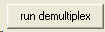

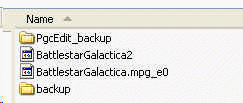
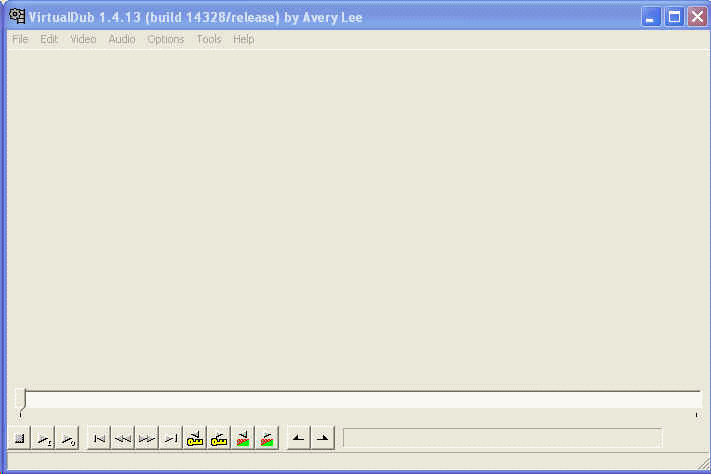

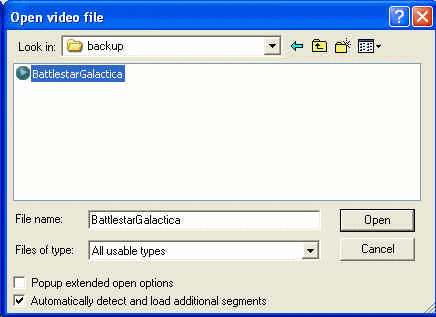

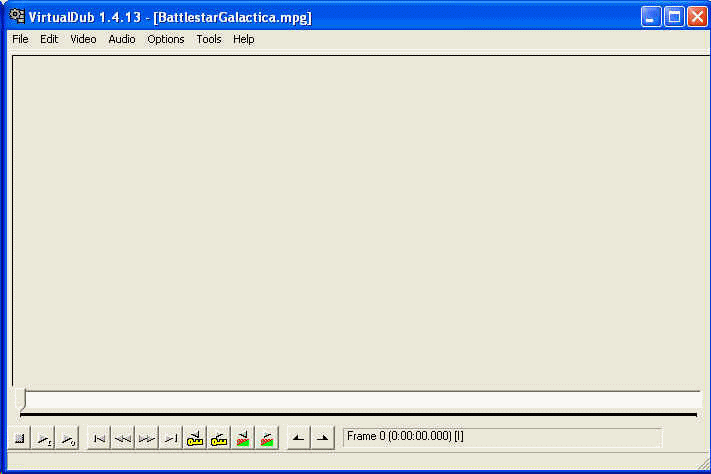


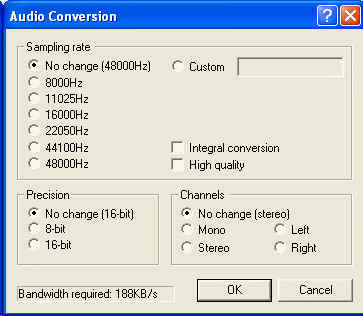
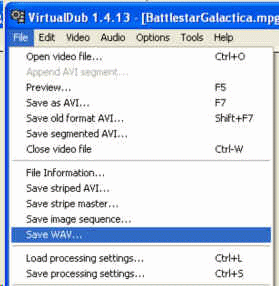
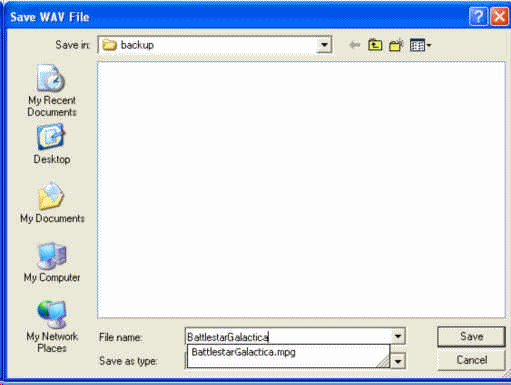
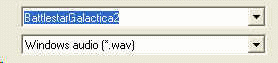

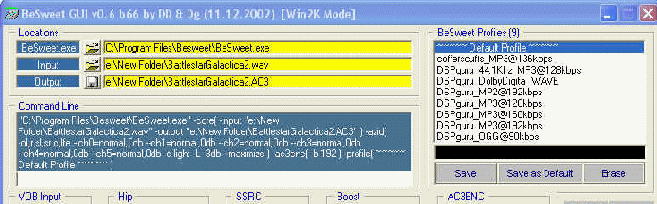


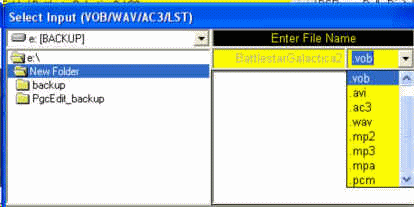
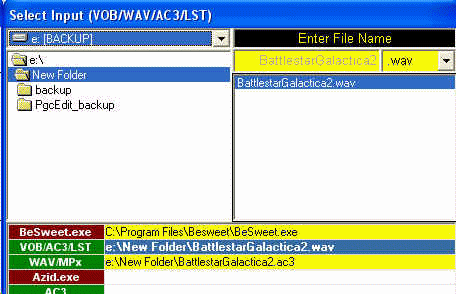

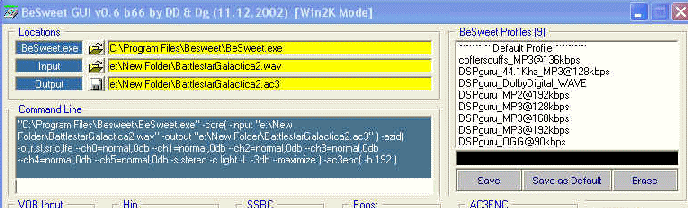

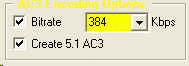
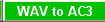
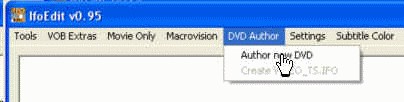
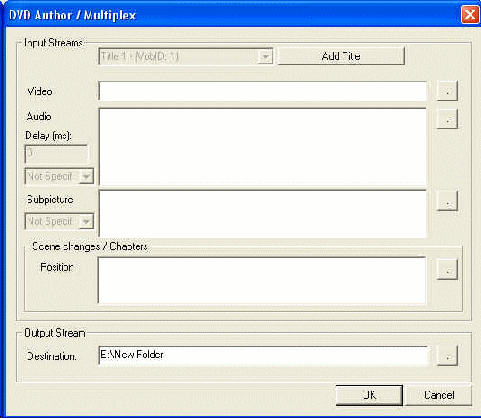


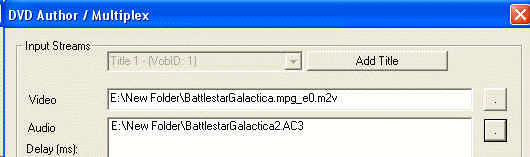

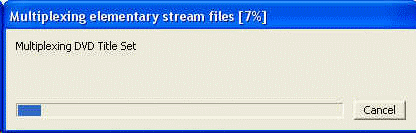
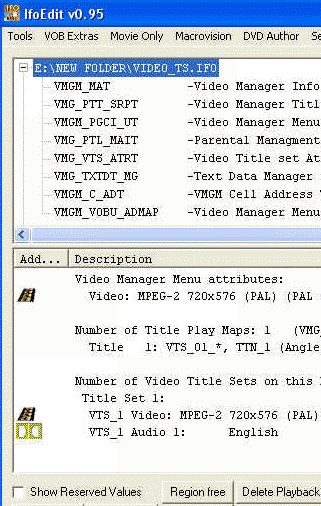
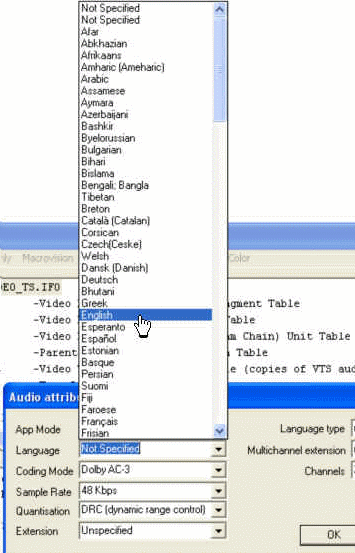
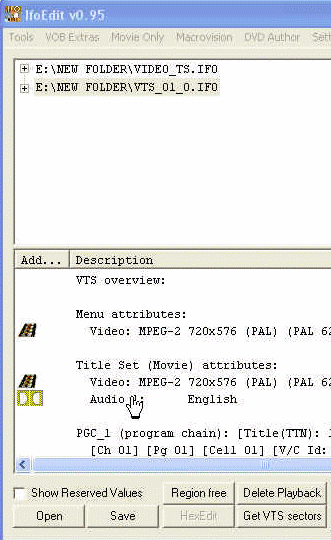

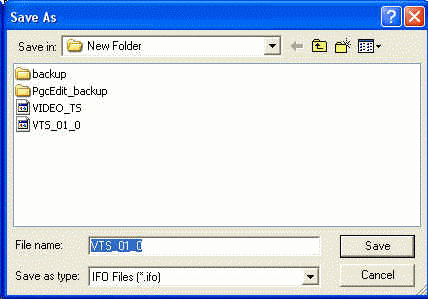

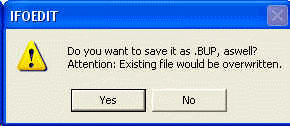
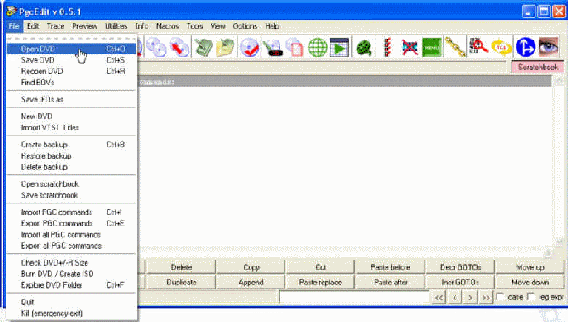
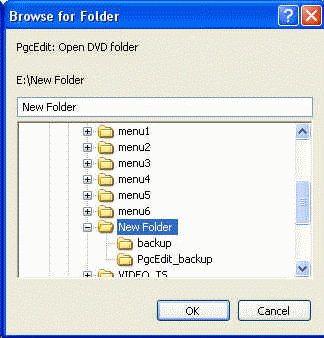
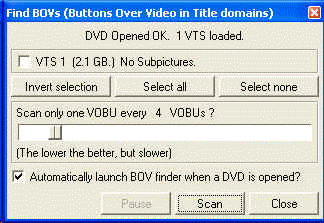
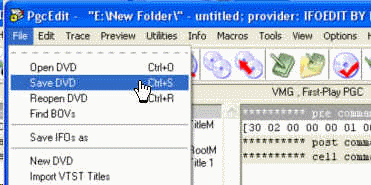
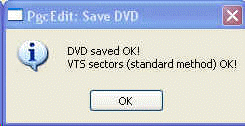

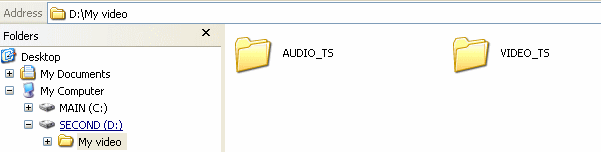
 Quote
Quote