Okay, I've been using this trick for a while now, so I figured I'd share it with you guys.
After the people at Pegasys added a menu theme editor to TMPGEnc DVDAuthor (version 1.5.13), it finally became a useful DVD authoring tool. It is still the only multi-title authoring app in its price range, which is the main reason I use it.
Although the menu theme editor adds a great deal of flexibility to menu creation (you can customize every element of the menu now), you are still constrained to work with a fixed set of menu elements (i.e., text links and thumbnail links). In particular, there is no way to create a menu with 6 text links per page...the only menu themes with 6 links per page have thumbnail links.
The trick to "effectively" create a menu with 6 text links per page is to:
1. create a new theme with 6 thumbnail links per page (there are two to choose from, and it doesn't really matter which you choose)
2. resize the thumbnail links so that they are small boxes, with a height about the same height as their corresponding text label.
3. rearrange the thumbnail links so that they are directly beside their corresponding text labels (see picture of finished menu below).
4. in any image editing program, create a blank white 640x480 pixel bmp.
5. for each thumbnail link, double-click --> choose "open file..." --> then select the blank white bmp.
That's pretty much it. Another annoying thing that TMPGEnc does when you create menus, is that it automatically creates buttoms, and there is no way for you to delete these elements (e.g., who needs a "fast forward to the last page" button when there are only two pages!) So, I usually just resize the buttons I don't want, making them as small as possible, and then I position them all the way at the edge of the menu. This way they can never be seen when viewing on a TV. This is probably an obvious trick, but I figured I'd mention it anyway.
I have included pictures of the 2 pages of a finished menu. Notice how the thumbnails now act as little white selection buttons, turning yellow when they are selected.
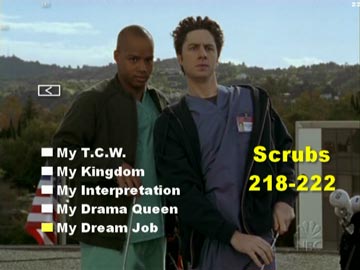
+ Reply to Thread
Results 1 to 7 of 7
-
-
Thanks for the tip. It's got a simple menu interface, yet at the same time it means it's a PITA interface

And I should grab a copy of that disc off you
-
@LisaB
I'm joining two movies, about 4GB total and I want to create a simple menu which will point to either movie. Is there a simple way to do this with TMPGEnc DVDAuthor? I've never used TMPGEnc DVDAuthor, but i have the software. I tried it but had no idea what I was doing. I couldn't find a way to just add two buttons. -
Just throwing this out...
But for cases where I want to make my own menus (which is only when I'm putiing 2+ movies on a disk). I use SpruceUp. Very simple straight forward app that lets you create own b'grounds, buttons, or any # of links. Only difference that it calls for a step in which you have to demux the video/audio...and then import them into SpruceUp for them to be remuxed. SpruceUp doesn't support .vob files.
but I found it more flexible in menu creation than TMPG DVD. Especially the whole button usage is very screwed. -
wolv6769,
put each movie in its own track (you'll need to add a track)
In "create menu" section, choose "edit menu theme" and then "create new theme". This will let you choose a bunch of options.
In your case, you only will have a main menu and no track menu.
Choose a layout for the main menu, track menu doesn't matter....
If you want buttons or thumbnails, then choose Layout 2...if you prefer text links on your menu, then choose Layout 10. You may also want to choose some of the other options available here. Once you've chosen the layout, you can edit it any way you like....resize thumbnails, make buttons out of the thumbnails using my trick, change the text, change the background image.
Also, click the "menu display settings" button, so you can choose "main menu only".
Basically, I think DVDAuthor is the best for simple dvd authoring and will do exactly what you want...if you need something fancier, try DVD-Lab. But DVD-Lab puts everything in one title, so you can't mix and match different resolutions and aspect ratios on one DVD. The editing also isn't as good in DVD-Lab. It does have many more ways to create menus, though.
I like to grab screenshots of video clips using PowerDVD and then use Adobe Photoshop Elements to make nice menu backgrounds to use in DVDAuthor. Here's another DVD I made with DVDAuthor; it is for a movie and a six-episode television series on a single DVD:
The main menu looks like this:
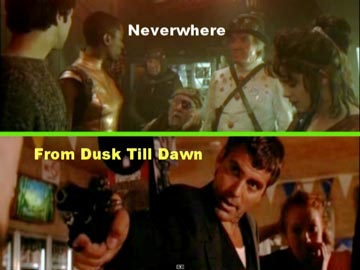
and then when you click on the Neverwhere link, it opens a track menu where you can select one of six episodes:
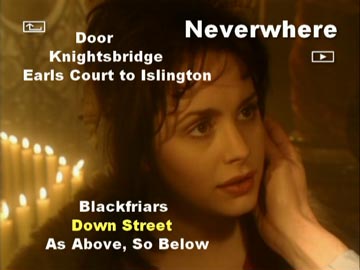
-
Hi llisaB.
Can you help me with text problems.
For each menu, I'm adding some text that tells the story of the movie. The problem is that the text is in hebrew and all the punctuation marks are reveresed. do you know of any solution?
Similar Threads
-
Lookign for DVD Authoring with Flexible menu editing GUI
By zzerogg in forum Authoring (DVD)Replies: 2Last Post: 18th Jul 2011, 20:57 -
GUI for dvdauthor Animated Menu Buttons
By deco81 in forum Authoring (DVD)Replies: 3Last Post: 6th Dec 2008, 19:41 -
Menu problem DVD-- burned in MythDora4 (dvdauthor)
By media601 in forum LinuxReplies: 2Last Post: 14th Nov 2008, 23:12 -
Problems with TMPGENC 4.0 XPRESS + TMPGENC DVDAUTHOR 3.0 :( help
By neurosys in forum Authoring (DVD)Replies: 3Last Post: 10th Aug 2008, 19:37 -
GUI for DVDAuthor Menu Problem
By jribeiro in forum Authoring (DVD)Replies: 3Last Post: 5th May 2008, 02:50




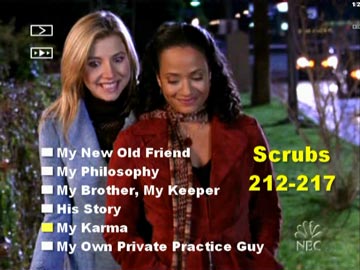
 Quote
Quote