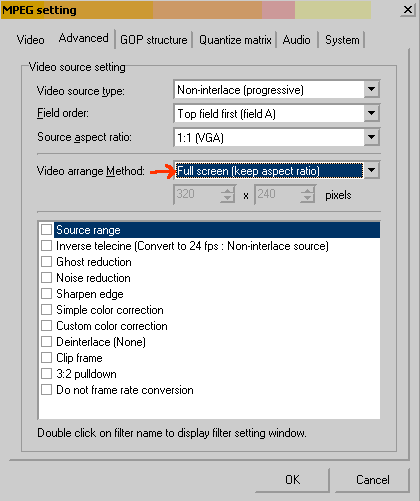I have an avi file that i would like to covert to dvd,
using G-Spot i found out the screen size which is: 640x272 (2.353:1)
when i have converted the file to dvd using TMPGEnc the file has been streched and looks out of proportion, could osme please tell me whta settings i need to use to keep the file to its regular size but in full screen mode if that makes any sense?
+ Reply to Thread
Results 1 to 5 of 5
-
-
ok i tried what Baldrick said but could still not find the right 1, if i chose full screen it streched jst width ways and if i chose full screen it stayed the same size but had a black background, any suggestions?
-
If you don't want it stretched at all use full screen (keep aspect ratio 2). Keep in mind that you can't fit a rectangle into a square without either #1
 tretching or #2:clipping or #3
tretching or #2:clipping or #3 eeing borders. It's your choice to pick one out of these.
eeing borders. It's your choice to pick one out of these.
full screen (keep aspect ratio): will fit the width of the movie to your framesize and make sure there are no black borders on the sides, but it will pay no mind to the height. Since you have a widescreen movie there, it will give you borders along the top and bottom.
full screen (keep aspect ratio 2): will keep both the height and width in its proper proportions and fit either height or width to the framesize whichever hits the edge first.
For example, if you have a pal movie thats 352x288 and want to encode to 352x240 and choose this option, you will see the movie fitted to the screen as big as it can get, but with black borders on the sides since the original is taller than the framesize you're giving it. If you have a widescreen movie you want to fit to a square tv it will have black borders at top and bottom since it's wider than the framesize you're giving it. (In your case, same as the first choice.)
If you want to keep the proportions but want no black borders anywhere and don't mind cutting part of the frame to accomodate this, choose No margin (keep aspect ratio) but it will cut alot.
Just a tip, but you may want to clip your frame first to get rid of any black borders that are already there. This will let you size more accurately and saves on biterate.
Similar Threads
-
laptop screen size too big
By angryassdrummer in forum ComputerReplies: 7Last Post: 14th Feb 2011, 23:20 -
problem with tv screen size when hooked up to Panasonic DMREZ28
By NASTYKILLERROBOT in forum DVD & Blu-ray RecordersReplies: 3Last Post: 21st May 2010, 00:24 -
Different screen size with different browsers
By disturbed1 in forum FeedbackReplies: 5Last Post: 27th Nov 2009, 06:10 -
16:9 Screen Size Question
By SCDVD in forum Newbie / General discussionsReplies: 1Last Post: 10th Sep 2007, 19:43 -
what screen size for video in phone???
By askformore in forum Portable VideoReplies: 1Last Post: 6th May 2007, 20:24




 Quote
Quote