This guide explains how to add and synchronize one set of subtitles by using existing subtitles of a different language. For example, say your DVD only has French subtitles, and you want to add Spanish subtitles.
This is mainly useful for DVDs that did not have the subtitles you wanted, but the subtitles are available on the Internet, albeit with wrong timing for your version.
It would be preferable if you can actually read the subtitles that you
do NOT want, as you do need to sort of synchronize them before you can use its timing.
You will need:
Your original DVD
DVD Decrypter
Auto Gordian Knot (i.e. AutoGK)
Subrip
The subtitles you downloaded from Internet
Subtitle Workshop
Lots of HD space (10-20 GB is preferred)
Quite a bit of time and patience!
Step 1) First, we need to rip your DVD to your HD. This will take up
several GB of space. Have at least 5-10 GB of free space before you
start. Load DVD Decrypter and rip your CD to HD. You can also use DVD Fab Decrypter
If you have problems with this step, consult
https://www.videohelp.com/guides.php?guideid=738#738
This process should take no more than 10 minutes depending on your HD and DVD drive speed.
Step 2) Once it's on the HD, we need to generate an AVI file for Subtitle Workshop to sync to. That's where AutoGK comes in.
Rip the DVD with whatever subtitles it has with Auto Gordian Knot. As an example, I'll rip my Rambo: First Blood Part II Collector's
Edition DVD. It has Spanish subtitles, but not English subtitles.
If you need help using AutoGK, please refer to this guide:
https://www.videohelp.com/guides.php?guideid=738#738
This process will take 2-4 hours depending on your PC, so go take a
long break. If this is the first time you ran AutoGK, you may need to
click through some initial license agreements for the individual components it also installed.
Step 3) It's time to pull the subtitle off the existing VOBs you ripped to HD earlier. Run Subrip, click on the VOB button in upper left, and open the IFO file in the VIDEO_TS subdir. That'll pull up all the VOBs and their subtitles/closed captions. You can pretty much leave all the
other settings alone, and just go OK.
If you need help using SubRip, please refer to this guide:
https://forum.videohelp.com/viewtopic.php?t=267416
The result will be an .SRT file with Spanish subtitles in my test case.
Let's call that subtitle2. The file I downloaded is subtitle1.
Step 4) Open up Subtitle Workshop, and enable Translator Mode,
Load subtitle1 (the language wanted) into "original" and subtitle2 (the language you ripped / wrong language) into "translated".
And while you're at it, load up the AVI preview as well by going to Movie / Open, and pick the AVI you generated from AutoGK.
Step 5) Jump to very end of the list. You should see a bunch of blank lines, but with matching stuff on the translated side, and vice versa. The two subtitles don't "sync". We need to "sync" the content first, THEN we can borrow the timing.
Your ripped file has different number of entries than the file you downloaded. In this case, the ripped entry has 578 lines, while the downloaded version has only 422 lines. So you will have to do some serious line splitting to do.
Now what do I mean by that? Let me explain. Let's scroll back up and check line by line, and say we come across this dialog...
You notice that the Spanish side only has Trautman's line, but the English side has both Trautman and Rambo. So you need to split the English line into 2 lines, so the 2 sides can match.
So do Edit / Texts / Divide Lines (or just use the keyboard shortcut)
and you get the Divide Lines dialog.
Make your division here, and voila you get 2 lines instead of 1! But now the two sides don't quite match, as you get an extra blank line on the translated side. (It's in red)
However, that's easy to fix. Just do File / Load / Translated, and reload subtitle2 (the "wrong" file). It'll prompt you to save both, but only save the one you're actually WORKING on (subtitle1). Do NOT save subtitle2! When load complete, your 2 lines will be in sync, the blank line gone. However, there's plenty more to go.
You have to go through each and every single line, split lines where applicable, and perhaps combine lines (select both lines, hit Ctrl-K)
when necessary. Go through entire list of subtitles until lines in the side you want matches the lines in the side that you did NOT want.
Feel free to try out your subtitles now. Hit play in the preview panel and see how your subtitles are turning out. Eeek, they still don't look very synchronized, do they? We are fixing that next.
Step 6) Fixing the timing
Do Edit / Timings / Adjust / Adjust to Synchronized subtitles. You just replaced all of your timing with proper timing from that other set you ripped (and thus, correct).
Or you can use the keyboard shortcut.
Now try to preview again, from the very beginning... Voila! Perfectly sync'ed subtitles!
Step 7) Last minute touch-ups
Feel free to make any minor adjustments, such as spelling, minor word changes, and more. Make sure the preview's fine and all that.
From where on, what you do with the subtitle is your business. Some possibilities are:
-- Add it to the AVI as permanent subs
-- Author another DVD with your new sub as a switchable sub
-- and much more
Consult Videohelp's guides for your video needs.
+ Reply to Thread
Results 1 to 3 of 3
-
-
The subtitle screenshots are a bit too wide....i prefer max 700-800 pixels...
-
I know... I know... Let me see what I can do... Just upload new ones and relink them, right?
EDIT: How is it now?
Similar Threads
-
Add new subtitle to an existing DVD with warning screens, intros & trailers
By Charmer in forum Authoring (DVD)Replies: 7Last Post: 11th Aug 2011, 18:59 -
Is there any way to reduce the size of subtitle fonts on an existing DVD?
By DeathStalker77 in forum SubtitleReplies: 4Last Post: 25th Jul 2011, 17:35 -
Mux raw subtitle streams in a existing mpeg file.
By etvideob in forum LinuxReplies: 0Last Post: 14th Aug 2009, 03:22 -
adjust dvd subtitle position
By pcb in forum SubtitleReplies: 1Last Post: 27th Aug 2008, 19:42 -
Question: How to adjust the position of ASS subtitle format?
By FulciLives in forum SubtitleReplies: 2Last Post: 22nd Jul 2007, 01:24





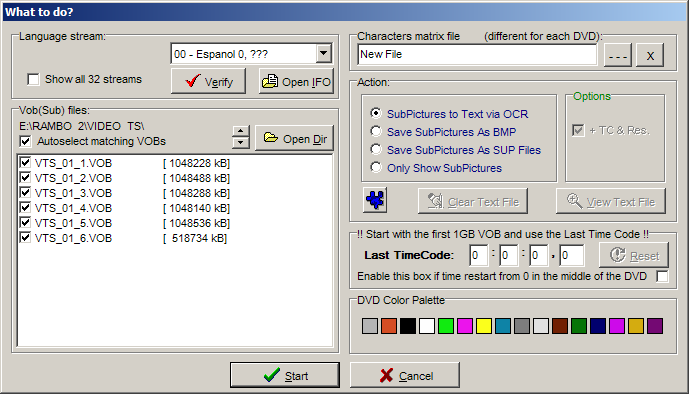
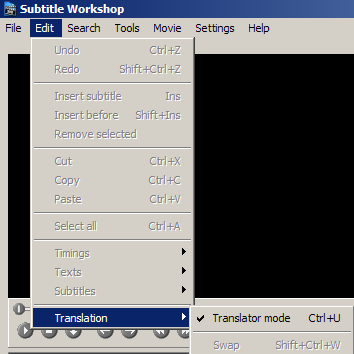
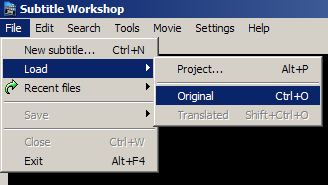
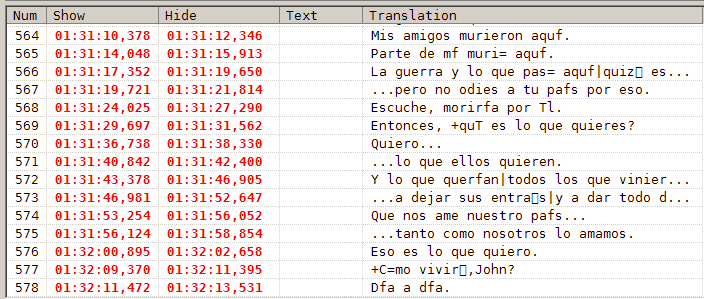

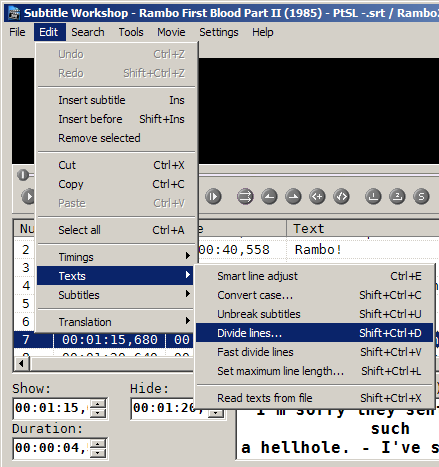
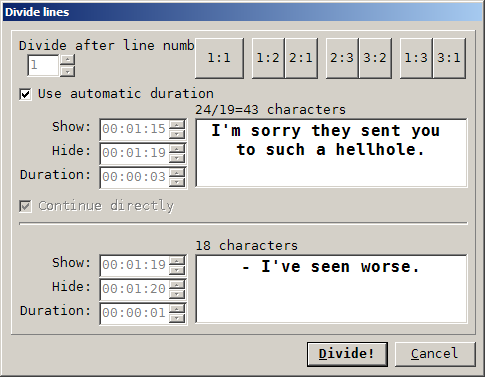


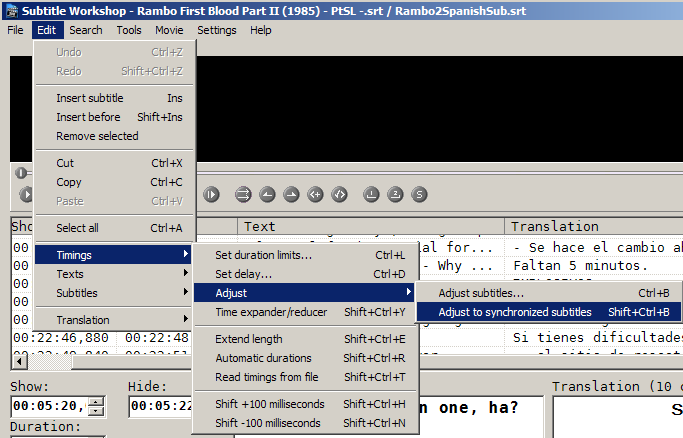
 Quote
Quote