Do you remember the maps that occured in the Indiana Jones films when Indy was moving large distances? You would see a map, a starting point and then a red line would progress across the map to reach the destination point. Any idea how to do this? I would like to have it as a background for the menue on my own dvd from a trip I made.
+ Reply to Thread
Results 1 to 30 of 32
-
Kal
-
There are some techniques to do this outlined in Mike Shaws web-site. These are geared towards Pinnacle Studio, but principals may apply to other editors.
http://www.mikeshaw.co.uk/edit_general.htm#e14 -
I did this recently for a project I did. I just took the two pictures, one with line drawn and one without, and did a series of directional wipes to transition from one to the other. I used Premiere.
-
Hi younso,
Will the map be stationary? That is, will the screen display the entire area of the map that is of interest, with a line moving over the map? If so, the above will all work.
If the map is, say, flying from Sweden to Australia, you could capture the display from Google Earth using Fraps (I've recently done this to great effect, and for personal use only of course) and then have the line created (overlaid on the video) in stages:
1) Leaving the destination and moving to the centre of the screen.
2) Staying in the centre of the screen, while the map (video) moves under it.
3) Moving from the centre of the screen to arrive at the destination. This will require the original line to move towards the appropriate edge of the screen, as required.
Tips on capturing Google Earth with Fraps:
1) Use the function keys in Google Earth and Fraps to start and stop things like "play / stop route" and "start / stop recording". The function keys may need to be changed in both apps so there's no clashes.
2) Have Google Earth at full screen before playing.
3) In Fraps, set it to NOT capture audio or the cursor. It'll pick audio up from any microphones that are attached too.
4) Fraps captures (I believe) to uncompressed AVI. I used VirtualDub with a resize filter (to 720 x 576 for PAL, 720 x 480 for NTSC) and the Panasonic DV Codec so that it'd be easy to use in my NLE (Premiere Pro).
I have to confess that I've not done the line thing on either a static or moving map, but I reckon the above is sound theory - and will just require some setting up and tweaking.
I might even try it out and post a sample clip. I'll see how time goes...There is some corner of a foreign field that is forever England: Telstra Stadium, Sydney, 22/11/2003.
Carpe diem.
If you're not living on the edge, you're taking up too much room. -
The method adam sugested using wipes in Premiere works very well. If you don't have Premiere, you can also do the same thing in Wax2. Here is a test sample I created in Wax2:
wax_map.zip (268 kb WMV)
I know the map image isn't the best, but it was the only one I could find on my HDD. If this is what you want, I could explain the process needed in wax2.
*edit: OK, I give up. I can't get the link to work. -
How does the wipe work if the route doubles back on itself. An example:Originally Posted by dipstick
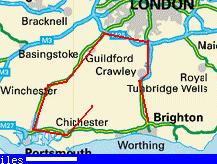
I can only picture both future (or past) and present parts of the route being displayed at the same time...There is some corner of a foreign field that is forever England: Telstra Stadium, Sydney, 22/11/2003.
Carpe diem.
If you're not living on the edge, you're taking up too much room. -
If your route doubled back and you wanted to use the "Wipes Method", you could do it with multiple images in various stages. Then use a wipe in the proper direction as needed for each image.
Another way (and maybe better way), would be to use Wax2 with the "Rotomate" filter. This will let you draw the route in any direction. Here's a tutorial: http://www.debugmode.com/tuts/wax/handwriting.htm -
wax_map.zipOriginally Posted by dipstick
There ya go
 If in doubt, Google it.
If in doubt, Google it. -
Thanks jimmalenko.
I can edit the crap out of anything, but can't upload clips reliably. Go figure. -
Just for fun with the Rotomate filter in Wax2:
waxmap2.wmv
(338 kb)
I'm glad that link works. -
You can use pretty much any morph function that supports tweens to do multisegments. Just create a series of stills with the map and each line segment drawn. Depending on the software you might have to draw a couple of intermediate lines for each segment to get it to look like a line as opposed to a blur as the line grows. But I've used this very succesfully for lots of things, not just maps.
Wipes sound interesting, but they would have to go in the direction you wanted the line to move, usually square to the picture or more or less 45' angles. Also, a lot of the wipes tend to deliberately show an edge or a peel if it's a corner, so depending on the exact style of the wipe this may not work. -
Dipstick, do you have the map of USA as a seperate file that you could send me please? younso at hotmail dot com in that case.Originally Posted by dipstickKal
-
Pure Motion Editstudio has a nice Route Trace effect. You can see an example of it's use in the tutorial at http://www.puremotion.com/forum/viewtopic.php?t=2644
"Just another sheep boy, duck call, swan
song, idiot son of donkey kong - Julian Cope" -
Edit Studio by http://www.puremotion.com has this feature built in.
I have used it for more than just doing map routes. I have also used it to draw highlights around an object -- with correct setting it can look like a neon light.
---
safesurfer -- I see you beat me by a couple of minutes. -
younso wrote:
I just got it off of Google Maps / satalite. Here's the link:Dipstick, do you have the map of USA as a seperate file that you could send me please? younso@hotmail.com in that case.
http://maps.google.com/maps?spn=35.344772,61.620117&t=h&hl=en
Just hit the "Print Screen" key and paste it in an image editor to crop it.
I'm sure you can do it in EditStudio and lots of other Apps, but Wax2 is free and very powerful. -
I made this video with Ulead VideoStudio using the wipe effect:map.wmv
(200KB...right-click to save) -
@ dipstick: I hadn't thought of using the handwriting effect in Wax2. In your clip:
a) How did you get the blur at the end of the line?
b) I presume you got it looking so smooth by having loads of keyframes?
Nice clip by the way...!
@ Safesurfer / Retlaw: That's a nice effect in Edit Studio, and I'd imagine it's pretty straight forward to set up - i.e. I'm guessing there's not loads of keyframes and tweaking?
Anyone aware of a similar effect / plugin for Premiere Pro?There is some corner of a foreign field that is forever England: Telstra Stadium, Sydney, 22/11/2003.
Carpe diem.
If you're not living on the edge, you're taking up too much room. -
@MOVIEGEEK, Nice job on your map using wipes in Ulead Video Studio. That proves you don't need a high-end editor to create the effect.
@daamon, If you are refering to my 1st clip, I used a simple wipe using the "VL Softedge" transition, and no keyframes were needed to make it.
If you are refering to my 2nd clip, then yes the handwriting filter was used wich had lots of keyframes. Believe me, it wasn't very hard to create, just follow the instructions in the tutorial. -
Thanks. I'll have to have a delve into Wax2 I think...Originally Posted by dipstickThere is some corner of a foreign field that is forever England: Telstra Stadium, Sydney, 22/11/2003.
Carpe diem.
If you're not living on the edge, you're taking up too much room. -
Right I have tried wax2 and after a bit of testing I think I get it to work. One problem I have though is that the picture or map of the US that I am using is a bit small and getting the line to actually follow what I want it to follow is a bit difficult. 2 questions:
1. There are 2 small buttons that seem to enable a zoom function but they cannot be clicked on. Any ideas why?
2. Can you export maps from Route 66 or Microsoft's Auto Route software? They should pretty good maps in there. I have tried to use a map from Google Maps but the resolution is not very good.Kal -
Change the preview quality from Auto to one of the Full settings (Draft, or Best), that should enable the zoom buttons.Originally Posted by younso"Just another sheep boy, duck call, swan
song, idiot son of donkey kong - Julian Cope" -
I know this thread is a bit old but I was asked in another forum how I did an animated map where a line gets drawn https://forum.videohelp.com/viewtopic.php?t=290056 in a movie I made for the short film contest ("City of Tomorrow"). I used the great ideas here as a starting point but had one particular problem I could not figure out how to overcome using the basic method of a fade/wipe -- the problem was that the map line "doubled-back" on itself once or twice, meaning it moved both left and right, up and down as it went along. So a wipe wouldn't work, just because a straight wipe would reveal sections of line I didn't want revealed just yet. If that made any sense.

I was pressed for time so I didn't check out all the possible wipe types that may have possibly made this an extremely simple thing to do, and ended up doing it "the old fashioned way," which wasn't really difficult but it was rather tedious. However, it did work really well and this might be an option for those who have needs similar to mine.
What I did was literally a "frame-by-frame" animation, but wait, it wasn't that bad! I used Photoshop to create the individual frames but you could easily do this with many other drawing programs, as long as you can do layers. Here's what I did, in a nutshell (I can do a longer guide with images if anybody is actually interested).
I used Photoshop to create the individual frames but you could easily do this with many other drawing programs, as long as you can do layers. Here's what I did, in a nutshell (I can do a longer guide with images if anybody is actually interested).
1) First I made my background, my map, which for me was an atlas-type map of North and South America. I sized it to 720x480 so I was starting with a "camera-ready" image, the same dimensions as DVD spec.
2) Then I just added a layer, a blank layer, and drew my "traveling line" over the map, freehand. My "line" started in Florida, went out to sea, went down the east coast of South America, around the horn, back up the west coast, made a loop, and finally landed somewhere in the Pacific Northwest. Obviously this isnt' a straight line so I just winged it here, and a simple pen tool worked for me. Because it'd drawn on separate layer (like a separate film cell), if I didn't like any section, I'd just stop, erase what I didn't like, and start again. Took me a while to get the line how I liked it; it's all about experimenting. Depending on your image editor and drawing tools, you could use a pen, pencil, path pen, straight line, bezier curves, whatever floats your boat. Anyway, at the end of all this, you should have an image with two layers: Bottom layer is your map, top layer is the "travel line" that you want to animate.
Obviously this isnt' a straight line so I just winged it here, and a simple pen tool worked for me. Because it'd drawn on separate layer (like a separate film cell), if I didn't like any section, I'd just stop, erase what I didn't like, and start again. Took me a while to get the line how I liked it; it's all about experimenting. Depending on your image editor and drawing tools, you could use a pen, pencil, path pen, straight line, bezier curves, whatever floats your boat. Anyway, at the end of all this, you should have an image with two layers: Bottom layer is your map, top layer is the "travel line" that you want to animate.
3) Now comes the tedious part, the old-school part: I "hand-animated" the line, in reverse. First, I saved a copy (flattened) the "finished" image, which became my last shot, the map and line as completed. I named this "00frame.psd" Then, I took my eraser tool, set it to be just a hair larger than the width of my line, and erased just that much of the line, i.e. I "erased" a section of line just about as long as it was wide. This I did using the "master" image, which consists of two layers, so I was just erasing the top layer. Then I saved another copy (flattened), calling this "01frame.psd." I kept doing this, erasing just a tiny bit of the line each time, and saving them in progressively assending numerical order. Hope that made sense.
4) The most difficult part was trying to figure out the timing -- how fast did I want the line to move, when I was done? For best practices, if you're intending this to go in your own little movie, you really should have your script written out and preferably your soundtrack recorded before you do any animation, because you will most likely want to "sync" your running time (of the animation) to the length of wherever your narration or music or whatever is, in the final film.
To an extent you can modify the "running time" of your little animation later, when you actually animate these frames, but the "look" or smoothness of your animation can vary greatly depending on how many frames you use -- you can "cheat" a bit with running times in digital video editing that you couldn't do in the old days of film, but for best results it's very helpful to think in terms of old-school film running time. So 24 frames of animation makes 1 second of smooth running film. You could do only 15 frames of animation, hold each shot a bit longer so that the "animation rate" is 15fps, but that can make things look jerky.
5) Anyway, I went in assuming I wanted a 5-second clip, running time. That meant 24fps x 5 seconds = approx. 125 frames (I rounded up. ) So I estimated that I would need to clip off just enough of my drawn line each "frame" so that by the time I got to "125frame.psd," I'd be right at the point where my line began, and frame 125 would be just the map, no line at all. That was the theory, anyway.
) So I estimated that I would need to clip off just enough of my drawn line each "frame" so that by the time I got to "125frame.psd," I'd be right at the point where my line began, and frame 125 would be just the map, no line at all. That was the theory, anyway. 
So now I've got 125 individual images, numbered in order 01-125 but -- this is the important part -- in descending order, animation wise. That is, the first frame of my animation was frame 125, and the last frame is frame 0.
6) I used Adobe Premiere for all my editing, but I assume (hopefully!) that pretty much any DV editor you'll be using has some sort of ability to "animate" frames. That is, you can drop in a whole string of images and show them one after another, and there's an option to set the display time of each image. Ergo, you can animate! Assuming you can set the display time for as little as 1/30 or 1/24 of a second.
Assuming you can set the display time for as little as 1/30 or 1/24 of a second.
For the sake of video, let's go with 1/25 of a second (for PAL) or 1/30 of a second (for NTSC) -- in Premiere, I can import the images as a selection and -- very useful -- it automatically sorts them based on leading integers. So they automatically go into a list 01-125. Then I just invert the sort order, so I'm 125-1, and I imagine any DV editor allows the same. If it doesn't ... ugh. Well, let's assume they all allow this.
Well, let's assume they all allow this.
Premiere also allows me to set the "display time" for each image on a global level, meaning I select the entire list (in reverse order), and can set the display time for each image to be 1/30 of a second (actually it's decimal, .033 seconds, something like that, you just have to be close enough). I'm not a math person, so don't quote me, just experiment.
Then, you just "import selection" and bang zoom, you've got 125 frames in descending numerical order, which, when played back, will make it seem like your line is being drawn (when it in truth it is being "un-erased"). Depending on your DV editor, you can tweak running time and what-not after the fact, to an extent, though if you stretch things to much you can end up with sorta clunky animation.
I hope the preceeding was somewhat useful, and if it sounds sorta like it might be useful but I was too rambling, drop a note and I can do a version with more pictures and less talk.
-
Yup hand animating will give the best and smoothest results, but to overcome the problem of the line doubling back on itself and still wanting to use wipes, all you do is process it in multiple stages. Render out the clip to the point where the line starts to double back. Now import this back into your editor and proceed with the rest of your footage but with the wipe at the other direction. Rinse, wash, repeat as many times as necessary.
-
That's an excellent explanation, although I was hoping for a "I used this tool/filter and put in my map and told it where my line should be and it miraculously drew it for me while I went and got a cup of coffee" type solution.

Edit: Just read Adams post. That might be just as time consuming and difficult as ozymango's method. "Shut up Wesley!" -- Captain Jean-Luc Picard
"Shut up Wesley!" -- Captain Jean-Luc Picard
Buy My Books -
I use Adobe After Effects - mainly to show the route taken while I travel on holiday.
Similar Threads
-
Moving Maps In Video
By noelma in forum EditingReplies: 6Last Post: 4th Dec 2009, 07:13 -
Google Maps
By Anurag in forum ComputerReplies: 4Last Post: 12th Sep 2009, 01:21 -
Indiana Jones Lego - PS2 version limited in any way?
By lordsmurf in forum Off topicReplies: 10Last Post: 8th Jun 2008, 09:33 -
Indiana Jones and The Kingdom Of The Crystal Skull
By Epicurus8a in forum Off topicReplies: 53Last Post: 2nd Jun 2008, 18:19 -
Indiana Jones 4 title....
By j1d10t in forum Off topicReplies: 4Last Post: 10th Sep 2007, 19:54




 Quote
Quote