Currently my analog captue setup is as follows
VCR > MiniDV camcorder passthru via firewire > PC
I use WinDV as my capture Software.
I use CCE SP2 to encode the footage for DVD.
I've been through all of the IRE posts. I'm still confused.
My VCR outputs IRE 7.5. The MinIDV Camcorder converts the 7.5 IRE to 0 which mean the black on the capture will be darker than whats on my VHS source tape.
Am I correct so far?
Then, I encode to Mpeg 2 for burn onto DVDR.
My question is this. Do I need to/should I adjust the black level in an .avi editor prior to my Mpeg encode to ensure the IRE matches the VHS levels of the source? Or - will the dvd player adjust the IRE to 7.5 when it plays the burned DVD back on my TV?
If I do need to adjust black levels - please suggest software methods to do this in a way that I can ensure I hit the correct IRE level.
Thanks!
E
+ Reply to Thread
Results 1 to 30 of 39
-
-
I can partially answer your question.Originally Posted by JohnnyBates
NTSC VCR outputs 7.5 IRE black and 100 IRE white in analog.
A NTSC DV camcorder in "Analog Pass-Thru" mode will not compensate for 7.5 IRE inputs. It will capture 0 IRE to digital level 16 (DV and DVD black reference) leaving 7.5 IRE to map to digital level 32 (a dark gray).
Correction can be done in the DV format with a levels filter, or in the encoder settings if it has a mode that compensates for a 7.5 IRE input.
I haven't used the CCE encoder for awhile so I can't speak to its settings.
If you see your DVD black levels "washing out" or appearing gray relative to a commercial DVD or a normal TV broadcast, then you need to adjust your black level after capture.Recommends: Kiva.org - Loans that change lives.
http://www.kiva.org/about -
I just did a google search and found a reference to a luminance switch in CCE basic that allows either
"16-235" assumes normal DV/DVD levels coming in.
"0-235" attempts to correct for non-standard black on level 32.
Either this switch corrects it in the right
direction or makes it worse. I don't have the encoder to test it. I would think the correct name for this switch would be "32-235" or "32-255".
This may be the kluge solution if you are just editing black level 32 clips. If your edit includes black level 16 clips from another source (such as the camera section of the camcorder), this switch may encode those clips too dark.
That is why it is best to adjust everything to 16-235 at capture before you edit.Recommends: Kiva.org - Loans that change lives.
http://www.kiva.org/about -
so, if i use the levels effect in adobe premiere 6.5, for the rgb channels, i'll set the black input level to 32 and the black output level to 16, the white input level to 255 and the white output level to 235. is that right or am i still confused?
-
Sounds right, I'll try it on my Premiere 6.5 (different computer) when I get a chance. I wish 6.5 had the scopes.Originally Posted by marksk918Recommends: Kiva.org - Loans that change lives.
http://www.kiva.org/about -
OK here is my first pass with Premiere 6.5. I checked the results with Vegas monitors using DV-AVI files, not MPeg2.
Capture: Here is a typical DV camcorder "pass-thru" capture of a 7.5-100 IRE cable channel. Black maps to 32 and white is near 235 digital levels. This is the typical "wash out" senario. If this is encoded to DVD as is, the DVD player will play out with 15 IRE blacks.
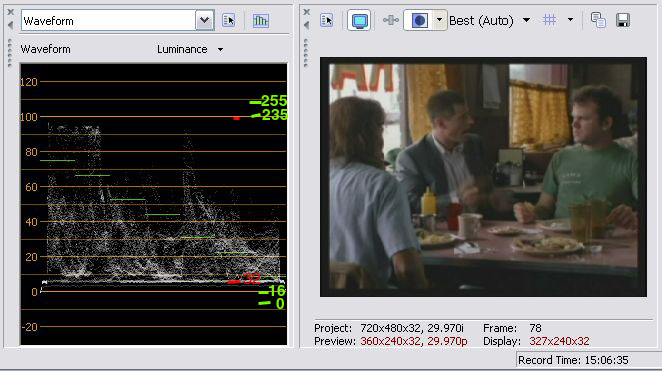
First filter tried is the Premiere 6.5 Levels filter (Video-Adjust-Levels) set to 32 and 235.
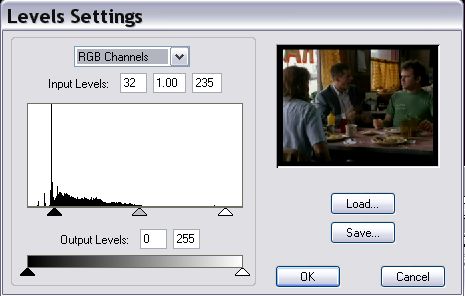
The result appears to set black to 16 and leaves white at 235 as desired.
Remember that this needs to be eyeballed on a TV monitor connected to the camcorder or off a test DVD burn.
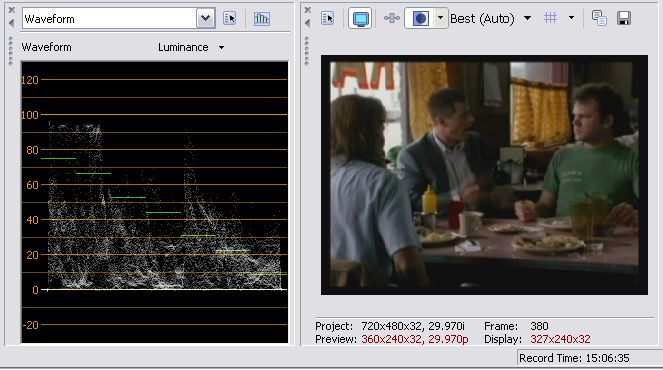 Recommends: Kiva.org - Loans that change lives.
Recommends: Kiva.org - Loans that change lives.
http://www.kiva.org/about -
Are you sure about this? I've tried encoding the same material twice, with 0-255 and 16-235 and they don't look different. That is if you use YUY2 sources; if you yse RGB, the 16-235 option seems to compress the range, while the 0-255 one leaves the colours unchanged.Originally Posted by edDV
I'll e-mail cinemacraft to ask them about these options. -
No I'm not sure what the settings do in CCE. I don't have it here to test.Originally Posted by hrlslcbrRecommends: Kiva.org - Loans that change lives.
http://www.kiva.org/about -
@edDV: Ok.
I've already sent an e-mail to Cinema Craft for support, so I'll post the answer here when I recieve it. -
Ok edDV, I'm afraid that what you read is not correct.
Cinema craft's tech support said:
'Cinema Craft Encoder uses a YUY2 pixel format internally. If
the source format is RGB, the color space conversion into YCbCr
will be performed using this lumimance range.'
So if you select 0-255 CCE won't change the Y range, but if you select 16-235, it will 'compress' the luma.
This setting doesn't affect YUY2 sources. -
i'm sorry, newbie here, is dv a YUY2 source?Originally Posted by hrlslcbr
-
Well I wasn't claiming any knowledge of CCE settings.Originally Posted by hrlslcbr
"but if you select 16-235, it will 'compress' the luma." What do they mean by that? The main issue is that your DVD gets encoded to 16-235 Y levels if you want a standard DVD.Recommends: Kiva.org - Loans that change lives.
http://www.kiva.org/about -
YUY2 is uncompressed YUV 4:2:2. DV is a compressed form of YUV with 4:1:1 sampling.Originally Posted by marksk918
Inside applications like Premiere, DV may get decompressed to YUV or RGB when image processing is required. Premiere up through v6.5 used mostly RGB processing. Premiere Pro v7 and above are native YUV but still convert to RGB for some processes. When the processed portions of the timeline are rendered, such as during preview or "export to movie", uncompressed YUV and RGB portions of the timeline get re-encoded to DV format.
That is my understanding.
So marksk918, are you getting good results from the Premiere 6.5 levels filter?Recommends: Kiva.org - Loans that change lives.
http://www.kiva.org/about -
Ed, thanks for your help. I applied the filter as you suggested but still have a little editing to do before I burn a test disc. I should be able to get it done tonight.
-
I'm just curious to see if it worked for you.
Recommends: Kiva.org - Loans that change lives.
http://www.kiva.org/about -
-
Good, here's another example of a DV camcorder capture.
Premiere 6.5 Levels filter only. Left is before, right is 32-235 setting.
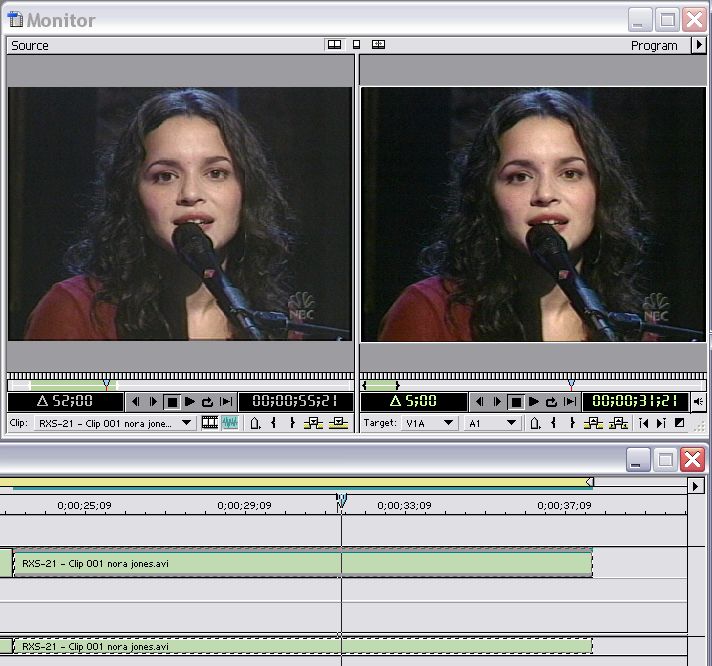

And here it is on the Vegas waveform monitor.
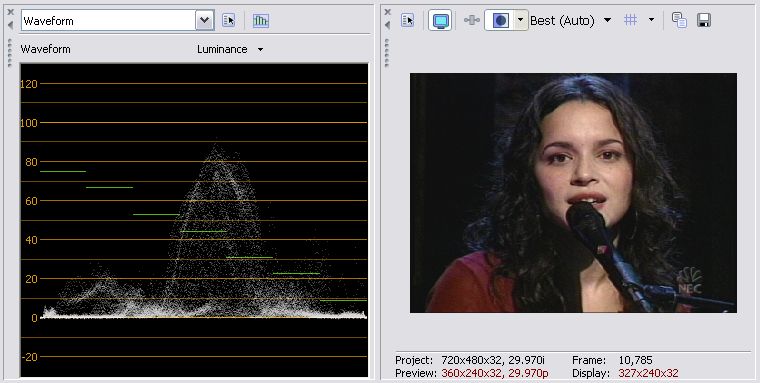 Recommends: Kiva.org - Loans that change lives.
Recommends: Kiva.org - Loans that change lives.
http://www.kiva.org/about -
Oddly enough the black levels look fine on my VHS>MiniDV Passthru>PC captures whcih are then burned to DVD and played on my TV (professionally calibrated). Blacks are solid black..no washed out/grey blacks.
Perhaps the Analog-Input on my camcorder is compensating?
E -
Could be. What is your camcorder model? Are you sure you don't see a black shift going from DV capture DVD to a commercial DVD?Originally Posted by JohnnyBates
One possibility is your encoder may be compensating.
Of course this applies only to NTSC DV camcorders. JVC claims to be the only company doing it correctly at the prosumer level.
http://pro.jvc.com/pro/attributes/prodv/clips/blacksetup/JVC_DEMO.swf
Here is a full grayscale range typical capture.
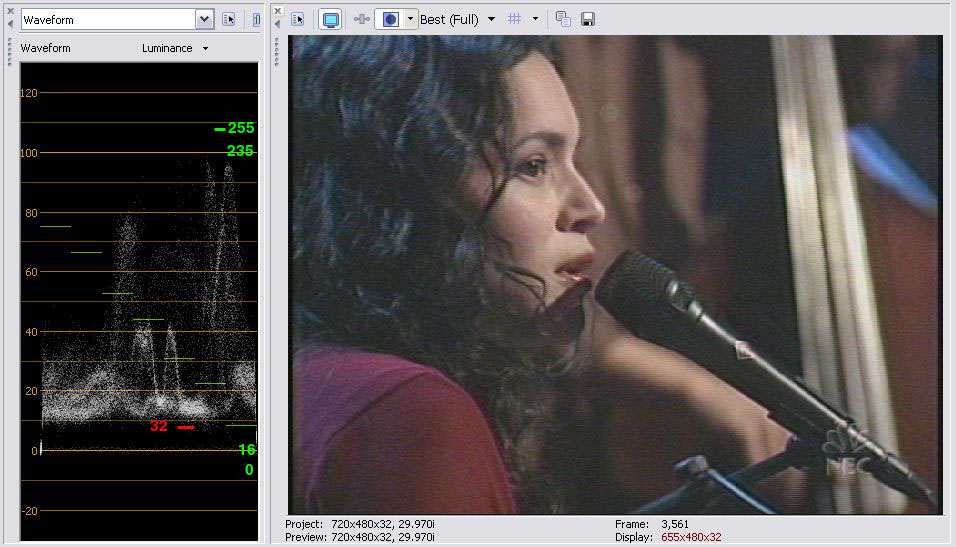 Recommends: Kiva.org - Loans that change lives.
Recommends: Kiva.org - Loans that change lives.
http://www.kiva.org/about -
I've watched that demo, very educational.Originally Posted by edDV
They may be doing it at the prosumer level, but not lower. I have the GR-D93US and you can see my results above. -
Originally Posted by JohnnyBatesIt's an old Panasonic PV-DV800 (NTSC). Not really seeing a black shift from commercial DVD to DV Cap DVD.Originally Posted by edDV
Ah...possibly. I should do some screenshots of the .avi i've been working on and post them tonight. I should also get hip with the Vegas software to check the waveforms...Originally Posted by edDV
Thanks!
E -
I've been watching this thread with some interest. I don't have Vegas and I don't have any money. Do you know of any freeware way to check the levels of an existing video? I know that the Levels filter of VirtualDub allows you to sample either a frame or the whole video, but I have no idea what the graph that gets displayed represents since there are no reference points identified.
"Shut up Wesley!" -- Captain Jean-Luc Picard
Buy My Books -
Here is a Vegas levels 7.5% correction to black level.
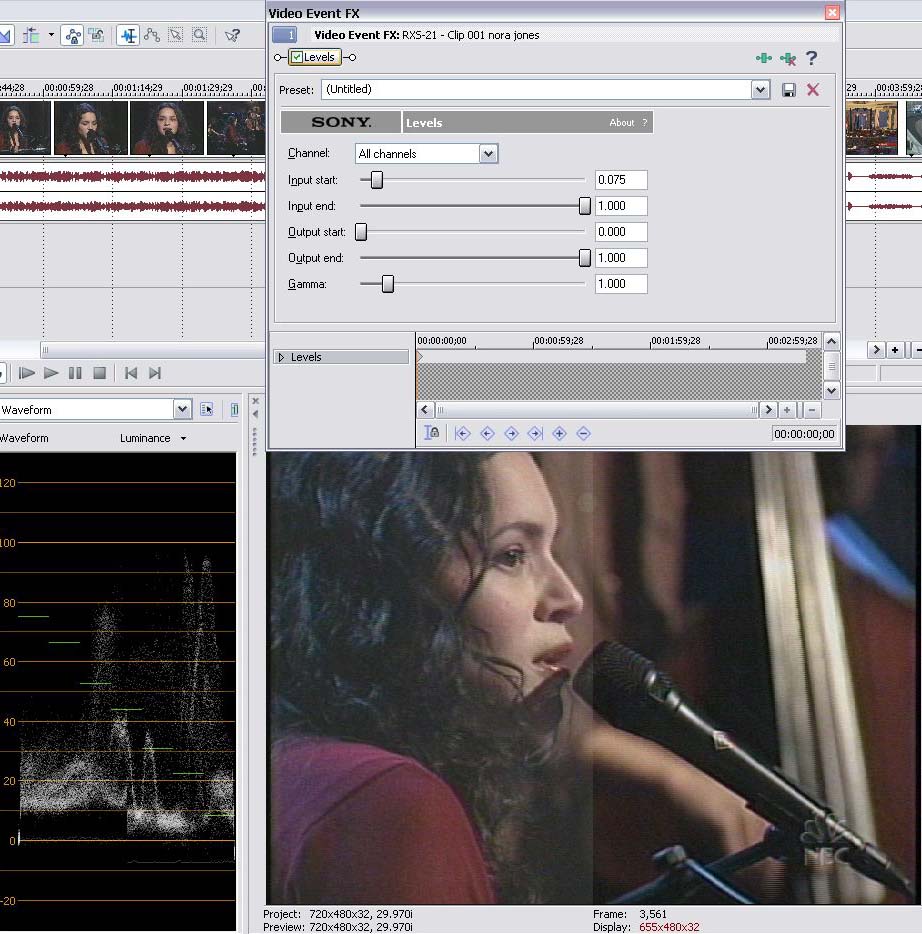
and the result. More could be done to enhance this clip. I'm just looking at black level here and it needs to be seen on a TV for full effect.
 Recommends: Kiva.org - Loans that change lives.
Recommends: Kiva.org - Loans that change lives.
http://www.kiva.org/about -
I haven't checked this thread for a long time...Originally Posted by edDV
edDV: I meant that CCE will 'assume' you have a 0-255 source and output the mpeg file as 16-235 (only works for RGB sources).
@gadgetguy: You can view the levels with avisynth.
Just write: histogram() at the bottom of your script and you'll get a waveform monitor showing the maximum and minimum values for each frame.
You can try histogram("levels") too. If there's something in the waveform monitor touching the coloured areas to the sides, then the levels are out of the 16-235 standard.
Hope this helps. -
Okay I tried this myself. I am using captured DV from Canopus ADVC, and opened the script up into VirtualDub, and got the histogram on the side. Unfortunately, it doesn't seem accurate. I used a video clip with blown-out whites, up to 255. The graph kept all whites at maximum of 235. Everything is automatically compressed down into 16-235 range. Nothing ever goes outside this range. Why is that? The "colortools" plugin that has it's own histogram, does the same thing.Originally Posted by hrlslcbr
-
Not too many versions ago Vdub was having some color issues with DV. Are you using the latest version?
-
hrlslcbr wrote:
Thanks. I used the histogram() command and viewed my raw footage. I was a little confused at what I was looking at, but with some experimentation it appeared that the footage was captured at levels 32-255 (approx). Here is a screenshot.@gadgetguy: You can view the levels with avisynth.
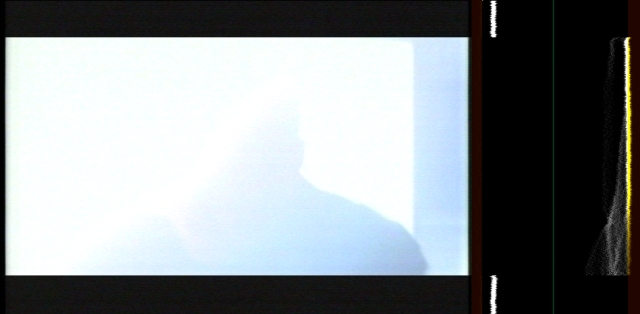
I then applied the Levels filter like this:
And the resulting histogram looks like this:Levels(32, 1, 255, 16, 235, coring=false)
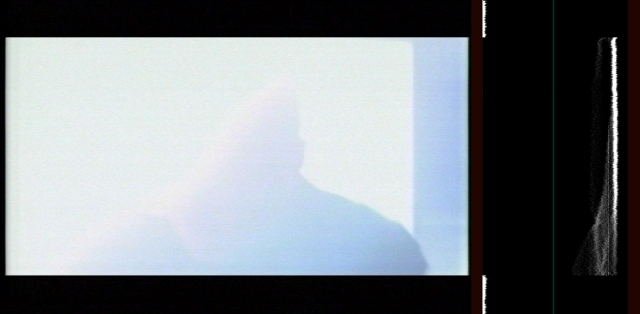
If I've followed this thread as well as I think I have, this is the proper outcome I'm seeking, correct?"Shut up Wesley!" -- Captain Jean-Luc Picard
Buy My Books -
I tried 1.6.9 and 1.6.11 which is the latest version. I set my ADVC-300 brightness/contrast levels to MAX. Turned off Auto Gain, and set it manually to max. Everything is bright white, but still, nothing clips, according to Avisynth histogram. If I load the video in Vegas, it shows properly, with clipping. I tried "histogram() and histogram("levels")." Looks like VDUB histogram can't be trusted for DV sources.Originally Posted by dvd3500
-
FWIW I put those two frames on the Vegas WFM (black 16 - white 235)
I'm not sure what this input waveform is.
b4 - black at 16, white at 255
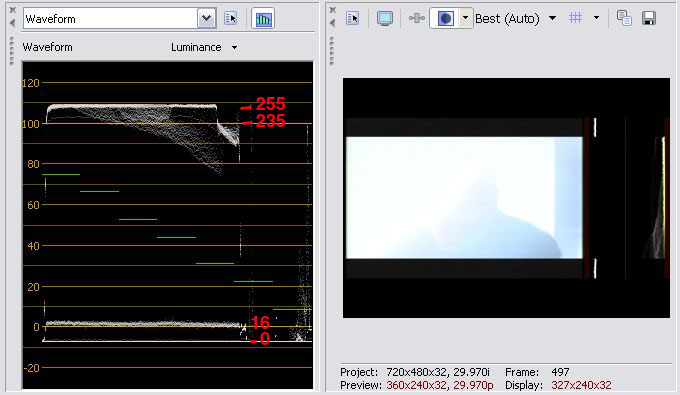
after - black at zero, white at 235 (i.e. lunimance waveform moved down 7.5 IRE or 16 digital levels).
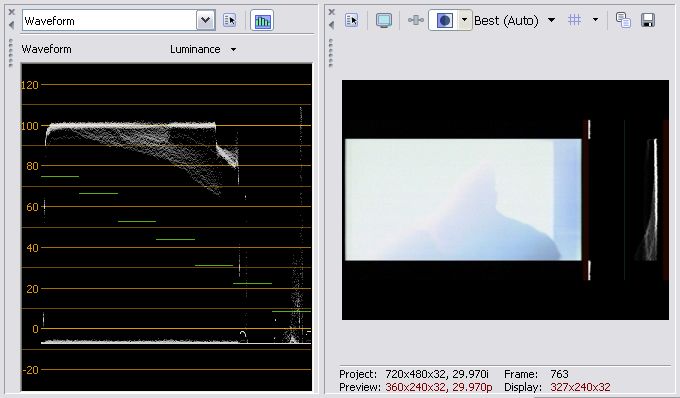 Recommends: Kiva.org - Loans that change lives.
Recommends: Kiva.org - Loans that change lives.
http://www.kiva.org/about
Similar Threads
-
IRE settings
By Leoslocks in forum DVD & Blu-ray RecordersReplies: 112Last Post: 25th Sep 2015, 15:48 -
Confused! Confused! Confused! VCR to DVD; major question Toshiba Diomage SV
By CAnn12 in forum Capturing and VCRReplies: 0Last Post: 5th Feb 2011, 12:26 -
Help with setup 7.5 IRE in VEGAS
By mirek in forum EditingReplies: 10Last Post: 10th May 2010, 14:27 -
Ire, still confused.
By aebbeka in forum Capturing and VCRReplies: 15Last Post: 25th Mar 2008, 06:25 -
Question re. DV Processor and IRE black
By nlec in forum Camcorders (DV/HDV/AVCHD/HD)Replies: 9Last Post: 9th Jun 2007, 04:31




 Quote
Quote
