All the articles are on capturing from DV 9like a camcorder) to a PC 1394 DV card. How do you do the reverse ? I wan to PLAY a MPEG or AVI on my PC and output the video to DV OUT on the 1394. Take that output and record on my camcorder or other DV device.
Anyone doing this
+ Reply to Thread
Results 1 to 8 of 8
-
-
Hi bithead9,
Take this as an interim reponse coz I'm at work and can't remember the full details that I'd like to provide you with (they're at home).
The answer to your question is: "Yes, maybe". I can certainly do it from my PC to my DV camcorder via the firewire link, but it may depend on your setup etc.
Here's some background for you (in case it's of help / interest) and I'll get back to you with more info in the next few days, probably Sunday.
Electrical items that can record video are subject to different (I think "more") taxation than those that just replay video. Hence, DV Camcorders bought in Europe are (usually) set so that they can't record, just replay. However, if your DV Camcorder is set to replay only, it can be unlocked (there's a company in the UK that know how to do this - it's their details I can't recall).
The above may not apply to you - your profile doesn't say where you are, and I don't know the situation outside of Europe.
I use Premiere 6 to play the .avi (I haven't tried it with mpeg's) and to send the output to the DV Camcorder.
I'll check my setup, note the actions to take in Premiere 6, get the UK company's details for unlocking camcorders and any other useful info for you.There is some corner of a foreign field that is forever England: Telstra Stadium, Sydney, 22/11/2003.
Carpe diem.
If you're not living on the edge, you're taking up too much room. -
Hi bithead9,
I got the stuff (cable from PC to camera, and software on a floppy disk) to unlock the camera so it can record, from this place in the UK:
http://www.lynxdv.com/ - You want the link for "DV-in enabling"
Use it at your own risk. It worekd for mine, but that's not to say it'll work for yours or won't damage it - your decision.
I have a Sony DCR-SC100E and I use Premiere 6 to export .avi's (haven't tried other file types) from PC to camera. The instructions below are as if you had the same camera and software - it's, or course, likely that your set up is different, so use them as a guide.
In Premiere, you'll need to set it up so that your DV camcorder is recognised. First of all, ensure your camera is connected (via the firewire link) and turn it to "Player". Then in Premiere, select "Edit" -> "Preferences" -> "Scratch Disks and Device Control...", as per the picture below:
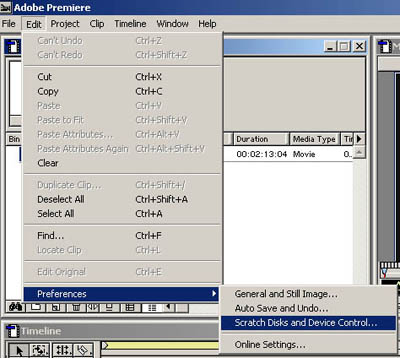
This will bring up the "Preferences" window, as below:
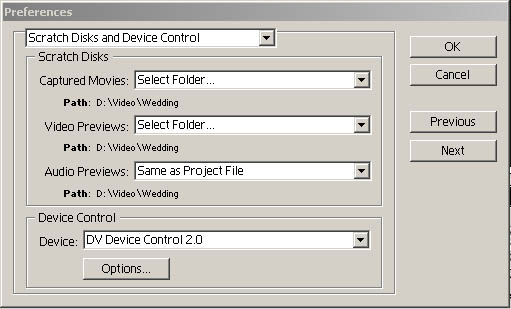
Set the device in the "Device Control" drop-down list to "DV Device Control 2.0". The "Options" button should now be active. Click it, and you'll get the "DV Device Control Options" window, as below:
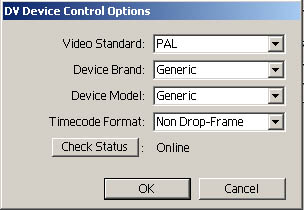
Set the various drop-down boxes that match your model camcorder (or generic if not listed - play around, it may still work). If Premiere sees your camcorder, the status will be "Online".
Now import your chosen .avi file (or whatever format) and drag it from the "Bin" to the "Timeline" window, into the "Video 1" timeline (or one of the others - shouldn't make a difference).
To record from PC to camcorder, simply click "File" -> "Export Timeline" -> "Export to tape...". This will present you with a self-explanatory window. You need to tick the "Activate recording deck" if you want Premiere to automatically start your camcorder recording. Then click "Record". Job done (hopefully).
It's at this point that I must say that I'm no expert in this - I know how to do it using my camcorder and Premiere coz that's what I use. I'm not familiar with other cameras or tools. That said, if I can help I will try - so please ask.
Good luck... Hope that helps.There is some corner of a foreign field that is forever England: Telstra Stadium, Sydney, 22/11/2003.
Carpe diem.
If you're not living on the edge, you're taking up too much room. -
Also, just came across a tool in another topic that might be of interest:
Check out WinDV in the Tools section. Don't know if it does .mpg's.There is some corner of a foreign field that is forever England: Telstra Stadium, Sydney, 22/11/2003.
Carpe diem.
If you're not living on the edge, you're taking up too much room. -
The guide abouve is absolutely correct.. I would just add that you need a fast computer to not STUTTER & SKIP frames as you output to tape with Premiere
-
Good point dcsos. A well de-fragged hard drive would also help too.
There is some corner of a foreign field that is forever England: Telstra Stadium, Sydney, 22/11/2003.
Carpe diem.
If you're not living on the edge, you're taking up too much room.
Similar Threads
-
Looking for capture device, is this what I need?
By V Bot in forum Capturing and VCRReplies: 3Last Post: 21st Apr 2012, 10:16 -
Capture device
By ingeborgdot in forum Capturing and VCRReplies: 7Last Post: 11th Sep 2011, 21:02 -
Capture Device
By NMeade in forum Capturing and VCRReplies: 7Last Post: 24th Feb 2011, 18:23 -
Capture device needed for old VHS or 8mm camcorder capture....What to get?
By thor911 in forum Capturing and VCRReplies: 11Last Post: 5th Oct 2007, 05:31 -
capture device for hd
By jjjamiem in forum Newbie / General discussionsReplies: 2Last Post: 8th Aug 2007, 15:30




 Quote
Quote