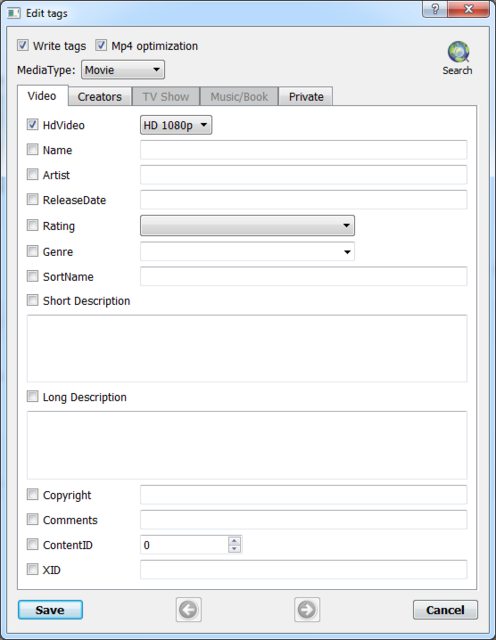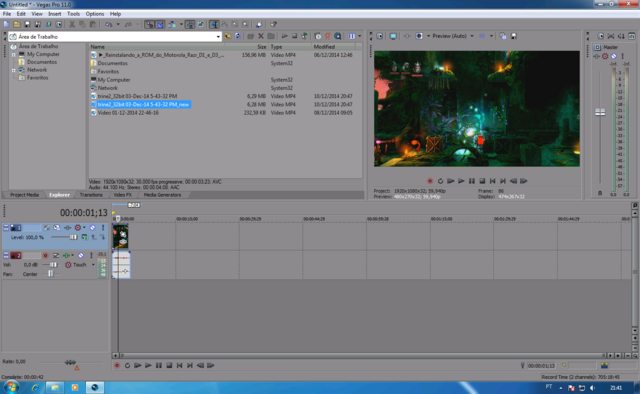Hi everyone!
I ecounter some problems while trying to open .mp4 video files in Sony Vegas Pro 11.
I make gaming videos and I use Mirillis Action! to record the gameplay. You see, I am fairly new to this, I've barely recorded a couple of videos and haven't gotten around to uploading any of them, mainly because of not being able to produce them properly.
Whenever I try to import a video I've just recorded with Action onto Sony Vegas Pro 11, it only imports the audio and there's no trace of the video whatsoever. I looked up some solutions online and they all said that I needed to install various codecs because apparently Sony Vegas didn't accept the mp4 format (Btw I ran a scan with MediaInfo on all of my recordings and it seems that all of them are AVC ). So I installed x264vfw, it still didn't work, then I installed ffdshow , no luck, xvid, divx, none of these worked. Some people said K-lite codec pack should have done the trick but I already had it installed before I even purchased Sony Vegas 11. Others, on the other hand, said K-lite was only bound to doom my computer and interfere with the codecs Vegas already had, so I uninstalled the pack and attempted again however it stil didn't work.
The only times I could actually open a .mp4 vid onto vegas pro 11 and get both audio and video to work was when I imported an .mp4 video that I had ALREADY rendered with Camtasia studio 8 (on which I gave up because lately when I'm trying to import any .mp4 video it gives me some " cannot open file. codec missing" bullcrap).
I'm in desperate need of help as this is preventing me from growing my channel and most importantly from engaging in a hobby of mine. Thank you in advanced for the help and for your time.
+ Reply to Thread
Results 1 to 30 of 32
-
-
General
Complete name : C:\Videos of games\trine2_32bit 03-Dec-14 5-43-32 PM.mp4
Format : MPEG-4
Format profile : Base Media / Version 1
Codec ID : mp41
File size : 6.14 MiB
Duration : 4s 342ms
Overall bit rate mode : Variable
Overall bit rate : 11.9 Mbps
Encoded date : UTC 2014-12-03 16:43:37
Tagged date : UTC 2014-12-03 16:43:37
Video
ID : 1
Format : AVC
Format/Info : Advanced Video Codec
Format profile : Main@L4.1
Format settings, CABAC : Yes
Format settings, ReFrames : 2 frames
Muxing mode : Container profile=Baseline@3.0
Codec ID : avc1
Codec ID/Info : Advanced Video Coding
Duration : 3s 740ms
Bit rate mode : Variable
Bit rate : 13.4 Mbps
Maximum bit rate : 40.0 Mbps
Width : 1 920 pixels
Height : 1 080 pixels
Display aspect ratio : 16:9
Frame rate : 30.000 fps
Color space : YUV
Chroma subsampling : 4:2:0
Bit depth : 8 bits
Scan type : Progressive
Bits/(Pixel*Frame) : 0.215
Stream size : 6.07 MiB (99%)
Language : English
Encoded date : UTC 2014-12-03 16:43:37
Tagged date : UTC 2014-12-03 16:43:37
Audio
ID : 2
Format : AAC
Format/Info : Advanced Audio Codec
Format profile : LC
Codec ID : 40
Duration : 4s 342ms
Bit rate mode : Constant
Bit rate : 128 Kbps
Channel(s) : 2 channels
Channel positions : Front: L R
Sampling rate : 44.1 KHz
Compression mode : Lossy
Stream size : 66.5 KiB (1%)
Language : English
Encoded date : UTC 2014-12-03 16:43:37
Tagged date : UTC 2014-12-03 16:43:37
I don't have any 10 second recording, however I do have a 4 second one. Do tell me if that could work as well. -
That's fine.
I do not have v11. V10 is on another PC so can not try that right now. But hopefully others can assist in the meantime.
The clip plays but when I loaded it into avidemux (would work if you just need to do simple editing) there is a slight disturbance (green picture) right at the start. -
Its very easy and very old tip.
https://www.youtube.com/watch?v=ux9_ZoY4T_g
Get file here: https://www.dropbox.com/s/u8htwttmqkq2g3y/qt7plug.rar?dl=0
Works on Vegas 9, 10 and 11. -
^^ Unless I read wrong, this is not the OP's issue. And he has Pro so this would not work anyway.
-
You said "no trace" of video, but is there video, but black screen? Or is the video track completely absent, only audio ?
If what Cauptain suggested doesn't work, you can probably re-wrap the MP4 as MP4 , but using the "mp42" format (base media version 2) profile instead of "mp41" and it should import . (At least it works in some versions of vegas that have the dreaded "black screen", but audio present problem). You can use ffmbc for example . But if you have "no trace" of video, not just black screen video track, then it might be a different issue
Try to see if this re-wrapped clip imports in your version
BTW, your audio is longer than your video in this clip -
Not familiar with your re4cording software but are you restricted to mp4 output ?
pdr found the words I was looking for when I wrote about the picture disturbance at the start. That could be down to either original capture or the saved format -
Hi, thank you both for answering. Sadly the video is not present, as in Vegas doesn't even recognize that the .mp4 has a video track. It only imports the audio track on my timeline. I'll attach a screenshot to clarify things up.
As for the re-wrapping of the clip I've never heard of ffmbc before and sadly my first attempt at using it has failed. When I run the ffmbc.exe a command prompt window opens and automatically closes shortly thereafter.
Hmm, strange. I've opened it into both Camtasia and Avidemux and I don't see any disturbance/green pic/ any other discrepancy.
As for Avidemux it seems rather simple to use, but it's not really my cup of tea. I'd love something with advanced rendering settings as I want my videos to be the best quality possible. That's the reason I actually picked Vegas as my editing/rendering program, and also because it's the only one that doesn't lag while I'm editing longer videos.
I had no idea codec packs could be so malicious, oops. I should've probably looked up online the necessary codecs and manually download only those.
BTW I tried doing as you said. I uninstalled, manually removed the registry files, rebooted, reinstalled Vegas but the problem is still there.
If we're unable to find a solution I'm completely fine with giving up on Vegas honestly. Any other program suitable for simple editing that is capable of rendering high quality will do just fine.
I've heard Premiere isn't too bad either, but I have yet to try it (who knows, maybe it will actually accept my mp4 files).
Thanks again everyone -
Another workaround that sometimes works for vegas, is re-wrapping into MOV container. But the problem is you need quicktime installed, and some people don't like quicktime (quicktime alternative might work)
If one of those work, then I can provide farther instructions on using ffmbc to batch re-wrap -
The 'disturbance' should be visible when you play the clip in avidemux. If you look at the timeline you will see that the first frame is not true left but some 400 mili-seconds on. Those 400 miliseconds are where there is audio but no video hence a 'green' flash.
I am a bit concerned about your workflow. Your clip is already compressed. Vegas will re-compress again unless your settings are IDENTICAL to the clip and if you change the format it will re-compress and you WILL lose quality.
That being said, you need to go back to your capture software and see if you can capture lossless. Do not re-encode within that program and then try to import in to Vegas. -
Whilst the .mp4 does not work (same old problem : Only audio gets imported), the .mov works flawlessly.
I do have installed quicktime, version 7.6.9 to be precise. I opted for it over the latest version because I came across some forums where people lamented problems similar to mine and apparently switching from the latest version of quicktime to 7.6.9 did the trick for them. Sadly it did not do the same for me
I sincerely thank you a lot. Even if this not solve the problem itself, it's enough for me to get started. I seriously can't thank you enough. I'm awaiting further instructions
-
Ah, now I see it. You are indeed right, there is a brief green frame at the beginning of the video. It seems to have escaped my weary eyes, my apologies.
Wait what do you mean my video is already compressed? So my recording software does that on its own? I'm sure I didn't mess around with the settings or anything like that hmmm.... However I've taken a look at the capture program again, and it doesn't seem to have an option for lossless anywhere... Actually, Action! has a very limited array of settings, by way of proof I cannot even pick the format it saves the recorded footage in.
But I'm not too skilled when it comes to all this compressing stuff, the downs of being a beginner. So what you mean, basically, is that when rendering in Vegas I'd have to use the same identical settings of the original clip? My ignorance be excused
Thank you for your infinite patience
EDIT : I have tried to work with fraps, but apparently it doesn't work in Windows 8.1. Besides, I heard it produces HUGE files. 34 GB for a 10 minute video recorded with fraps? I think I'll pass.....
However, Dxtory is another renowned capture software. You think it would work better than Action!?Last edited by cornery19; 11th Dec 2014 at 19:03.
-
Most screen recording software records in a proprietory (unique to itself) format. It then converts to an externally usable format, in your case AVC/h264. All video formats with one obvious exception have some form of compression. The advantage with a lossless (which is compressed) format is that there is no loss of quality at the editing stage.
I think FRAPS also records in a proprietory format but since you then have its codec installed it will allow you to import.
Maybe your own program also allows this. ie DO NOT export to another format but leave 'as is' -
Batch rewrapping to MOV with ffmbc:
1) download ffmbc, easiest way is to put ffmbc.exe into the same folder of MP4's to be re-wrapped, so you don't have to worry about file paths
2) copy & paste the following in notepad in the same folder of MP4's , save it, rename the extension from .txt to .bat. (e.g. from "batch.txt" to "batch.bat")
3) double click the .bat fileCode:for %%a in ("*.mp4") do ffmbc -i "%%a" -vcodec copy -acodec copy "%%~na.mov" pause
This will rewrap all MP4's in that directory to MOV's which will take on the same name as the input (e.g. "file1.mp4" will have a corresponding "file1.mov"). Original files will not be overwritten (The MOV's will be a "copy", just in a different container)
If you want , you can specify paths, different directory paths for ffmbc.exe and input / output files by changing the batch fileLast edited by poisondeathray; 11th Dec 2014 at 19:12.
-
DXTORY = FRAPS in image quality + you can select any system codec to record.
Mirillis Action! is very nice software. No lag if used AMD APP in 1080p@60 to game record. Its have various features not find in other softwares. Is AIW capture software.
I can reproduce your issue and correct this using my first post. Open ANY MP4 if used qt7plug tip. -
Ah, now I understand. Thanks for enlightening me, I have a long way to go when comes to technical stuff.
Action does indeed have an export feature, but I have never used it as it is greyed out. So always after I finished recording, I would import into the video editing program the file Action! had automatically saved into the pre-assigned folder.
But then, from what you're telling me, it could be that the problems I'm having importing the .mp4 files recorded with Action! come from the program itself, and that there's nothing wrong with Sony Vegas?
So I did as you have told me but when I tried to run the .bat file THIS happened :
It did rewrap some of the files, some it did not, and it gave me plenty of errors besides that one.
The only problem I had with DXTORY is that for a 2 second video it created a file 8 GB big, just like FRAPS, which, for a 10 min video creates a file with the size of 34 gb.
Even if my problem is not related to the one you have mentioned, just for the heck of it I tried the solution you've suggested. As I thought it didn't fix //my// problem but oh well it was worth a try -
GUYS! I think I might have found the problem.
So apparently I was wrong, Mirillis Action DOES have a setting to change file format, and I think I was using the wrong one.
[Attachment 29076 - Click to enlarge]
Apparently I was using the MP4( Intel Quick Sync Video) and not the regular one.
SO. I tried making an .avi recording, it worked flawlessly. Vegas had no problems importing in, the file size wasn't huge, and I'm more than happy I can now proceed with my recordings. I feel bad about losing the previous 2 hours of footage I had recorded that I can't use but oh well, our last mistake is our best teacher and practice makes it perfect right? Now I know better.
I also tried making a regular .mp4 recording although I cannot use it for this particular gameplay since it can record only up to 720. To my surprise, using the regular .mp4 setting WORKED AS WELL. Both the audio and video tracks got imported by Sony Vegas, and I couldn't be happier as this means there's nothing wrong with my codecs.
I ran a scan on the file with mediainfo and this is what I got; the sub-format was the same as those of the files I had recorded with the .MP4 Intel Quick Sync Video, so it still remains a mystery to me why those won't load properly into Vegas.
General
Complete name : C:\Videos of games\trine2_32bit 12-Dec-14 4-50-48 PM.mp4
Format : MPEG-4
Format profile : Base Media / Version 1
Codec ID : mp41
File size : 9.74 MiB
Duration : 9s 941ms
Overall bit rate mode : Variable
Overall bit rate : 8 219 Kbps
Encoded date : UTC 2014-12-12 15:50:58
Tagged date : UTC 2014-12-12 15:50:58
Video
ID : 1
Format : AVC
Format/Info : Advanced Video Codec
Format profile : Baseline@L4.1
Format settings, CABAC : No
Format settings, ReFrames : 1 frame
Format settings, GOP : M=1, N=61
Muxing mode : Container profile=Baseline@3.0
Codec ID : avc1
Codec ID/Info : Advanced Video Coding
Duration : 9s 480ms
Duration_FirstFrame : -20ms
Bit rate mode : Variable
Bit rate : 8 451 Kbps
Maximum bit rate : 25.0 Mbps
Width : 1 280 pixels
Height : 720 pixels
Display aspect ratio : 16:9
Frame rate mode : Constant
Frame rate : 30.000 fps
Color space : YUV
Chroma subsampling : 4:2:0
Bit depth : 8 bits
Scan type : Progressive
Bits/(Pixel*Frame) : 0.306
Stream size : 9.57 MiB (98%)
Language : English
Encoded date : UTC 2014-12-12 15:50:58
Tagged date : UTC 2014-12-12 15:50:58
Audio
ID : 2
Format : AAC
Format/Info : Advanced Audio Codec
Format profile : LC
Codec ID : 40
Duration : 9s 941ms
Bit rate mode : Constant
Bit rate : 128 Kbps
Channel(s) : 2 channels
Channel positions : Front: L R
Sampling rate : 48.0 KHz
Compression mode : Lossy
Stream size : 155 KiB (2%)
Language : English
Encoded date : UTC 2014-12-12 15:50:58
Tagged date : UTC 2014-12-12 15:50:58
I feel really silly.
So silly.
Really. -

My first post contain the solution for your 1st post/question.Originally Posted by cornery19
Its not problem with Mirillis Action!. Its a Vegas issue. Using my posted fix will solve it.
-
-
But the only problem with Vegas 9, 10 and 11 is load VIDEO part, not AUDIO...

Once again, use my trick. Its a unny solution for your problem.
Look your file without trick on Vegas Pro 11 :
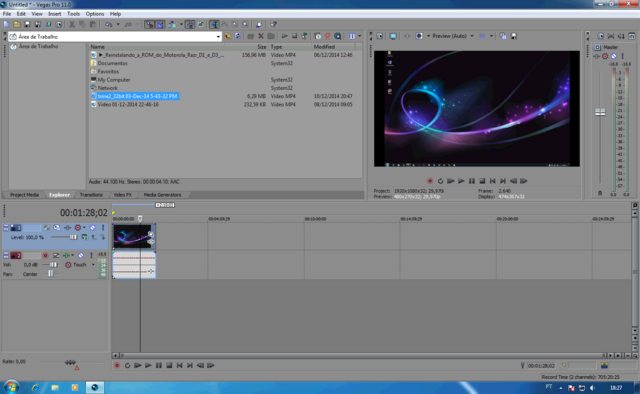
Look your file with trick on Vegas Pro 11 :
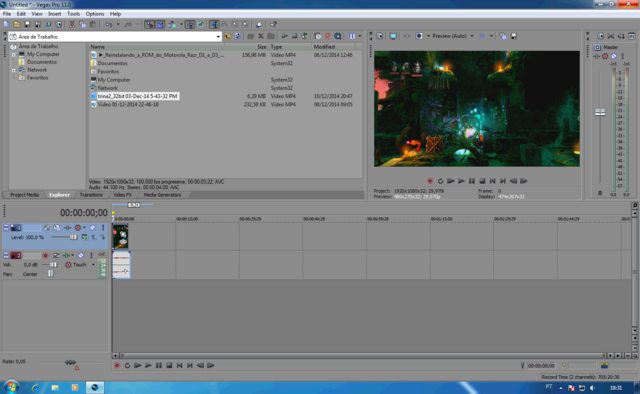
Is this?? -
-
hello everyone, I have the same problem user "cornery19" But the problem was born at a time when I wanted to record my gameplay using the separate audio track for the microphone.
I state that I also use Mirillis action to record my gaming sessions,
as I said before until I held the microphone in the settings of Action in order to have a single audio track, sony vegas pro 13 mattered without problems all (so I see both the audio track that the video); but since I wanted to manage separate my voice than the audio track on the game (and because the program allowed it) I just tried to use separate tracks, and I realized that in the 'import the movie to sony vegas pro 13 shows me only the audio tracks (one of the game and the microphone) but not the video track.
Anyone have any idea how I can fix? thank you



 Quote
Quote