during the process of capture, ny widescreen footage got squashed down to 4:3. is there a way i can stretch it out again?
+ Reply to Thread
Results 1 to 15 of 15
-
-
I use DVD Patcher to change the aspect to 16:9 on my digital TV captures.
Load the mpeg into DVD Patcher, make al the settings the same as your file's details (except for the aspect), do it for the whole file and click patch.Cole -
Most if not nearly all cable TV and satellite TV boxes (the receiver) will output 4:3 Letterboxed when set to 480i output.
Now the HDTV stuff is often times 16x9 WS but to record that with a standard defination recorder (VHS, DVD, Computer Capture card etc.) you must set your cable/satellite box to 480i output.
As I said with most systems that forces a resize from 16x9 WS to 4:3 Letterboxed.
You can try to see if your cable/satellite box has an option to allow 16x9 WS via 480i output but I would guess that it doesn't have it.
- John "FulciLives" Coleman"The eyes are the first thing that you have to destroy ... because they have seen too many bad things" - Lucio Fulci
EXPLORE THE FILMS OF LUCIO FULCI - THE MAESTRO OF GORE
-
^i have absolutely no idea what the hell that meant at all.
the tape i used displayed the widescreen fine, but the camera squashed it in the transfer. better than cutting bits off, if you can fix it.
it's only an avi file atm, i'll render tonight, and see if i can use that dvd patcher to work on it. -
Not all players respect the aspect ratio flag in your footage, so some will play it back 4:3 and stretched, some will play it back widescreen. Regardless, you have lost nothing as the resolution is the same for both. Encode it as 16:9 when you create your mpeg, author as 16:9 when you create your DVD, and it will playback as it was shot.
Read my blog here.
-
I guess I read your post too quickly and then I noticed user Cole mention digital TV and suddenly I thought we were talking about a TV capture so ... forgive me

I guess in order to help I would need to know more details.
It is very unclear what the source was and how you captured it so really I or anyone else would need those details and more to really help.
It would also be nice if you could provide a snapshot from the capture. The best way to do that is to use VirtualDubMod. You open your captured video in that ... scroll to a suitable image ... then press "CTRL-1" or select the VIDEO option (at the top of VirtualDubMod) and under that is an option called, "Copy source frame to clipboard" which is the same as just doing "CTRL-1".
After you do that just open up your choice of image editing software (even the basic Windows PAINT program can be used) and PASTE the image there then save it (JPEG format is good) and post it here.
Actually the Windows PAINT program is a bit too basic so as an alternative may I suggest either Serif PhotoPlus 6 or THE GIMP and both program are freeware meaning no cost to you for using them! Either one will do if you don't already have a decent image editing program.
If you need help posting an image here in this thread then take a look at this: How do I upload screenshots ?
Remember the more info you give the better we can help you!
- John "FulciLives" Coleman"The eyes are the first thing that you have to destroy ... because they have seen too many bad things" - Lucio Fulci
EXPLORE THE FILMS OF LUCIO FULCI - THE MAESTRO OF GORE
-
What is the file type you captured it to?
1.If you already have DVD compliant MPEGs, use DVD patcher (as mentioned above) or run it through an MPEG editor (like TMPGEnc MPEG Editor) with correct output settings (also no re-encoding).
2.If you have to encode it anyway, use full screen resize in your encoding application and select 16:9 template for output.
In both cases you'll have anamorphic type of encoding (no letterbox). If I understand right you don't have any extra black fields in your original files. -
i taped the TV broadcast onto a VHS tape, then captured it through a camcorder to my computer as an avi.
the original broadcast was 4:3, but the VHS tape included the black areas, making a 16:9 piece of footage.
the camcorder squashed the footage down to 4:3.
i've tried resizing the project (the only way you can resize, as far as i can figure, in my program (i'm using screenblast movie studio)), and it just adds black without stretching it back out.
here's a screenshot from VDMOD:

the ref/ladder are way too tall/skinny. -
Then you have to crop it to remove vertical bars (you can also crop out the narrow horisontal bars), then resize to 720x576 (for PAL) and encode as 16:9 (for anamorphic) or (if you need it letterboxed) add horisontal top/bottom bars after cropping, then resize and encode as 4:3. Resizing can be performed in encoder itself (CCE, TMPGEnc or Canopus). To test aspect ratio visually just before final resizing to PAL you can first resize it to 16:9 (for anamorphic) or to 4:3 (for letterboxed).
-
This is a 4:3 program broadcast as 16:9, hence the pillarbox effect (vertical black bars). You should encode it as is, with the 16:9 flag set. This will return it to the correct aspect ratio on playback. You will still have the pillarboxing because they are part of the original broadcast, and are required to maintain 16:9. If you don't want the black bars then you will have to crop then off, Stretch horizontally back to 720, and encode as 4:3, because that is what the actual image AR is. If then then play it back on a 16:9 Tv you will get the pilarboxes back anyway.
If you want to convert it to 16:9 and fill the frame you will have to crop the sides, then also crop off image area from the top and bottom, then resize back to 720 x 576. By the time you have done all this you will have reduced the image by almost 50%, then resized it back. It will look like crap. Encode the image you have as 16:9 and live with the bars.Read my blog here.
-
It does appear that you have a 16x9 WS enhanced capture of 4:3 material.
As already stated you can leave this footage "as is" when encoding to MPEG-2 DVD spec just be sure you tell the encoder that the source is 16x9 WS and that the output should be 16x9 WS and no resize will happen and you will get a proper aspect ratio.
Now if you have a 16x9 WS TV the image will look "proper" in that it will fill the screen from top to bottom but have black on either side (with the image centered). This is technically how 4:3 material should be watched on a 16x9 WS TV.
So again if you go this way this is what you get on a 16x9 WS TV:
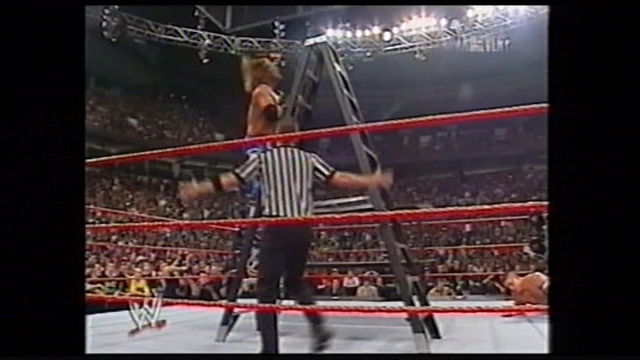
Unfortunately if you go this way then on a 4:3 TV you will get what is called the "postage stamp" effect where the image will be in the center of the screen with black on all four sides of the image.
This is what you will see on a 4:3 TV:
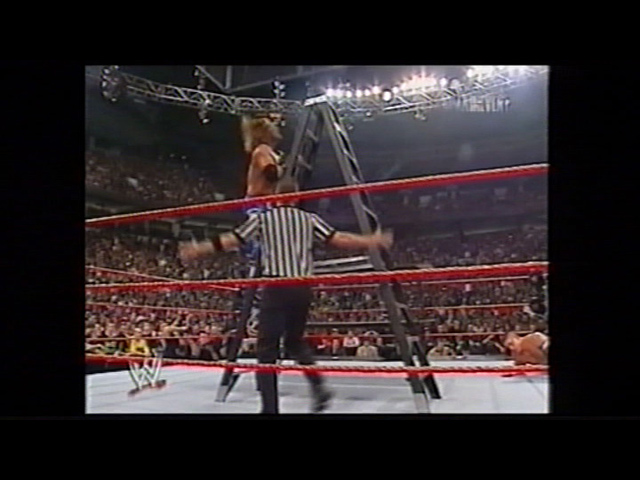
If you don't want it to look like that on a 4:3 TV then you will have to crop/resize it but that will greatly affect the image quality in a bad way.
If you do want to do this then I suggest you do it this way: clip 96 from the left and 96 from the right. This leaves an image of 528x576 ... then resize that from 528x576 to 720x576 and this will give you a proper 4:3 aspect ratio. Now in your case the image is not 100% perfectly centered so using your screen capture as reference I would clip 92 from the left and 100 from the right which again leaves 528x576 and then resize to 720x576.
You would then set up the MPEG-2 DVD spec encoder as 4:3 instead of 16x9 WS.
This then is what you would get on a 4:3 TV:
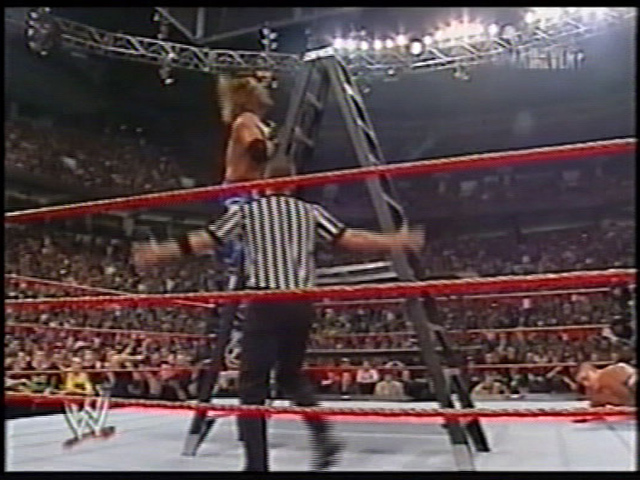
However this method will degrade the image quality to an extent.
So in conclusion ... if you leave the video the way it is and encode as 16x9 WS you will get an image that is optimized for a 16x9 WS TV. However if you crop and resize to make the image fill the screen of a 4:3 TV then you will have an "optimsized" image for a 4:3 TV but the quality will be something degraded but it is the only way to make it "fill up" a 4:3 TV.
If you have a 16x9 WS TV then it should be clear which way to go but if you only have a 4:3 TV then the choice is a little bit less clear and is up to you.
- John "FulciLives" Coleman"The eyes are the first thing that you have to destroy ... because they have seen too many bad things" - Lucio Fulci
EXPLORE THE FILMS OF LUCIO FULCI - THE MAESTRO OF GORE
-
i have a 16:9 tv, so no problems there.
how do i encode it as 16:9 exactly? i'm using screenblast movie studio as i said earlier, but resizing the project there just adds even more black around it. -
I don't know that software you are using but the point is ... the source video is already 16x9 WS enhanced. Since you have a 16x9 WS TV you just leave it "as is". You don't have to crop or resize.Originally Posted by koberulz
Just make sure you have your software set up so that it knows the source is 16x9 WS and that you want to output 16x9 WS.
How you do that with that software you have ... I have no idea. But it should be pretty straight forward.
As for how the video looks now ... well ... 16x9 WS material is "stretched"/"squashed" when you view it at 720x480 NTSC or 720x576 PAL but the TV will resize it to look "normal". In other words ... the video is stored on the DVD in that "stretched"/"squashed" way but will look normal on a TV ... or in this case it will at least look normal on a 16x9 WS TV. It will have the "postage stamp" look on a standard 4:3 TV.
That's why I posted all those pics ... to show you what it will look like on a TV.
- John "FulciLives" Coleman"The eyes are the first thing that you have to destroy ... because they have seen too many bad things" - Lucio Fulci
EXPLORE THE FILMS OF LUCIO FULCI - THE MAESTRO OF GORE
-
ok, i have it working now. there was a very well hidden "mintain aspect ratio" setting.
-
I'm doing a project for someone with a 4:3 tv.
What program could I use to do the crop/resize?
Similar Threads
-
Squashed ffmpegx Flash Video in iWeb
By IrishP in forum ffmpegX general discussionReplies: 10Last Post: 20th Jun 2011, 09:32 -
DV looks normal on camera screen, but is squashed to 16:1 when loaded to PC
By marbetu in forum Newbie / General discussionsReplies: 3Last Post: 31st Aug 2010, 08:09 -
footage from 5d Mark II mixed with XLII footage
By segan in forum Newbie / General discussionsReplies: 2Last Post: 13th May 2010, 15:24 -
Streaming Video with vista 64bit Squashed! HELP!!!!!!!!!!!!
By dking in forum Video Streaming DownloadingReplies: 1Last Post: 21st Jul 2009, 14:17 -
Video Footage, Rotating the footage.
By nikon1898 in forum EditingReplies: 2Last Post: 14th Jun 2007, 05:54





 Quote
Quote