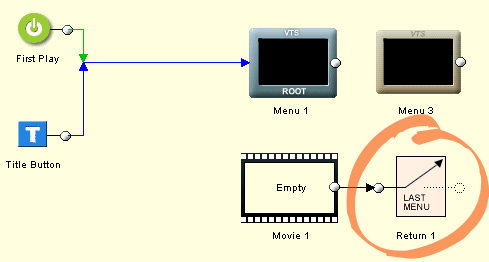Hi folks,
This is my second post so thank you for your attention. Does somebody have or know where to find a REAL Multi-VTS or Multi-language DVD guide for DVDLab PRO. The situation is that: Ive authored a huge DVD with Multi-language support (English/Portuguese) and it means that this DVD has a VTS1 that contains its own ROOT, PTT, Audio and Subtitle Menus (All in English) and the Main Movie (That is the same for both languages) and another VTS called VTS2 that contains its own ROOT, PTT, Audio and Subtitle Menus (All in Portuguese) and a intro movie. Well, my questions are:
I know that a bridge in DVDlab PRO can do the work of linking VTS2 menus and items to the main movie in VTS1, but Ive problems with that. When the main movies end how can I instruct the DVD to go back to the VTS2 Root menu if the user access the movie for Portuguese language or the VTS1 Root menu if the user used English language instead of Portuguese? About VTS2 chapters and audio how to connect them to the VTS1 main movie? In the end Ill have the same problem?
Ive other kind of question:
Do you have some observations or guides for Dual Layer DVD-VIDEO authored with DVDLab PRO, I mean is there some problem with DVDLab PRO layer break? Ive authored a Dual Layer DVD in DVDLab PRO, Am I supposed just to burn with Nero 6.6.0.18, for instance, with no worries or are there some things to set or consider before it?
And at last, Ive an VBR movie and DVDLab PRO shows this Bitrate is 8200 in the movie tab, I know its a average Bitrate, but what I want to know is if will there be some trouble with DVD specs because this movie has two audio Dolby 5.1 448 kbps and Dolby 2.0 192 kbps? Well, in the movie tab DVDLab PRO math shows that the maximum Bitrate do not exceed the DVD specs. In DVDLab PRO bitrate viewer I can see some peaks that exceed the 8900 is that a trouble or I should look only to the average bitrates?
See you later,
Aeolis
+ Reply to Thread
Results 1 to 6 of 6
-
-
Peak is the problem, although if that peak is correct you are well within spec. Some players have problems reading burned disks with high bitrates due to the different reflectivity of the surfaces. There is no way to predict which will or wont with what media, so you can do as some do, and err on the side of caution and low bitrates, or be a man and author how you see fit.
As for the dual layer question, author and set the layer break in DVD Lab Pro, use imgtools classic to create an ISO image of your dual layer disk, then burn it with DVD Decrypter or ImgBurn. I would not burn a DL with Nero.Read my blog here.
-
Why are you using 2 VTS? You can do multi-language multi-sub selection from within the same VTS. I don't think it's possible to get it to work the way you have it set up now.
Here's a guide from dvdlab forums. http://www.mmbforums.com/phpbb/viewtopic.php?t=11736
I didn't write it, just found it. It's for 3 language audio and subs, but I've highlighted the text you don't need in red, and the numbers in blue you need to adjust by -1. You can still add motion, chapter selection menus, or whatever else you like after setting these up.
Text not edited except for coloring.Originally Posted by Stuart J Sykes
(I think I've got the coloring right, but feel free to proof me on it.) -
Hi folks,
Well, I want to really thank you guns1inger and Shadowmistress, but I think Ive not made myself clear enough (English is not my mother language ). What I'm trying to do is everything I said before in this structure above:
One global main menu with English and Portuguese buttons where each button leads to its on path, for instance, when the user click Portuguese button ALL menus (ROOT, PTT, AUDIO and SUBTITLE) will be written in Portuguese and in the English button case ALL menus (ROOT, PTT, AUDIO and SUBTITLE) will be written in English. And the main movie is common for the both paths, thats are why I tried to do that using one VMG menu with the English/Portuguese buttons and two VTS each one containing its on ROOT, PTT, AUDIO and SUBTITLE menus written in the chosen language. In the end of the common main movie the DVD is supposed to return to the right ROOT menu, for instance, if the user chose English language in the beginning, the DVD is supposed then to return to the English ROOT menu.
See you,
Aeolis. -
Hi folks,
Thank you very much. I think it ends my doubts. Well, at least for now.
See you,
Aeolis
Similar Threads
-
FLV - Multi Joiner, Multi Splitter, Multi Advert Removal
By oz_surfer in forum Newbie / General discussionsReplies: 0Last Post: 11th May 2009, 22:16 -
Guide Needed for Authoring Multi Language DVD with multi language menus
By kemimich in forum Authoring (DVD)Replies: 2Last Post: 24th Dec 2008, 16:46 -
DVD Multi audio language-how to make it
By arvin in forum Authoring (DVD)Replies: 4Last Post: 10th Jan 2008, 16:33 -
Does TMPEG DVD author support multi VTS
By perfection in forum Authoring (DVD)Replies: 1Last Post: 31st Aug 2007, 16:19 -
dlp2 and multi-vts
By maxwell_x in forum Authoring (DVD)Replies: 7Last Post: 21st Jun 2007, 09:04




 Quote
Quote ff )
ff )