Hello guys, i am new @ this forum, so please b gentle with me
I have several questions, about converting a xvid/divx file, with AC3 sound, to DVD:
1) In TMPGEnc, what should my output be, considering i can't do the sound in it, because it doesn't support AC3. I've read that Mpeg-2 was the dvd-standard, but wasn't that the format of SVCD??
2) Ok, i have a file named mymovie.mpg of let's say 3 GB, without sound. How can I add the sound to the movie? I've extracted the ac3 with vitualdubmod, and fixed it with Besliced, so I read in a guide here. But I can't add it in my authoring program (Ulead Movie Factory 2) because it doesn't support AC3 either?! Now i have AC3Decoder 1.24 so I can convert my AC3 to WAV, but I've read that AC3 is the best supported, and best quality sound, so I would like to have that? And how about the compression, which one compresses best?
3) Well let's say that is all working correctly, i have a question about TMPGEnc. What do I choose as aspect ratio and stuff? I know how i can get 4:3 and all that, but if I choose this, can't I set it to full screen on my tv? I suppose when I set it full-screen, the quality will be lower, because the files I have are all wide-screen?
4) One more question. What is the difference with the stream types in TMPGEnc. ES or System?
Here are the tools that i have available:
-BeSliced
-GSpot
-Ulead Movie Factory 2
-VirtualDubMod
-TMPGEnc 2.59....
-AC3Decoder
Some of these questions are pure out of precaution, because i don't want to waste valuable DVD-R's
I hope someone can give me a clear (and ease to understand for a new guy) answer to the questions above, i would be forever gratefull!!
+ Reply to Thread
Results 1 to 17 of 17
-
Mad Clown...
-
Get TMPGenc DVD Author . It will handle your AC3 audio.
Uninstall Movie Factory and throw away the disk.
Multiplex (after converting the video to MPEG2) your video (m2v) and audio (AC3) in TMPGenc's MPEG TOOLS section. or just take the two streams to DVD Author.
Get you a DVD-RW for testing. It can be erased 1000 times. Use DVD-R for final cuts.
DVD Author can handle 4:3 and 16:9.
Good luck. -
First of all, thank you for your reaction, i am totally new in this world of dvd-burning, so thanks for the advice. I am getting TMPGEnc Author as you said.
I have a few more questions if you don't mind:
1) What do you choose standard for your dvd's? I am talking about the Video Arrange Setting. My avi file has a piece of black above it, as well as under it. If i choose Full-screen, it gets stretched out, so people have thin heads and that sort of stuff. Is there any way that I can fix that in TMPGEnc? Or is it possible to choose the setting: Full screen (keep aspect ratio) and then set it to full-screen on my tv? To be short: what is the most used or best looking setting?
2) How about subtitles? I can't put subtitles when i choose full-screen can I? Could you (or someone give me a brief explanation about how this works?)
Thanks a lot!Mad Clown... -
Divx has a pixel aspect ratio of 1:1 (pixels are square). TV pixels are not square, so whne viewing mpegs on a PC, use a player that takes note of the DAR (Display aspect ratio) in the file header. Software DVD players like PowerDVD and WInDVD are best for this.Originally Posted by Mad Clown
What aspect ratio should you use in TmpGenc (16:9 or 4:3)? Check the AR of the divx by looking at the resolution (after all, pixels are square), then use the nearest equivalent in TmpGenc. In Video arrange method, Full screen (keep aspect ratio) will often result in 4:3 divx's being letterboxed. Wider aspect ratios (16:9 and 2.11:1 will be even more letterboxed (bigger balck bars top and bottom). You have two choices. Live with it and waste most of the screen on your 4:3 TV set or use a different video arrange method in TmpGenc (perhaps No Margin, Keep aspect ratio) but the edges (sides) of the video will be cut off.
I Never use subtitles so can't help with that, though there are several guides regarding them. -
Ok, so I have a Xvid file of 640 x 272 pixels. What are my settings in TMPGEnc? How to calculate this? And when I choose VGA 1:1, and then Full Screen @ Video Arrange Setting, and I play it in PowerDVD, this is how it's going to look? I might be doing someting wrong, but it leaves me with this stretched person problem, or do you think this will still be ok on a tv?
Thanks a lot!Mad Clown... -
Sounds like you have most things about righ but you need to set Aspect Ratio on the video settings to 16:9
-
Ok, everything seemed to go smooth here. But now i have a little (nothing little about it!) problem on my hands: I have TMPGEnc DVD Author now, but i am flippin' over here, because when i add a file, and i try to change the sound into my ac3 file, it says: Character-string '%' is not correct or does not equal to quoted number.
What does this mean?
The Sound-file is named something like: movie.ac3
Can anyone help me with this?
Thanks a lot!Mad Clown... -
Ehm, must be me, but how does this ac3fix thingy work? I tried to do find out here: https://www.videohelp.com/forum/userguides/149288.php but i don't get it. I already fixed the file in BeSliced though, isn't that good enough?
Mad Clown... -
640x272 is 2:35:1 aspect ratio. DVD Author will only except 4:3 or 16:9. You only have those 2 choices to go with. You do have a few more choices as to 'how' you get to that... That's going to be up to you. Myself, I would convert the file to 16:9 to limit the width of the black bars and save on file size. In other words, I would not crop the picture's sides, just add some black bars to the top and bottom and make it a 16:9 with a 2:35:1 movie inside of it. Understand?
In Tmpgenc click - 'Load' - "Extra - Unlock.mcf" template (after you load the standard DVD template to get the normal settings set), then click 'Settings - Video - Aspect Ratio' and change it to 16:9. This may give you what you're looking for when you then go to 'CLIP FRAME' menu. It's actually pretty easy and pretty much automatic. You can change the color of the bars to like 'blue' so you can see them while you're testing your settings. And as stated above, test play the file with PowerDVD so you get a true aspect ratio reproduction. Windows Media Player may/may not do this. ok.
As for the AC3 file. If you still have the original video then try and De-Multiplex the audio again. If all else fails just convert it to MPEG1 layer 2. You probably won't hear the difference. I can't.
Keep trying, you'll get it..
Good luck -
We are getting closer!
I really LOVE this forum, you guys respond very fast, and good!
The AC3 works, but it produces 2 folders, Video_TS and Audio_TS, but there seems to be nothing in Audio_TS? Is that supposed to be like that?
I am going to give the things I do below:
- I encode my xvid to DVD (Pal) in the first screen of the wizard in TMPGEnc (i am from The Netherlands so )
)
- In the next screen, I load the xvid file that needs to be converted
- Next screen, I go to 'other settings' and then at the tab 'advanced' the source aspect ratio should be (how do I now this?)
- Then the Video Arrange Method, just below that, is what i need to get clear. I need to calculate my best setting here, by looking at the aspect ratio of the original xvid file, but how do I do this (I am not so great at math ).
).
Can someone tell me how to know how to set these 2 things? (Last 2 points)
Thanks a lot!!Mad Clown... -
Ok then, I burned a test-DVD, and it works.
Well, with works i mean I get video + audio, and thats the most important, but I messed it up a little. It doesn't run smooth and all that, because i didn't pay attention to the frame-rate of the xvid file.
This is what i see when I open the file with GSpot:
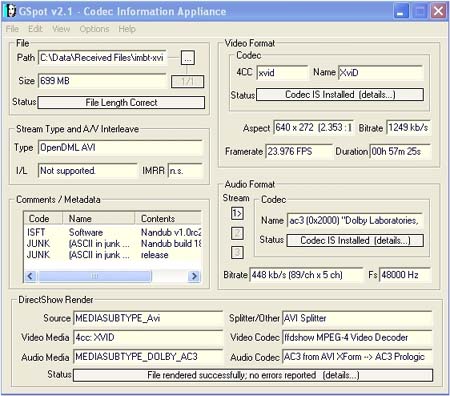
In my previous post I asked if someone could explain to me how to work and calculate with the Aspect ratio and stuff in TMPGEnc, someone knows (I bet you guys do! )
)
Further I would like to know how I can change the framerate setting in TMPGEnc, because, as you can see, it is 23,976 fps, but when I try to change it to that in TMPGEnc, it is locked at 25 fps! Bottle-necked mentioned something about unlocking it all, but I can't seem to find it? (version: TMPGEnc 2.5 Plus)
Perhaps any other tips?
Thanks for all the help!!Mad Clown... -
To unlock any setting in Tmpgenc, two ways.
1. Click load, go to the extras folder and load unlock template
2. In the settings dialog, click on the text of the setting you want to unlcok, and select unlock.
BTW, if your source is 23.976fps, this should be encoded as NTSC with 3:2 pulldown, or do a proper conversion to PAL. Plenty of guides and forum posts on how to do this. -
Yep, unlocked it!
Now 1 thing: how do i KNOW how my settings must be, for different kinds of resolutions? Now it's a 640 x 272 pixels, but tomorrow i might want to convert a file of 640 x 352 pixels! And one more thing, when i unlocked it, i browsed to the file, and opened Setting.
When i am at the video-tab it says this automatically:
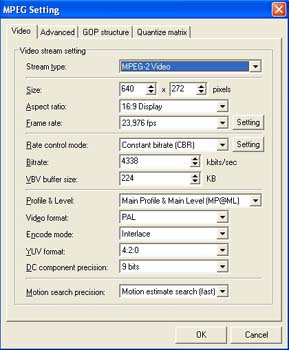
Should i change the resolution to 720 x 576 pixels? And do i choose 16:9 at the aspect ratio, or 4:3? what should you choose, and why? Framerate is ok like this i assume?
Then the next tab:
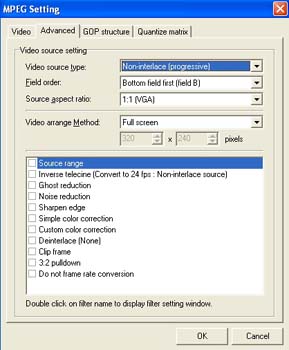
At the source aspect ratio, i should choose the same thing as in the previous window at aspect ratio i think? Then video arrange setting, that should be full screen (keep aspect ratio)??
What kind of movie would i get if i used these settings? I think i am not far of now? (I could be totally of )
Mad Clown...
)
Mad Clown... -
YOu've come a long way so far. Just a little farther. ok.
First think, use VirtualDub 'in direct stream copy mode' and clip out about a 1 minute test clip from that movie to work with for now. Get your setting right then tackle the entire video.
OK. I could take a file like yours (2:35:1 wide screen @ 23.976fps DVD super movie) and either>>>>>
1. Create a standard 4:3 video, leave the 2:35:1 movie as is, and use TMPGEnc to write hugh black bars of nothingness across the top and bottom of the screen. This would require me to 'encode' those black bars and they will take up 'free space' on my project disk. In my openion - this is not too good an idea.
2. I could create a 16:9 video, leave the 2:35:1 movie as is, and use TMPGEnc to write semi-hugh black bars of nothingness across the top and bottom of the screen. I would need to encode those black bars, but they won't take up as much free space on my project disk. (leaving more room for video). This is a better idea (the one I would choose since I don't have an authorizing program that will except 2:35:1 ratio).
3. I could have TMPGEnc to "CROP OFF" the sides of my 2:35:1 wide screen movie and create either a 4:3 or 16:9 video with or without black bars as I see fit. I don't like this idea at all, but it's done everyday. Just watch program TV.
4. Come up with your own Idea..... Many people do this too.
Convert that 23.976 to Pal, create a 16:9 frame size movie and don't crop off the sides of video. Add the proper amount of black bars so the ratio is correct. Use Tmpgenc DVD Author.
You'll haft to work at it to get it right.
Ohhh. Framesize. I'd first try 720x480 for me (NTSC). But then again, as long as you stay within the 'standards' it's going to be up to you. You're doing the project. Just make a few short clip tests and check it out. You'll know what you like and need fairly quick.
Good luck..... -
just download the AC-3 ACM Decompressor by fccHandler from
http://fcchandler.home.comcast.net/AC3ACM/index.html
and you would be able to open ac3 files with TMPGEnc
cheers
-StKIncrease knowledge, increase sorrow.
Similar Threads
-
AC3 .avi files trouble playing the sound in WINAMP
By NEVERMORE in forum AudioReplies: 0Last Post: 13th Sep 2010, 23:27 -
How to convert AVI/DivX/XviD with AC3 to DVD with AC3
By Baldrick in forum User guidesReplies: 52Last Post: 21st May 2008, 20:22 -
Make an xvid/avi from DVD but keep original ac3 surround sound?
By coolchris in forum Newbie / General discussionsReplies: 2Last Post: 26th Jan 2008, 08:35 -
xvid trouble
By zookeeper525 in forum DVD RippingReplies: 0Last Post: 17th Sep 2007, 13:32 -
LOAD CLICK AND LOW SOUND at join of 2 avi xvid ac3 using vitualdub
By hawklight in forum EditingReplies: 0Last Post: 15th Jul 2007, 09:44





 Quote
Quote