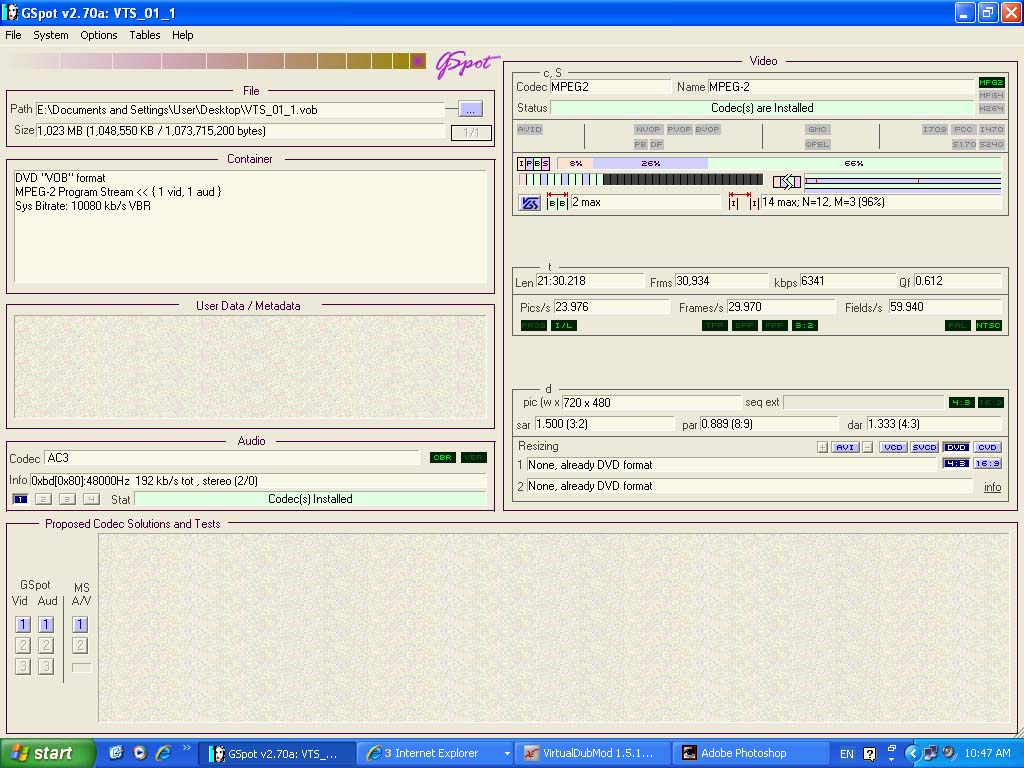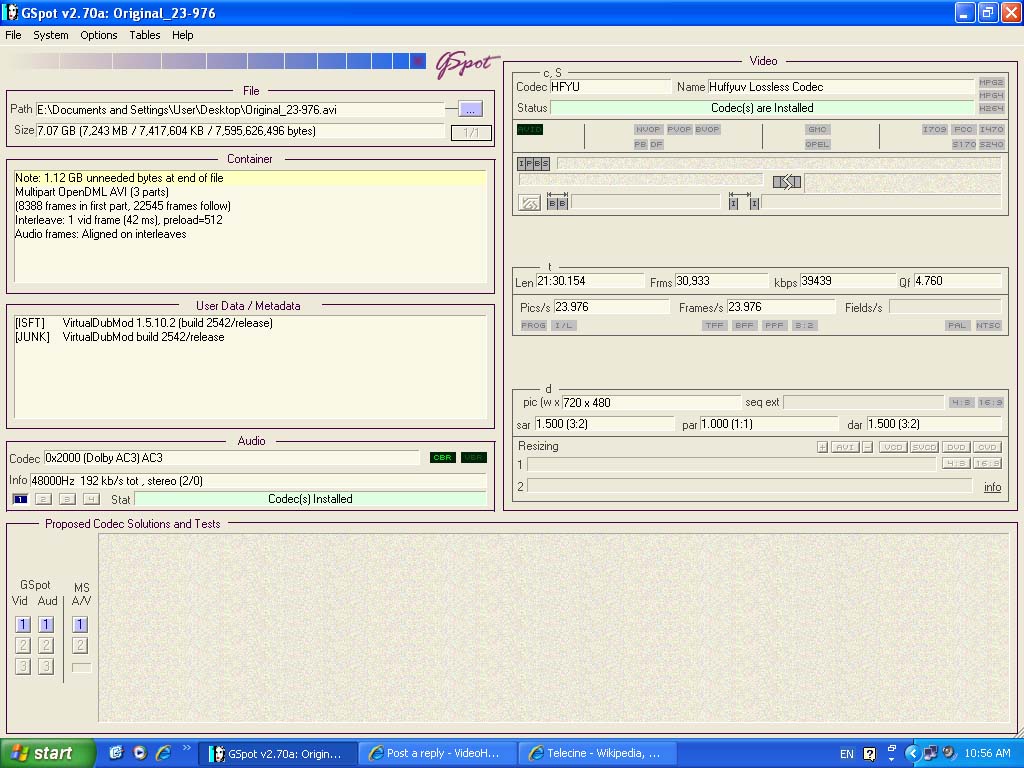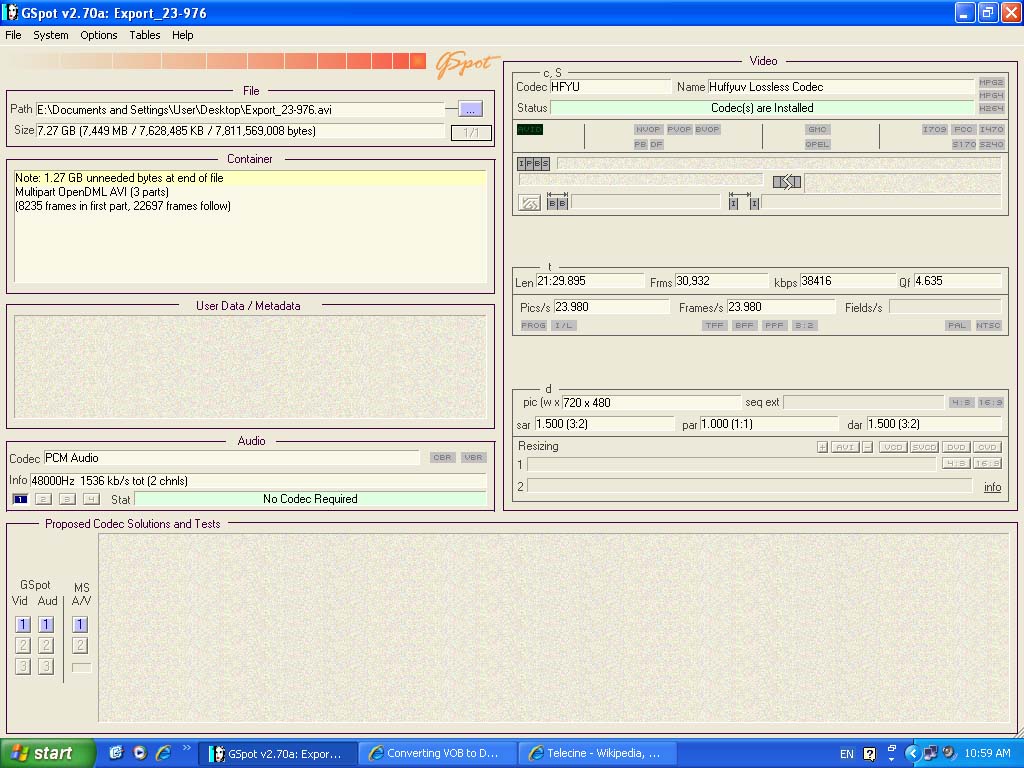Dear All,
I am attempting to take a VOB file from a DVD and convert it to DV AVI (for highest possible quality) to be edited in Adobe Premiere 6.0 and I managed to convert the VOB file using VirtualDubMod, then saved as DV AVI using the Panasonic DV Codec.
However, the problem occurs in that Premiere 6.0 tells me that it is an unsupported compression format, yet, when you go into Video for Windows in Premiere, Panasonic DV Codec is listed as one of the options you can edit/export in.
Also, I tried to convert the VOB into uncompressed RBG AVI and Premiere wasn't accepting that one either.
Can someone please guide me on what am I possibly doing wrong? Is there anything else I should watch for when I am doing this to preserve as high quality as possible? Is the sound file in the VOB possibly a different compression format that Premiere doesn't like even after converting to DV AVI using Panasonic DV Codec?
The reason why I am taking this approach is because I don't want to capture video externally from a DVD player and degrade the quality.
Thanks in advance.
+ Reply to Thread
Results 1 to 23 of 23
-
-
Premiere 6 is pretty old, but it should handle DV without too many problems.
You could try the cenocida DV codec, which produces a higher quality image then the softer Panosonic DV codec. It is also free.
Or you could try using a lossless codec like Huffyuv or lagarith. If none of these options work, I would try re-installing Premiere, as there is something screwy going on.Read my blog here.
-
Thanks for responding, I tried the Huffyuv already before and I had the same problem. I uninstalled and re-installed Premiere, but the same problem occurred. When I unistalled Premiere, I didn't let it delete DLL files that it warned me about, maybe I should let it delete them all and then try to reinstall again?
-
I even tried to compress the VOB using the old Cinepak codec (terrible quality) and Premiere doesn't recognize it either. Am I not using VirtualDub properly? Or do I need to do something with the original VOB files that I have?
-
Use VirtualDub-MPEG2, and make sure you have AC3ACM also installed in your VirtualDub folder. The Panasonic DV codec works nicely with Premiere 6 (as I recall from past experiences). Also make sure you have selected the Panasonic DV codec under VirtualDub's Video > Compression setting, and make sure you are using full processing mode. Also try converting video and audio separately. If the audio in the VOB is AC3, you will need that AC3ACM codec and use full processing mode in the audio setting. Older versions of Premiere cannot handle AC3 files.
-
<<Is the sound file in the VOB possibly a different compression format that Premiere doesn't like even after converting to DV AVI using Panasonic DV Codec?>>
Wow my theory was correct after all, thanks very much for directing me to the codec to convert AC3 to WAV, I had the feeling that the audio was the problem.
So everything worked fine, Premiere just plays the video in a choppy way after I used the Huffyuv codec, but it plays perfectly smooth in Windows Media Player. Is there a way to make it play smooth in Premiere?
My final question is, how can one compress the video separately from the audio in VirtualDub.
Thanks very much to all. -
OK, I have another final question.
The Huffyuv codec from my understanding is one of the best out there, better than the Panasonic one. This is why I chose it to convert the VOB to DV AVI. My question is this, if I export Huffyuv DV AVI from Premiere as a Microsoft DV AVI file, will I loose quality?
And when saving the VOB to make it a DV AVI, the VOB is 23.976 fps, should I make it convert the frame rate for 29.97 fps (or 30 fps?) to make the DV AVI NTSC compatible?
Thanks again everyone. -
AFAIK you will not loose quality. The Microsoft DV avi is only a slightly different container format (headers). The actual video data should be unaltered.Originally Posted by wasimismail
I think you have to convert to 29.970 fps. Especially if you wan't to write the result to DV tape for standalone playback.
I also use Premiere 6 occasionally. The choppy playback has always been a problem. Only worked smooth when I used it with the dedicated DC30 plus driver of my old capture card in the past. -
Thing is, I don't plan on putting on tape, just DVD. I am now reading about the 3:2 pulldown concept, and my understanding is that DVD players will convert the 23.98 or 23.976 fps video to the 29.97 fps required to view on TV. I noticed the video to be jerky if I did the conversion in VirtualDub, and I also read that leaving it at 24 fps leads to better quality and less storage space on the DVD. I've been doing this for a while but it is learning by doing for the most part, so any other suggestions or comments to my thinking out loud would be appreciated.
-
You can't put a Huffyuv or Microsoft DV avi back on a dvd. You'll have to convert it back to mpeg2.
Indeed using 2:3 (3:2) pulldown on your 23.976 fps progressive mpeg2 stream is the prefered method.
EDIT:
You could consider to use a program like Pinnacle Studio instead of Premiere 6. It is capable to edit mpeg2 directly which saves a lot of conversion time and quality loss. -
Oh I do realize that the DV AVI will be converted back to MPEG2 again to play on a home DVD player when the DVD is authored (I use Ulead DVD Workshop 2). I just tried it according to the above and left the fps the same as the original VOB, and the result looks excellent - certainly beats capturing the video by a long shot.
The question about editing MPEG2 is this, is it as flexible as DV AVI editing? Because according to my understanding so far, DV AVI is much more flexible to edit than MPEG2. -
Yes, your right and taken that into account, converting to HQ DV isn't a bad idea.Originally Posted by wasimismail
If you can keep the DV avi at 23.976 and edit it, then convert the final avi to mpeg2, pulldown it to 29.970 and author it, this is probably for you the best solution. -
I have an afterthought, since you spoke of choppy video playback. Download G-Spot to analyze the VOB source. It may be TFF (top field first). DV-AVI is bottom field first. You can reverse the field order of the clip once it is in the Premiere timeline. I still have one computer at home that has Premiere 6 on it. I only had jerky motion whenever the field order was wrong. Also -- G-Spot will tell you the frame rate of the source. You should always match it.
-
FWIW at this stage
1. Huffyuv (and Lagarith) are lossless compression schemes. They are not DV in the same way that panasonic or microsoft's DV codec is DV. There is no quality loss if you use Huffyuv or Lagarith.
2. DV is lossy. It compresses at around a 5:1 ratio, and repeated re-encoding will cause increasing levels of damage. The microsoft DV codec and the Panasonic DV codec are fine for playback. Neither is great for encoding. Both are soft, and both degrade after a few generations. There are far better implementations of the DV codec out there, including Sony's, which can handle almost twice as many generations before showing damage.
3. Read "What is DVD ?" (top left corner) for what is DVD compliant. You cannot create a DVD from straight 23.976 fps footage. You can only use 23.976 fps footage if you have applied 3:2/2:3 pulldown flags to the video stream.
For the least loss, convert the VOB to huffyuv or lagarith, edit, then output directly to mpeg-2 from Premiere. If you cant output to mpeg-2, save the edited version to huffyuv or lagarith, and convert with a standalone encoder (Mainconcept, CCE HCenc etc). Using any lossy codec between the VOB and the final mpeg encoding will cause some quality loss.Read my blog here.
-
Here is what I accomplished so far:
I converted the VOB file successufully in VirtualDub to Huffyuv DV AVI and was able to open it in Premiere. I maintained the 23.976 fps because I don't want the video to become jerky after the VOB to DV conversion in VirtualDub.
In Premiere, I changed the playback settings so that they are parallel to the 23.976 fps (it's 23.98 fps in Premiere to be precise). When I did that, the editing no longer became choppy with the Huffyuv DV AVI. I then exported the file using the Huffyuv DV AVI with the 23.976 fps setting.
Then I took the exported file into Ulead DVD Workshop and burned it on DVD to experiment, and the result was perfect from what I saw. There was no need to convert to 29.97 fps because the DVD player already does the 2:3 pulldown.
I found this to be true because the original VOB files themselves are 23.976 fps (this is what VirtualDub indicated about them) and they play fine on the DVD player. So there is no reason why authoring a DVD after maintaining those settings of 23.976 fps in the cases of the initial conversion, editing and exporting would cause any problems thereafter.
Yes, Huffyuv must be an excellent compression because the file size was larger than that of a Microsoft DV AVI of the same video length. -
I just looked at the pulldown issue and you're right, from Wikipedia it says "...the material is stored on the DVD at the film rate (24 or 23.976 frames/s) in the original progressive format, with special flags inserted into the MPEG-2 video stream that instruct the DVD player to repeat certain fields so as to accomplish the required pulldown during playback."
But does his mean that VirtualDub inserts those flags during the conversion from VOB to Huffyuf DV AVI or would Ulead DVD Workshop have done that?
Now, I downloaded GSpot and opened the VOB file. I could not find where it indicates whether it's TFF (Top Field First) or BFF (Bottom Field First).
Also, here's the other information about the VOB file which I could not understand from it:
Pics/s: 23.976
Frames/s: 29.970
VirtualDub told me that it was 23.976 fps and GSpot is saying 29.970 so what's the deal with that? And what are pictures per second in this case?
I do recall exporting the converted 23.976 fps file from Premiere to 29.97 fps and it was larger, which means that the original converted file from VirtualDub must have been 23.976 fps.
Also, in Premiere, it's 23.98 fps, will that make a difference if I export 23.976 as 23.98 or is it simply another way of indicating the same thing (with rounded numbers).
I attached two pictures to show you the screen shots on the same file from VirtualDub and Gspot. The first one here, is the VOB file before conversion to Huffyuv:
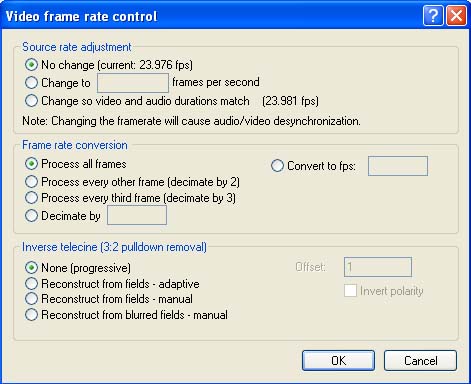
-
Pulldown was applied either during authoring (possible, but unlikely) or when the file was encoded to mpeg-2. It was not done by virtualdub. If DVD Workshop did the encoding, then it also applied the pulldown flags at this time.
Read my blog here.
-
G-Spot won't indicate field order in this case, since your source appears to be Progressive (both fields simultaneously). So don't worry about that. Although the Panasonic DV codec is compressed, it is much less compressed than the source VOB, and still friendly with Premiere 6. You might still keep it in mind when editing VOBs in the future, especially 29.97 frame rates. I cannot account for the different framerate analyses between VirtualDub and G-Spot. Use VirtualDub's input and output markers to make short clips from the VOB file, so that you can do quick trials with various settings and see what ends up working the best.
-
It's been a while, but I need to check on something. It doesn't look like Ulead DVD Workshop 2 supports the 3:2 pulldown. I did notice that the video frames seemed to go too fast at times after I authored and watched a DVD, which now makes sense because 3:2 pulldown wasn't put in place.
Does TMPGEnc encode using the 3:2 pulldown? If so, can I then take the converted MPEG2 and author it in Ulead DVD Workshop 2 with the 3:2 pulldown intact?
I also found this software here which says it has the 3:2 pulldown support:
http://www.roxio.com/enu/products/dvdit/dvdit.html
Similar Threads
-
Converting .VOB to .AVI
By reysaj in forum Newbie / General discussionsReplies: 11Last Post: 1st Dec 2010, 10:24 -
Combining VOB & AC3 to DV AVI Files for Editing in Premiere Pro CS4
By foochuck in forum Video ConversionReplies: 2Last Post: 10th Jul 2010, 15:08 -
VOB to AVI to import into Premiere CS3
By newcomer1 in forum DVD RippingReplies: 6Last Post: 11th Mar 2009, 16:32 -
VOB to DV-AVI to Premiere - Yes, I have done my homework
By bpalmer in forum Video ConversionReplies: 14Last Post: 9th Mar 2009, 23:47 -
Converting .avi to .vob
By oldtrout in forum Authoring (DVD)Replies: 1Last Post: 10th Feb 2008, 10:11




 Quote
Quote