OK Ive read many posts here on this subject, just want to make sure I understand:
-I download virtualdubmod.
-I take my avi file and open it.
-I divide my large avi file into 6 or more smaller avi files.
-I can divide the file wherever I want to.
-My files will not suffer any quality loss.
-I can then take these smaller pieces and arrange them using Premier Elements software.
Is this how it works?
hb
+ Reply to Thread
Results 1 to 16 of 16
-
-
Not true with VD Mod. You have to cut on keyframes. Some formats like Divx/Xvid only have keyframes every 300 frames by default. You can move through the video with the keyframe icons. This isn't a fault of VD, it's a problem with the video format itself. DV-AVI is all keyframes, so you can cut anywhere with it.-I can divide the file wherever I want to.
You can also use the latest VirtualDub and cut where you want, and it will just re-encode at the cut point. (Smart rendering)
If you use direct stream copy, yes, but with the above caveat.-My files will not suffer any quality loss. -
The avi files originated with my Sony Camcorder and were downloaded to my hard drive from my HI 8 tapes. does that mean they are divx?
You mentioned I would need to re-encode. I thought I remembered reading the re encoding can result in quality loss. Is that true?
Also, these are home videos, so it is not necessary that I cut right down the the nano second. I just mainly want to divide up my sons 5th birthday from the video of my dogs from the video of my daughters swim meet, etc. Most of my avi files are just a mix of different events. I have almost 50 of them, so I need to get some order to the madness. I figured dividing the avi's into smaller pieces would be the easiest way.
Thanks for your help.
hb -
Most likely it's DV-AVI.Originally Posted by hygieneboy
If all you want to do is cut the segments and keep them in the same DV-AVI format, just use "Direct Stream Copy", as redwudz mentioned.You mentioned I would need to re-encode. I thought I remembered reading the re encoding can result in quality loss. Is that true?
Jim -
You can open one in Gspot and it will tell you the format. VirtualDub should also under 'File>File Information'. (The number of frames and keyframes will be the same with DV) DV-AVI would be the best, then you can cut/paste anywhere with no re-encoding. DV-AVI is a great format for editing.

If they turn out to be another format, then I would try VirtualDub 1.8.0 and enable the 'Smart rendering'. This will cause only minimal quality loss and only at the cut. -
Ok I have my first crisis......I downloaded virtual dub and opened one of my avi files. Figured out how to choose the frames I wanted and created a new file. But I have no sound. I cant even get the sound to play on the original file. What am I missing?
-
What format is the video/audio? Gspot will tell you . DV uses PCM audio, which is native to XP, so it should play without adding any codecs. If you use Direct stream copy with VD, it doesn't modify the video or the audio format. They should pass straight through.
But there are two types of DV, Type 1 and Type 2. The difference is the way the audio is combined with the video. Most common is type 2. VirtualDub Mod and I believe Window Movie Maker, needs type 2. When you do the transfer to the computer with a program like WinDV, you can choose which one to use. There are also simple converter programs available to convert between type 1 and type 2, like the Canopus DV File Converter.
The newest versions of VirtualDub can use either type. But make sure your encoder can also. TMPGEnc encoder, for one, prefers Type 2. -
I will check tonight what kind of file I have.
I am using Windows Vista, and I donwload the experimental virtualdub (1.8 I believe)
Would either of those things cause me any trouble? -
I'd just use Windows Movie Maker since you have it anyway. It's very simple to use. It will output the desired parts to new DV AVI files (you have to tell it that otherwise you get WMV) and since you are just making simple cuts, there won't be any loss since the software doesn't have to do anything with the video/audio other than repack it into another AVI file.
John Miller -
OK here is what I got when I ran gspot on one of my files. What does this tell me?
I checked Windows movie maker, and when I tried to save the part of the file I wanted, it only gave me one option, and that was a wsmmm, or something like that.
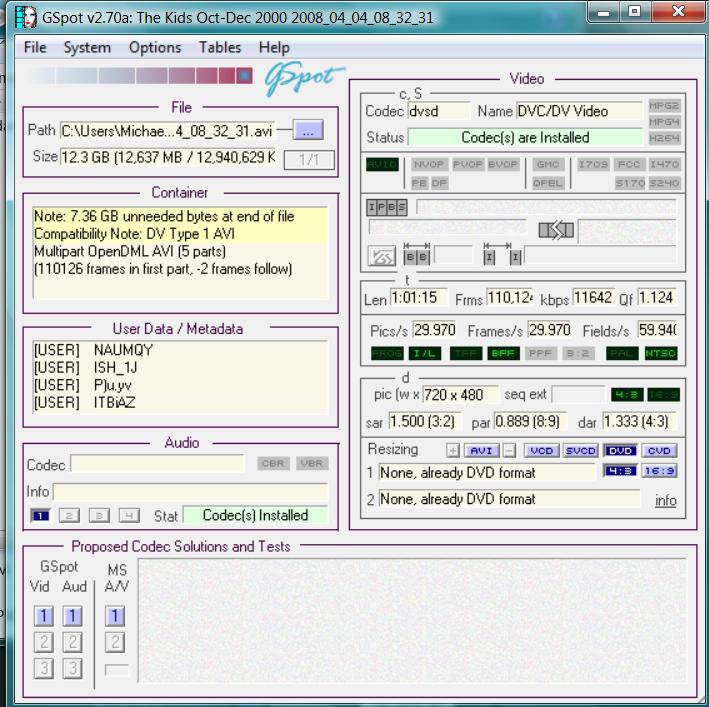
-
-
Johnny
Thanks for the great info....I think this will work for what I need. Took me a bit, but finally got it to work.
When I looked through the gspot report, I noticed that there is a blank in the sound file area. Which makes sense because I cant hear anything when I open the file in virtual dub 1.8. But when I open the same file in Windows media player, I hear the sound fine.
Hopefully the Windows Movie Maker will get me where I want to go.
Thanks again for helping!!
hb -
You have Type-1 DV AVI files - they don't have a separate sound track. It stores the DV in the way that DV is - i.e., the video and the audio are together.
Type-2 DV AVIs have the same information in the same way but also an extra copy of just the audio.
The reason for all this is that older video software can't understand the Type-1 (they can't "see" the audio mixed in with the video) so MS created this second type that appears like older files to older software.
Sadly, even some expensive, high-end editing software can't handle Type-1 correctly. Shameful! The newer way of doing video stuff has been around for over a decade... -
If I have an .avi file that is 13Gb - captured via MS Vista MM from a cannon gl2. If i import it back into win MM, and slice it in half and reexport it as an avi, will I get the same quality with two separate 6.5gb files?
Similar Threads
-
Converting large AVI files to smaller MKV
By vipertongn in forum Video ConversionReplies: 3Last Post: 26th Jan 2010, 19:07 -
Exporting smaller files from small avi originals?
By loiseye in forum EditingReplies: 4Last Post: 17th Nov 2009, 18:38 -
Dividing a large file into chapters how?
By ZedFighter in forum EditingReplies: 0Last Post: 5th Sep 2008, 17:00 -
Smaller Video Files
By Dj-Viper in forum Newbie / General discussionsReplies: 1Last Post: 25th Mar 2008, 11:31 -
Smaller MPEG-2 Files?
By DigitalSounds in forum Video ConversionReplies: 12Last Post: 30th Oct 2007, 04:55




 Quote
Quote