hey guys...I have a problem I would like help please. Well as everyone probably know, the tv safe zone takes out like 10% or whatever, and to some people, that doesnt really matter but I would like the full aspect ratio so everything can be seen. I played around with the frame size and got it to where I saw 100% of the video using VEGAS and its SAFE ZONE preview feature. The problem I have is that moving images gets distorted and wavey on the tv. I imported my videos via DV-AVI to VEGAS and the frame size was like 720x480 or something. To get the video in sync with the TV SAFE ZONE, I rendered A DV-AVI VIDEO for test purpose to 600x420 via MPEG-2 and then DVD via TMPGENC and like I said before, it fit perfectly inside the SAFE ZONE, but the video is all wavey. It makes sense when you stretch a video beyond its original size its gonna lose quality. But is there any way to get around this. Thanks a lot.
+ Reply to Thread
Results 1 to 7 of 7
-
-
Hi-
Yes, feed your encoder an AviSynth script with the black added in so that the correct aspect ratio is maintained, something your method didn't do. Here's the FulciLives guide to generating AviSynth scripts using FitCD:But is there any way to get around this.
https://forum.videohelp.com/topic296341.html#1487285
Because you have a 720x480 4:3 DV source, there are some differences between what you're doing and the guide, which uses 1:1 AVIs as sources. Open your AVI in FitCD and it'll show the resolution, and instead of 1:1 Monitor, you'll be using DVD 720. In addition, 2 blocks overscan is the default. If your TV has an especially large amount of overscan, you might want to go to 3 blocks. You may have to experiment a bit to find the optimal setting for your TV set. -
A key point to consider is no two TV sets will have the same amount of overscan. For CRT sets overscan changes as the TV ages. For fixed pixel displays, overscan varies as well from about 3 to 5%.
-
Everything is not meant to be seen, just by the way. Most programming is set with this in mind. All you'll get is noise on screen, in those non-safe areas. Overscan is there on purpose, not by accident.
Want my help? Ask here! (not via PM!)
FAQs: Best Blank Discs • Best TBCs • Best VCRs for capture • Restore VHS -
Originally Posted by manono
Thanks, manono. I have tried this through the guide and it is worst then rendering in VEGAS. Let me tell you the steps I went through so maybe you can point out my mistakes:
1. Start FitCD, and in "MPEG Resizing," I clicked "Source" and selected my DV-AVI file.
2. In "Destination," on the right, I clicked "DVD 720" option.
3. Unchecked "Interlaced" and set "block overscan" to 2 with frame size of 672x448.
4. Left everything by default as stated in guide and choose "Lanczos" option on bottom right.
5. Save script.
6. Drop script, "(Unknown) - Clip 001.avi.avs" in TMPGenc Plus.
7. Went to "Settings" at bottom right and in "Video" tab.
8. Changed "Stream type" to "MPEG-2 Video"
9. Left size of 720x480 alone and everything else except changed "Encode mode" to "Non-interlace"
10. Went "Advanced" tab and change "Video source type" to "Non-interlace (progessive"
11. Changed "Video arrange Method" to "FULL SCREEN"
12. Then Ok and Start to convert.
Thats when it got all choppy. I appreciate any help. Thank You.
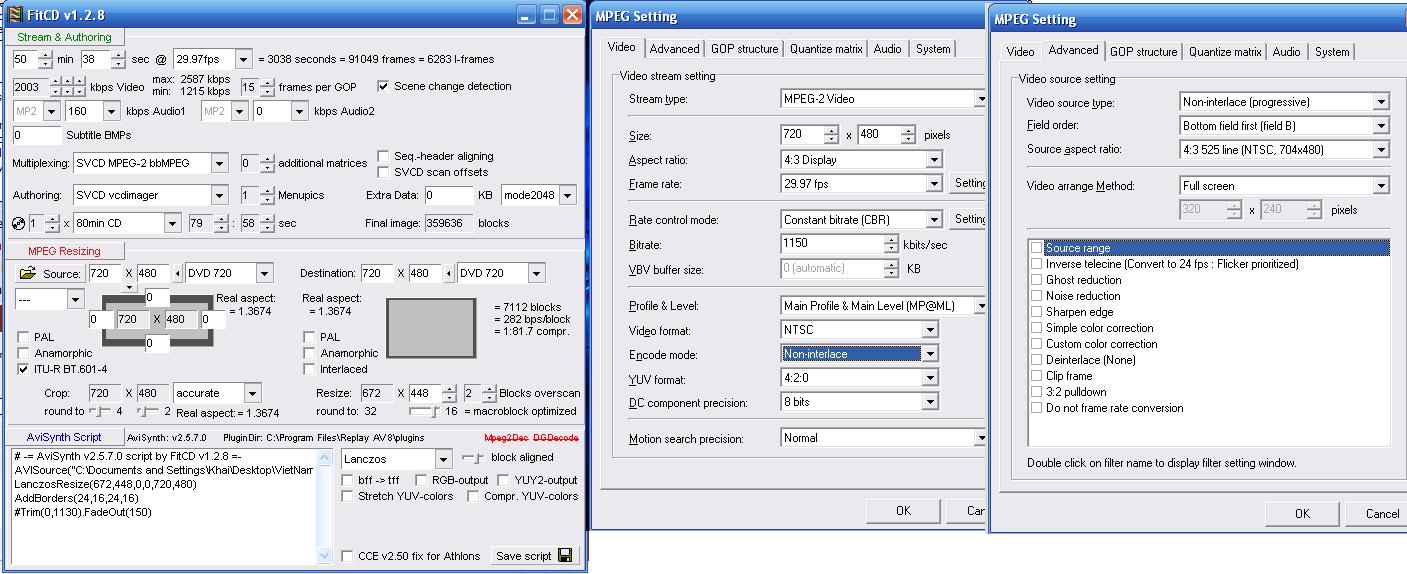
-
Hi-
I don't use TMPGEnc, so I can't be of much help there. There are plenty of others around here that can help. I only happened to notice that you set it up to encode for progressive, and I thought that DV was, by definition, interlaced. It also makes a big difference in how the script is written. Also, your bitrate is ridiculously low. Maybe you have a reason for doing it like that; I don't know.
TMPGEnc accepts the RGB colorspace, so you should convert in the script, rather than letting TMPGEnc do it (is it already RGB?). And because no cropping is being done, you can leave that out and rewrite the script like this, assuming your source is interlaced:
AVISource("C:Path\To\Video.avi")
SeparateFields()
LanczosResize(672,224).Weave()
AddBorders(24,16,24,16)
ConvertToRGB24(Interlaced=True)
And since that's not the best way to handle interlaced resizing, I'd really do it like this:
LoadPlugin("C:Path\To\LeakKernelDeint.dll")
AVISource("C:Path\To\Video.avi")
AssumeBFF()
LeakKernelBob(Order=0) #for BFF source
LanczosResize(672,448)
AddBorders(24,16,24,16)
SeparateFields()
SelectEvery(4,0,3) #keep it BFF
Weave()
ConvertToRGB24(Interlaced=True)
I don't know; maybe you already deinterlaced in Vegas. Anyway, test out the script in VDub(Mod) first to make sure it's OK, before sending to your encoder. And encode for BFF.
Similar Threads
-
How to Maintain Correct Aspect Ratio in PotPlayer with Full Screen
By drstew12 in forum Software PlayingReplies: 1Last Post: 20th Dec 2011, 20:25 -
mkv wont play full screen. change aspect ratio?
By elimelim in forum Newbie / General discussionsReplies: 17Last Post: 19th Jul 2010, 20:21 -
safe/sure video format
By elmuz in forum Video ConversionReplies: 4Last Post: 18th May 2010, 11:49 -
Is it safe to sell our free cell-phones? Also, is it safe to BUY?
By siratfus in forum Off topicReplies: 3Last Post: 12th Dec 2009, 16:30 -
Looking for a region free /zone free DVD Recorder. Questions about the zone
By perdue27 in forum DVD & Blu-ray RecordersReplies: 11Last Post: 10th Mar 2008, 15:09




 Quote
Quote