This guide considers the simple scenario:
You want to make the movie clip by cutting out unnecessary parts from AVI file. Sure you can do that by means of many of free/shareware video tools. This guide explains how to do that with freeware SolveigMM AVI Trimmer in a few simple steps without video/audio quality degradation and in a couple of minutes.
Here for example we want to produce the clip to contain two funny scenes from initial AVI amateur movie.
Note: AVI Trimmer allows you to keep/cut any number of fragments.
1. Download and install this tool.
2. Start SolveigMM AVI Trimmer
3. Open a source AVI file () to have the scenes you like (picture 1).
Picture 1 – Step 1
4. Find beginning of the first scene you want to be kept (picture 2). You can fulfill that by using video slider bar (), play (
) and pause (
) buttons.
Picture 2 – Step 2
5. After you find the fragment first mark it () as start of a piece you want to be saved (picture 3)
Picture 3 – Step 3
6. Find the fragment end and mark it () (picture 4). Searching end position you can fulfill by using video slider bar (
), play (
) and pause (
) buttons.
Picture 4 - Steps 4,5
7. After you marked start/stop positions of the first fragment you want to be saved, add it to “Time List” by clicking “Add” () button (picture 5).
Picture 5 - Step 6
8. To find and mark next fragments you want to be presented in an output clip follow the same instructions as described in points 4,5,6,7. Pictures 6,7,8,9 depict these actions.
Picture 6 - Step 7
Picture 7 - Step 8
Picture 8 - Step 9
Picture 9 - Steps 10,11
9. To find and mark any more fragments you want to be presented in an output clip follow the
same instructions as described in points 4,5,6,7. Pictures 6,7,8,9 depict these actions.
Picture 10
10. After you have found, marked and added to “Time List” all the fragments you wanted as depicted on picture 10, just set an output file name () and start “Run” button (
).
Picture 11 - Steps 12,13
11. AVI trimmer must start trimming process and finish it in a few minutes. The progress bar () represents the operation progress.
12. Now to upload the clip and share it with millions Internet users, start your Internet browser (Internet Explorer™ or Fire Fox™ or what you are using) and go to http://www.youtube.com/ (picture 12)
Picture 12 - YouTube
13. Push “Upload Videos” web link and follow all the instructions on the page to be opened.
Support our site by donate $5 directly to us Thanks!!!
Try StreamFab Downloader and download streaming video from Netflix, Amazon!
Try StreamFab Downloader and download streaming video from Netflix, Amazon!
+ Reply to Thread
Results 1 to 1 of 1
Similar Threads
-
How to edit not standard sized movie for youtube?
By karum in forum Video Streaming DownloadingReplies: 1Last Post: 12th Feb 2011, 19:27 -
How do i put my youtube vids onto dvd? :-(
By MADRASTA84 in forum Newbie / General discussionsReplies: 4Last Post: 12th Nov 2009, 06:41 -
Is it possible to put YouTube videos on DVD?
By chithanh119 in forum Video ConversionReplies: 3Last Post: 21st Dec 2008, 04:55 -
I thought it would be so simple... Edit DVD and put on youtube
By derek12b in forum Newbie / General discussionsReplies: 4Last Post: 14th Nov 2008, 22:04 -
Youtube --> MPG --> edit???
By herb867 in forum Newbie / General discussionsReplies: 10Last Post: 7th May 2007, 17:36




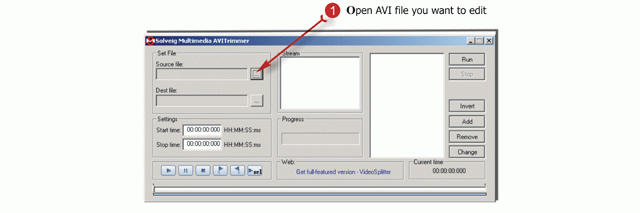
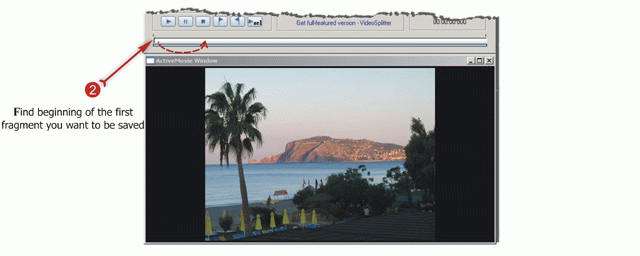
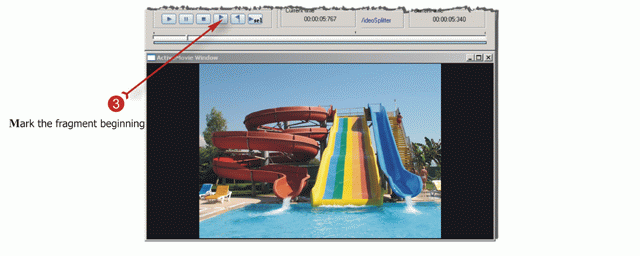
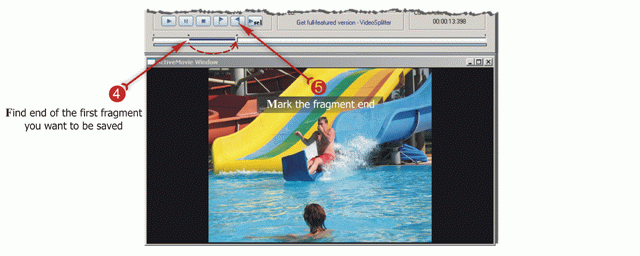
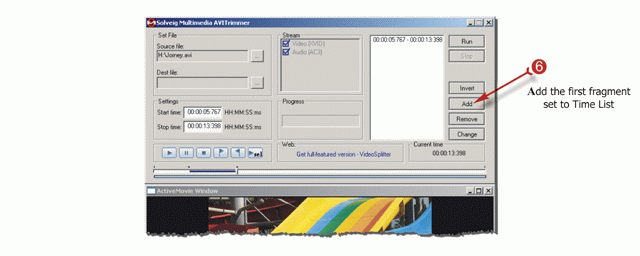
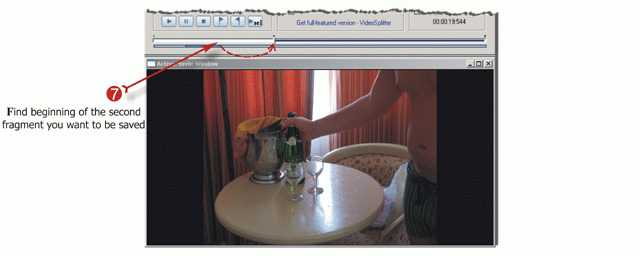
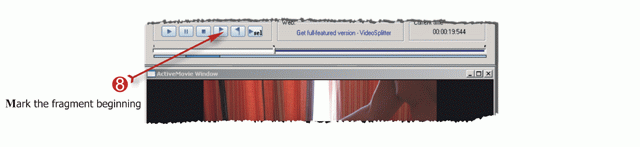
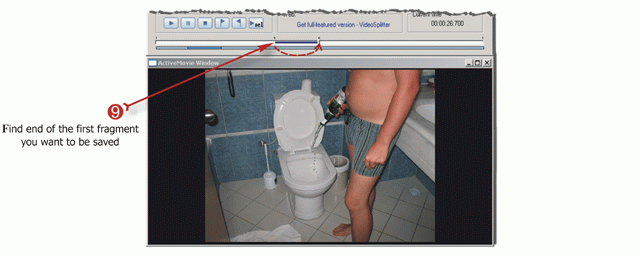
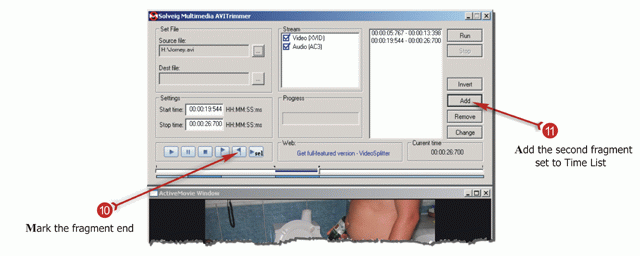
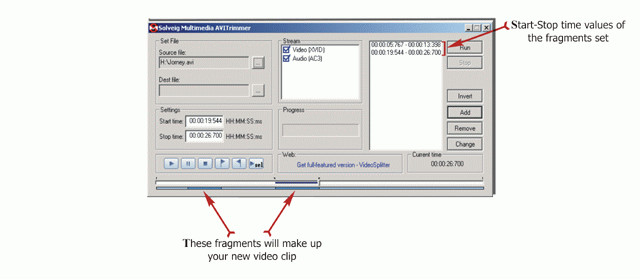
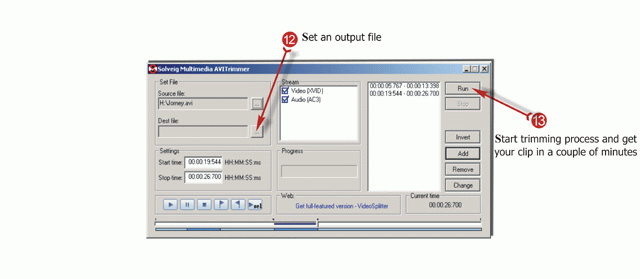
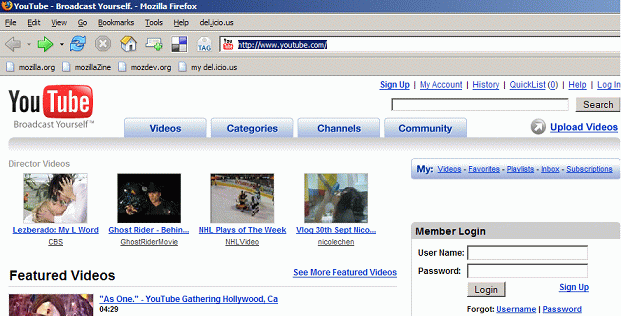
 Quote
Quote