Hi,
Im having some trouble getting my DVD cover to print onto the dvd properly.
Im using Verbatim 16x DVD-R.
Says on the tub it is 119mm, 21mm:
If I use the measurements given, then I either get a white band round part of the edge of the DVD where it hasnít printed, and round the middle rim as well.
I tried 120mm, 20mm instead, and it left no white bits it hadn't printed on, which was great, but I still have one problem.
Look at the picture, don't care about the outer part, I know thatís totally wrong, that isnít the problem - im showing you an example of whatís happening with the inner hub. In the picture, that should print the blank middle round the inner hub almost exactly, but when printed, the blackness is not in a circle like it should be, its skewed to the right.
Using epson print CD program supplied.
Please help!
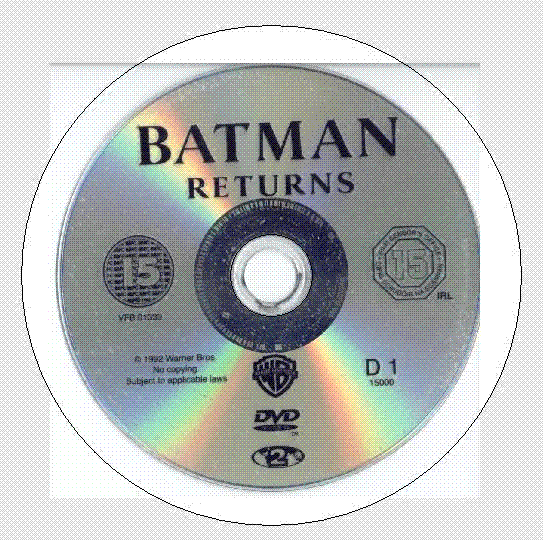
+ Reply to Thread
Results 1 to 3 of 3
-
-
Originally Posted by werewolf_02
(EDIT I just took a second look at that image. NOTICE the right side, where it has been horribly cropped. A significant portion has actually been lopped right off. Now, notice the left hand side, where the crop job is somewhat reasonable. That is enough to ensure the entire image will be thrown off, right there. It will be off-center, no matter what. I always crop my images by first selecting the tool, and then blowing the "view" up to about 220 X. Then i have to scroll around the image and set the four cropping lines. This way, I can be very precise, and try to be uniform so the image is balanced and cetered prior to importing into the Epson software. I use Photoshop to do this, but any graphic program can do the same. (END of EDIT.)
I just took a second look at that image. NOTICE the right side, where it has been horribly cropped. A significant portion has actually been lopped right off. Now, notice the left hand side, where the crop job is somewhat reasonable. That is enough to ensure the entire image will be thrown off, right there. It will be off-center, no matter what. I always crop my images by first selecting the tool, and then blowing the "view" up to about 220 X. Then i have to scroll around the image and set the four cropping lines. This way, I can be very precise, and try to be uniform so the image is balanced and cetered prior to importing into the Epson software. I use Photoshop to do this, but any graphic program can do the same. (END of EDIT.)
Now, I will also deal with what you asked us to ignore.... the outer edge, and the fact that it is also obviously way off tha mark.
My first guess is that we might be dealing with an image which has been re-sized prior to its being importing into the Epson software program.
In other words, the image (that graphic file of "Batman Returns") may have been just be sized so it is too small too fill out the space. I have had this happen in a few cases, when I decided to download an image for use. The person who scanned it apparently decided to reduce the actual size of the graphic (to save download time?), or perhaps the person did not understand exatcly what he was doing. At any rate, I have come across 7 or 8 images that loaded this way when I first imported them. When I went back and checked, the pixel size on those few was entirely too small for use, as is. In some cases, the cropping was off, too far to the left, or the right, leaving a bit on one edge or the other. Or, the same can happen with the ttop and bottom. If it is cropped wrong, by 1/4 " to the left, and yet correctly at the right, the image will load centered, and the "visual center point" could now be 1/4 off to one side. The same could happen if one chose to shrink the image size, and did not keep it proportional. Ouch. I had to either enlarge the image to use it (using a graphics editor), or stretch the image in the Epson software (this is easy and fast) -- kinowing the quality sould suffer at least a bit -- or look for another image.
If this is happening with ALL of your DVD images, then something else is going on, here... perhaps some other setting in the Epson software is causing this to happen.
Or, if you are scanning in your images, and they are all looking like this, then i would check the settings on your scanning software, carefully. They might be limiting the size of the image.
I use discs that have a measurement of 119mm and 23 mm. Mine are Taiyo Yuden, and they are also hub printable, like yours.
The images that import perfectly usually have an overall size of about 1415 pixels X 1415 pixels, when I scan them in myself. I use a resolution of 300 pixels per inch.
Check your image above (outside of the Epson software) to see if it is quite a bit below that benchmark. You can usually just hold your mouse over a file of an image (in My Computer), and a yellow ballon pop-up will give you such details. Or, right click on the filename, and choose "properties."
Hope this helps,
-Bruce
Similar Threads
-
Epson R220 problem printing on discs
By nwo in forum MediaReplies: 3Last Post: 2nd Jun 2011, 13:15 -
Epson R260/R280 magenta color not printing
By rempro1 in forum MediaReplies: 3Last Post: 12th Apr 2009, 03:26 -
Anything I should know about the dvd printing for the Epson R280 printer?
By yoda313 in forum MediaReplies: 7Last Post: 19th Jan 2009, 17:33 -
Adding BLUETOOTH to Epson R300 using Dongle ... Which one works?
By Toaster in forum MediaReplies: 4Last Post: 13th Sep 2008, 08:19 -
Canon ip4300 vs Epson 260 for printing dvds
By ultraman36 in forum MediaReplies: 0Last Post: 13th Jul 2007, 14:03




 Quote
Quote