Hi,
This is my first post in this Forum, if I post it in a wrong session please forgive me.
I use a MiniDv Sony DCR-HC32E with iLink. to change the signal from analogue to digital.
I am trying to capture analogue video from my Sony Handycam TR511E(PAL) to My computer Compaq nx5000 Pentium M 1.5ghz.
I use WinDv for capturing the Digital signal or AM Capture for analogue.
I have VitrualDub with almost all the plugging I have found on the net.
I have almost all the biggest Encoding, Processing Authoring software needed.
I need to make a DVD from my brother 8mm wedding tape.
I have learnt how to encode and author the DVD but the processing is killing me because, I cannot clean the Digital signal change from analogue.
When I capture the digital from the digital tape of MiniDV camera the signal is OK, but when I try to change the signal coming from the analogue camera (analogue 8mm tape) to digital, the quality is bad.
I have try to record on the digital tape the signal coming from the 8mm tape but the picture is the same, bad.
I have try a analogue USB capturing card for my laptop to capture the signal from the 8mm tape but the result is the same.
I have tried even a different analogue camera, cables, but no success.
The 8mm tape looks ok on my TV and is only 2 months old.
Here you have a sample of the signal I try to clean up.
Thank you in advance for your help
Idam
+ Reply to Thread
Results 1 to 3 of 3
-
-
Those "bad" areas around the edges of your video are completely normal for analogue sources (VHS, SVHS, 8mm, Hi-8, VHC-C).
When you create your DVD and watch it on a television they will not be visible as they fall within the overscan area of your tv.
If you watch your DVD on a computer then you will of course see it.
I would continue to capture the video using the Analog Pass Through feature of your miniDV camcorder - once the video is on your computer, you can use VirtualDub (or whatever you use to edit your video) to crop out the affected edges or replace them with a black border. -
What you are seeing there is normal. Here is a capture from a 14 year old Hi8 tape ($3000 Hi8 camcorder). The black at the corners was caused by a UV filter and should be ignored. Normal TV sets mask the edges through overscan.
DV format captures to 720 horizontal pixels. Normal NTSC or PAL would scale to 704 pixels. The extra 8 pixels on each side are there to allow for horizontal position (phase) errors and are built into the format. The result is always black sides on an NTSC or PAL capture to 720. Capture to 704 would crop the picture if there was any horizontal position error.

References on TV Action Safe and Graphics Safe from a production perspective.
http://www.itfc.com/assets/safeareas.pdf
http://www.uwsp.edu/it/telecomm/utdlr/tutorials/tvgraphics/fortv.htm
The second link shows the concept of the "Bleed Area". That is the area outside "Action Safe" that is assumed to be mostly cropped by monitor overscan.Recommends: Kiva.org - Loans that change lives.
http://www.kiva.org/about
Similar Threads
-
Analogue to Digital Capabilities on Sony DCR-PC MiniDV Series ???
By darito in forum Camcorders (DV/HDV/AVCHD/HD)Replies: 22Last Post: 20th Apr 2012, 22:30 -
Analogue to Digital capture software
By ManUtdFans in forum Capturing and VCRReplies: 9Last Post: 16th Jun 2011, 11:10 -
Sony DCR-TRV18 MiniDV and WinXP Pro SP3
By zoomie in forum Newbie / General discussionsReplies: 4Last Post: 30th Aug 2009, 14:31 -
Analog to digital pass through with Sony Handycam DCR- HC65
By Gerald Sr. in forum Capturing and VCRReplies: 3Last Post: 30th Sep 2008, 23:18 -
Sony dcr h26 - how to capture contents of miniDV
By siopawman in forum Camcorders (DV/HDV/AVCHD/HD)Replies: 5Last Post: 3rd May 2008, 03:16




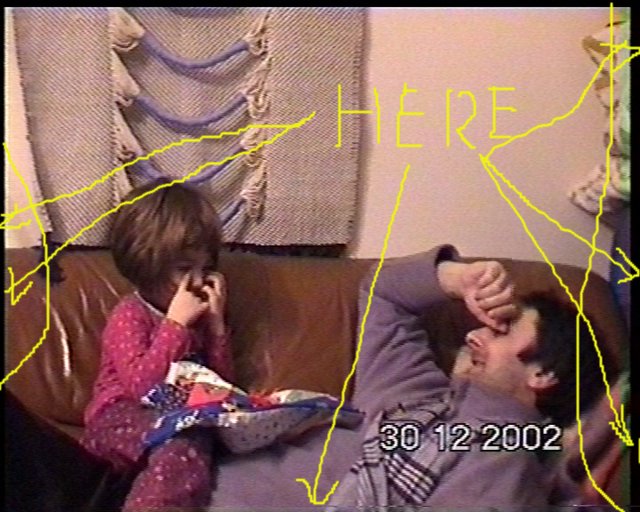
 Quote
Quote