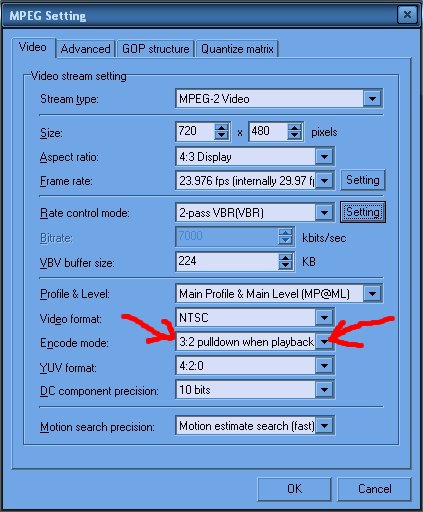I have 12 XviD files that I want to put on 4 DVDs. This is a TV series with 12 episodes.
I'm converting them to DVD files using VSO DivXToDVD but It is not consistant on where it puts the files.
E:\DVD\01_movie\VIDEO_TS
E:\DVD\01_movie.avi;02_movie\VIDEO_TS (would've been great if it put 03_Movie in the same folder)
E:\DVD\03_movie\VIDEO_TS
My question is how do I get all of the files in one VIDEO_TS folder so I can burn the DVD? Do I need all of the files in the folders or do I just need the VOB files? Can I rename the VOBs in 03_Movie\VIDEO_TS to VTS_03_1.VOB and VTS_03_2.VOB instead of VTS_01_1.VOB and VTS_01_2.VOB and burn an image of the VOB files?
EXAMPLE...
VTS_01_1.VOB
VTS_01_2.VOB
VTS_02_1.VOB
VTS_02_2.VOB
VTS_03_1.VOB
VTS_03_2.VOB
Other tools that I have are IMG Tool, DVDdecrypter
I have Sonic MyDVD but it will not handle VOB files.
+ Reply to Thread
Results 1 to 26 of 26
-
-
Pick some AVI to DVD/MPG guide that uses TMPGEnc or MainConcept or any other stand alone encoder (This seems to fit the bill).. When you've encoded all your XviDs to DVD specs mpg, author with Sonic MyDVD (or any other DVD authoring app - TMPGEnc DVD AUthor comes highly recommended).
TDA can also import VOB files, so if you've already created a bunch of VOBs that you're satisfied with, you could try that.
/Mats -
Cheers, Jim
My DVDLab Guides -
So I should go ahead and buy TEMPGEnc DVD Author?Originally Posted by mats.hogberg
I tried converting the files to MPEG using the free TEMPGEnc and the audio was either way out of sync or the file would take a long time to convert and I would have to cancel the encode and I would have a full movie with no audio. If I tried to just save the save the audio, I would have a huge file that didn't have audio or video.
I think I'll try one more thing first but this is sure taking alot of time.
When I open the files in Virtualbub, it gives the VBR error message but they supposedly have MP3 audio. I'll try converting them to 48MHz waves and adding them back to the video in TEMPGEnc and see what happens. -
What am I doing wrong? All it is converting is the video. No audio.Originally Posted by reboot
The VOBs play fine, video and audio. -
Using rejig, when you rip, you must select the video track, then hit demux. Select the audio track, then hit demux.
This will give you two outputs, video and audio.
You can now import those into Sonic.
If Sonic won't take elementary streams, get Muxman, to take the video and audio and put them back together into mpg, then Sonic will work.Cheers, Jim
My DVDLab Guides -
What's the audio codec? Can your system (and your encoder) handle audio in that format?
I strongly suggest you start reading some of the AVI to DVD guides found under Convert left.
/Mats -
Yeah, I figured that one out. It seems like a pretty good little free program that I'll probably be able to use at some time but since it takes me about an hour to convert each XviD file to VOB, I'm just gonna convert the audio in the XviD files to wave in Virtualdub and then direct stream copy which takes about 2 minutes and then convert to MPEG with TMPGEnc which takes about 24 minutes. Then I'll be able to put all the MPEGs on a DVD with SONIC MyDVD.Originally Posted by reboot
Doing it this way, I can cut the credits out and fade out the audio and get 4 clips on one DVD instead of 3.
Thanks for your help. -
ACM Decodable, MPEG-1 Layer 3 [MP3]Originally Posted by mats.hogberg
Fraunhofer IIS MPEG Layer-3 Codec
I just converted the audio to wave and then direct stream copied the XviD and wave and then converted the file to MPEG in TMPGEnc.
Knocked alot of time off of the process. I was just looking for an easier softer way but this seems to be it. Looks like I'll be able to fit four clips on a DVD also, using this method instead of three. -
Way to go!

/Mats -
If you'd mentioned that you had tmpgenc, and knew how to use it, I would have suggested that route about 3 posts ago
 Cheers, Jim
Cheers, Jim
My DVDLab Guides -
I didn't say I knew how to use it.Originally Posted by reboot

Just after you guy's input, I realized that the audio in the XviD files wasn't going to work and that I needed to convert it to a usable wave file. I had assumed that it was a normal MP3 file but it obviously wasn't. -
Well, I don't think it's gonna work.
Sonic MyDVD didn't generate any errors but it says it will only hold two clips on one DVD. Each clip is between 435 and 550 MB.
I installed TMPGEnc DVD Author and it generated three fatal errors.
The video resolution cannot be used
The video framerate cannot be used
A video sequence header is necessary for every GOP
These clips were made from a DVD. Not sure how the guy got the files at that resolution and framerate without having sync problems. -
When converting DVD to AVI, it's common to resize (mostly down) - in fact you HAVE to resize, since AVI pixels are square, while mpg pixels aren't.
So:
You have to resize to a valid DVD resolution.
You have to use a vaid DVD framerate.
If you select the DVD template in TMPGEnc, not much can go wrong.
How about loading one of your AVIs in GSpot, and posting a screenshot? (blur the file name if visible).
/Mats -
>>When converting DVD to AVI, it's common to resize (mostly down) - in fact you HAVE to resize, since AVI pixels are square, while mpg pixels aren't.
So:
You have to resize to a valid DVD resolution.
You have to use a vaid DVD framerate.<<
I was searching through the DVD Authoring forum and saw where I had to download TMPGEnc Plus and set the resolution to 720x480 and use a 3:2 pulldown to keep the 23.976 framerate the same ($110 is alot to pay if I decide to keep these programs).
The original XviD files were 576x320 / 23.976 but I deleted them and all the other VOBs and video files and folders that I made trying to make a DVD as soon as I knew the MPEG files would play and were not corrupted. They were starting to take up alot of space on my chard drive.
>>If you select the DVD template in TMPGEnc, not much can go wrong.<<
I tried a couple of those but they wanted to use the 29.970 framerate and the audio was way out of sync. I don't see any way to set this 3:2 pulldown in the free TMPGEnc.
>>How about loading one of your AVIs in GSpot, and posting a screenshot? (blur the file name if visible).<<
I'll have to download the XviD files back into my computer from a data DVD that I made and figure how to post an image to the forum. I tried three or four times yesterday with no luck.
test from a screenshot from Virtualdub yesterday...

Yippee, I was finally able to get something right. No I did convert a MPEG to a DVD compliant MPEG2 last night while I was asleep. Well, at least I think it's compliant. Making a DVD takes an aweful long time. This is my fourth day on this project.
The file size of the MPEG2 I made is 563,827 KB. The original DVD had 6 disks (two episodes on each disk). How many files will I be able to fit on the DVD? Do they go by minutes like a Music CD (120 minutes) or by file size? -
well, at least the screenshot showed up in preview mode. Now all I see is an X. I can't do anything right.

-
In theory, you can fit any amount (in playing time) of video on a DVD - there's no "lower bitrate" restriction. In practice, the lowest quality you should even concider is VCD specs video (which also is DVD spec) which allows you to put 6-7 hours on a DVD.
/Mats -
Well, it's been almost a week but I was finally able to get four DVD compatible MPEG files that I could burn a DVD with. Not sure how I'm gonna get the other 8 XviDs from the first season and the 12 XviDs from the second season on DVD before the trial period is up on these TMPGEnc programs.
Sure wish there was an easier way. I may just use MGI Videowave III to make the DVD compatible MPEGs. It should knock about 4 hours off of each encode since it is capable of remembering how it's supposed to encode each file and I don't have to encode the AVI to MPEG, the MPEG to MPEG 2, the MPEG 2 to a VOB and burn to DVD.
The DVD that I burned plays perfectly on my computer but it plays like crap in my Philips 642 player. The quality goes in and out like a bad satellite reception or something with all kinds of artifacts. On the PC, these problems are not present. Hope they play better on my brothers' DVD player. -
There's one step you can (and should) cut in this process - The sequence "encode the AVI to MPEG, the MPEG to MPEG 2" should read "encode the AVI to MPEG 2". The rest of the steps are inevitable, no matter what you use, to go from AVI to video DVD.Originally Posted by DarrellS
/Mats -
Well, I have to encode the AVI to edit out unwanted stuff and convert the audio to a usable audio and fade it out at the end.
I went ahead and cut out the second part of encoding an MPEG but realized why I had to use that step in the first place. These are wide screen clips and by just using TMPGEnc Plus to make a DVD compatable MPEG, it destroyed the ratio (whatever it is) and made four full screen 720x480 MPEGs. At least the free TMPGEnc has the sense to put black bands at the top and bottom of the clips. Now I have to start all over on these four clips.
I guess I need to go buy at least another 80 GB hard drive so I don't have to keep deleting all the files I've already made and starting all over. 120 GB just isn't enough enough hard drive space. -
Tmpgenc plus just has a few more settings.
Leave the ones on the setup page as they are, and on the Advanced tab, put source aspect as 1:1, and keep aspect ratio 2.
This will letterbox it correctly.Cheers, Jim
My DVDLab Guides -
Great. All along, the page I've been working with is set to 1:1 but when I checked the expert settings, they're set to 4:3 704x480. This program could be a whole lot simpler to use.Originally Posted by reboot
Another thing that sucks about this program is that if you're batch encoding four files, you have to manually change the settings on every file instead of the program using the same setting for all four files and if you don't pay complete attention to what is going on, the program will change the resolution on you and if you don't catch it before you start encoding, five hours later, you find that you have to start all over again.
It would be alot easier if it would just take the 800MB files and know exactly what to do with them instead of wanting to make 4.7 GB files out of them by default. I mean, all I'm asking the program to do is take the files that I have and make them DVD compatible. If the original file has a 1500 bitrate, it doesn't need to try and re-encode it at 8000.
I think I would've been alot better off if I would've just stuck to VSO DivXToDVD like started with.
How do I get the files that I made back to wide screen? I deleted all the AVIs that I used to make the MPEGs since they took up so much space. -
Nobody said tmpgenc was good, they just said it works. It's just the most marketed and talked about encoder, but far from the best, or easiest.
If you want to try easy stuff, here's a list:
http://members.shaw.ca/videojunk/all.htm
If you want to get better quality output, stick with tmpgenc, and learn, or purchase Canopus Procoder Express, Mainconcept mpeg encoder, or CCE.
Original avi bitrate has nothing to do with the output mpeg bitrate.
If you want to get them back to widescreen, re-encode them properly.Cheers, Jim
My DVDLab Guides -
Although I wasn't able to find a guide, I was able to put the VOB files together which I made with VSO DivXToDVD (which is what I asked for help with in the first place). The trick was to close VSO DivXToDVD and reopen on each AVI to get the files into their own VIDEO_TS folder. The program automatically makes the files DVD compatible without me having to change any settings at all. The VOB files can be joined by either using DVDshrink or by clicking the ""Add DVD Video" button in TMPGEnc DVD Author.Originally Posted by reboot
The VOB files play great on my PC but when I burn them to a DVD, whether I use menus or not, the DVDs have trouble playing on both my Liteon combo drive and my Philips 642 DVD player. Not sure if it's the burner or the Ridata (Ritek) media.
Similar Threads
-
What program to make menued DVD using multiple flv files
By rdfarr in forum Authoring (DVD)Replies: 4Last Post: 8th Mar 2011, 08:18 -
How do I make a DVD from multiple rar files
By jefflbi in forum Newbie / General discussionsReplies: 5Last Post: 23rd May 2010, 00:27 -
Multiple AVI files to multiple DVD discs, no quality loss, chapter per avi
By Delta007bhd in forum Video ConversionReplies: 11Last Post: 14th Apr 2010, 09:27 -
faster way to make multiple home dvd copies
By DirtBikeMike in forum Newbie / General discussionsReplies: 2Last Post: 2nd Mar 2010, 12:37 -
Make multiple video files from miniDV
By piwo4me in forum EditingReplies: 2Last Post: 27th May 2008, 17:53




 Quote
Quote