Can I just add a bunch of divx files on a DVD and play them in the file browser, like mpegiso does?
+ Reply to Thread
Results 1 to 18 of 18
-
-
Yes, you just make an ISO disk with a bunch of Divx AVI files. The 642 doesn't support long filenames so short names will work better. And be sure to close/finalize the disks.
-
hey Junkmalle
by talking about the Philips 642 maybe you can help too
I have made an ISO Dvd & i had 1 movie in 2 xvids (the movie starts i see logo apeared in a multicoloring pixel then goes black & stops & goes back to the disc menu............) i wanna know how can i manage to play the file do i need to convert if so how & using what program (without getting stretch + pixel)
thanks -
I assume they play OK on your PC? I think the easiest thing to do is convert them with VirtualDub.Originally Posted by hayabusa
-
what is the steps to convert with virtual dub ?? i always wanted to use it..... but when i save myvideo they become 5000meg big.... & normaly they were 600 meg ....
please tell me each steps ...^^ thanks!!!! -
Start VirtualDub.
File -> Open Video File, select the file you want to convert.
Video -> Compression, select desired codec, xvid. Then press the Configure button.
Exactly what you want to do with the compression settings will vary. Since the exact file size isn't important try setting "Encoding Type" to "Single Pass". Press the "Target Bitrate" button to make it say "Target Quantizer" instead. Set the value next to it to somewhere between 2 and 4. The lower you set the value the better the quality of the result (and the bigger the file). Close the dialogs.
Back at the main window select File -> Save As AVI. Set the output file name. Wait until it's finished. -
does it work also for avi's (divx) that are overscan by the ***** philips player??
since my subtitles are cut evenif they are on the top or bottom.....
they were downloaded with the subs in them .....
this is a major pain
please tell me what you think i have tryed to supplied a picture of the problem
DVD-r was made with Nero>iso mode>folder & burned 4x -
The problem is that your files are incorrectly subtitled for television. Televisions are all desinged to overcan. It's part of the spec.
You can compensate for this by shrinking the picture and padding the edges with a black border in VirtualDub. Use the Resize filter (Video -> Filters -> Add -> Resize). In the top half of the the resize dialog enter the size you want the actual picture to be -- I recommend keeping the picture the same size. in the bottom half, check the Expand Frame box and enter the size of the picture plus the padding. Add 5 or 10 percent to the width and height. So if your source is 400x300 make the final size 440x330 or something like that. -
hello Junk : My files seem to be all 640x 480 .....
So how should i set this up??
+ when i loaded the avi file ... virtual dub gaive me an info pop That said they were going to rewrite the cbr audio thing....? is that normal?
thanks by the way^^ ^^ -
I forgot to say:
also by the way in the Video>filters>add>resize> new width new height?? do i need to put this to 640x480 the ''size of my video or let it to defaulT (320x240?)
tell me also ^^ -
That setting is the size of the picture it will output. Try setting it to 640x480, and increasing the frame size to 704x528.Originally Posted by hayabusa
If the Philips player can't play that try setting the image size to 576x432 (10 percent smaller) and setting the frame size to 640x480. <edit> I forgot to mention: use the Filter Mode pulldown to select Lanczos3 as the filter (this is the best scaling mechanism). If you don't have Lanczos3 try Bicubic or Bilinear.</edit>
Regarding the VBR audio, VirtualDub is warning you that it might have problems with the VBR audio. Try the following:
First enable Audio -> Full Processing Mode. Then select select Audio -> Compression and pick a compression type (you probably want to use MPEG Layer 3) and a bitrate (say, 192 kbps).
If after that the audio is out of sync, export the audio as a WAV file (File --> Save WAV) then use Audio -> WAV Audio... to select that WAV file as the audio source. Set the compression, and convert again. -
hey junk:
I have done Filter >resize i left the top part default (new width & new height) as 320x240
then i went to the expand (i set to 352x264 this is what you have said earlier? am i right?)
or i am really lost
Do i need to change the new widtg section also tell me about it....
i will tyr to figure it while re/reding your post -
Since the Philips DVD/Divx player plays AVI files full screen, and televisions overscan by 5 to 10 percent (obscuring the edges of the picture), the idea is to add a black border around the existing image, so the black border is obscured by the overscan, not the active picture.
You can leave the image the same size and add some border, or you can shrink the image and add some border. If the the full frame becomes too large the Philips player may not be able to handle it.
The top half of the Resize filter dialog is the new size of the active picture. The default values are meaningless. You set them to whatever size you want your picture to be.
The bottom half is the size of the full frame, ie, the active picture plus the extra borders.
After setting the values and returning to the main window you can see the results in the output frame.
Starting with this:

You want to create this:
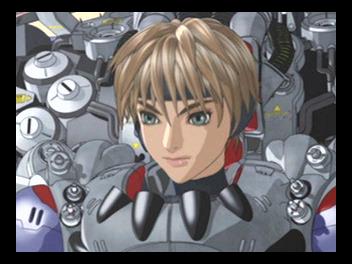
In this case I started with a 320x200 AVI file. In the Resize dialog I left the image as 320x200 but added the black frame to a total size of 352x264. -
okay i get it so
new width i set 640
new height 480
FILTER MODE > lanczos3
expand :frame width 704
expand:fran height :528
it gaive me the same kinda results as you in the ''pictures''
Now i went into video compression>divx(left all the settings to defaults>save as
& should work ?
(since i have put 640x480 of my original movie) & expand it to 10% like you said -
ah... i think i heard 640x480 was the biggest fot the philips.... not sure tho
-
thank you guys... so i will put a fram of 704x528
^^ & try them this way
too bad it takes 1 hour per episodes to convert but if it works maybe it's worth it.
thanks!
Similar Threads
-
Philips DVP-642 16:9 Display
By wulf109 in forum DVD & Blu-ray WritersReplies: 4Last Post: 27th Jan 2010, 13:39 -
Philips dvp 642 help?
By imemine in forum DVD & Blu-ray PlayersReplies: 7Last Post: 3rd Feb 2009, 03:22 -
Philips DVD 642/37 Mostly a Blue Picture
By Shieh in forum Newbie / General discussionsReplies: 3Last Post: 3rd Feb 2008, 12:32 -
First Generation Philips 642 Stopped Playing DVD+R DL
By somebodeez in forum DVD & Blu-ray PlayersReplies: 7Last Post: 4th Sep 2007, 17:57 -
Philips DVP-642 and x.264 HD encoding
By dfishman923 in forum Newbie / General discussionsReplies: 2Last Post: 13th May 2007, 15:36




 Quote
Quote