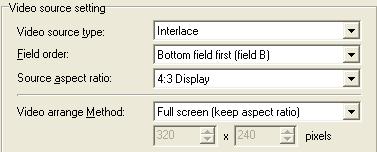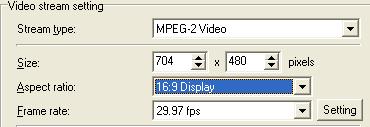Hi, I was just wondering if there is any way to change a couple of my original DVD's from 4:3 to 16:9 for my backup. For instance, some movies like the Mummy and the Mummy Returns are 4:3, and I was wondering if I just ripped those full screen movies to my hard drive, opened up IFOEdt and changed the aspect ratio of both .IFO files from 4:3 to 16:9 letterbox, if that would work?
If it would work, is there any reason why I shouldn't do this? I'm surprised those movies and some others are 4:3 to begin with, but if I could make them 16:9, then i'd have letterbox and fullscreen versions. I would only want to do this though if I could get quality that would be comparable to having the DVD's released at 16:9 from the studios. Any help with this would be appreciated. Thanks
+ Reply to Thread
Results 1 to 12 of 12
-
-
You can't just change the IFO file, because that will just sqwish down a 4:3 image making everyone look fat and short. You need to re-encode the file as 16:9.
-
thank you for that info. That will save me time from experimenting with options similar. I'm just curious now though..if I do encode one of those movies, say the mummy full screen/4:3 to 16:9 with CCE, will it be worth the time and trouble? I mean, when a movie comes out which is 16:9 on DVD it is usually because the aspect ratio of the original is retained to some extent or another.
Also, 16:9 films for me are the only way to go for movies other then animation. You see the film the way it should be seen. On movies such as the Mummy and Mummy Returns, I think those should be 16:9, but for some reason mine aren't. If I back them up to 16:9 will it worth it? Do other people do this with other movies they have which are 4:3?
And the last question I have is that I've noticed there are several types of 16:9 from Widescreen like X-Men to anamorphic widescreen and non anamorphic, which I think are like the Pan Scan type, to the letterbox, etc. If I take my fullscreen 4:3 movie like the Mummy and reencode it to 16:9, what type of 16:9 movie will I get? If anyone can give me any other info on this, it would be very helpful and informative. Thanks in advance -
defense wrote
I was simply stunned by what you wrote concerning the possibility of changing 4:3 aspect ratio movies to a 16:9 aspect ratio... why you might ask?Hi, I was just wondering if there is any way to change a couple of my original DVD's from 4:3 to 16:9 for my backup. For instance, some movies like the Mummy and the Mummy Returns are 4:3, and I was wondering if I just ripped those full screen movies to my hard drive, opened up IFOEdt and changed the aspect ratio of both .IFO files from 4:3 to 16:9 letterbox, if that would work?
If it would work, is there any reason why I shouldn't do this? I'm surprised those movies and some others are 4:3 to begin with, but if I could make them 16:9, then i'd have letterbox and fullscreen versions. I would only want to do this though if I could get quality that would be comparable to having the DVD's released at 16:9 from the studios.
Well because the main reason for trying to put your hands on widescreen movies is to benifit from the original aspect ratio in which those movies were intended to be seen.
Since 1955 almost all movies, if not all, are filmed in widescreen format with aspect ratio varying from 1.77:1 to 2.35:1 Those are the original aspect ratios they were filmed at, so if you have 1.33:1 (e.g. 4:3) aspect ratio movies from that period until nowadays, chances are that your movies have been already crippled by being modified from their original aspect ratio.
Changing your movies back to 16:9 won't give you back what you already lost, hence there is no reason to do what you are trying to do. I would like to refer you to the the links below which are 2 of the best sites if you need info about widescreen and aspect ratios. It will surely make you understand what is at stake here. The best way to benifit from the widescreen version is to get the widescreen version. This is why I always go for the widescreen version of a movie and if possible for the anamorphic version, so this way I don't lose anything from the original cinematic version.
http://www.thedigitalbits.com/articles/anamorphic/aspectratios/widescreenorama2.html
http://www.widescreen.org/Where ever you go... there you are...in dvdland -
....may not be what the poster was after, but there used to be a few early videotapes of old movies where they had done nothing but directly transfer the origninal widescreen image to 4:3 tape. I've always wondered if I could get a hold of one of these and fix it. Of course that was more of a mental exercise than any real need to do this particular bit of conversion. In fact, the one movie I can recall done that way was some particularly bad Vincent Price flick and the only thing that made it watchable was seeing the the rediculously tall thin VP wandering around on screen.
-
lol..I didn't mean to stun you so much. I am a novice on much of this stuff, especially aspect ratios. I've done web searches, etc, and it can be very specific.I was simply stunned by what you wrote concerning the possibility of changing 4:3 aspect ratio movies to a 16:9 aspect ratio... why you might ask?
You've just basically answered what I wanted to know which is that the 4:3 version of these movies I was referring to have already been butchered and as a result, it would make things even worse. I will thoroughly read from both of those links you submitted and hopefully I will learn a lot. I will probably have to put them on my favorites until I get a good understanding of them all.
Things like pulldown, aspect ratios, etc, aren't the easiest things to comprehend for someone like myself that has never done anything with Video, editing, authoring, etc. This is all new ground for me and even though I quickly mastered backup methods which can work most of the time, I still like to know exactly what everything means. Anyway, thanks for the information, it was very helpful, and I'm sure I'll get a lot from the links.
@Sammie, thanks for the reply, actually, that is exactly what I was looking for. Although it was interesting to read about the aspect ratio on certain VHS tapes. -
The way I like to look at it is as follows:
Throw a 16:9 movie on your regular TV. You have the picture with black bars across the top and bottom.
No imagine that you shrink the tv screen edges (keeping the same width:height ratio) until you lose the black bars. By losing the black bars you also lose movie at the sides.
Once the edges are lost you can't get'm back... -
Do you mean, like a movie presented with black bars at the top and the bottom and with an aspect ratio of 4:3 or a movie where there are no black bars?
-
There are certainly 16:9 movies improperly encoded as 4:3. Look in your old DVD collections for movies like 'The Thing', 'Deep Rising', etc. The first DVD's to come out were this way. If the movie is indeed widescreen, crammed into a 4:3 aspect ratio, you can most certainly chop off the letterboxing, and resize to restore it to proper widescreen.
You should also know, that not all home widescreen releases of movies mimic the original theatrical release. There have been some movies, where the widescreen was chopped out of the middle vertical of a 4:3 release.
To answer the original posters question, yes, you could convert a 4:3 movie to widescreen, by clipping off the top and bottom. You'd end up without much detail left. Save yourself the hastle, and pick up the movie for bargain bin prices at any store.
Since I can't link to a specific part of a thread, and the thread that this is in is WAY too long, I'll repost it here. Instructions on converting a 4:3 movie to 16:9. It's a LONG discussion, and not for the soft of heart
You can do it in either VirtualDub, TMPGenc, or my preferred AVISynth.
It is not necessary that the top and bottom borders match exactly (I know you anal folks are cringing). Just crop to your image area. Since the edge of your video will tend to be a little 'noisy', you should crop at least a pixel or three into your image area. If you are more than a bit anal, and demand all of your image be untouched, then leave your crop on the black side of the image. I should also note that you can use this same method to turn a true 4:3 movie, into a 16:9 movie, simply by changing the aspect ratio, at the cost of your movies top and bottom image area. More on this later...
VirtualDub:
To crop your captures in VirtualDub, you select the following:
VIDEO | FILTERS
Click and and select NULL TRANSFORM. Click OK.
The "Cropping" button should become available. Select it.
Here you set your Y1, and Y2 offsets. Since it's a GUI, it fairly straightforward. Increase the number to increase the amount cropped from the top and bottom.
TMPGenc:
Click the Setting button in the bottom right corner.
Select the Advanced tab.
Double click the Clip Frame filter.
Move the timeline slider to any movie part to better see what your doing.
Increase the TOP and BOTTOM values to crop your movie. You can also use the arrow keys to quickly scroll through the numbers. Just click your mouse in the top/bottom area, and use the up/down arrows.
AVISynth:
With AVISynth, there are a few different ways to crop. The most straigforward is the CROP command.
Crop(clip,left,top,width,height)
The 'clip' switch is not required if your video is not assigned to a variable (i.e video=AVISource("c:\blah\video.avi") ). The script assumes your captured video clip is 720x480, and you want to crop the top and bottom letterboxing off, the script would look like this:
AVISource("c:\mymovies\myvideo.avi")
Crop(0,60,720,360)
The first value ( 0 ) is the amount to crop from the left of the video.
The second value ( 60 ) is the amount to crop from the top.
The third value ( 720 ) is the amount of width to retain. This value is taken AFTER the first value. If you have 720 total width, and you subtract 10 from the left of the video, you only have 710 total pixel width remaining. The number you specify must be less than or equal to the remaining width, since we took 0 from the left of the clip, we specify the full width here.
The fourth value ( 360 ) is the remaining vertical height of the movie to retain AFTER the second value ( 60 ). We've cropped of the first 60 pixels in this example, leaving us with 420 pixels in heigt ( 480 - 60 = 420 ). In most cases, your top and bottom borders will be about the same, so if you double that top border value (60 x2), and subtract it from your total height (480 - 120), you would have the middle height of your movie ( 360 ).
Any of these methods above can also be used to convert a fullscreen 4:3 movie into a 16:9. Of course, you'll loose any image area that you crop out. To figrue the amount to crop, just divide the WIDTH of your movie, by the Aspect Ratio that you want it it be.
Example:
My movie is 720 Pixels wide. I want to convert it to a 2.35:1, or a 1.85:1 movie:
720 / 2.35 = 306
720 / 1.85 = 389
You would crop your movie to 720 x 306, or 720 x 389 respectively.
Anamorphic Widescreen (16:9)
Last but not least, you must resize it to a 16:9 anamorphic resolution. If your movie is 1.85:1, you simply resize the vertical to it's full height, without any letterboxing (720x480). A 1.85:1 movie is "full screen" on a wide screen display.
If your movie is 2.35:1, you would resize the video to 360 vertical height, and add letterboxing to fill the vertical to the full 480 height:
60 letterbox
360 image area
60 letterbox
The AVISynth script would look like this:
AVISource("c:\mymovies\myvideo.avi")
Crop(0,87,720,306)
BicubicResize(720,360)
AddBorders(0,60,0,60)
The above script crops your movie to 720x306 (2.35:1). Resizes it to 720x360, and adds letterboxing.
In VirtualDub, you would select:
VIDEO | FILTERS
Select ADD
Select RESIZE
Input your new Horz. and Vert sizes
For 2.35:1, put in: 720 width and 360 height
for 1.85:1, put in: 720 width and 480 height
Since your enlarging, select Bicubic for the FilterMode
For 2.35:1 movies, you will need a small letterbox to maintain your aspect ratio on playback:
Select 'Expand Frame' checkbox, and put in your video total heigh/width
of 720 Width, and 480 Height. This sets the output video to 720x480, with letterboxing (this is required for 2.35:1 video, even for widescreen).Impossible to see the future is. The Dark Side clouds everything... -
DJRumpy one more question about this process. I have a 16:9 TV and my DVD of Goodfellas looks horrible on my TV twice the black bars. There is not a new version of this DVD out so I would like to turn it into 16:9. I first need to get the movie off the DVD. After I do this I would like to use TMPGEnc to re-encode this.
Tell me if I would be doing this correctly.
In TMPGEnc set the file I am making to 16:9 and use the clip filter to take out the black lines. On the advanced tab do I tell TMPGEnc that the source is 16:9 and to keep the aspect ratio?
Also in your instructions for anamorphic you do not have TMPGEnc instructions does that mean you can not create an anamorphic MPEG with TMPGEnc? If I can what else do I have to do?
Then take this MPEG and author it with the mode set to 16:9 and this should work on my 16:9 TV and 4:3 TVs?
Thanks for any help you can give me. -
In TMPGenc, it should look somthing like this to convert from 4:3 to 16:9
SOURCE:
OUTPUT:
"Mustard?! Don't lets be silly now. But lemon, thats different, thats nice." - The Mad Hatter -
Thank you very much for the info. I clipped the black off the top and bottem and reencode using a VBR of 3700 and fit both sides of the DVD onto one DVD+R and it looks great on my TV.
Thanks for the info.
Similar Threads
-
How Can I Change Movie File Name In RipBot264?
By bht42 in forum Blu-ray RippingReplies: 2Last Post: 20th Nov 2010, 03:38 -
How do I backup this movie and maybe change menus?
By leopardx in forum Blu-ray RippingReplies: 3Last Post: 6th Jun 2009, 10:10 -
just like to change screensize of a movie
By Cazz in forum Video ConversionReplies: 19Last Post: 23rd May 2009, 02:18 -
How to change default movie track?
By thomasbbb in forum MacReplies: 1Last Post: 6th Aug 2008, 14:36 -
change the subs on a movie iso file
By bigboy77 in forum SubtitleReplies: 4Last Post: 17th Sep 2007, 14:11




 Quote
Quote