Hey guys!
have run into a slight problem.
I have a H.264 file (demuxed from an MKV) and it isn't compatible with the video editor I am using (Sony Vegas Pro 8) obviously I need to convert it or put it into a different container so Vegas will read it. In fact, that is what I have been doing up until now.
- used the program 'AVC2AVI' (with the GUI ver 1.2.0.0) to force the H.264 stream into an AVI container...it worked great. My only gripe with the program is that it changed the Aspect Ratio of the video from the original 16:9 widescreen to the Aspect Ratio of 1:46:1 - The video was 16:9 beforehand and after the video created finished muxing, It's Aspect ratio was now 1:46:1
The video width and height haven't changed it's still 704x396, (The GUI itself doesn't have any options for adjusting the Aspect Ratio, only the framerate and FourCC can be altered.
Is anyone familar with the program?
Can the AVC2AVI program be adjusted to keep the aspect ratio the same as the source video? (Like instead of using the GUI,by doing it manually through the terminal, if so could someone please walk me through the process)
I've read reports that VDUBmod doesn't like the RAW h.264 stream, and many guides have suggested using the AVC2AVI program, in order for VDUBmod to recognise it.... since that program changes the aspect ratio...what should I do?
Thanks for reading this!
+ Reply to Thread
Results 1 to 19 of 19
-
-
avc2avi will keep 1:1 square pixels , there are no other options, so 704x396 is 16:9
16/9 = 704/396 x 1/1
The only time this doesn't work is on interlaced content.
How are you determining the AR is 1.46:1 ? Have you set Vegas up correctly ?
You can open up the source and output file in avinaptic, and it will show you the AR parameters in more detail.
Other options: tsmuxer to make a .m2ts or .ts, lossless intermediate for import (e.g. huffyuv, lagarith) -
Sorry I made a mistake before. I believed that the AVC2AVI program was reason why my video's AR changed, but that isn't the case.
Using MediaInfo. Testing all three files (the original MKV, the demuxed audio stream and the file that was created when using the ACV2AVI program) I have discovered that the AR changed when the video track was initially demuxed, not after AVC2AVI... I naturally assumed that it changed then, because I had no way to testing it.
OKAY - It definately was MKVextract causing the AR changes.
I installed the latest version of MKVtoolnix and have managed to successfully demux a 16:9 video using MKVmerge, by loading the MKV and only muxing the video track. Only problem is when it's finished muxing, the output file is just a 'file' and is unrecognised by the computer. It will still open in mediaplayer classic, but since it is unrecognised AVC2AVI crashs when trying to put the track into an AVi container.
How can I define the file as a h.264, would just changing the extension fix the problem? -
The MKV container can have display aspect ratio information (container signalling) , so it' s possible your video had this, and lost it when extracting to raw. No container level signalling like this is possible with .avi, another of the many reasons why you shouldn't use it for h.264 content. What happens when you take the demuxed avc file and put it back into .mkv ?
Most streams are 1:1 PAR and you shouldn't have any problems from the information you've given so far. But you can have anamorphic signalling at the stream level (using --sar x:y in x264).
You can use the drop down menu in avc2avi "*.*" to accept "all" streams, or rename the extension manually to .264 -
Sorry, I am alittle hopeless at this, I wasn't able to remux the MKV after Demuxing it with MKVextract. I attempted to add the three files (the text video and audio tracks) together and mux them, but after clicking the mux button...it muxed something. but not in the output location...
I was able to get the system to recognise the other demuxed file (the one I muxed from MKVmerge) by changing the extension name to .h264. But sadly AVC2AVI still crashes when trying to use it.
I don't understand the command "*.*", for the dropdown menu and where to use it (do you mean through the command prompt or the GUI? - I'm guessing the former) I attempted to use it in place of the -h command but no luck.
sigh..
thanks for helping me thusfar. I really appreciate it! -
just change the output location in mkvmerge (hit the browse button)
for avc2avi, you change the extension of the demuxed raw avc (from mkvextract) input to .264 not .h264 ; or use the drop down menu in the gui open dialog box to select all file types
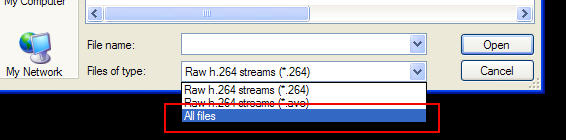
-
I managed to remux the files back into an MKV, however the AS didn't change back, it's still 1:467 -according to the pop, when I hover my mouse over the file.
AVC2AVI doesn't like the track I demuxed using MKVmerge even after changing the extension. The file is selectable, but a few seconds into whatever it is doing, the program quits and leaves a 'this program has unexpectedly quit' error, but it would do the exact same thing before if I fed it a file it didn't recognise.
could it be possible that I am not demuxing it right when using MKVmerge?
- I leave everything as normal. the only thing I change is unticking the audio and subtitle/attachment checkboxes and setting the AR in the 'Format specific options' to 16:9, should I change anything in the FourCC dropdown box, like should I type in h.264/264 or should I just leave it blank as usual? -
You don't use mkvmerge to demux, you use mkvextract... if you used mkvmerge, that would give you a avc file wrapped in mkv container, and you can't just rename the extension. You need a RAWAVC file for input into avc2aviOriginally Posted by Justin123
-
Well here is the info about the file before demuxing it in MKVextract and the resultant
I don't see why the AS would be any different. I thought demuxing was just stripping away a track, nothing more
video%20information.rtf -
Extracting is just stripping away the track. But remember the container can store information as well, and when you extract a raw stream, all that information maybe lost.
If it isn't automatically 16:9 when re-merging with mkvmerge, you can set the DAR at the container level in mkvmerge to anything you want: Highlight the video track, format specific options tab, aspect ratio . Container level signalling overrides any stream level parameters that were set when encoding.
Also make sure you are using a current version, and note when muxing in a raw avc stream, you have to manually enter the fps, or it will assume 25 (23.976 or 24000/1001 in your example)
EDIT: Note you do have an anamorphic stream because 704w 480h is 1.467 DAR (i.e. pixels are not square), so in order to restore this you need to set the mkv container signalling as mentioned above
Also avc2avi won't work properly, because it doesn't (avi container) have that capability for aspect signalling for avc streams, only mkv and mp4 do. You can edit in vegas using the skewed ratio then export later and fix it with a container signalling method (this may hurt you if you have graphics and overlays that need proper aspect information), or re-encode to a lossless format (as mentioned earlier), and resize to a 16:9 dimension but use 1:1 square pixels. Other editors like Premiere have "interpret footage as" so you can specify the apsect ratio of individual assets , but I don't know if Vegas has this. You might also be able to change the global project settings in vegas, not sure if that will work very well
Cheers -
Thank you very much for all your help.
I've decided to continue editing with current aspect ratio, encode it to something HD or lossless and you the aspect signalling in MKVmerge to change the aspect ratio. Wooo I finally got it to work!
which of the options listed in the FourCC dropdown menu, (in the specific format options tab) I am talking about MKV merge-) offers the most quality, but at a decent file size.
I've been rendering my files using the Xvid-mpeg4 codec, should I be rendering using something else?
currently I find the quality acceptable.
Once again thank you for your help! -
MKV is just a wrapper (think of it as a box that contains video , audio & other streams), so none of the options will make a difference for mkvmerge, only the actual raw video will make a difference for qualityOriginally Posted by Justin123
You will get better quality/compression ratio using h.264 which was the format used in your source mkv. Vegas has a limited choice internally, so many people use debugmode frameserver to access better encoders (e.g. x264 encoders and one of the front ends like ripbot264, megui or xvid4psp etc..). This generates a tiny "dummy" avi, which you use as input into the other application - it allows integration of vegas with other programs. This is used instead of the other option - rendering a lossless intermediate (e.g. lagarith, huffyuv) which can be 100's of GB in size depending on your video length. The negatives of using h.264 is that it takes longer to encode.
Cheers -
The frameserver plugin works great!
I've tried using Ripbot264 but whenever I try to import a file with audio attached, AVIsynth returns the file with a message "I don't know what 'audio' means with the filepath. AVIsynth doesn't seem to recognise it, but it does play in MPlayer.
Ripbot264 doesn't have a problem if I import a video and audio seperately, (the audio being an mp3, rather than the PCM the debugframesever makes)
I have a suspicion that Vegas is causing the problem, but I don't see any options that can be changed when I try to render the file
Do you have any idea what is happening, or what I am doing wrong?
I just extracted the zip that the Ripbot267 was in, and I am assuming I don't need to move plugins and what not. -
Yes, sorry ripbot is not expecting the frameserved avi, I usually use avs scripts for everything I forgot to mention
Just open up a text file in notepad and use this script (i.e. Type the text in notepad) Rename the extension from .txt to .avs, and save it in the same directory as the dummy avi. Adjust the avi filename in the script to match the frameserved video avi signpost dummy avi's name (instead of "file.avi")
Open that .avs file in ripbot or any of the other GUI's and you're good to go. I assume you have ffdshow installed and avisynth which are prerequsites for all the front end programs, and you are leaving Vegas "open" to frameserve the videoAVISource("file.avi")
ConvertToYV12() -
I've made the script and can open it in ripbot267
but sadly doesn't seem to mux the audio. it's dropdown menu says no audio
Also the time for the file that I imported was wrong, it's meant to be 00:01:59, but it displays as 00:00:10 in Ripbot267
I can import the audio seperately using the audio browse...when it muxes it has the right time, unlike the video
Finally when I make the MKV, AVISynth returns the file, saying syntax error Line 1 column 1.
As far as I am aware I copied the script without any mistakes -
Did you forget to checkmark PCM audio in the debugmode configuration? (audio is OFF by default)
Add Info() to the script temporarily for now, and preview that script either in vdub or MPC, what does it say about the audio? and length of the file? IF everything is reported correct, then the issue is with ripbot, not earlier on in the workflow (like a vegas setting or debugmode setting)
AVISource("file.avi")
ConvertToYV12()
Info()
Also there seems to be a lot of issues for some people with ripbot recently (not just using debugmode), you could also try a different GUI like xvid4psp (easy to use) or megui (slightly harder to use). There seems to be no problems with this method on my system with either megui or ripbot using the same workflow with vegas 8.0c -
Whoops I just realised I was using Wordpad to write the avs
I re-wrote it in notepad and everything seems to be working fine. Audio is now muxed, and video has the right time.
I don't see any options to change what codec I encode the file with, would setting the profile to HD Bluray etc and having the output as an MKV, be using the H.264 codec? -
ripbot only uses x264 for video, no other options.
You can adjust the bitrate, encoding mode, some audio options, some container options etc...
What is your final format goal and what do you want to play this with (PC software player, blu-ray etc...)? If it's just for pc, mkv or mp4 is fine and the container overhead is much smaller than .m2ts for blu-ray.
If you kept the 1:1 PAR workflow (without resizing) all the way through, your final step would probably be fixing the DAR with mkvmerge (if you used .mp4, then you would change the SAR in mp4box or yamb) - if you did this and had graphics , text, or overlays, you can have problems that I alluded to earlier - circles become ellipses etc... when you fix the AR later, unless this was reflected in the project settings to compensate -
Well my final goal would be to have a file that is of high quaity with a decent filesize. Usually the video is no longer than 5 minutes.
It needs to hold up well with my project that I am editing, (Xvid would produce some lines, and wouldn't be as smooth if I made the project really intensive with lots of transitions, masking, etc)
I'd need the video to be able to played universally between PC & Mac.. as long as it can be played without issues, any other sort of compatibility isn't really my concern. I'll adjust the DAR with MKVmerge and compare the final product with that of an Xvid one
Sorry, one last thing
When I play the MKV that had just been encoded it has all the video information is displayed onscreen in yellow obscuring some of the video, should it be showing up or is it something I can disable within MPlayer...or is it something I have to check in Ripbot267?
Similar Threads
-
Problems encoding MBAFF H.264 stream
By Killer3737 in forum Video ConversionReplies: 22Last Post: 24th Aug 2011, 19:38 -
Problems with converting mkv(h. 264) to avi
By sgbd in forum Video ConversionReplies: 7Last Post: 18th Nov 2010, 12:10 -
Problems with H.264 and Staxrip
By ndaher in forum Video ConversionReplies: 15Last Post: 4th Feb 2009, 23:48 -
VERIZON Fios VOD Compatibilty issues
By Balefor in forum DVD & Blu-ray RecordersReplies: 2Last Post: 28th Mar 2008, 19:05 -
having problems in converting from h.264 to avi
By the deadman in forum Video ConversionReplies: 3Last Post: 18th Nov 2007, 11:08




 Quote
Quote