I want to put an AVI video file through Virtual Dub using some of it's filters and have it come out the other end filtered, but the same file size. In other words, if I have a 900mb Xvid video avi file, how do I put it through Virtual Dub and end up with a 900mb avi file at the other end? What compression codecs do I need to use ??
Thanks in Advance
Zen
+ Reply to Thread
Results 1 to 15 of 15
-
-
Thanks Jagabo for a quick reply. I was hoping it was possible to do this.
But looking at the Xvid compression config window in virtual dub it looks a little daunting for a newbie.
Where and how do I set the output to be the same size as the input ? -
That's an understatement if I've ever heard one. VirtualDub was never intended to be an easy to use tool. Whether that's good or bad depends on your point of view.Originally Posted by zenzen1
Use a tool like GSpot to find the bitrate in the original file. Use the same bitrate when encoding and you should get output pretty close in size. There will always be some small variation, but it should be very close to the original file's size. You are hung up in trying to find a size option when what you need to do is set the bitrate for the encode to use the same bitrate as the original.
Note that even with using filters, I'm not optimistic that your final output will be just as good as the original and it may actually look worse to you to re-encode at the same bitrate. Whether you care or can notice this is a good question, but just be aware that re-encoding usually leads to worse quality output unless you use a higher bitrate than the original file. -
Basic Xvid compression isn't that hard.
If you don't care about the exact file size choose press the Load Defaults button (most of the defaults are pretty fine for most material), then select Single Pass, Target Quantizer = 3. Going from Xvid to Xvid that usually won't change the file size too much.

If you really care about file size deterimine what bitrate you want (VirtualDub can tell you the bitrate of your source with File -> File Information) then in Xvid press Load Defaults and select Twopass - 1st Pass. Save as AVI (the file produced by this will be empty but Xvid is also creating another file with information about each frame of the video). Then go back and select Twopass - 2nd Pass, set the Target Bitrate, then save as AVI again.
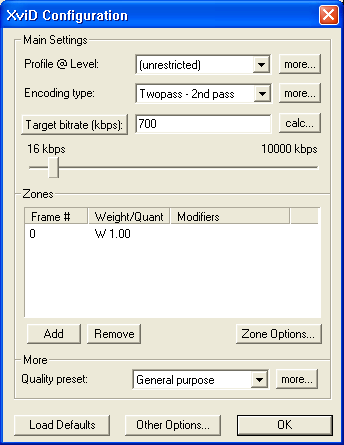
If you have a multicore CPU you should set the number of threads by pressing the Other Options button at the bottom of the dialog and setting the Number Of Threads. -
Thanks for all the replies. Something to keep me busy over Easter :P
-
>>If you have a multicore CPU you should set the number of threads by pressing the Other Options button at the bottom of the dialog and setting the Number Of Threads.
Even though I have a 4 core CPU, the number of threads is greyed out in my Xvid config
-
Which version do you have? You need one of the multicore "beta" builds to get multithreading. I recommend the latest VAQ build: http://www.koepi.info/
-
Thanks Jagabo, I've downloaded that version and I can now enter the number of threads

I think my earlier version was selecting the threads by Auto, cause it seems to run at the same speed.
This is my process of getting DVDs onto a Popcorn media player with small file size but not compromising the quality too much.
All coments welcome....
1) DVD to ISO using DVDFab
2) ISO to Xvid using FairUse (Here you can stipulate the quality vs filesize
3) Xvid avi through Virtual Dub mainly cause I'm using Neat Video plug in filter to clean the video noise and slightly sharpen the video.
(Yes I know that's a contridiction in terms, but it seems to work OK)
Hence the reason I wanted the end Virtual Dub result to be approx the same size before copying it to the media player.
Neat Video (google search) is a wonderful plug-in filter for virtual dub (and other encoders) which really cleans up the vid. You need lots of PC grunt, cause NV is very slow, but worth the effort. You can download a demo from their site, and No, I don't work for them, just a happy customer
-
I should mention in the process (above post) that this isn't for movie DVDs (their quality is OK without further noise filtering), but for my many hundreds of doccos recorded from cable tv, much of which is little better than VHS quality !!!
-
I take your point, but all my doccos are in ISO format, so I still have to convert them to avi so that Virtual Dub will read them.
And Virtual Dub is the only application I have that will handle the Neat Video plug in (which is an essential part of the process
-
Use Daemon tools to mount your ISO files as a virtual drive. Use DgIndex to build an index file of the VOB set. Use an AviSynth script to open the index file (Mpeg2Source("filename.d2v"). Open the AVS script with VirtualDub. Filter and encode. This will avoid double encoding with Xvid and get you better results.
-
OK I'll give that a try. Thanks.
One more question...My ISO DVD's are mostly 720x576 PAL.
Why does Xvid want to resize them to a smaller size. Eg One of my DVD conversions ended up as 720x432. It plays OK on my widescreen TV in 16x9, but why not leave it at 720x576 ??? -
Xvid isn't doing that, the conversion software is. It's done to maintain the correct display aspect ratio using square pixels. If you do your own encoding with VirtualDub you can choose to leave frame size the same as your source and use Xvid's PAR/DAR flags to indicate the correct display aspect ratio. But some players will not play non-square pixel Xvid AVI files correctly.
Similar Threads
-
Need help with Virtual Dub setting
By lost123 in forum Capturing and VCRReplies: 12Last Post: 8th Jul 2010, 22:31 -
Virtual dub
By santolina in forum Newbie / General discussionsReplies: 4Last Post: 22nd Jul 2009, 14:48 -
Virtual Dub 1.8.5 Editing question
By zenzen1 in forum EditingReplies: 3Last Post: 27th Sep 2008, 05:55 -
I have a virtual dub question.
By mmmipa in forum AudioReplies: 6Last Post: 12th Mar 2008, 04:34 -
help with virtual dub
By Remyisme in forum Newbie / General discussionsReplies: 7Last Post: 30th Jan 2008, 16:36




 Quote
Quote